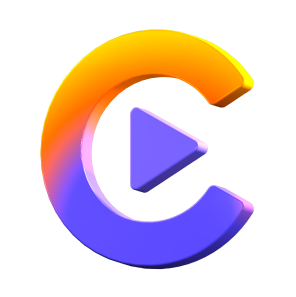Catalog
This tutorial will tell you how to convert music from Spotify in HitPaw Video Converter. It supports converting songs, albums, playlists, and podcasts to MP3/M4A/WAV with ID3 tags kept losslessly in batch.
Step 1: Enter Spotify Music Converter
Launching HitPaw Video Converter, you can click Convert Spotify music on the main interface. Or you can switch to the Toolbox and choose Spotify Music Converter. It supports converting Spotify music to MP3, WAV, or M4A.


Step 2: Log In to Spotify Account
In order to listen or download songs in Spotify, you need to sign into Spotify account. Click the Log In button in the upper right corner.

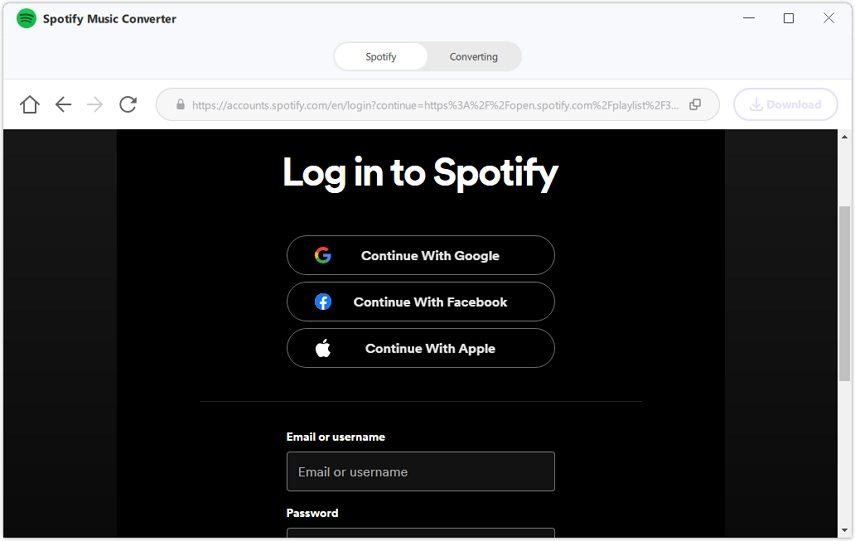
Step 3: Listen to Music with the Built-in Web Player
You can listen to millions of songs with the built-in Spotify web player. Search the artist or song that you want.

Step 4: Download Spotify Track, Playlist, Artist or Album
HitPaw Video Converter’s Spotify Music Converter supports downloading tracks, playlists, artists or albums.
How to download a Spotify track?
Click the track that you want to download, and you will see the track link in the address bar. Click the Download button.

How to download a Spotify playlist?
Open the playlist that you want to download, and click the Download button beside the browser address bar.

How to download a Spotify artist?
Open the artist that you want to download, and click the Download button beside the browser address bar.
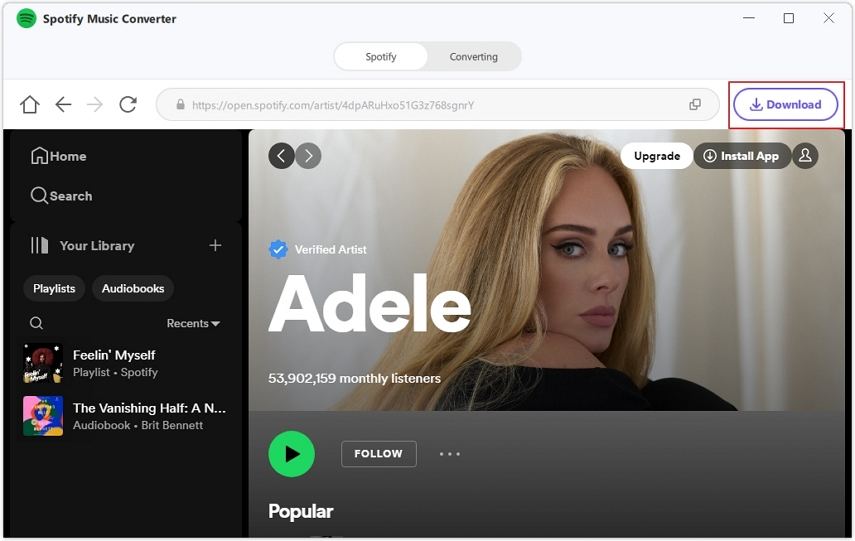
How to download a Spotify Album?
Open the album that you want to download and click the Download button beside the browser address bar.
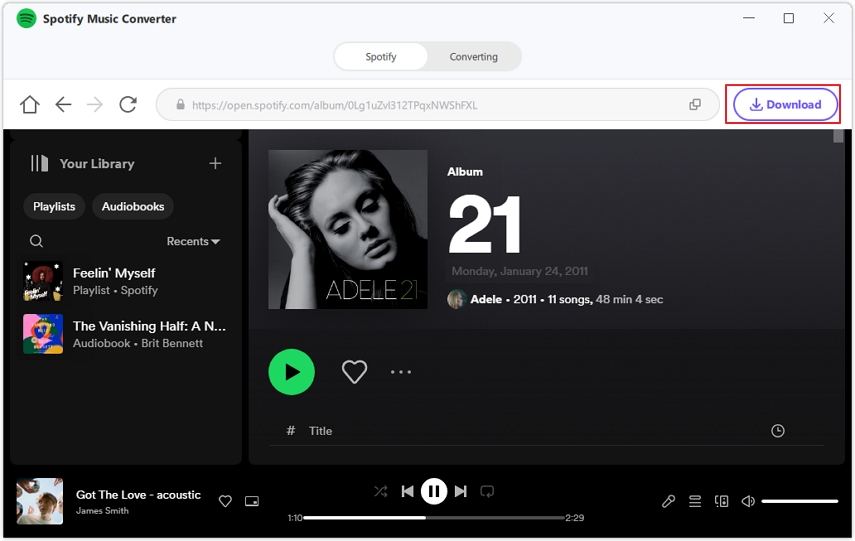
Step 5: Preview the Spotify Songs
After you click the Download button, HitPaw Video Converter will start analyze the track/playlist/artist/album. When the analysis is completed, you can switch to the Converting tab to preview the songs.

You can seach or delete a file easily.
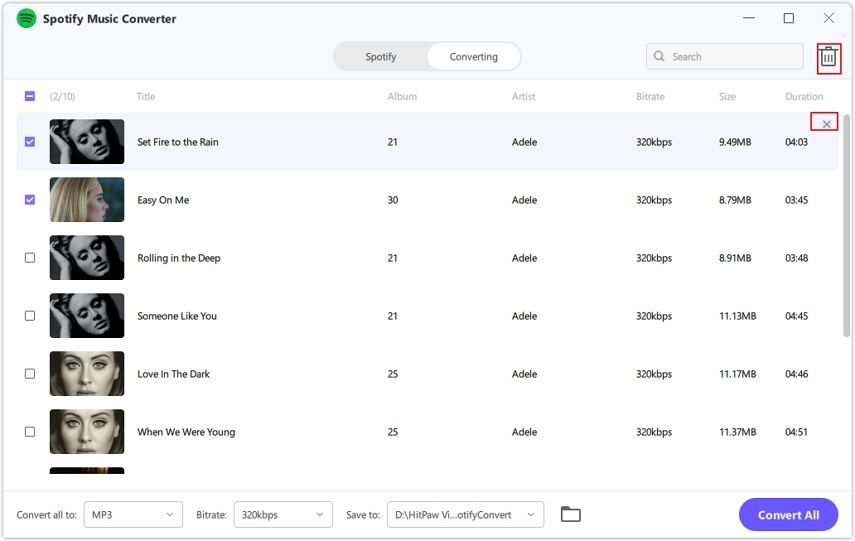
Step 6: Select Output Format
In the “Convert all to” option, you can choose an output format for all the music files. Currently, HitPaw Video Converter supports the following output formats: MP3, M4A, and WAV.

HitPaw Video Converter's Spotify Convert supports converting Spotify music to 320kbps MP3. You can select a bitrate for the output music.
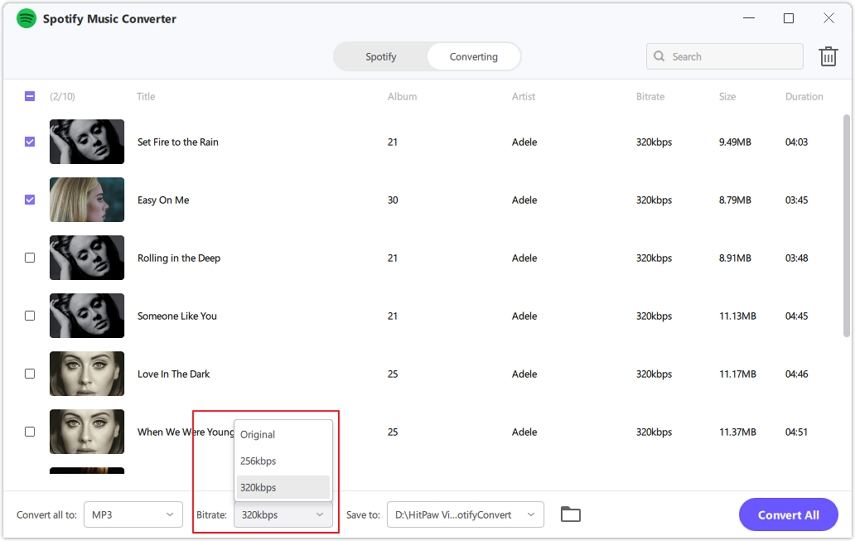
Step 7: Start Downloading Spotify to MP3
Click the Convert All button to batch convert music from Spotify to MP3, M4A, or WAV at high speed.