Step 01Click on Audio Library
This time instead of clicking the Video Manager option, you will have to click on the Create option and choose Audio Library.

A crucial element of every great video is the complementary audio that helps bring the scene to life and adding the right music to your YouTube can increase its entertainment value. While most people understand the role music plays in a video, many of them see adding music to a YouTube video as an impossible task. You have to worry about things like copyrights. However, you should know how to add custom music to YouTube video through YouTube’s video editor.
Yes. You can add your own audio to YouTube video. Even after you've uploaded your video to YouTube, it's not too late to do something to enhance its appeal. For example, you can use the Video Editor tool to add music from YouTube's large library of royalty-free music to videos with no audio, or replace your existing soundtrack with something more appropriate. You can't use the Video Editor, however, to add one song on top of another or on top of your video's original soundtrack.
Professional video maker will not play a music background while shooting the video; they do it during the editing process.
As the king of online video sharing, YouTube make it extremely easy to upload and share your video. However, it does not give you much editing options beyond that. For example, once your video is uploaded, though you can add an audio to your video through the YouTube editor, you cannot insert an audio track from somewhere other than the YouTube Audio Library. Meanwhile, you have small chance to swap the audio track. So, in that case, how can I add my own audio to YouTube video?
Once a video is uploaded to YouTube, you are not allowed to import any background music from somewhere other than the YouTube Audio Library. So, if you wish to add your own music to the video, you need to edit the video before uploading to YouTube.
You can remove the background noisy during editing and add your own music sound during editing, but you can also upload the video to YouTube first and then choose the right music for your video in YouTube. In this article, we are going to show you how to add or change music to your YouTube videos in YouTube platform after uploading and How to Add Own Music to YouTube Video with royalty free music in Audio Library.
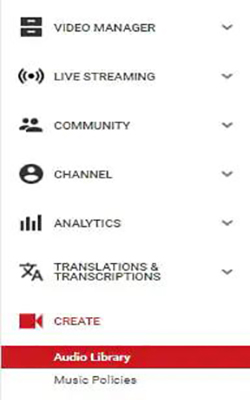
Step 01Click on Audio Library
This time instead of clicking the Video Manager option, you will have to click on the Create option and choose Audio Library.
Step 02Download target free music or sound effect
In YouTube Audio Library, you will find some free music sounds and sound effects available. You can search music in the library and filter genre, duration, mood, attribution and instrument properties. Click the download icon to download this royalty free music and sound effect to your computer. And then you can combine the audio and video and make it as a video with music sound. You can download multiple audio files and then add multiple songs to the YouTube video.
Step 03Add music to video and edit the music track
There are numerous video editors that you can add the downloaded music from YouTube Audio Library to the video.
The best time to add music to a YouTube video is during the editing phase. This means before you’ve even considered uploading to YouTube. Creators wanting to make a career out of YouTube tend to use Adobe Premiere or Final Cut Pro – two standard editing software. Now, you have to complete several steps before you can add music to your video:
Step 01Before you can do anything with your videos, you’ll need to sign in. Navigate to YouTube and press the Sign In button in the top right corner.
Keep in mind that YouTube and Google are interconnected, so you might already be signed in to a Google account. If that’s the case, you’ll see a circle with the first letter of your account name, provided you haven’t added a photo to personalize your account.
Step 02To open YouTube Studio, you would either have to type in the URL or click on your account and select it from the drop-down menu.
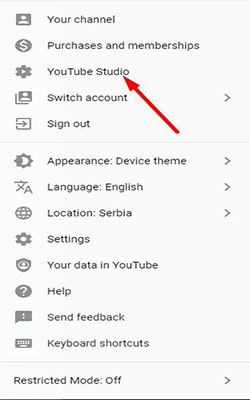
Step 03Under Videos, you’ll see all of the video content currently on your channel. When you click on the checkbox to select a video, a new menu will appear on top of it. Click on the option labeled Edit.
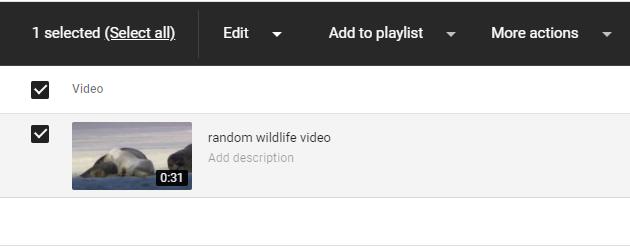
To edit the audio, you need to:
Click on Details. Navigate to Editor, and you’ll see the audio option available next to your project’s timeline. Opening YouTube Video Editor From the “Hidden” Menu.
Step 04On the timeline, click the note icon to add a track and select the one you like from the audio menu.
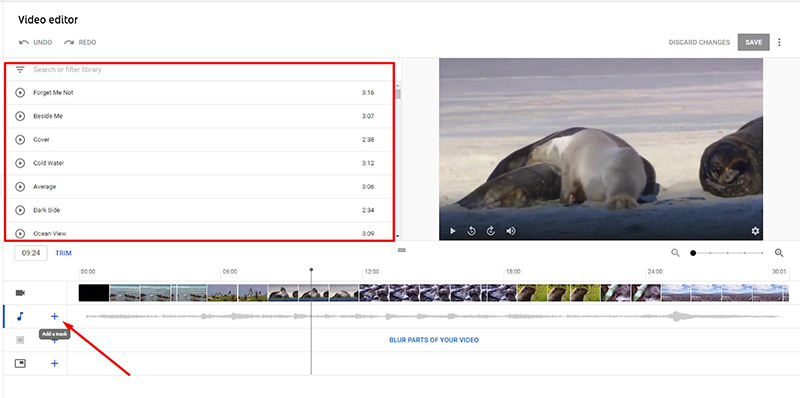
Note:
There are a few dozen tracks to choose from, but they’re not sorted into categories, and there is no search bar. This means you’ll either have to play a bunch of different tracks until you find the one you like—or more likely—play a few and convince yourself that one of them is “good enough.”
Before we get started, there is a better way on how to put your own music on YouTube editor. You may use HitPaw Edimakor to better manage your video. It allows you to import any track you want in different format including but not limited to MP3, WAV, AAC, FLAC and others. They also have a huge and better collection of royalty-free music. Compared to YouTube Video Editor where you have a pretty limited audio mix manager, the HitPaw Edimakor puts emphasis on convenience that enables all creators to edit their videos with ease, regardless of their skill level, by providing their easy-to-master tools with a clean UI. You can also import the video that you created in different format or upload it directly to YouTube.
The HitPaw Edimakor can help you create immersive video content by natively including music files. The following are the details on how to add music to the background of a video using the HitPaw Edimakor:
Step 02Click on the Drag & drop files here to import your video and music, then drag the video to the main track and drag the music to a new track.

Step 03There are several background music available. Click on the Sound option, choose the BGM you want and drag it to a new track.
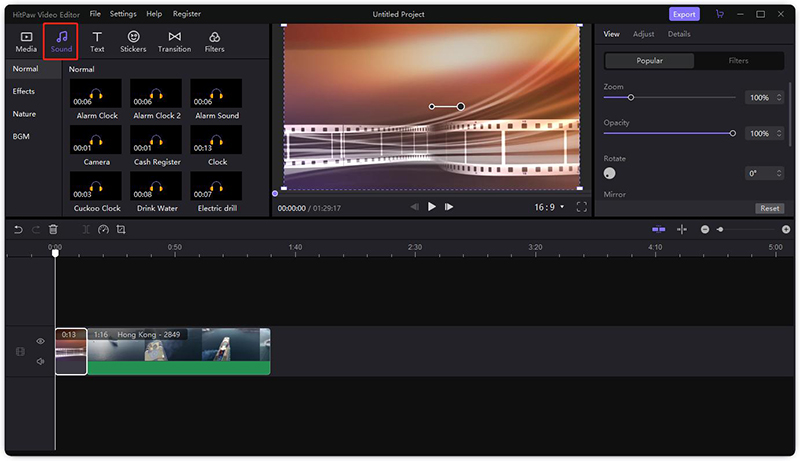
Step 04You can also add your own music file from your computer to the program. Drag it to the timeline.
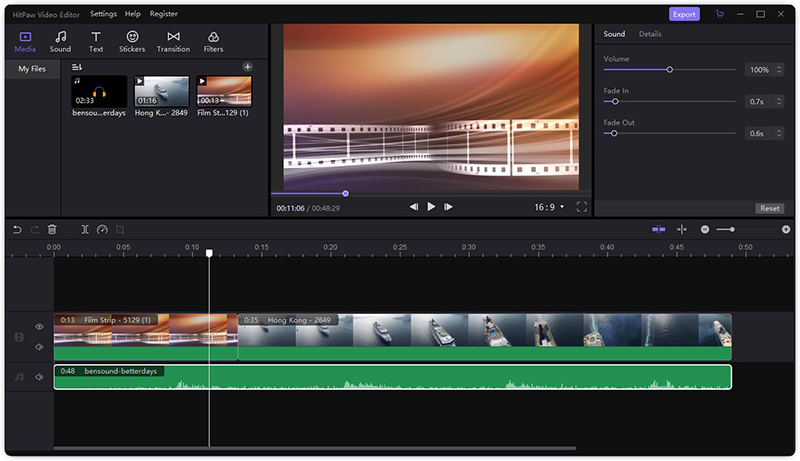
Step 05When everything is done, click the Export button to save your video.
To add add custom audio to YouTube audio, use the HitPaw Edimakor as it allows you to do almost all video editing works such as split video, rotate and zoom, change video speed, separate video and audio, etc. Moreover, unlimited tracks in the timeline allows you to create awesome videos as you want and connected elements improve your editing efficiency.



HitPaw Video Converter
Ultra-Fast to convert and download video.

HitPaw Video Converter
Ultra-Fast to convert and download video.

Join the discussion and share your voice here
Leave a Comment
Create your review for HitPaw articles