Top 4 AI Tools to Denoise Video Effectively and Fast
Nothing feels more disturbing and irritating than a grainy or blurry video. Right? Many times, it happens that the quality of your video is highly affected due to unknown reasons.
A denoise video ruins the whole quality just because of unpleasant digital noise. So instead of looking at the causes of how a video is denoised, it is more acceptable to look for the solution.
If you are a video creator, you can significantly get rid of this frustration by using an AI Video Denoiser. Continue reading to learn what it is and how it helps denoise with a video.
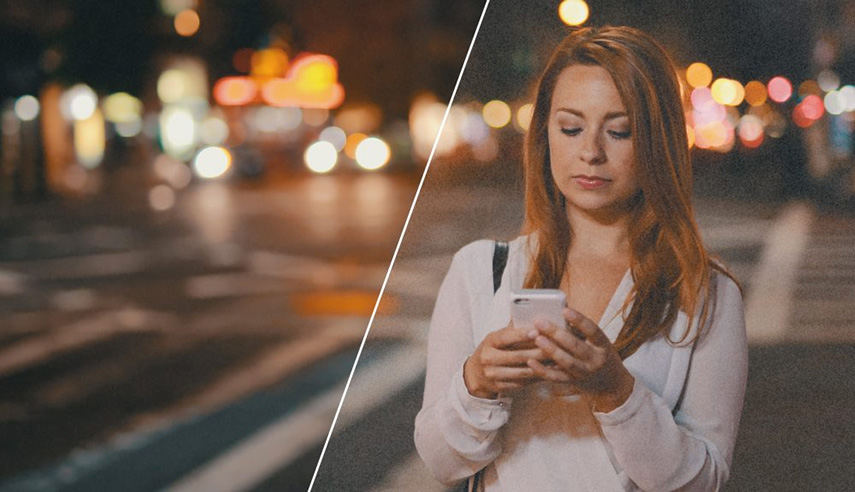
Part 1. Best Way to Denoise Video to 4K With AI Video Enhancer
Getting a neat video denoiser is no less than finding your perfect pair of shoes. Choosing the best one is tricky among plenty of video denoise online tools. Therefore, HitPaw Video Enhancer has come into the market.
Unlike other video software, it is an AI video enhancer provides an easy-to-use interface to its users with AI-powered enhancements for low-resolution videos. Moreover, if you want to get auto enhancement along with batch processing, this AI video upscaler should be your first option.
A perfect video denoiser not only fixes blurry videos but also enhances their quality to a pro level. What would be better than the General AI denoise model of HitPaw Video Enhancer? Besides removing noise, let’s have a look at what else it does for your videos.
Outstanding Features of HitPaw Video Enhancer
- Removes video noise by making them clear and new
- Provides effective AI denoise model for animation videos
- Restores the video quality with AI upscaling
- Repairs upgrades and make your videos flawless with AI video enhancement technology
- 100% automatic and runs with a single click
- It comes with advanced batch processing
Steps of How to Use HitPaw Video Enhancer
-
Step 1.The first step is downloading and installing the HitPaw Video Enhancer, one of the best free AI video enhancer, on your PC or Mac. After successful installation, upload the video you want to denoise.
-
Step 2.From HitPaw Video Enhancer, you will get three AI models to denoise a video. You can choose any of them and apply them to your selected video to enhance its quality.

-
Step 3.Finally, you can preview your enhanced video and download it by clicking on the ‘’export’’ button on the screen.

Below is a before and after comparison of video quality enhancement.

Part 2. Denoise Video in Video Editors Without AI Technology
Do you want to remove blurriness from your video without using AI technology? Relax, you can do it easily with Final Cut Pro X. With the noise reduction effects of Final Cut Pro denoise software, you can give a professional touch to your video. But first, let’s have a detailed look at its specifications.
- Price:
- System Requirements
- Features
Comes with a one-time price of $299.
To install Final Cut Pro X video denoiser, your system should have the following requirements: macOS 10.15, 4GB of RAM, 8GB RAM for 4K and 360° video editing, 1GB of VRAM (GPU) recommended for 3D titles, 3.8GB of available disk space
To use Final Cut Pro X, you do not need any third-party plugins. You can easily import and edit from SD to 4K videos. It contains premium quality voice reduction and VR headset playlist.
Steps of How to Use Final Cut Pro X to denoise video:
-
Step 1.Before doing anything else, open the Final Cut denoise software and choose the video you want to upgrade. Then, import the clip you wish to denoise and put it on the timeline.

-
Step 2.Now, adjust your video clip by opening the effects menu and selecting the level of sharpness and noise reduction.

-
Step 3.Your video has been enhanced, and all unpleasant noise has been removed. You can finally save and export it to your library.
Part 3. Useful Denoisers to Help Denoise Video Online for Free
Undoubtedly, Final Cut Pro denoise is a perfect video enhancement tool for those who can afford its $299 subscription fee. Therefore, Animoto has come into the market to provide premium video denoising free of cost. It is the best free video denoiser that reduces video noise and increases its saturation and brightness.
- Price:
- System Requirements
- Features
Although you can use Animoto video denoise software for free forever, it also offers a premium subscription of $19 per month.
To enjoy the Animoto online free video denoise tool, you simply have a computer with a strong graphics card and Google Chrome/Firefox browsers.
Animoto provides multiple editing templates, blocks, and layouts. It has powerful features to denoise a video. On top of all, it does not require any software downloading.
Steps of How to Use Animoto to denoise video:
-
Step 1.Select any video you want to enhance on Animoto video denoiser and customize it accordingly.
-
Step 2.You can also choose the saturation or brightness level to keep up with your video. Go to "Design Settings" and apply "Video Colors".
-
Step 3.Finally, click the "clean" button to remove your video noise. Preview the video and save it in your computer files.
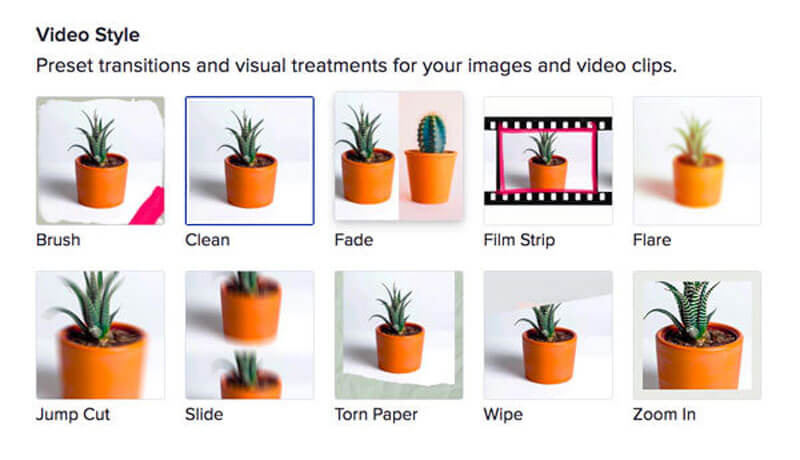
Part 4. Denoise Video with Video Noise Reduction Plugins for Premiere Pro
A neat video denoiser is the perfect option to save your footage from lousy quality. This denoise premier pro plugin eliminates all kinds of noise from the camera settings and makes the footage worth seeing.
AI and machine learning techniques significantly solve all noise issues from your video within seconds. Read on to see its exceptional video enhancement features.

- Price:
- System Requirements
- Features
The subscription price starts from $123.40.
The Neat premiere pro noise reduction plugin is compatible with all adobe premiere pro CS5 versions. Besides this, you can also run it on Final Cut Pro and Vegas Pro.
Nest Video is the best automotive and user-friendly premier video denoise tool. It contains auto-profiling tools for creating noise profiles. Moreover, it features colour banding and includes multiple formats to convert the video.
Steps of How to Use Neat Video to denoise video:
-
Step 1.First of all, choose the video you want to denoise. Then, drag or drop it on the timeline and start editing to enhance its quality.
-
Step 2.After uploading the video on the editing timeline, check for available tune profiles. Neat video denoise the footage per your requirements and the level of saturation you select.
-
Step 3.The AI upgrades of the AI video denoiser will enhance your video resolution in a perfect way. Finally, you can preview and save it on your local files.
Part 5. FAQs of Denoising Video
1. Which Video Denoiser Should You Choose?
As mentioned above, you can use different AI and without AI video denoise tools for your footage. However, all of them have their specifications. Therefore, you can choose the one that best matches your video requirements. Let’s have a look at the comparison table:
| Specifications | HitPaw Video Enhancer | Final Cut Pro X | Animoto | Neat Video |
|---|---|---|---|---|
| Required RAM | 16GB | 4 to 8GB | 4GB | 4GB |
| Frame Size | 24 fps | 32,768 p | 1080x1080p | 1920x1080 p |
| Video Denoise Results | Excellent | Better | Good | Better |
2. Video Noise V/S Audio Noise
There are apparent differences between these terms ‘’removing noise from video’’ and ‘’removing noise from audio’’. It is because video and audio noise are two different technical things that need to be solved with different software.
Audio noise simply means splitting up or removing background noise from the audio. On the other hand, video noise means eliminating interrupting noise, such as buffering music from your footage. Moreover, both noise removals are done on different denoise software.
Part 6. Conclusion
It is no doubt that denoising a video impacts its overall quality and enhances your footage. However, choosing the best video denoiser online might not be easy. Don’t worry HitPaw Video Quality Enhancer is here for you. With AI Upscaling and video denoise models, you can quickly improve your video quality in a few minutes.







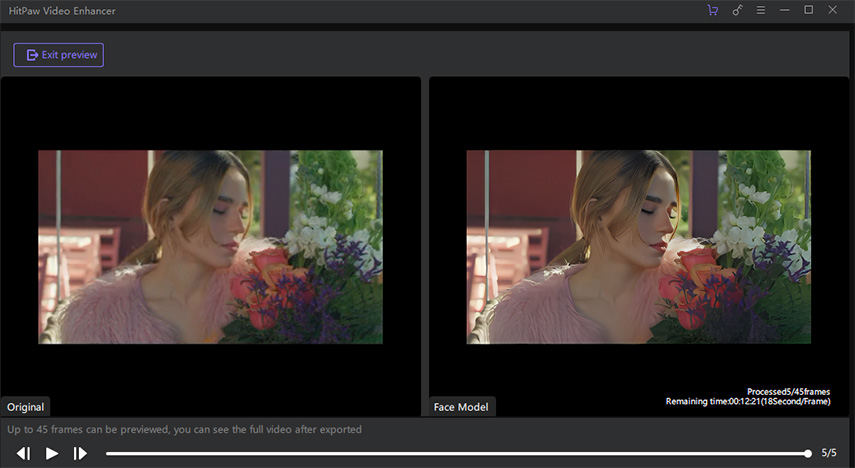
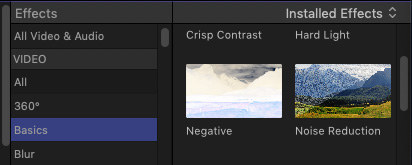
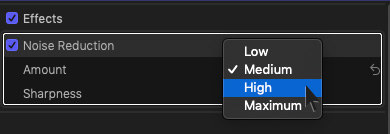






Home > Video Tips > Top 4 AI Tools to Denoise Video Effectively and Fast
Select the product rating:
Joshua Hill
Editor-in-Chief
I have been working as a freelancer for more than five years. It always impresses me when I find new things and the latest knowledge. I think life is boundless but I know no bounds.
View all ArticlesLeave a Comment
Create your review for HitPaw articles