Detailed Guide About How to Use Five Stunning AI Speech Generators
AI voice generators text to speech are a perfect example of a technical marvel.
These technologies utilize deep learning algorithms and natural language processing techniques to produce remarkably realistic speech.
Part 1. What Can an AI Speech Generator Do?
AI speech generators have revolutionized the way we interact with technology. Whether it's for personal use, such as audiobooks or voice assistants, or for corporate applications like automated customer service or voice-over services, AI-generated text-to-speech systems offer unprecedented opportunities for enhancing user experiences and making information more accessible to all.
- Those working in business create compelling presentations
- Publishers and authors looking for affordable audiobook production
- Language learners aiming to boost their fluency and pronunciation
- Those who utilize voice assistants for their daily jobs
- Visually impaired individuals access information through speech
- Businesses utilizing AI-powered chatbots for customer service
- Podcast hosts generate voiceovers and interactive podcasting experiences
- Travelers and international businesses communicating across languages
- Content creators producing high-quality voiceover for media
Part 2. Detailed Guide about 5 Prominent AI Speech Generators
AI voice generators, also known as AI text-to-speech generators, have grown in popularity due to their capacity to turn text into natural-sounding human speech. In this post, we will look at five popular speech ai generators and analyze their features, advantages, and use cases.
1. Generate Text to Speech AI with PlayHT
Play.ht is a free online AI text-to-speech generator that converts text into a natural-sounding voice. It has a large selection of voices, including conventional and ultra-realistic voices, as well as a number of customization possibilities.
Follow these steps to use Play.ht:
1. Create an account on the Play.ht website.

2. Sign in to your account and select the "Create Audio" option.

- 3. Enter your text in the text input area by typing or pasting it.
- 4. Choose a voice and customize the pace and pitch of the speech.
5. Select an audio format and then press the "Generate Speech" button.

- 6. Your audio file will be produced, and you can begin listening to it right away.
2. AI Text to Speech Generator with Resemble.AI
In recent years, AI text-to-speech (TTS) technology, including the popular AI speech generator free provided by Resemble.AI, has developed. The AI speech generator-free solution from Resemble AI is at the forefront of this innovation, allowing users to access high-quality TTS capabilities without any cost.
1. Go to the Resemble.AI website and create an account.

2. Sign in to your account and click on the "Create Voice" button.

3. Select whether you want to create a new voice from scratch or clone a voice from a real person.
4. If you are creating a new voice, enter the text that you want the voice to say.

5. If you are cloning a voice, upload an audio recording of the person's voice.
6. Adjust the pitch, tone, and speed of the voice.

7. Add effects to the voice, such as reverb or echoes.
8. Export the voice as an audio file.
3. AI Generated Speech with Lovo.AI
AI-generated text to speech has transformed a variety of businesses, including voice-over production, virtual assistants, audiobook narration, and others. Lovo. AI is one of the major systems that uses artificial intelligence to produce lifelike and natural-sounding speech.
1. Go to the Lovo.AI website and create an account.

2. Upload your text to the text editor.

3. Select a voice from the library of voices.

4. Adjust the tone, inflection, and emphasis of the voiceover.
5. Add sound effects and music to the voiceover.

6. Export the voiceover in a variety of formats.
4. Generate Speech from Text AI with Typecast AI
Typecast AI is a cloud-based artificial intelligence. Generate Speech from Text AI is a free AI speech generator that lets you generate natural-sounding, human-like voices for your content. It provides a diverse spectrum of voices, including male, female, and kid voices, in a number of languages. You may also change the tone, style, and pace of the voice to suit your needs.
1. Create a Typecast AI account.

2. Go to the "My Projects" tab and click on "Create New".

3. Give your project a name and select the language you want to use.
4. Type in your text or paste it into the editor.

5. Click on the "Voice" icon to select a voice.

6. To suit your preferences, alter the voice's style, pace, and tonality.
7. To hear the sounds, select "Preview" from the menu.
8. Click the "Download" button to save the audio if you are happy with it.
5. Speech AI Generator —Synthesys ai
Synthesys.ai is one of the best free ai voice generator text to speech. The cloud-based AI text-to-speech (TTS) and text-to-video (TTV) platform Synthesys.ai enables anybody to produce films and voiceovers of high quality in a matter of minutes.
Here are the steps on how to use Synthesys:
1. Go to the Synthesys.ai website and create an account.

2. Upload your text or script.

3. Pick a tone and voice.

4. Change the reading pace.
5. Make a video or voiceover preview.
6. Download or share your voiceover or video.
Part 3. Bonus Tips: Best AI Speech Generator to Make More Realistic Voice
Voice cloning can sometimes produce voices that are close to the original, but they may have slight deviations or unnatural qualities. HitPaw Voice Changer, a popular free AI text-to-speech generator software, can be used to modify these voices and make them more realistic. It offers a wide range of features and is versatile enough to be used for a variety of purposes.
Features:
- Generate voices sound realistic and like real human voices
- Instantly transform voices to imitate famous characters, celebrities, or iconic voices
- It can be integrated with Streamlabs OBS and other streaming platforms
- It has a user-friendly interface that is intuitive and straightforward to navigate
Steps to Use HitPaw Voice Changer:
Step 1: Choose Voice Effects
Click to download the voice effect you want.
Step 2: Adjust Sound Settings
Adjust the sound effect in the sound settings,you can adjust Volume,Pitch,Timbre of the sound.
Step 3: Choose Voice Effects
Toggle the button, you will be able to adjust global settings according to your preferences.
Step 4: Adjust Sound Settings
After adjusting the sound, now you can apply the effects on other platforms. Simply click the "Connect" button, then you can change your voice on other platforms.
Final Words
This article describes five text to Speech ai voice generators, discovering the power of text to speech AI generators!
However, when it comes to generate voice and enhance your projects, improve accessibility, you should try HitPaw Voice Changer.

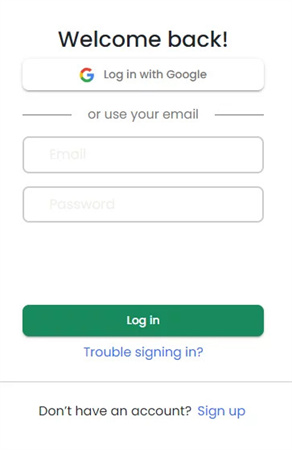
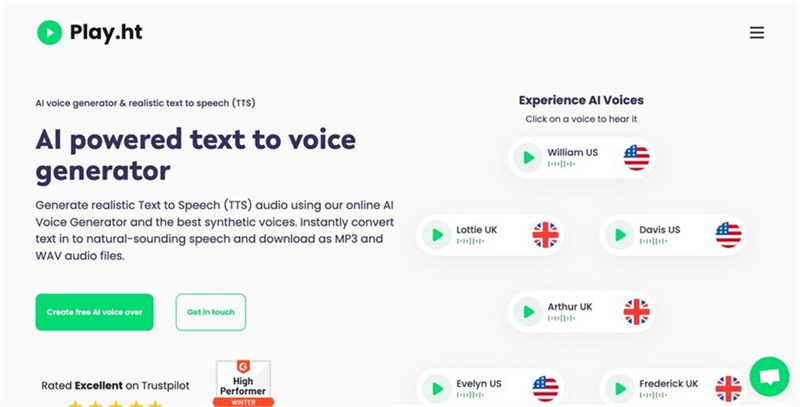
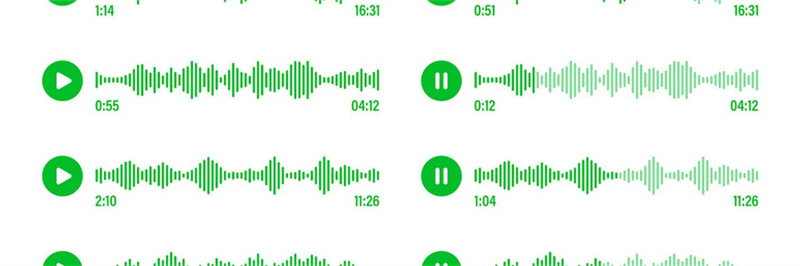

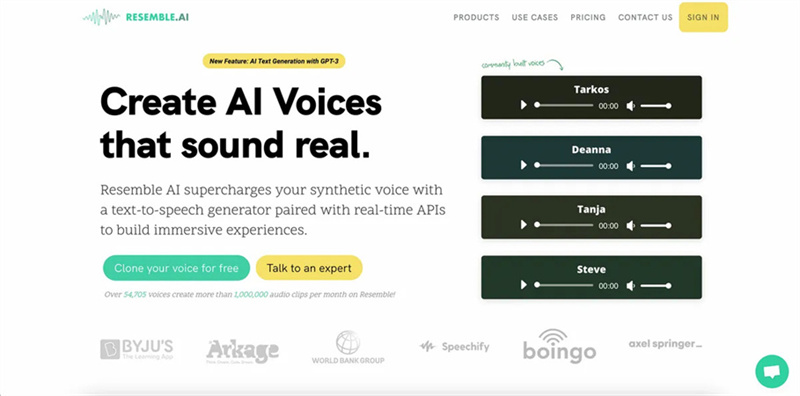
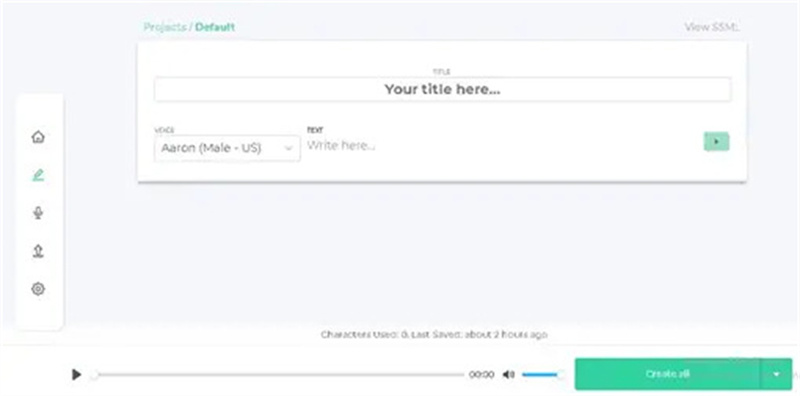
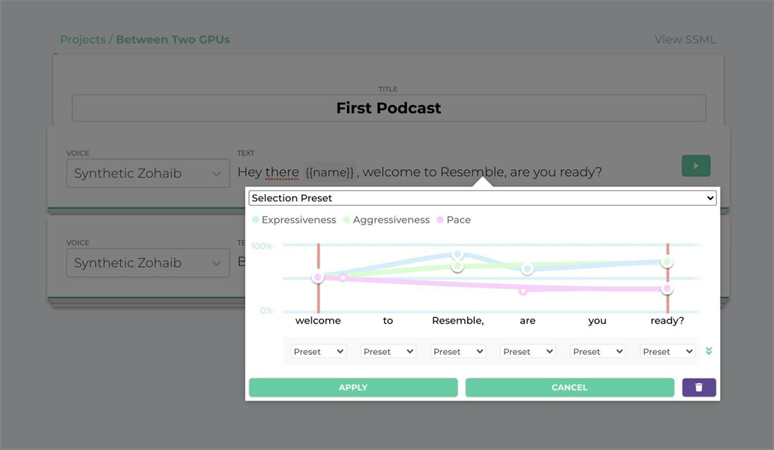

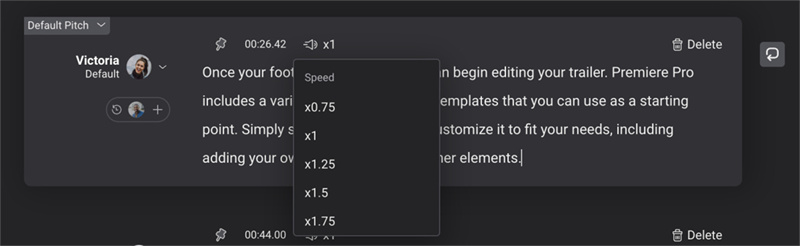
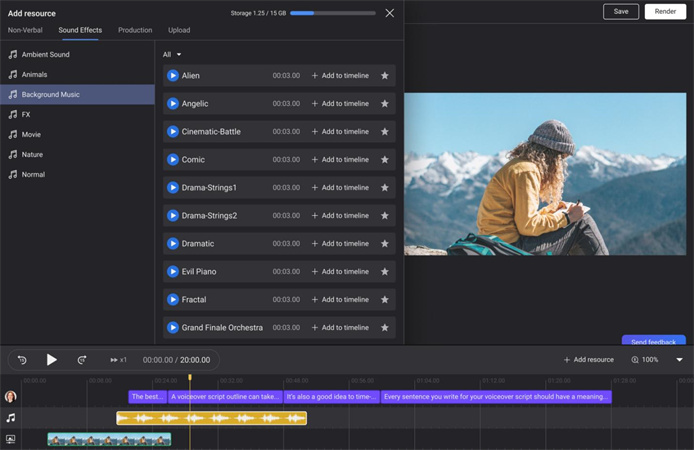

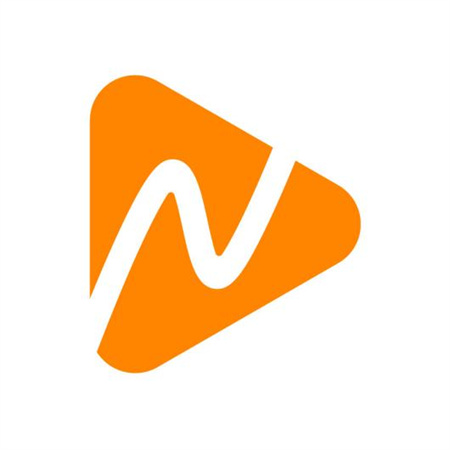
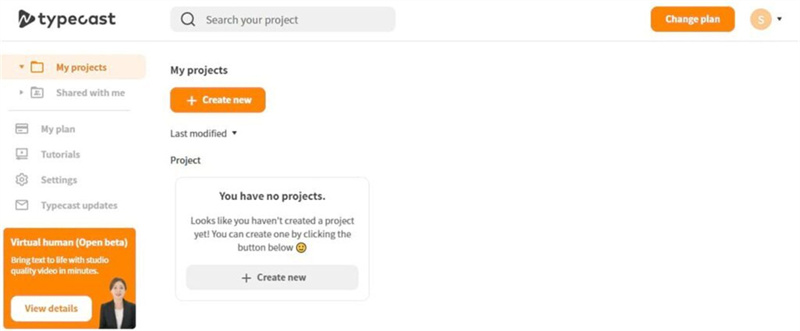
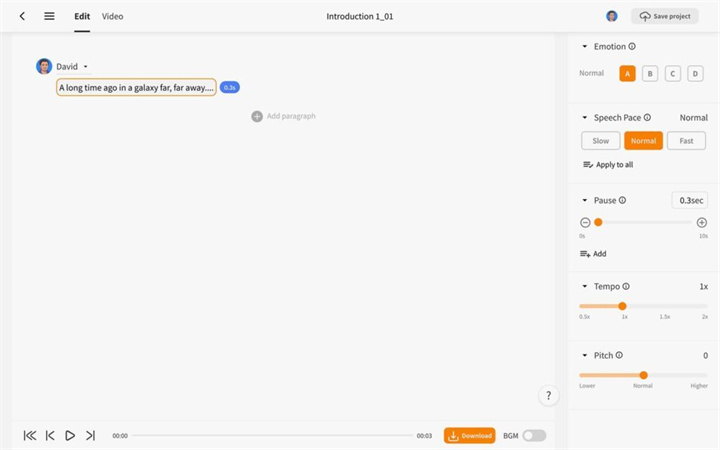
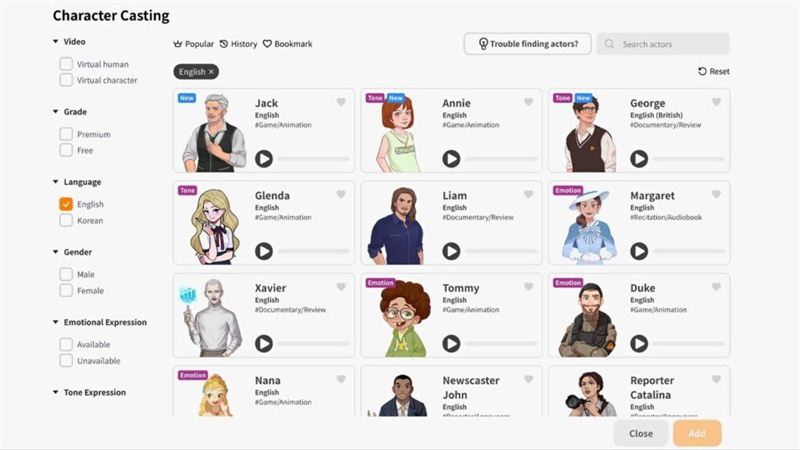
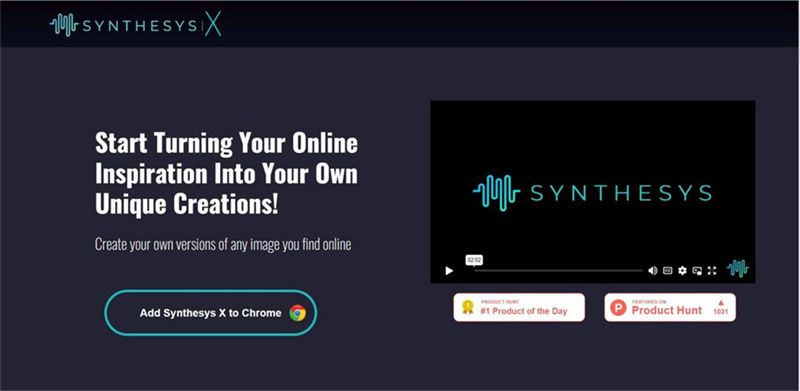
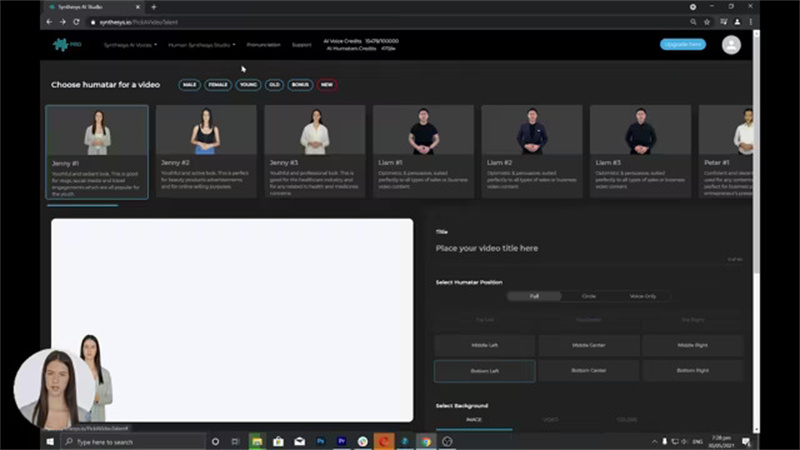
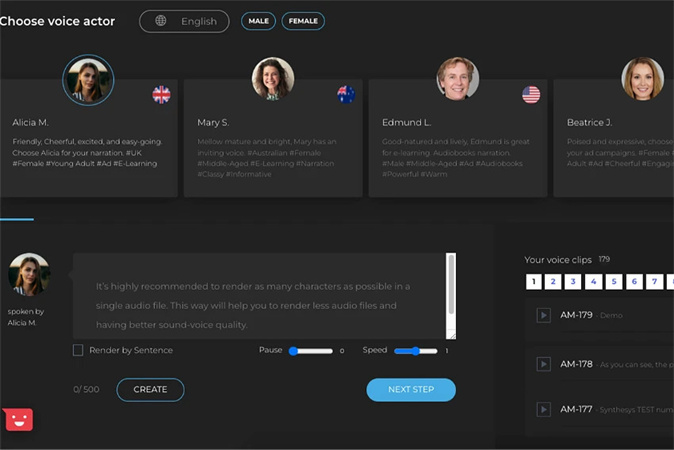







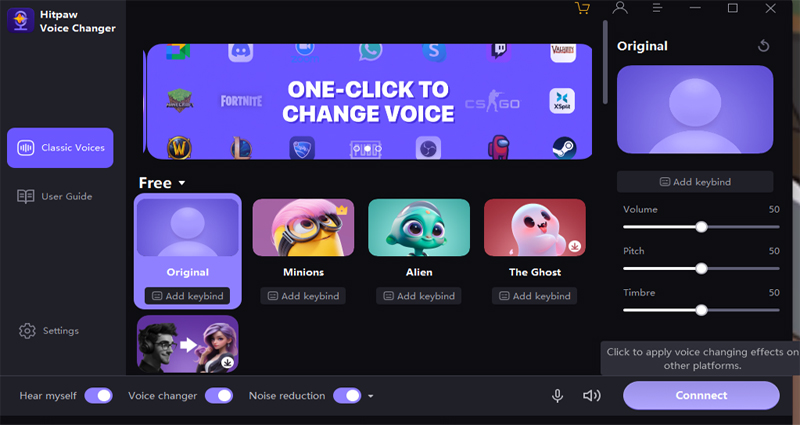




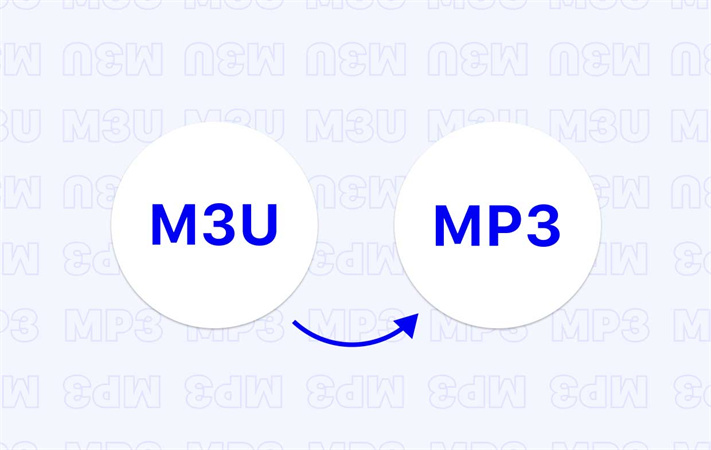

Home > Text to Speech > Detailed Guide About How to Use Five Stunning AI Speech Generators
Select the product rating:
Joshua Hill
Editor-in-Chief
I have been working as a freelancer for more than five years. It always impresses me when I find new things and the latest knowledge. I think life is boundless but I know no bounds.
View all ArticlesLeave a Comment
Create your review for HitPaw articles