Why Is Apple Music Playlist Disappeared, How to Fix
Apple Music is one of the best music streaming platforms and is liked by users very much. But the more you use these music streaming app and service, the more issues you face related to it. Recently, a number of users took to the internet complaining “my music disappeared from iTunes library ” While facing this issue, it has been observed users were not able to see their playlist that they created earlier carefully full of their favorite music and content. This is obviously frustrating. And if you are one of such users, do not worry! This article exactly helps you get rid of this problem. Read below to know more.
Part 1. Why is Apple Music playlist disappeared?
Users complaining “Apple Music deleted my playlist” need to first understand why they are facing this issue. Your music might have disappeared from Apple Music after an update to the operating system, error in iCloud music library, or due to expired subscription of Apple Music.
1. Errors in iCloud Music Library
Why did my Apple Music playlist disappeared out of nowhere? Many times, when Apple Music is deleted from your library, there may be some issue with iCloud Music Library, so that iPhone cannot scan or unload anything to Apple Music.
2. Apple Music subscription is expired
This is one more reason why iTunes playlist disappeared from Apple Music. When subscription to Apple Music expires, all music stored within the subscription will stop playing. All songs related to Apple Music will not play and albums, music, and playlists that users have added to their personal library will be deleted.
3. Apple Music playlists disappear from iPhone after update
The latest iOS offers interesting and brilliant new features along with tremendous speed to use the device. Unfortunately, the new iOS update is not without unpredictable errors that cause issues. And this led iPhone users asking questions such as: why did my Apple Music playlist disappear?
Part 2. How to Fix the Apple Music Playlist Disappeared?
Now that you know the reasons behind why did Apple Music delete my playlist, it is now time to know how to recover the deleted playlists. This section talks briefly about the solutions that users can use. Read below to know more.
1. Check Apple Music Subscription
Many people claim that the Apple Music playlist are deleted after subscription expires. You first need to check whether the subscription to Apple Music is expired. Follow the below steps to know how to recover Apple Music playlist 2022.
1.Navigate to Settings on your iPhone. Next, click your name.
2.Here, choose Subscriptions to see whether it is expired.
3.If you do not see this option, you can click the iTunes & App Store option and navigate to your Apple ID.
4.Here, click the View Apple ID option and sign in to click Subscriptions.

2. Turn on “Show Apple Music” Option
When you update your iOS, the Show Apple Music option might disable automatically. Users can check it and enable it to know how to get playlists back on Apple Music. Just follow the below steps to know how.
1.Begin by navigating to Settings and click Music on your iPhone.
2.Below Music tab, users can see Show Apple Music option.
3.Click the option of it is off.

3. Re-enabled your iCloud Music Library
The iCloud Music Library is the feature that keeps all of your Apple Music songs and playlists. You can also re-enable the iCloud Music Library. Follow the below steps to know how.
1.Go to Settings >> Music section and click it.
2.Below Library tab, users will see iCloud Music Library option.

3.If it is enabled, you must disable it firstly and then enable it again. If not, just click the toggle to enable it.
4.A message will be shown asking whether to turn on iCloud Music Library or not. Click Merge to confirm.
5.Then it will merge and replace the removed Apple Music playlists or songs with your music that is already on iCloud.
6.You will be able to access the removed library from Apple Music once again.
4. Update iCloud Music Library with iTunes
If this does not work, users can try to update iCloud Music Library with the help of iTunes to get back the deleted Apple Music playlists. Follow the below steps to know how.
1.Launch iTunes app on your Mac or PC.
2.Next, go to File and click Library option.
3.Tap the Update iCloud Music Library option and it will begin refreshing the whole library on your device.

4.This might help users restore the deleted playlists.
5. Check Whether Apple Music Was Set as Other Media
Users can also check if Apple Music was set as other media. What happen is in iTunes, the memory storage is segmented into Apps, Audio, and Other. Normally, when you update the OS, the Apple Music files are unknowingly differentiated as Other media. And users will find playlists removed from Apple Music. Follow the below steps to know how to fix this.
1.Link your device with a USB cable to a computer and open iTunes.
2.From here, tap the icon of your iPhone and click the Summary option.
3.Users will find the memory bar in this section. If you see that Other media is too huge, try to sync your device with iTunes.
4.Next, disconnect the phone from the computer and restart it.
5.Verify if the issue is solved or not.
6. Toggle on Apple Music Playlist Button
Users can also try enabling the Apple Music Playlist option. All they have to do is follow the below steps.
1.Navigate to the Apple Music app on your tablet or phone.
2.Navigate to Library and click the Edit option.
3.If users see the Playlist was disabled from the Library view, enable it.
Bonus Tip: How to Convert Apple Music to MP3 without High Quality
To avoid such problems in the future and as a precaution, you can download all Apple Music playlists on your PC and enjoy them forever. But how is this possible? Well, with HitPaw Video Converter, you can convert Apple Music to MP3. This will help you to download and enjoy music for offline listening.
Step 1. Begin by downloading and installing the tool on you PC. On the main screen of the tool, go to Add Files and click iTunes Music option.

Step 2. iTunes will be automatically activated once users select iTunes Music option. Just make sure that you have active Apple Music subscription and you have logged with correct credentials.
Step 3. Once logged in, users will see the entire iTunes Library on the screen. Select a category on the left panel to see all the media files saved in that section. In the Status section, the unlock sign means that the file has been converted by the tool. The lock sign means that the file is still not converted.

Step 4. Choose a music file that wish to convert. Users can select more than one file at a time. Tap the Confirm option to begin analyzing the files.

Step 5. When the analysis is done, users can continue choosing new music for analyzing or begin converting the files.

Step 6. Adjust the parameters such as bitrates and output quality as well as format in the next screen. Once done, tap the Convert or Convert All option to convert the files.
Conclusion
In short, we just had a look at different reasons and solutions that will help you solve the Apple Music playlist disappeared issue. In addition to this, we also saw that users can convert Apple Music to MP3 easily with the help of HitPaw Video Converter.

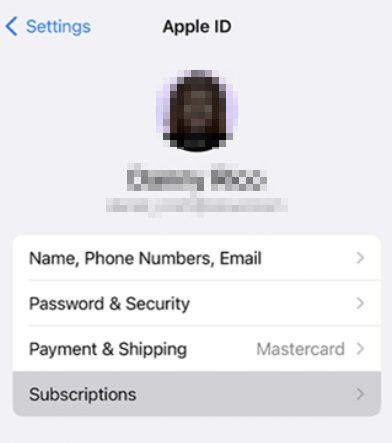
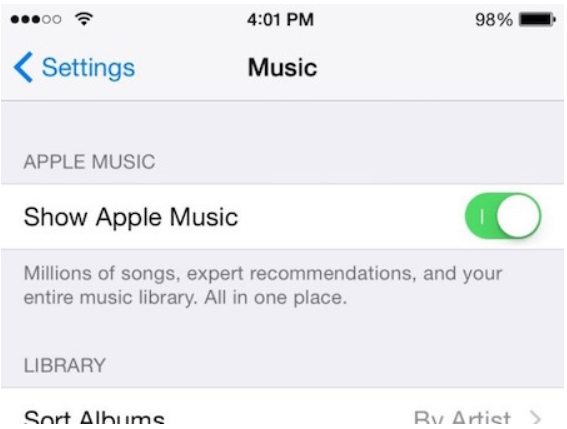
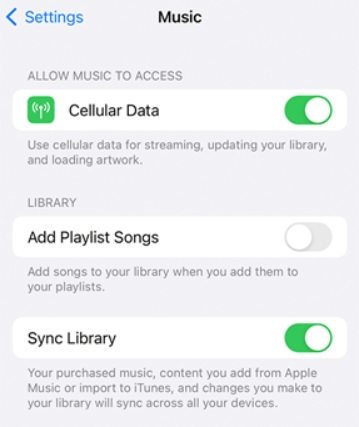
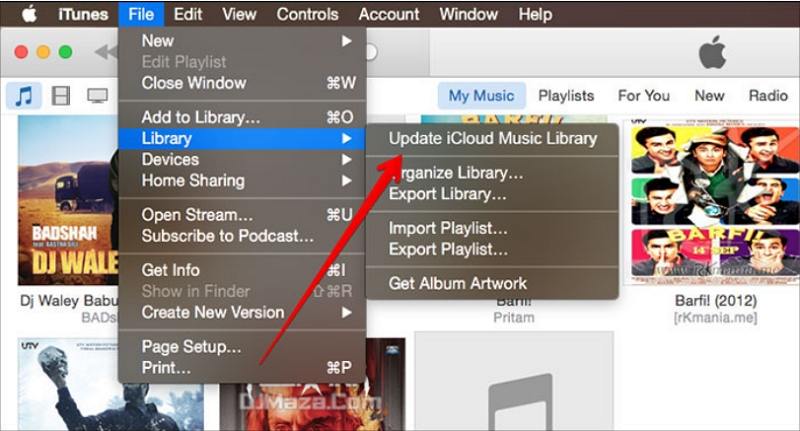










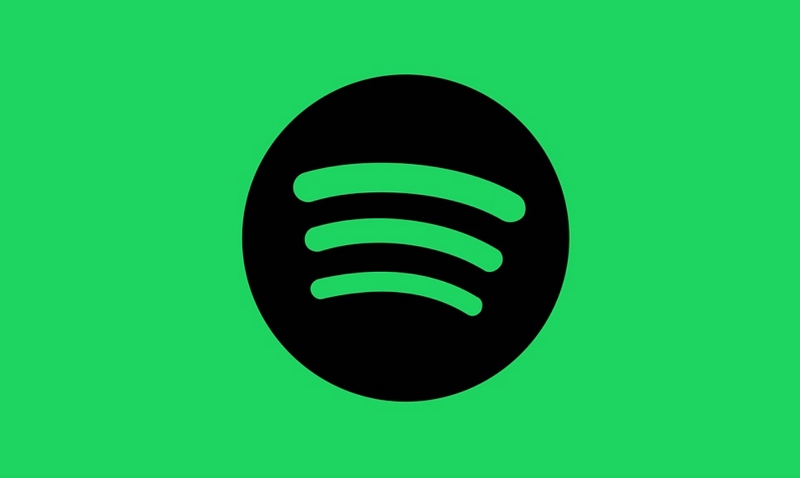

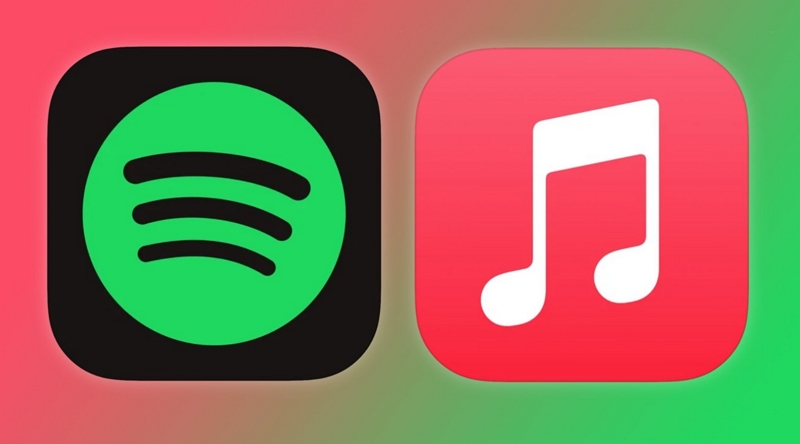

Home > Audio Tips > Why Is Apple Music Playlist Disappeared, How to Fix
Select the product rating:
Joshua Hill
Editor-in-Chief
I have been working as a freelancer for more than five years. It always impresses me when I find new things and the latest knowledge. I think life is boundless but I know no bounds.
View all ArticlesLeave a Comment
Create your review for HitPaw articles