How to Fix Audio Keeps Cutting Out in Premiere Pro Issue

Premiere Pro is a popular software, and many substantial production houses opt for this video editor to create gigantic amounts of content. But, like other video editing tools, Premiere Pro has some shortcomings.
For instance, you can face the ''Audio keeps cutting out Premiere Pro'' issue after importing the project to the timeline of Premiere Pro.
However, it would help if you didn't panic about this situation as you avoid this scare by reading this post to the end.
Part 1: How to Fix Premiere Pro Keeps Cutting Out After Exporting
If you have an ''audio in Premiere Pro keeps cutting out'' issue, you can skim the solutions below.
1. Check The Volume
You can fix the ''audio dropping out Premiere Pro export'' by checking the volume. Since Premiere Pro comes up with various volume controls, a minor glitch in the volume section might prevent you from seeing your video's audio working.
Here's how to check the volume.
-
1
To begin with, you'll need to upload a video to the timeline of Premiere Pro and check if you can hear your video's audio.
-
2
Navigate to the Audio tab and then tick the option next to Master Audio Controller. Next, ensure that the volume of Premiere Pro for that video is high enough; every time you play the video, the green audio bar should move automatically.
-
3
Make the Clip Volume icon at an Audible level after checking it up.
2. Clear the Media cache
If the volume of Premiere Pro is still doing, but the ''audio in Premiere Pro keeps cutting out'' issue persists, you might opt to clear the cache of Premiere Pro.
Media cache stores the temporary files you used to edit the videos on Premiere Pro. By clearing the Media Cache, you can fix various issues.
Here's how to do it.
-
1
Launch the Premiere Pro and navigate to the ''Preferences'' icon. Next, tap on Media Cache.
-
2
Hit the Delete icon to start removing the temporary files from Premiere Pro.
-

3. Check Playback Settings and Video Rendering
Suppose a couple of solutions mentioned above don't improve, and you're still dealing with the ''audio not exporting Premiere Pro 2022'' issue. In that case, you must check the Video playback and Rendering settings.
Here's how to do it.
-
1
Launch the Premiere Pro and select the General tab after hitting the Project Settings and File icons.
-
2
You'll need to check the renderer selected under Playback and Video Rendering. If only a Mercury Playback Engine software icon exists, you can change it to Mercury Playback Engine GPU acceleration.

-
3
The parentheses might contain (OpenCL) or (CUDA) or (Metal). All the options are fine, and you can select any one of them.

4. Render the current Project Sequence
You can avoid facing the ''audio in Premiere Pro keeps cutting out'' issue by rendering the current Project Sequence during editing the video.
Doing so helps you pre-process the video, making it effortless for Premiere to play the video and audio files back smoothly.
-
1
Navigate to the Sequence icon after launching Premiere pro and importing the project.
-
2
Tap on the Render In to Out icon, which will assist you in rendering the project. Once the project has been rendered, you can easily edit your video and probably won't have any issues listening to the audio of your video.

Part 2: Other Common Problems in Premiere Pro
Apart from facing the ''audio dropping out Premiere Pro export'' issue, you might face the following unwanted problems using Premiere Pro.
1. Media Offline Screen
It can happen to everyone, and you shouldn't worry about it. Premiere Pro opts to create a cache and links to the footage when importing it into the project. Every time you open that project, Premiere Pro helps you find the video editing you've done earlier.
But, sometimes, Premiere Pro doesn't help you access the video at the location it was placed last time.
2. Low Memory Errors
You might have to face the issue of Premiere giving the shortage of memory warning. It might happen when the memory allocated to Premiere Pro has been decreased due to various issues.
You must relocate the memory storage that Premiere Pro requires; otherwise, you won't be able to edit the videos on Premiere Pro appropriately.
3. Mis-Matched clip sizes
Another issue you might face when editing a video on Premiere is when you unintentionally mismatch the clip size in the timeline.
The issue might occur due to you working with different media sizes on Premiere Pro. So, you'll need to assess the situation by knowing the sizes of different videos.
For instance, if you've 5 clips at 4K and 20 clips at 1080p, you can scale down the 4K footage and generate a 4K timeline without any issue.
Part 3: Another Excellent Video Editor to Export Video with High-Quality Audio
After being disappointed by the ''video exported from Premiere Pro sound keeps cutting out'' issue, you'd have thought of acquiring the services of a video editor that can provide you with more reliable services.
Luckily, you've got HitPaw Edimakor on your hands which might not be as popular of software as Premiere Pro has been for the past decade or so, but HitPaw Edimakor doesn't come up with the many shortcomings.
If you talk about the features of HitPaw Edimakor, they aren't short of exemplary, as you can make your video look pleasing to the eyes. You won't have any complaints using this flawless video editor.
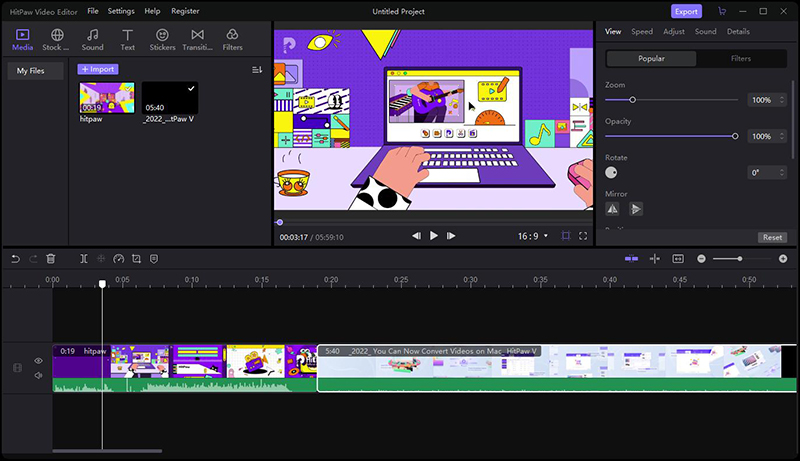
Key Features of HitPaw Edimakor:
- One thing is sure you won't face the audio keeps cutting out issues when importing the media to its timeline.
- The thing that makes the HitPaw Video Editor stand out is the brilliant user interface and advanced features.
- You also won't have any issues with the sound of your video when you intend to export the video.
- You won't have issues importing and exporting video files late.
- You can apply mind-blowing filters, effects, and other techniques to your video.
- It helps you remove the background noise from the video.
- It helps you make basic edits on your videos, like cropping, trimming, rotating, or resizing.
- Export 4K videos or export audio with high-quality.
Conclusion
Struggling with ''audio cutting out after export Premiere Pro'' can frustrate anyone, especially when you've put in considerable effort to edit a video. Luckily, you can fix the issue you're having by reading this, as we've written the most efficient solutions. Importantly, we've also recommended HitPaw Edimakor, which doesn't create audio issues when importing or exporting video files. It is the most recommended video editing tool, and you shouldn't ignore it. Let us know if you've any queries.


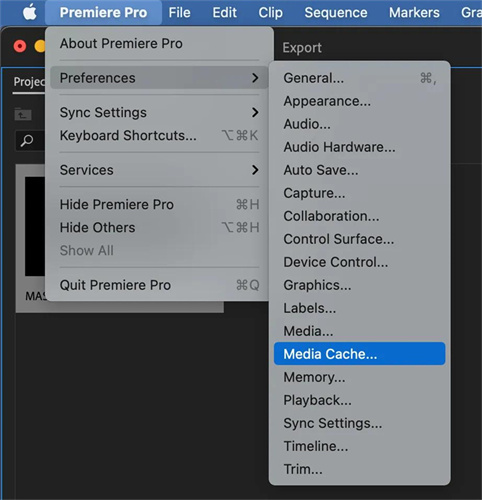
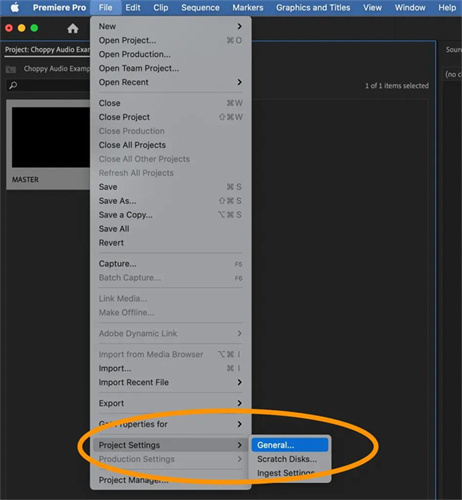
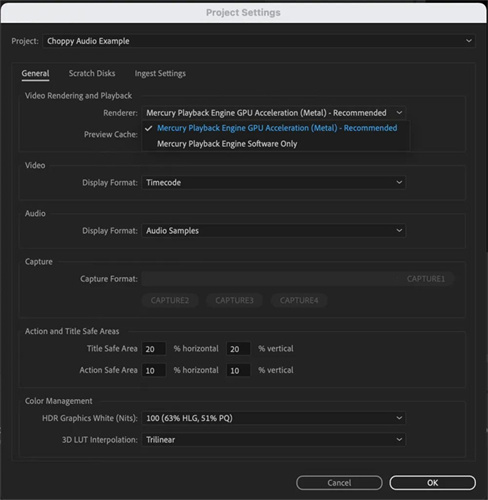
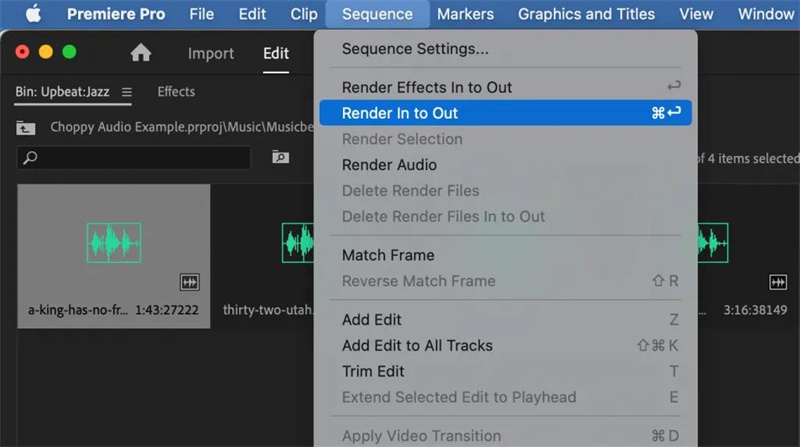











Join the discussion and share your voice here
Leave a Comment
Create your review for HitPaw articles