Best 9 Solution to Instantly Convert AVI to MP4 with High Quality
Sometimes you need to convert AVI to MP4 due to some reasons like storage management or unsupported file format on your device. For instance, playing AVI files on Mac and iOS is a difficult task without relevant codecs or add-ons. Moreover, AVI is a lossless format and takes up more storage space compared with MP4 file of the same quality. In this, article we have come up with the best solutions for converting AVI to MP4.
Part 1. The Best WAY to Convert AVI to MP4 on Windows and Mac
Stating the best solution at the start, which is converting. avi to.mp4 using HitPaw Video Converter. It helps you to transform AVI videos to multiple other formats including MP4. You are not restricted to any particular size since it accepts AVI files of any size and converts them into MP4 files of high quality without taking much time.
Additionally, this offline software offers you a lot of extra built-in tools to help you edit the video like adding audio/subtitle tracks to personalize the output. Additionally, you can tweak the video frame rate, codecs, and more.
Freely convert AVI to MP4, MOV, FLV, and 1000+ formats- Convert AVI file to MP4 with high output quality
- Read any AVI file without limits on file size, codec format, and resolution
- Support batch AVI to MP4 conversion
- Up to 120X faster conversion speed
- User-friendly interface and super easy for beginner
Step 1.Open HitPaw Video Converter and click the “Add Files” icon on the upper left corner and select “Add Video”. You can also drag and drop the AVI file to start the process.

Step 2.Click the “Convert all to” button on the bottom-left corner. A pop-up window will appear displaying supported formats, choose “MP4” format, and select the output quality.

Step 3.After selection, click “Convert” to start the conversion of AVI to MP4.

Step 4.Go to the top, click the “Converted” button to access the converted file. You can tap on “Open Folder” to see your converted file and click on “Add to edit list” to edit your file.

Part 2. How to Convert AVI to MP4 with HandBrake
Can HandBrake convert AVI files? Of course, yes! HandBrake is a open-source tool, built by volunteers, for converting video from supported source formats to MP4 or MKV format.
1.Run Handbrake on your computer after installing.Drag and drop your video to the program window.
2.Select MP4 File from Format drop-down menu. Click Start to begin the conversion process.

Limits of Using HandBrake to Convert AVI to MP4:
- Some elder versions of HandBrake have many video transcoding bugs
- HandBrake will take up some time to read the source file, you need to be patient
- The user interface is a little confusing and may be a good choice for advanced users
Part 3. How to Convert AVI to MP4 on Mac Free with iMovie
Can iMovie convert AVI files to MP4? iMovie is the built-in video editor for Mac and it also can help you convert MP4 or MOV on Mac. Follow the steps below to see how to to convert videos from AVI to MP4 on MacOS.
1.Open your AVI file on iMovie and go to “File” > "Share" > "File…" in the top menu.

2.Set the resolution, quality and compression settings. Don't set the quality as “Best (ProRes), or the output format is MOV.

Limits of Using iMovie to Convert AVI to MP4:
- Not all types of AVI videos can be read by iMovie. Those AVI videos encoded with Indeo, native DivX, Cinepak, ALaw 2:1, Intel ITU H.263, etc. can't be put onto iMovie
- iMovie will export the file as MOV if you set the quality as Best (ProRes)
Part 4. How to Convert AVI to MP4 Using FFmpeg Command-line
How to convert AVI to MP4 in FFmpeg? FFmpeg is a free and open source command-line tool. It allows you to record, convert and stream audio and video. Below is how to use FFmpeg to convert videos from AVI to MP4 format with and without re-encoding the AVI file.
1.Download and install FFmpeg on your computer.
2.Open FFmpeg and enter command line to convert AVI to MP4.
If you want to convert AVI to MP4 without re-encoding, just run the following FFmpeg command:
ffmpeg -i input_filename.avi -c:v copy -c:a copy -y output_filename.mp4
If you need to re-encode your AVI file, such as change the video codec format to hevc, you can use this command-line:
ffmpeg -i input_filename.avi -c:v hevc -c:a copy -y output_filename.mp4
Limits of Using FFmpeg to Convert AVI to MP4:
- There are unpredictable issues during the converting process
- You must know some basic coding techniques
- The installation of FFmpeg is already very complicated for technical novices
Part 5. Top 5 Online AVI to MP4 Converters Recommendation
Here are the top 6 online video converters which allow you to convert AVI to MP4 free with no struggle. However, many online converters may hinder you due to some shortcoming as file size limitation or annoying ads. Let’s break down the details of these converters.
Cloudconvert
It''s a robust online AVI to MP4 converter which is competent to almost all types of files and formats. It can transcode 140 file types including video, audio, document, ebook, image formats, and more. It allows you to convert 1GB (within 10 minutes) of AVI file to MP4 for free.
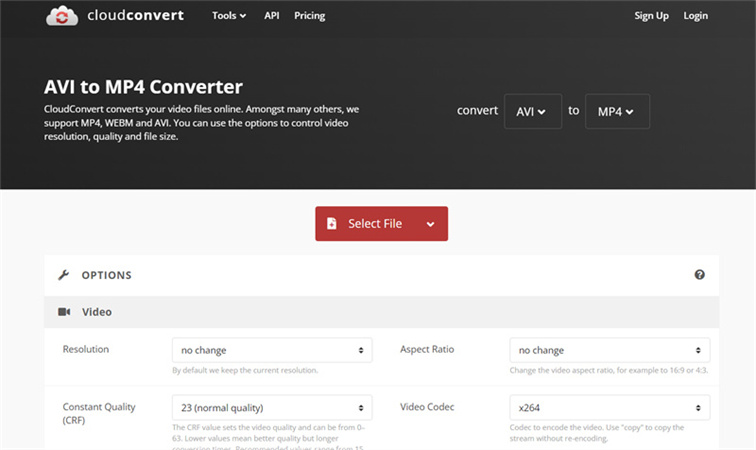
Freeconvert
FreeConvert is a very useful online tool that allows you to convert .avi to MP4. It is widely used to convert relatively small AVI clips to MP4 videos. Its interface is user-friendly even a beginner needs no help to convert any video using it. Moreover, you don't have to spend any penny on the conversion process since it supports free AVI to MP4 conversion.
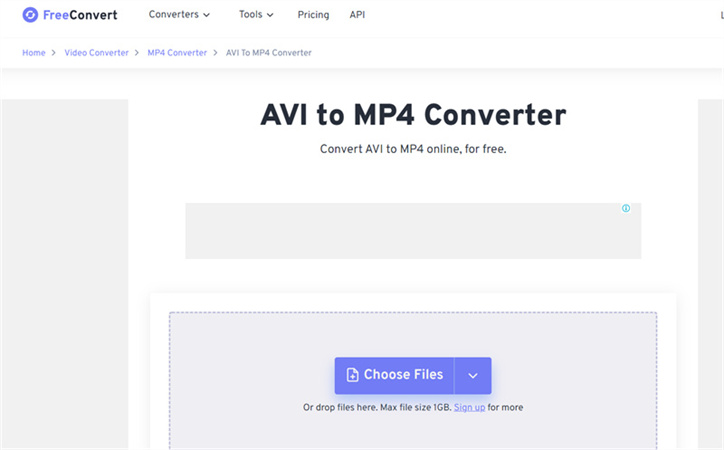
Zamzar
Out of other online AVI to MP4 video converters, zamzar works much more efficiently. No matter what kind of device you are using, you are free to convert any AVI file to MP4 format without leAVIng any personal information like phone numbers and emails. Moreover, it supports a large number of media formats.
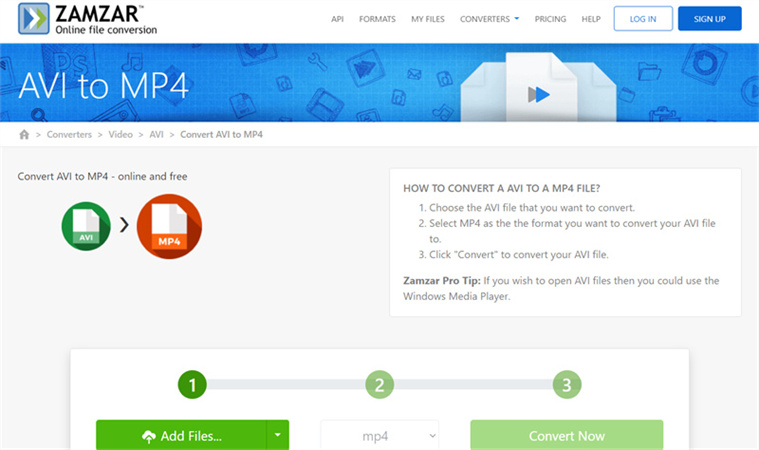
Adobe Creative Cloud Express
Adobe creative cloud express offers great quality and resolution for larger file sizes. You can convert your AVI video to MP4 format to reduce file size and share it anywhere across the web. You can also adjust the length of your clip by using the trimming tool. Moreover, other video editing options also help to refine the results of the converted video.
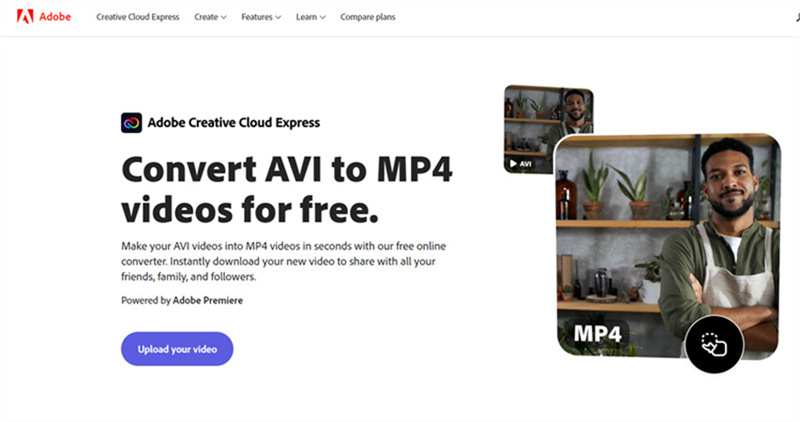
Convertfiles
At the last, we have another cool solution to convert AVI to MP4 which is convertfiles online tool. It offers the utmost convenience to convert AVI to MP4 mac as well as windows. With this, you also have the option of sending the converted file to your mail for downloading it instantly for use.
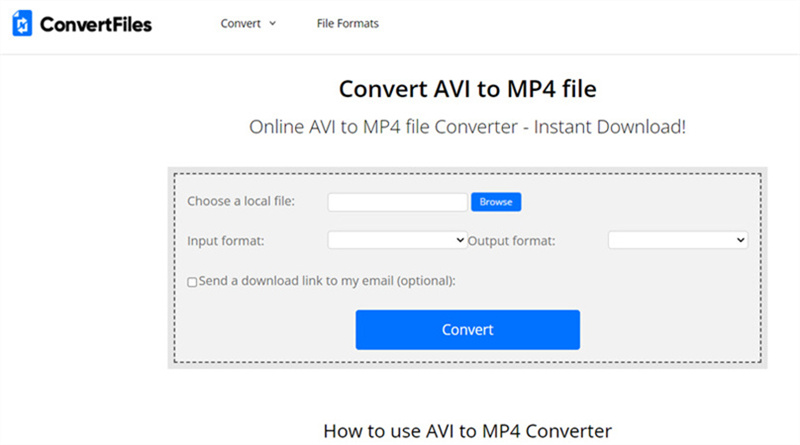
Limits of Using AVI to MP4 Converters Online
- They always have size limits which can be a huge headache if you have a file of a larger size
- If you want to process bigger files then you need to pay for an advanced version
- Online tools have fewer features to customize your files
- You may face distractions due to ads
Conclusion
There are countless reasons for video conversion, no matter whatever your reason is to convert AVI to MP4 or MOV to AVI, you need the best possible result of your converted video. We recommend you try your hands on the HitPaw Video Converter. It gives the high-quality conversion which you would love.







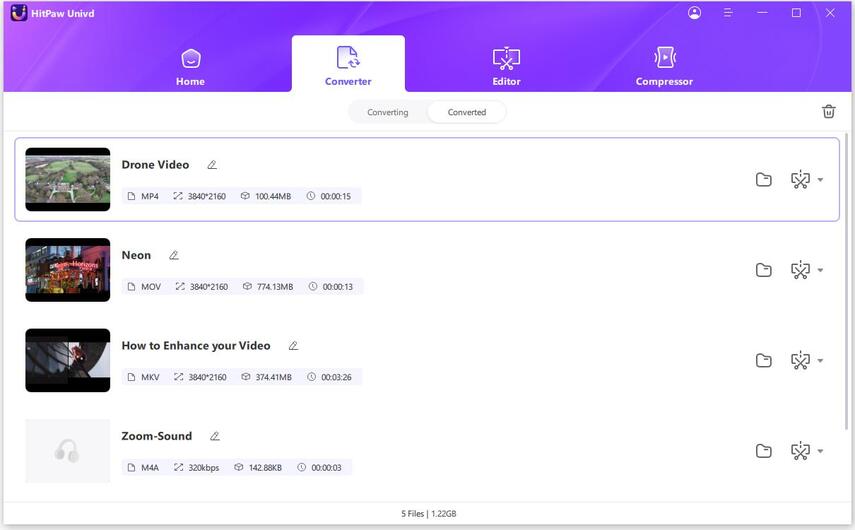
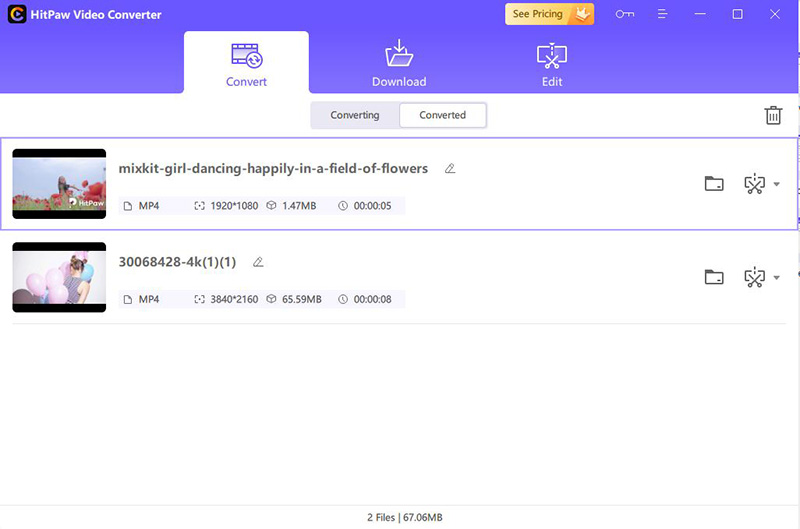
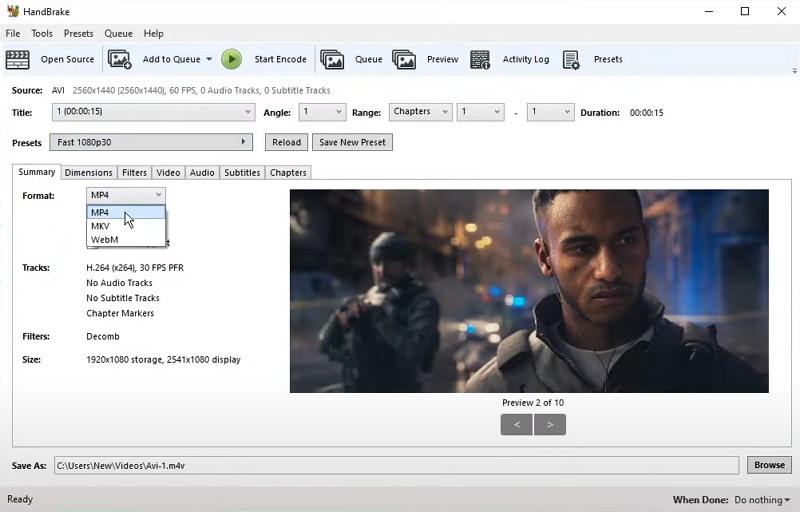
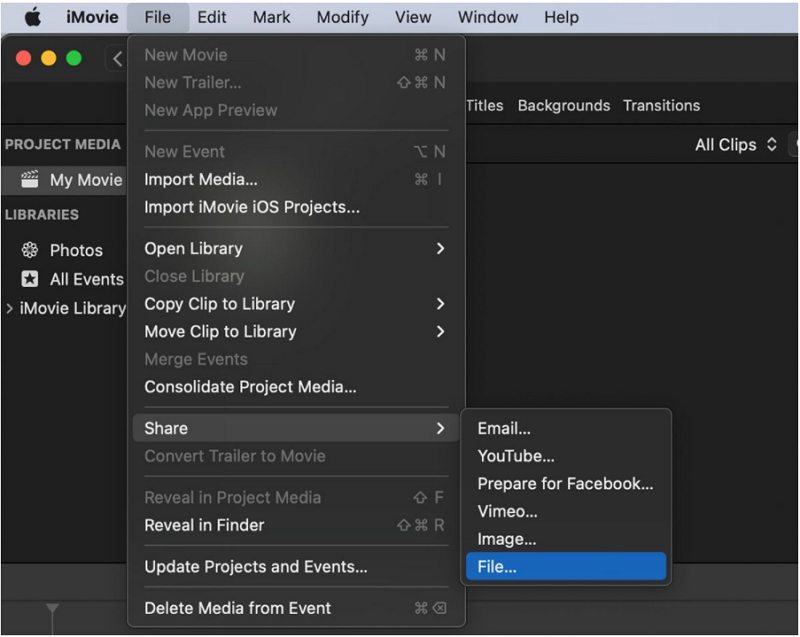
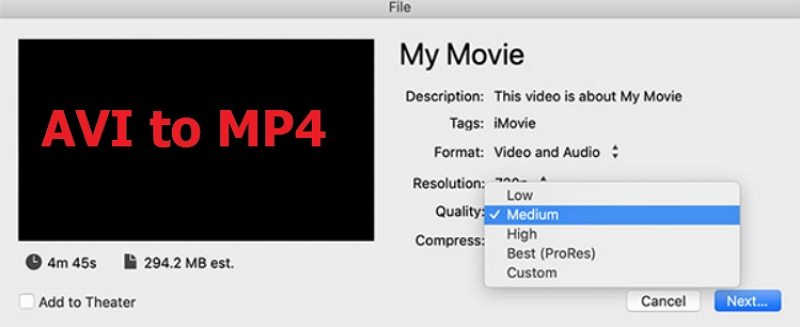





Home > Convert Video > Best 9 Solution to Instantly Convert AVI to MP4 with High Quality
Select the product rating:
Joshua Hill
Editor-in-Chief
I have been working as a freelancer for more than five years. It always impresses me when I find new things and the latest knowledge. I think life is boundless but I know no bounds.
View all ArticlesLeave a Comment
Create your review for HitPaw articles