Top Secret Background Video/Screen Recorder Tools in 2023
Gone are the days when recording your desktop screen was a time-consuming and technical task. At present, with the ubiquity of screen recorders on the internet, it's not a straightforward task for beginners to decide which tool is best for them.
To help you out, we are here with a curated list of the top 8 background video recorder for PC and iPhone/iPad to capture video in HD without any lag.
Part 1. 8 Best Screen Recorder Software for PC
1. HitPaw Background Video Recorder - Records Videos Secretly
When it comes to the best and most efficient background video recorder for PC, HitPaw Screen recorder stands apart. It lets you capture the desktop screen, webcam, games along with audio in just a few clicks. Using its real-time drawing feature, users can mark the important details while recording which comes in handy to make presentations and tutorials.

On top of that, you can add annotations on the clips, schedule recording, adjust the size and color of the cursor to make the video more appealing as well as preview the recording in real-time.

Pros:
- Records videos, video calls, apps in the background secretly.
- Records in HD
- Advanced picture in picture mode
- Scheduled recording
- Amazing cursor and keystroke effects to point out important details
- Draw with different colors and arrows to attract your audience
- Automatically saves videos on your computer
- Edit videos after recording
- Very easy to use
Cons:
- It is a paid service
2. OBS Studio
OBS has been one of the most popular screen recorders for quite some time now. It comes loaded with tons of amazing features such as customizable hotkeys, live streaming on YouTube gaming, and an audio mixer.
Plus, it has simple integration options with smooth transitions and video capturing and setting tools. Not to mention it's free for all users. All of these make OBS worth trying to record your desktop background.
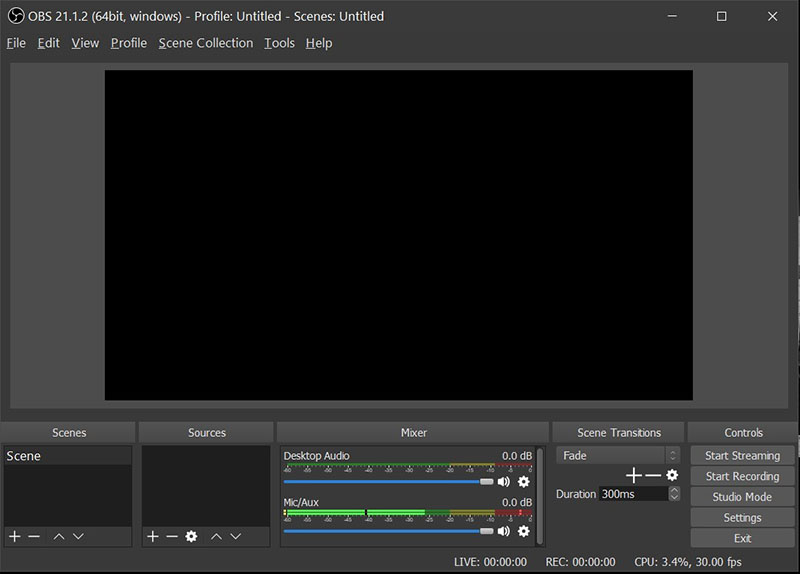
Pros:
- Both recording and streaming are supported
- Many options to optimize game recording
- Free and open source
Cons:
- No editing tools
- Complicated UI
- Issues will occur frequently, such as "OBS not minimizing properly"
3. Snagit
Developed by TechSmith, Snagit is a powerful screen recorder to capture background video in HD. Thanks to its simple interface, it's a go-to choice for not-so-tech-savvy users to start recording without going through any technical procedure. This tool is not suitable for professional-grade recording due to the absence of any editing features.
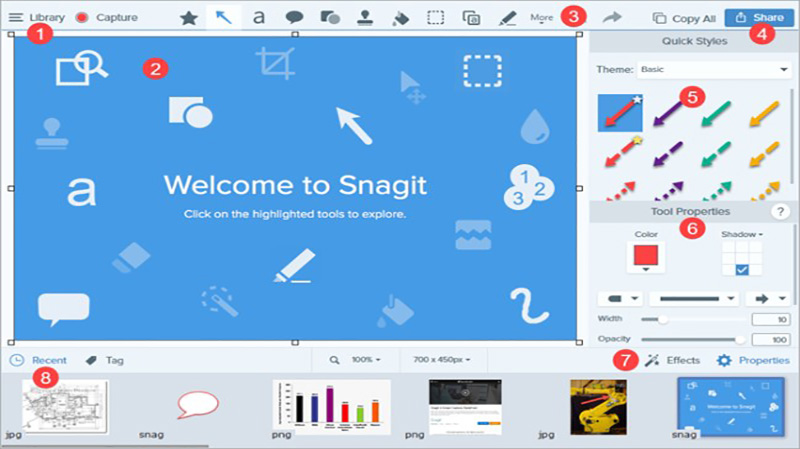
Pros:
- Quick and easy to use
- Capture videos in good quality
- Take screenshot
- Edit images
Cons:
- Position of capture Window is not retained across sessions
- Editor opens to last capture rather than Library view
- Interface seems outdated
4. Bandicam
If you want a screen recorder that can capture in UHD and support higher frame rates, then look no further. Bandicam with its intuitive interface offers all the exciting features that you expect from a professional background screen recorder including 3 recording modes, compatibility with many codecs and encoding options, and exporting the final product in 4k.
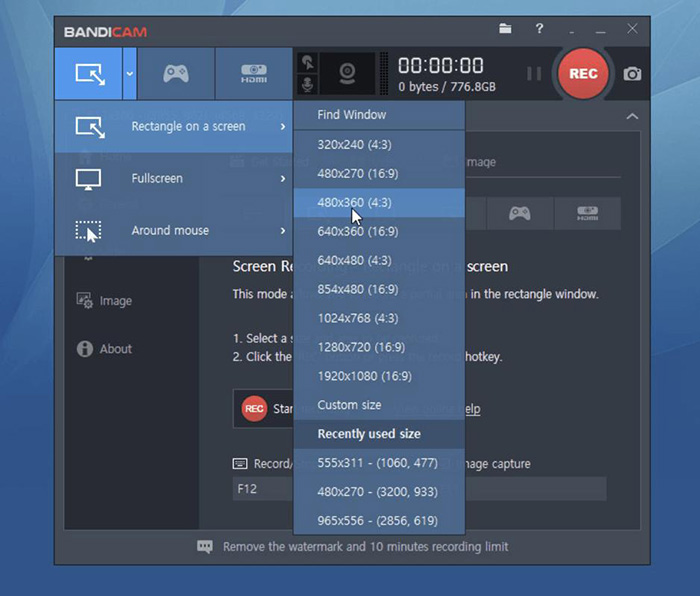
Pros:
- Supports 4k
- Voice mixing
- Scheduled recording
- Real-time drawing feature
- Comes with H.264 encoder integration
Cons:
- No built-in video editor
- Doesn't offer live streaming
5. LiteCam HD
LiteCam HD is a professional recorder to capture and record anything on your Windows PC effortlessly. This amazing tool is a perfect choice for gamers who want to capture their records in the background and share them with friends.
The reason LiteCam is a go-to choice for avid gamers is its ability to handle high graphics and 4K screen without producing any lag. What's more, you get a compressed file without losing even a bit of quality.
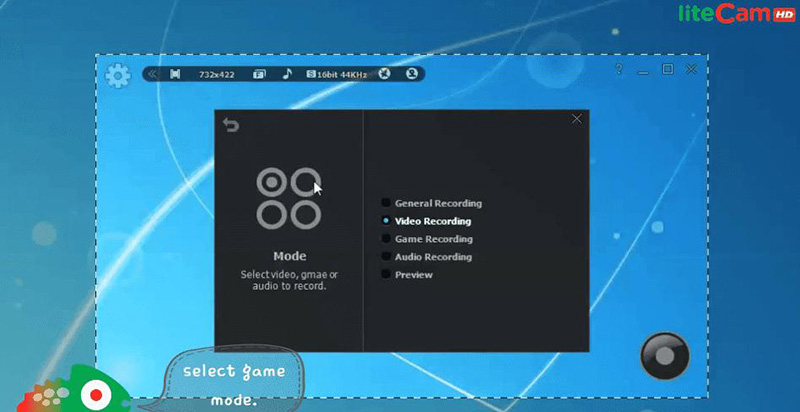
Pros:
- The advanced game recording feature
- Trim the output file to remove the unnecessary part
- Users can extract the audio to edit it separately
Cons:
- Many complaints of unexpected crashing
- Often stops or freezes after the 1:30 hour mark.
6. Movavi
Want a recorder that can capture both desktop and webcam in HD in the background, go for Movavi which is designed specifically for business tutorials. Aside from that, users can take screenshots, capture webcam and computer screens simultaneously, save recordings as videos and GIFs, and share them directly on YouTube or other social media platforms.
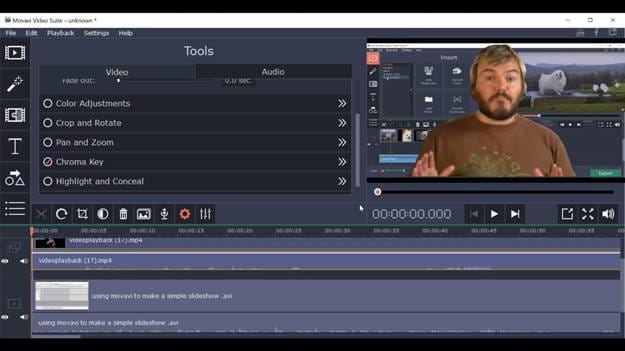
Pros:
- Advanced slow-motion and green screen effects
- Scheduled recording
- Scheduled recording
- Mouse display during recording
- Captures both audio and video simultaneously as well as separately
Cons:
- Export the video only in MP4 format
- Unexpected crashing or freezing is common
7. Ezvid
Arguably, one of the easiest background video recorders out there that anyone can use regardless of their skill levels. Users can capture both video and audio as well as record voice separately for commentary purposes. Additionally, it allows you to convert text to speech and make slideshows quite easily.
What's more, you can upload the recordings on YouTube with just one click, making it a good option for beginners who want to record and share content quickly.
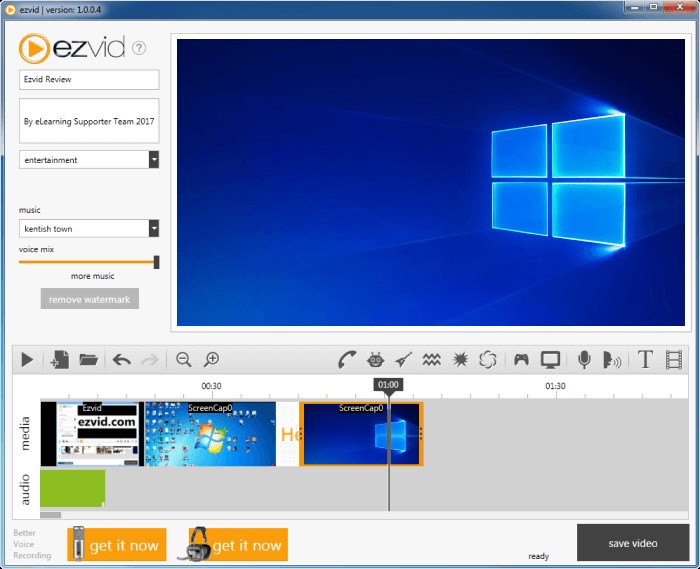
Pros:
- Supports 1080 resolution
- Advanced computer-generated speech
- Very simple and basic interface
- Built-in editor
- Create amazing slideshows
Cons:
- Users can only share the content on YouTube; no default saving option
8. Apowersoft
It is a popular online background video recorder that enables users to start recording with just one click. All you need to do is head to its official website and begin capturing your desktop screen in a jiffy with no upper time limit on the recording.
Plus, users can also record web cameras, self-demonstration, and live chat. Its most pressing feature is its ability to export the output file in multiple formats including MP4, WMV, AVI, FLV, MPEG, VOB, ASF, and GIF.
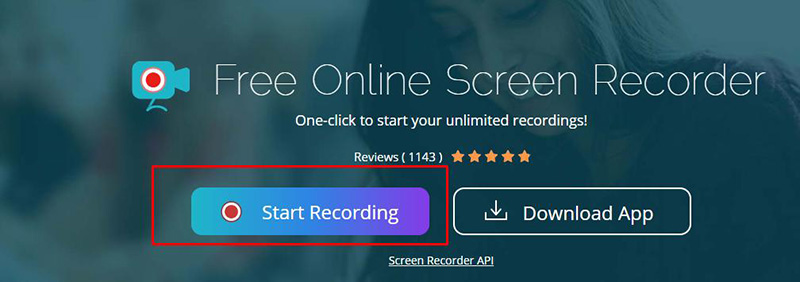
Pros:
- Start recording right away
- Supports tons of output formats
- Upload the video directly to YouTube or RecCloud
Cons:
- Doesn't record on a secondary monitor
Part 2. HitPaw: The Most Practical Background Video Recorder for iPhone/iPad
Except for the ability to record screen, games, lecture on the computer, HitPaw also features the function to record iPhone/iPad screen videos secretly in the background. Whatever you're doing on your iPhone/iPad, such as making video calls, playing music/videos, or playing games, it can record anything for you.
Steps to record video secretly on iPhone/iPad with HitPaw are as follows:
- Download, install and launch HitPaw screen recorder on your computer.
Choose iPhone or iPad as a device to record.

-
Set webcam mirror and webcam remove background. You can adjust the recording area by holding and dragging the four edges.

Start recording now. You can end the recording anytime you want and trim the fragments with the editing feature.

Conclusion:
With this guide at your disposal, you won't face any issues in recording background video in high quality. When it comes to choosing the best tool, the choice varies from user to user depending on their needs and preferences. But as far as our recommendation goes, HitPaw Screen Recorder is the best among the aforementioned background video recorder for PC and iPhone/iPad. It's easy to use, and offers tons of features to customize your recording and make it look professional.
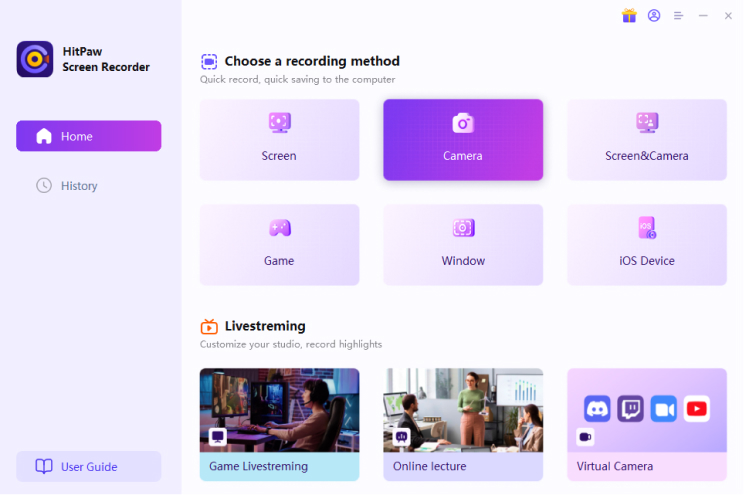
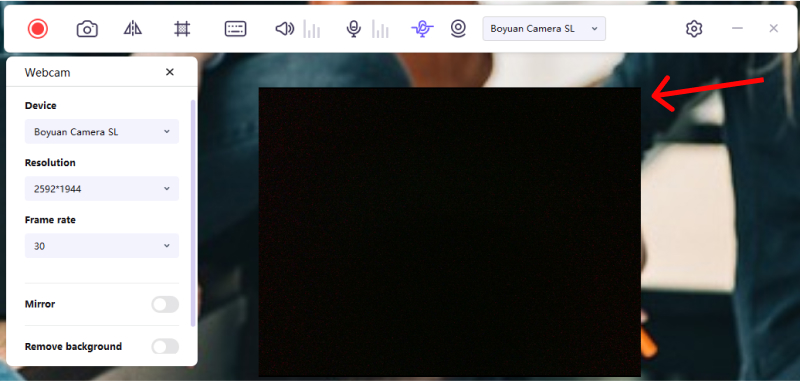
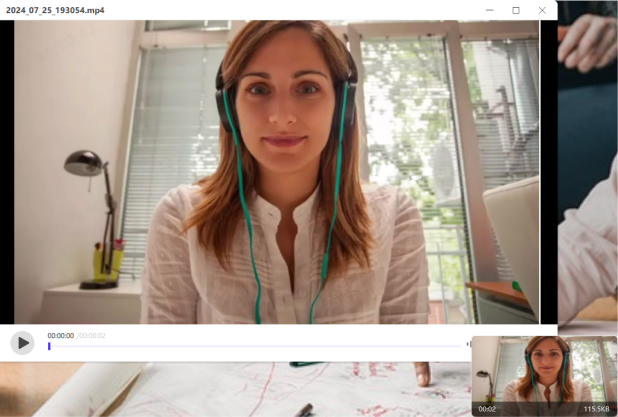

Join the discussion and share your voice here
Leave a Comment
Create your review for HitPaw video editor