Step 01 Download and Install the Hitpaw Video Converter. Go to the official website of Hitpaw, download the HitPaw Video Converter, and launch it on your laptop, Mac, or PC computer.
Best 5 Free WMA to MP3 Converters Updated in 2023

You want to play your audio and video files on any device, irrespective of the media player and operating system. But WMA restricts your ability to do that. Many media players, operating systems and devices don’t support WMA files. So, you may find yourself in a situation where you’ll read the message on the PC, Mac or laptop that “this file is not supported.” What can you do to tackle this problem? You can convert WMA files to MP3 using the video converters.
Part 1: 2 WMA to MP3 Converters Free Download on PC and Mac
1. Best WMA to MP3 Converter without Quality Loss
HitPaw Video Converter provides incredible features to convert videos, audios, or WMA to MP3 files. There are 500+ videos and 300+ audio formats, which you can enjoy without hassle. HitPaw Video Converter provides a frictionless and seamless experience by using the remarkable features of CPU acceleration, batch conversion, and GPU acceleration.
These features provide a great deal of convenience to the video & audio conversion:
- The batch conversion helps you to process over 5000 videos simultaneously
- GPU acceleration helps to increase the video editing and video conversion to 90XP
- Reduction in CPU loss and extension of hardware life
- Lossless conversion maintains the quality
- Allow the multitaskinge
- Reduction in equipment heating
HitPaw Video Converter is 100% secure and free to use on Mac and Windows PC. This video converter changes the files to lossless audio formats such as Mp3, WMA, WAV, MOV, FLAC, WEBM, and many more. If you want to change WMA to MP3, then follow the three simple steps given below:
Step 02 Upload the WMA file. Drag or drop any audio file format to upload it on the HitPaw Video Converter.
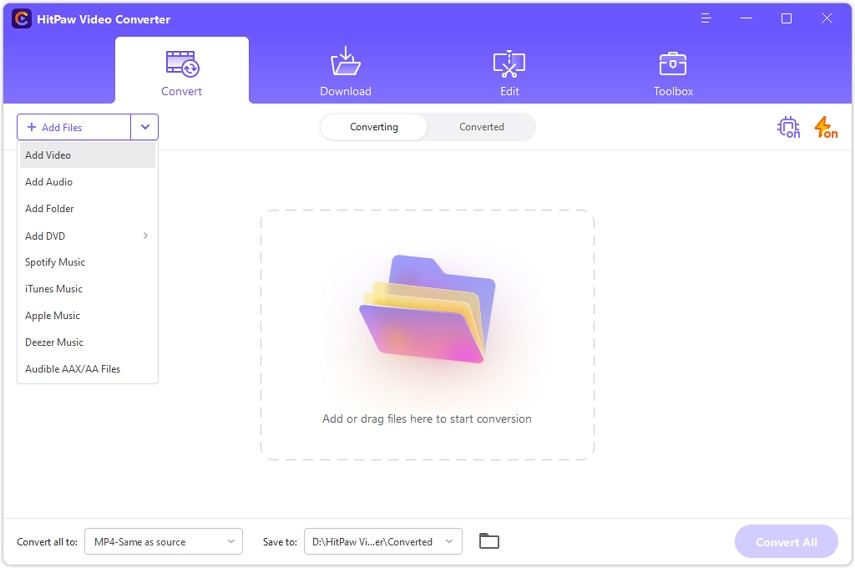
Step 03 Select the format of the audio file you want to convert your file in. If you want to convert WMA files to MP3, choose MP3.
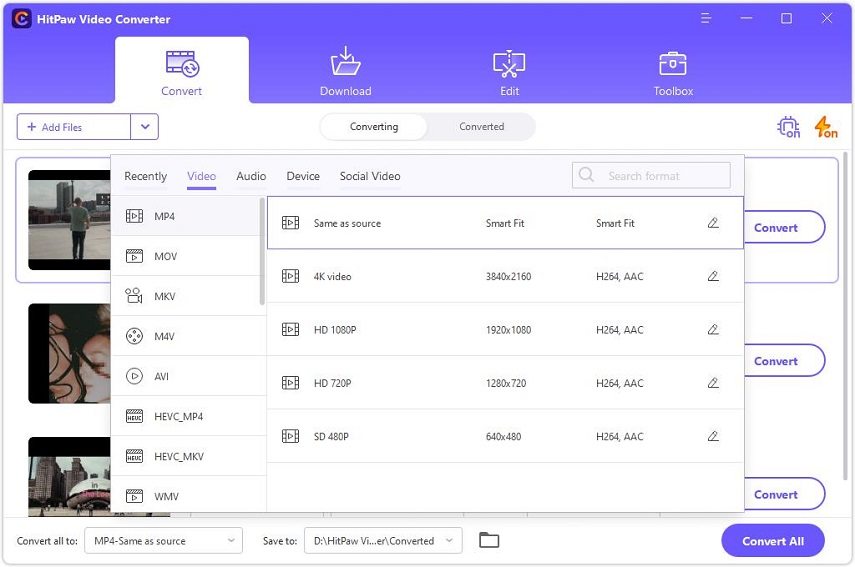
You can also select the parameters of the output file format. You can also choose the audio and video codec quality for the output format. When you are satisfied with your selection, click Convert or Convert All files on Windows with lossless quality.
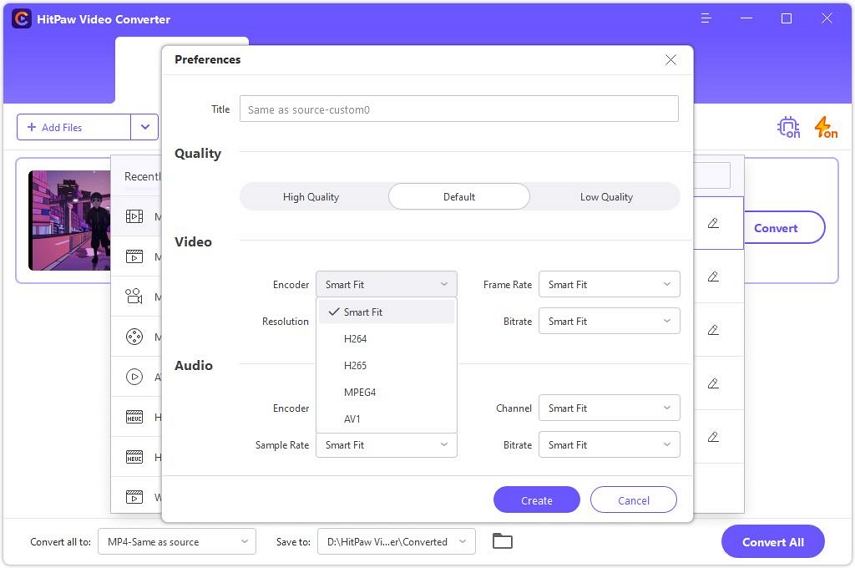
Step 04 You can click Open Folder to check the finished files, or click Add to edit list to edit your audio if you need.
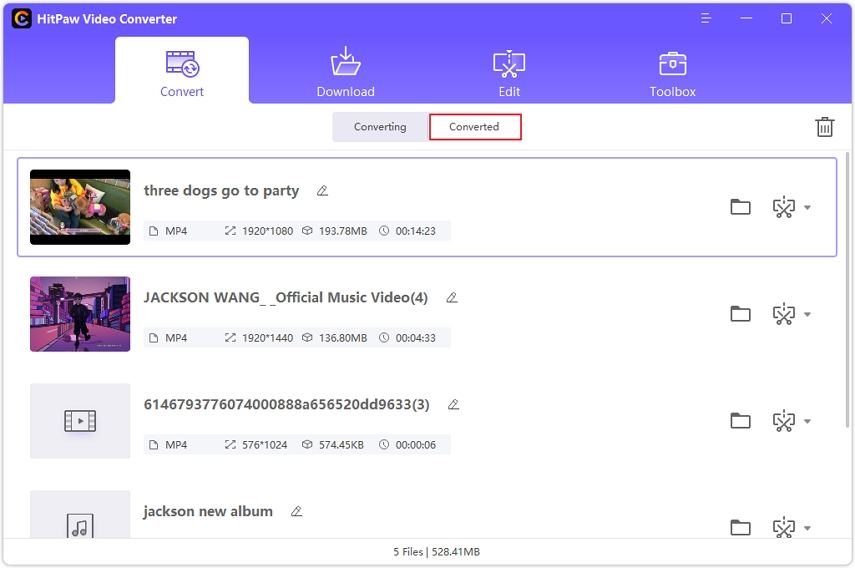
2. Free WMA to MP3 Converter--VLC Video Player
You can use the VLC video player to convert WMA files to MP3. To convert WMA to MP3 files, you must follow the three complex steps. Although it is accessible and some people find the VLC video players helpful, there are also critical drawbacks. Most users find it challenging to use the VLC video player because after converting the WMA files to MP3 on Windows, it doesn’t usually respond.
Moreover, it doesn’t offer batch conversion, lossless conversion, and GPU acceleration features. You may want to try out the VLC video player to change WMA to MP3 despite drawbacks and flaws.
-
1
Open the VLC video player. After opening the VLC media player, choose the “media” from the Home Menu. Then select the “Convert/Save” option.
-

-
2
Select the audio format. Once you select the “Convert/Save” option, it’ll open a Dialog Box. Here, you have to select the “Add” button, which will allow you to choose your audio file format. Select the WMA audio format if you want to convert the WMA audio file.
-

-
3
Choose the destination file. Once you select the “Convert/Save” button, it’ll option another Dialog Box. Select the “Convert” option, where you’ll choose the MP3 as an output audio format from the Media Profile list. Finally, select an appropriate destination file using the “Browsing” option.
-

You can choose any one of the above-listed WMA to MP3 converters. However, using the VLC media player, you can face the challenges of losing the audio quality. Trying out the Windows Media Player will put you in a hectic process of converting WMA file to MP3. You can go for the HitPaw Video Converter to avoid all the setbacks. It allows you to batch convert 5000+ videos simultaneously in a lossless conversion. Such a powerful tool can give you a seamless, frictionless, and encouraging experience you would ever want to enjoy.
Part 2: 3 Useful WMA to MP3 Converters Online for Free
The internet is saturated with the WMA to MP3 converters, and finding the most robust, efficient, and trustworthy converter is a huge task. Most people love to use the desktop version of WMA to MP3 converters. Still, some people prefer online video converters over desktop versions. But a weak internet connection can pose issues in downloading and converting the files.
A weak internet connection would slow down the process and make it harder for you to process a batch of audio or videos. Despite these flaws, online audio converters are famous and ideal for anyone with a stable internet connection. So, let’s learn about the three useful WMA to MP3 converters online for free.
1. HitPaw Online Video Converter
HitPaw Online Video Converter is one of the most accessible, flexible, and credible converters. It’s ad-free and without watermarks. You can use the batch conversion features to convert 5000+ audio files simultaneously without losing quality.
Moreover, it has a lossless conversion feature that maintains the quality of the audio and videos after conversion. It has a simple 3 step process for converting any video to any desired format. If you want to enjoy 90% faster WMA to MP3 conversion, then HitPaw Online Video Converter is your best bet. The process for this is simple and listed below:
-
1
Upload the Audio file. Drag or drop any audio file format to upload it on HitPaw Online Audio Converter.
-
2
Select audio format. In the second step, select the format of the audio file you want to convert your file in. If you want to convert WMA files to MP3, choose MP3.
-

-
3
Click the Convert button to convert your audio file online or on mobile.
2. CloudConvert
Cloudconvert is an online file converting tool. It offers audio, video, ebook, image, spreadsheet, document, and many other formats. It has a powerful API and robust data storage network, offering complete privacy to the users and their information.

More importantly, it supports over 200+ formats which are reasonable given the magnitude of demand. So, to convert the WMA file to MP3, follow the steps given below:
-
1
Select the file. First of all, select the file source, such as either you want to choose the audio file from your computer, Google Drive or OneDrive.
-
2
Select the format. If you want to convert the WMA to MP3, choose the MP3 audio file format.
-
3
Convert the file. Now select the Convert button and start changing WMA to MP3.
3. Zamzar
Zamzar is an online file conversion tool with a free and paid version. You can convert different file formats using this tool, such as CAD, ebook, video, audio, and many more. You can also use this document management software to convert WMA to MP3 files.
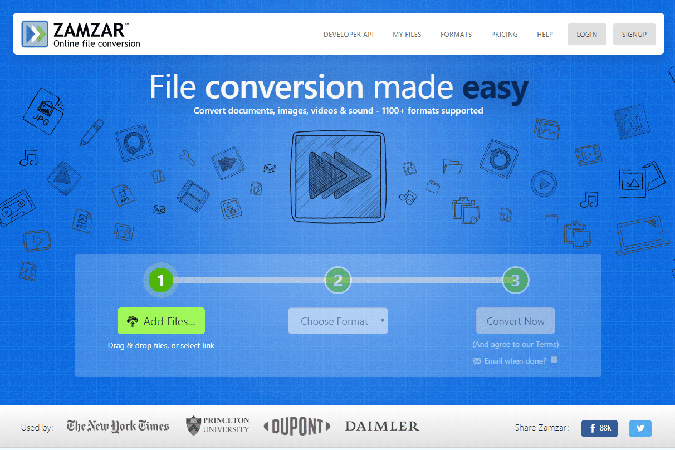
You can manage different file formats in a centralized dashboard. It’s secure to use and offers complete data protection to its users. If you want to change WMA to MP3 online, then follow the steps given below:
-
1
Choose the audio file. Select the audio file in WMA format from your computer, DropBox, OneDrive, or Google Drive.
-
2
Select the desired file format. Now select the desired file format in which you want to convert the WMA file. If you want to change WMA to MP3, then choose MP3.
-
3
Start the conversion process. After selecting the MP3, press the convert button to convert the WMA to MP3.
FAQS about WMA to MP3
1. Can I convert WMA to MP3 in iTunes?
Yes, you can convert WMA to Mp3 in iTunes. One thing to note is that iTunes only helps convert the non-DRM WMA files. However, protected files from Rhapsody, Nokia, Zune, and others are not convertible using iTunes.
2. Is WMA better than MP3?
MP3 audio format is better than WMA as it has high sound quality and occupies the minimum space. Unlike WMA, most operating systems and media players support MP3 formats.
Conclusion
Many operating systems and media players don’t support the WMA file format. So, there is a need to convert WMA to MP3 without losing the quality of the files. There are many audio and video converters in the market, so finding the most reliable one is a complicated task.
However, from the analysis given above, we can confidently say that the features of batch conversion, CPU acceleration, GPU acceleration, and lossless conversion make the HitPaw the most credible video converter. So, next time you need to convert your WMA to MP3 or you want to tweak your video format, don’t forget to try our HitPaw Video Converter.









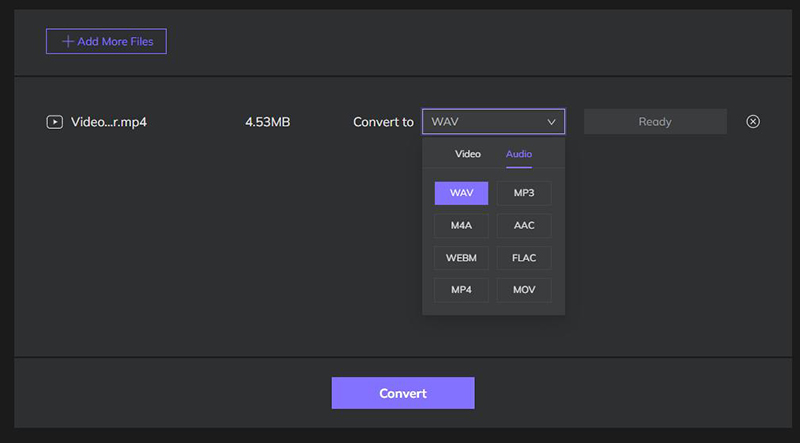







Join the discussion and share your voice here
Leave a Comment
Create your review for HitPaw articles