10 Best Video Compressor Software in 2023
No matter if you're a die-hard gamer, content creator, or just looking to free up some space on your hard drive, video compression is an invaluable tool to have in your armory.
With the technology becoming increasingly complex and new software being released each year, we thought it was time to review the latest offerings when it comes to video compression software.
In this article, we'll review the top free and paid video compressor software in 2023, helping you make an informed decision as to which one best suits your needs. So, whether you're looking to free up some hard drive space or want to optimize your gaming videos for YouTube, read on!
Part 1. What is Video Compressor Software?
Video compressor software is a type of program used to reduce the size of video files. By compressing the file, you'll be able to save more space on your hard drive and make it easier to upload, share or store your videos.
The software uses a variety of techniques to reduce file size while maintaining a good level of quality. Generally, this is achieved by reducing the resolution or bitrate of video files, which will result in a smaller file size.
The compression process can also involve removing frames, color information, and other factors contributing to the video's size.
Part 2. Top 10 MP4 Compressor Reviews
Many types of video compressor software are available, and it can be difficult to decide which one will best suit your needs. To help you make an informed decision, we've put together a list of the top 10 free and paid video compressor software in 2023.
Here are our top 10 picks:
1. HitPaw Video Converter (Most Recommend)
The first one on our list is HitPaw Video Converter – the most recommended video compressor software of 2023. It's an incredibly powerful tool that can compress video files without losing quality. It supports a variety of formats, including MP4, AVI, WMV, FLV, and more.
Its super-fast conversion speed makes it perfect for batch compress your videos into smaller sizes.
HitPaw Video Converter Features
- Supports 1000+ video formats including MOV, MP4, AVI, TS, etc.
- Batch compressing videos
- Provides customizing compressing settings
- Resize video file at optimal quality
- GPU acceleration supported
- Compress video without losing quality
- Easy-to-use interface
- Has both Windows and Mac version
- Also supports compressing images
- A range of useful features: video converter, video editor, video downloader, AI noise remover, background remover, image converter and editor, etc.
How to Use HitPaw Video Converter to Compress Videos
Using HitPaw Video Converter for video compressor is extremely easy to use. Here's how:
-
1.Download and install the software onto your computer.
-
2.Once done, launch the program and choose the 'Video/Image Compressor' option from the toolbox.

-
3. Import video(s) that you want to compress.

-
4. We can select a compresion level for all imported files from the left bottom. The recommended is medium with the quality kept fine.

-
5. We can also set different compression level for a specific file by clicking the settings icon.

-
6. All is ready, click the Compress All button to start compressing videos without losing quality.

2. Freemake Video Converter
Freemake Video Converter is an oldie but a goodie. Though it hasn't been updated since 2017, this software remains popular for those looking to compress videos. It supports a range of formats and provides you with some useful presets which make compressing files a breeze.
Despite its age, Freemake Video Converter still comes with a range of features, such as adding custom watermarks, cutting and rotating videos, extracting audio from video files, and much more.
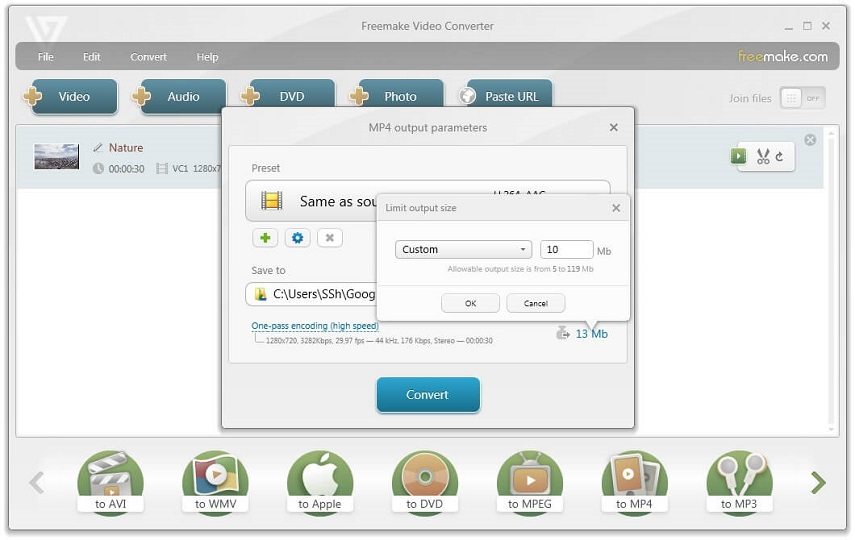
Price: Free
Supported OS:Windows 10/8/7
Features
- Supports a range of video formats
- Presets for easy compression
- Ability to add custom watermarks
- Easy-to-use interface
Pros and Cons of Freemake Video Converter
- Free and easy to use
- Lots of features for a free software
- The software hasn't been updated since 2017
- High-Quality popular formats are absent, such as HEVC.
3. VLC
Next up is VLC – a free, open-source video player and converter. It's been around for years and is one of the most popular media players on the internet. The great thing about VLC is that it can also be used to convert and compress video files, making it a great choice for those looking for an all-in-one solution.
The software supports a range of formats and provides you with the ability to customize your video settings. It also comes with a range of useful features, such as adding subtitles, extracting audio from video, and much more.

Price: Free
Supported OS:Windows, Mac, Linux, Android.
Features
- Supports a range of video formats
- Customizable video settings
- Ability to add subtitles and extract audio from video
Pros and Cons
- Free and open source
- Lots of features for a free software
- Compression takes longer than some other software.
4. HandBrake Video Transcoder
HandBrake is a powerful, open-source video transcoder that can be used to compress video files. It supports a range of formats and provides you with the ability to customize your video settings before compressing. It also comes with a range of features, such as batch processing, subtitles support, and much more.
The great thing about HandBrake is that it's incredibly fast and provides high-quality output files.
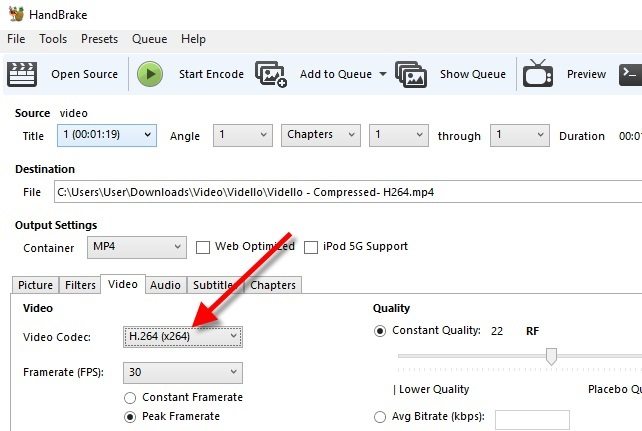
Price: Free
Supported OS:Windows, Mac, and Linux.
Features
- Supports a range of video formats
- Customizable video settings
- Subtitles support
- Batch processing
Pros and Cons
- Fast conversion speed
- High-quality output
- Not suitable for beginners
5, FFmpeg
Another great tool is FFmpeg. This open-source and cross-platform audio and video processing software is an excellent choice for advanced users who want a powerful tool to manipulate the compression ratio, output quality, and other settings without restrictions.
FFmpeg is not an easy-to-approach tool and requires you to input the correct command line to reduce the video bitrate, downscale video resolution, crop videos, mute audio, and more. However, once you get the hang of it, FFmpeg can be a great way to compress and manipulate video files.
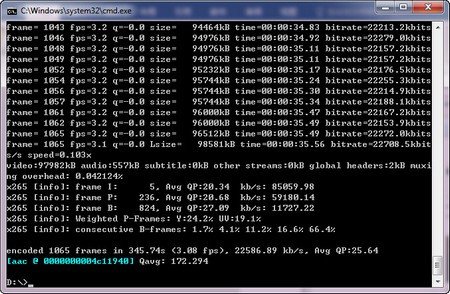
Price: Free
Supported OS:Windows, Mac, and Linux.
Features
- Compression ratio customization
- Output quality options
- QSV support
Pros and Cons
- Powerful compression tool
- Excellent for advanced users
- Command line only
- Requires technical background
6. Any Video Converter
Next up is Any Video Converter, a comprehensive multiple-function video shrink app. It's easy to navigate and provides you with a number of optional presets you can choose from. It's a great option for those who want to quickly compress or convert CDs and videos for playing or uploading on iOS, Android, Microsoft, and Sony products.
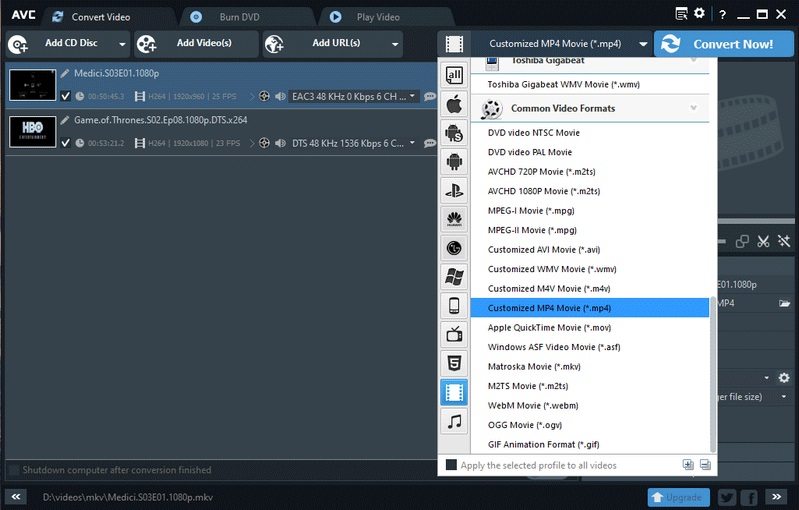
Price: Free
Supported OS: Windows 10/8/7, Mac.
Features
- Supports a range of video formats
- Presets for easy compression
- Ability to add custom watermarks
- Easy-to-use interface
Pros and Cons
- Free and easy to use
- Lots of features for a free software
- Limited features compared to other software
7. iMovie
Next on the list is iMovie, a great video editing and compression app from Apple. It's easy to use and allows you to quickly edit videos and compress them for playback on Apple devices.
The great thing about iMovie is that it supports a range of formats and provides you with a range of features, such as cropping, trimming, adding filters, and more. Additionally, it has a range of built-in templates to help you quickly create great videos.
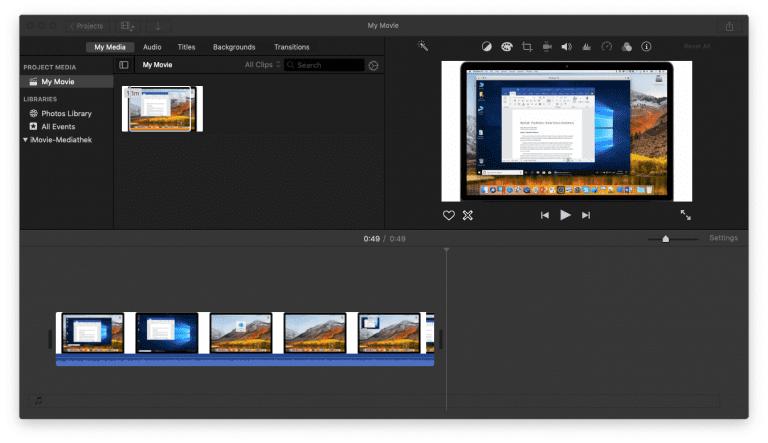
Price: Free
Supported OS: macOS
Features
- Supports a range of video formats
- Ability to add filters, text, and music
- Built-in templates
Pros and Cons
- Easy to use
- Lots of features for a free software
- Limited compatibility
8. VideoProc
VideoProc is another great video compressor and converter with many features. It supports all the popular formats, including 4K and 8K videos, and comes with a range of features such as video stabilization, audio normalization, and more. Additionally, it can be used for batch processing and comes with support for NVIDIA and Intel GPU acceleration.
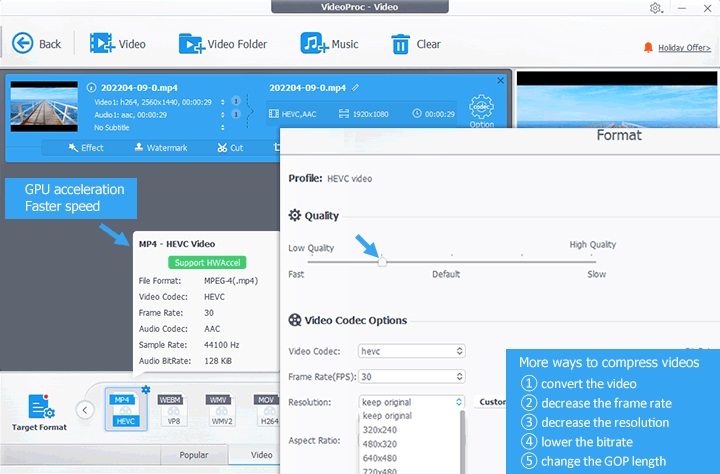
Price: Free
Supported OS: Windows, Mac, and Linux.
Features
- Supports a range of formats
- Video stabilization
- Audio normalization
- Batch processing
- GPU acceleration
Pros and Cons
- Easy to use
- Lots of features for a free software
- Not suitable for beginners
9. VSDC Video Converter
Next up is VSDC Video Converter, a great free tool to convert videos quickly. It's easy to use and allows you to easily compress videos for playback on different platforms. Additionally, it comes with a range of features such as cropping, trimming, and more.
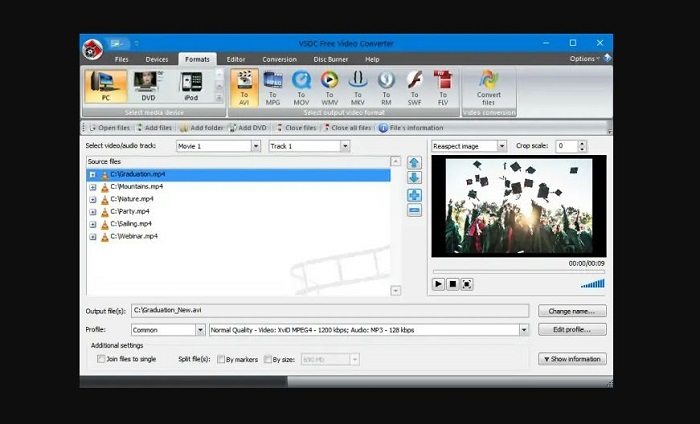
Price: Free
Supported OS: Windows 10/8/7, Mac
Features
- Supports a range of video formats
- Presets for easy compression
- Ability to add custom watermarks
- Easy-to-use interface
Pros and Cons
- Free and easy to use
- Lots of features for a free software
- Limited features compared to other software
10. WinX HD Video Converter Deluxe
Last but not least is WinX HD Video Converter Deluxe, a great video compression tool that supports a range of formats. It comes with an easy-to-use interface and a range of features such as batch processing, GPU acceleration, editing options, and more. Additionally, it can be used to compress videos quickly for playback on different platforms.

Price: Free trial. You can purchase a one-year license for $29.95 or a lifetime license for $39.95.
Supported OS: Windows 10/8/7, Mac.
Features
- Supports a range of formats
- Batch processing
- GPU acceleration
- Editing options
Pros and Cons
- Easy to use
- Lots of features for a free software
- Not suitable for beginners
Part 3. FAQs about Video Compression:
Q1. What Are the Two Compression Techniques?
A1. The two main video compression techniques are lossy and lossless compression. Lossy compression reduces the file size by removing redundant data without affecting the quality of the video. Lossless compression reduces the file size by compressing data without losing any information, resulting in a smaller file size while maintaining the same quality.
Q2. Which Software is Best for Video Compression?
A2. All the software mentioned above is great for video compression. However, we recommend Hitpaw Video Converter as it is the most comprehensive and provides you with a range of features such as batch processing, multiple formats, and more. Additionally, it is easy to use and supports a range of formats.
The Bottom Line
Video compression is essential to any video production workflow; sometimes we compress a video for email because most mail server has file size limitation for attachment. All the software mentioned above is great for video compression. The top recommended is HitPaw Video Converter for its user-friendly interface, batch compress, lossless compression, smart compression ratio and provides a range of other features.












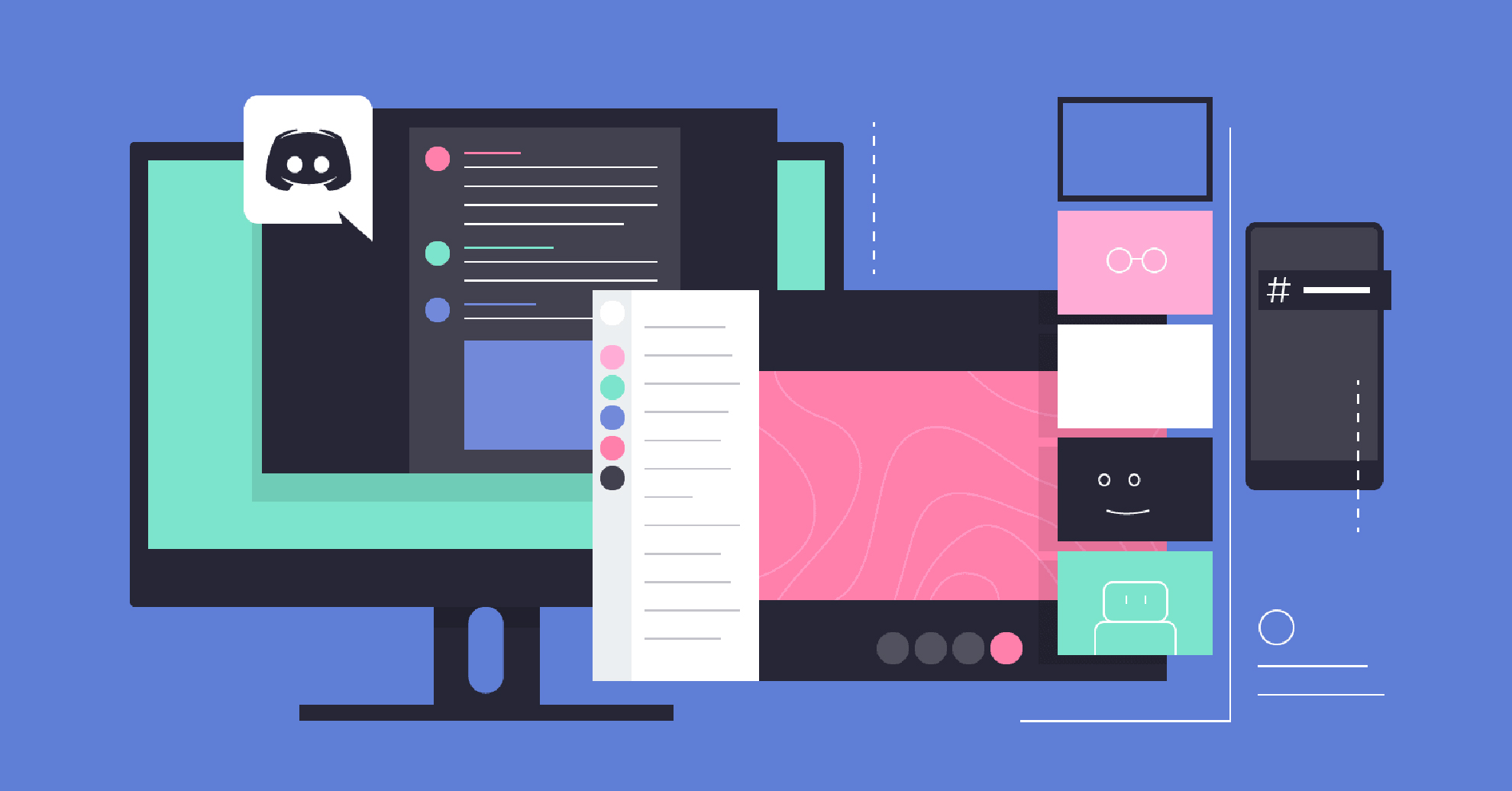

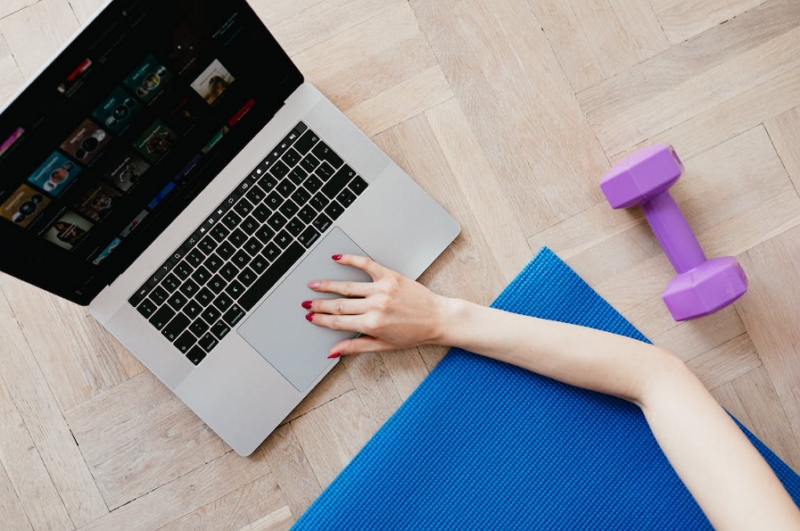

Home > Video Tips > 10 Best Video Compressor Software in 2023
Select the product rating:
Joshua Hill
Editor-in-Chief
I have been working as a freelancer for more than five years. It always impresses me when I find new things and the latest knowledge. I think life is boundless but I know no bounds.
View all ArticlesLeave a Comment
Create your review for HitPaw articles