How to Burn MP4 to DVD on Windows 10/11 with Ease
Being the universal format, MP4 is compatible with almost all devices as well as different media players. However, DVD brings a great amount of convenience when you need to watch a movie on a big screen. Hence, in order to enjoy your MP4 videos on big screen, users need to burn it to DVD. If you are looking for ways to burn MP4 to DVD Windows 10, then this is the right place. Your hunt to search for options to burning MP4 to DVD ends here. We bring to you different methods that will help you get your job of burning to DVD done. Read below to know more.
Part 1. Professional DVD Burner to Burn MP4 to DVD on Windows 10/11 Quickly
If you wish to burn MP4 to DVD Windows easily, then you need a burning software. With tons of options in the market to burn your DVDs, users get confused as to which tool they should choose. HitPaw Video Converter is a great tool that stands out of the crowd if you need to burn your MP4 to DVD. The tool lives up to users' expectations and suffices all their requirements.
- Burn MP4 to DVD/Data Disc/ISO/DVD Folder/Blu-ray Disc
- Create a DVD from any other digital format like MOV, WMV, etc
- Beautify the DVD with various built-in menu templates
- Burn MP4 video to DVD with super fast speed
- Built-in editor with features like crop, cut, add effects, and more
- User-friendly interface and easy to use
Follow the below steps to know how to burn MP4 to DVD Windows 10 Reddit using this MP4 to DVD creator.
Step 1.Download and launch HitPaw Video Converter on your device. On the Toolbox, tap the DVD Burner option.

Step 2.Add option or drag and drop the video into the main page to proceed to burn MP4 to DVD Windows 7/8/10.

Step 3.On the Setting panel, set up DVD label and select the aspect ratio, output quality and size,DVD type, etc. as per your needs.

Step 4.You can also switch to the Templates tab to personalize the DVD menu, and customize DVD background, add background music, customize DVD title, etc.

Step 5.Choose the output directory in Save to section. Once all the adjustments are done, tap the Start option to burn MP4 video to DVD Windows 10.

Video Tutorial of How to Burn Videos to DVD on Windows
Part 2. How to Burn MP4 to DVD Windows10 Free with Built-in Burning Software
If you wish to know how to burn a MP4 to DVD Windows 10 without using any third party tool, then we have the solution for this as well. Windows 10 comes with a built-in burning feature that burns all types videos to DVD. However, remember that users will not get any advanced features that comes with HitPaw if they use this method. In addition to this, the burning speed can check your patience. Follow the below steps to know how to burn to DVD using this method.
1.Insert a blank DVD to computer drive. Next, go to File Explorer and locate to the video folder.
2.Choose the MP4 video and right-click >> Sent to DVD RW Drive(F:).
3.On the new pop up window, you can edit the disc name. Check the With a CD/DVD player option and click on Next.

4.Once the files are sent to the DVD drive, tap Drive Tools and click Finishing burning option.
5.Next, on the new window users can change the disc name and choose a recording speed.
6.Lastly, tap the Next option to start burning MP4 to DVD without any third party tool.

Part 3. How To Burn MP4 to DVD Using Windows Media Player
Can you burn MP4 to DVD with Windows Media Player? Windows Media Player supports only data DVDs but it can't burn MP4 to Video DVD. You can use Windows Media Player to copy pictures, music, and videos on your device to a blank DVD. This process is referred as burning and hence the term became wide spread. Follow the below steps to know how to burn MP4 to DVD using Windows Media Player.
1.Open Windows Media Player and click Burn tab. Upload the MP4 video from library on the right sidebar to the Burn tab.

2.Tap the drop-down button to choose whether to burn Data CD or DVD or Audio CD. Choose Data CD or DVD option since you would like to burn MP4 to DVD Windows Media Player.
3.Add a blank DVD disc into disc recorder drive. Lastly, tap the Start Burn option to begin the process within Windows Media Player.
Conclusion
With that being said, we just had a look at different methods that can help users burn MP4 to DVD Windows 10. We saw that users can use the in-built burning feature by Windows 10 as well as Windows Media Player to burn MP4 videos to DVD. But the best way is to use HitPaw Video Converter. The tool is compatible with Windows and Mac, and comes with a user-friendly interface In addition to this, it offers other features such as preview options, built-in editor, and fast burning speed.











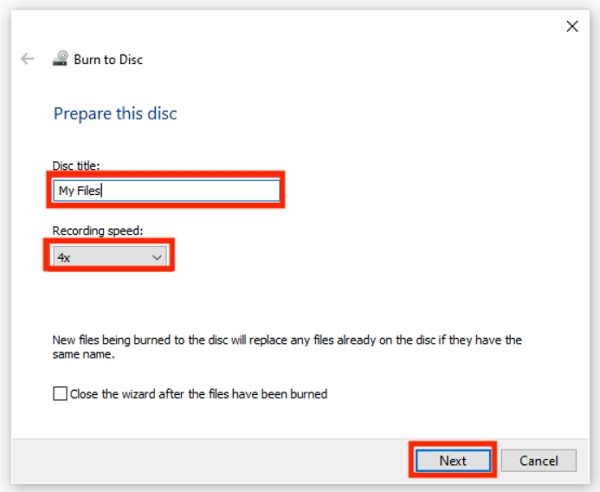



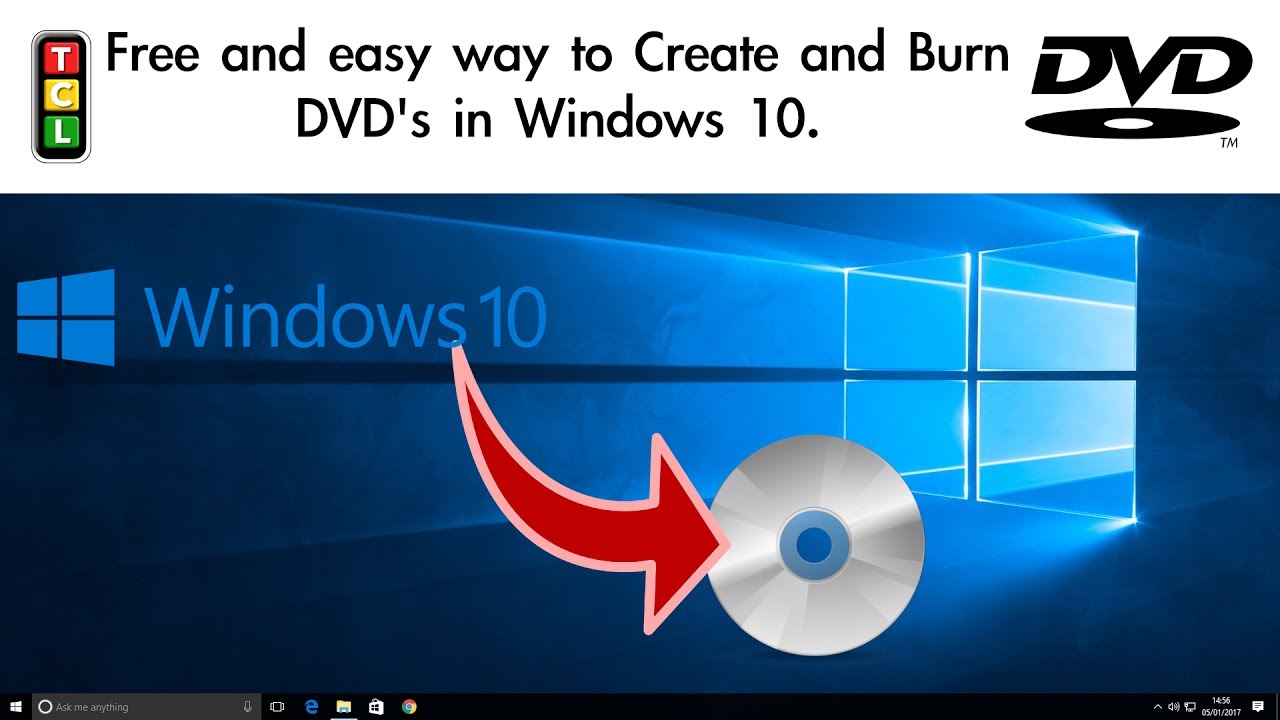



Home > Burn DVD > How to Burn MP4 to DVD on Windows 10/11 with Ease
Select the product rating:
Joshua Hill
Editor-in-Chief
I have been working as a freelancer for more than five years. It always impresses me when I find new things and the latest knowledge. I think life is boundless but I know no bounds.
View all ArticlesLeave a Comment
Create your review for HitPaw articles