How Do I Convert M4A to WAV with High Quality
People will find the M4A audio quality has been lost somehow, as M4A files are compressed in audio quality. Therefore, it is necessary to convert M4A to WAV because WAV, as far as we know, the highest audio quality. How do I convert an M4A file to WAV? This article will tell you the answers by introducing the M4A to WAV converter free and tutorials.
Part 1. How to Convert MA4 to WAV Windows 10/11 with High Quality
HitPaw Video Converter has been regarded as one of the best video and audio converter for Windows 11/10 for high quality M4A to WAV converter. With its help, you can easily convert M4A files into WAV at once in lossless quality, or even vice versa. Fast and batch conversion is also supported.
How to convert M4A file to WAV using HitPaw Video Converter:
Step 1: Download and install the software in your computer. And then launch it and choose Add Audio from the main interface.

Step 2: Click on the Convert all to drop-down menu. Click the Audio tab and select the WAV as the output format and output quality.

Step 4: Select the destination to save your converted MAV file, then, click the "Convert" button to convert M4A to MAV. Then, you can find your MAV file at the converter part or your computer.

Part 2. How to Convert M4A to WAV Mac
We all know that iTunes is an incredible service where you can back up your photos, videos, and all other stuff in your device, and work as a transfer tool. Apart from that, iTunes also does a great wok in managing audio files, sound processing, sound enhancement, and sound conversion!
Wondering how to convert from M4A to WAV on Mac iTunes? Check it out:
- Step 1: Open iTunes in your Mac, and click iTunes > Preference.
- Step 2: Click General (or Files for different macOS version). And click Import Settings.
- Step 3: Check the box for Import Using, and select WAV Encoder, and click OK to save your settings.
- Step 4: Go to the Music Library or the folder where your M4A files are stored.
- Step 5: Right-click on the M4A file you want to convert and choose File > Convert > Convert to WAV Version.
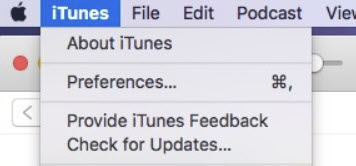
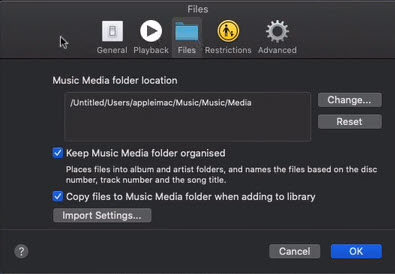
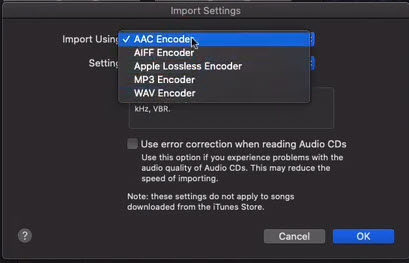
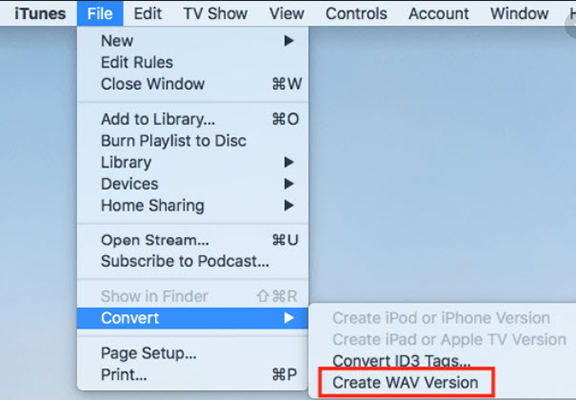
Then iTunes will do the work for you.
Part 3. How to Convert M4A to WAV Online (3 FreeM4A to WAV Converter Online)
Converting M4A to WAV via software would not be a wise option, especially when for people who don’t this lots of time. So, guess what?! You can choose to convert WAV from M4A files online, which will save your time and patience.
1. Online-audio-converter: Convert M4A file to WAV
Online-audio-converter is an amazing online conversion tool, and most people get to know this tool for the first time because of its famous function video converting. However, it is really a one-stop tool that you can find almost all the features of video and audio editing.
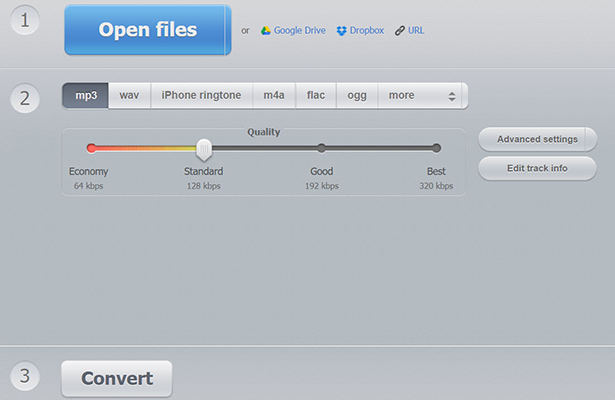
Pros:
- It is an all-in-one tool containing lots of editing features for video and audio.
- It is free and safe.
- It supports over 300 different file formats, which means that you can convert your files to any formats that are technically feasible.
- It supports batch conversion, so you can convert a bunch of files once a time.
Cons:
- It uploads files slowly, especially for files with large file sizes.
- Sometimes the process progress may be stuck at some point.
2. Convertio: Convert .M4A to .WAV
With Convertio you can convert documents, images, videos, audio files, ebooks, and archives, whatever is supported to convert, Convertio can do it for you. For now, it has successfully processed more than 6 billion files.
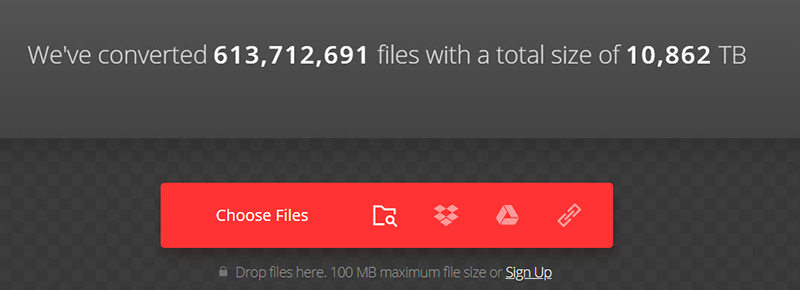
Pros:
- It addresses the conversion very fast, so you don’t have to wait forever.
- Over 300 file formats are supported by Convertio.
- You are allowed to configure the conversion settings, such as quality, formats, ratio, codec, etc.
- No need to worry about the privacy issue as it commits to protect user privacy.
- It has a Chrome extension available.
Cons:
- You need to sign up for an account if there are over 100 MB file size.
- You will need to buy the service for a large file size.
- The free version has limited conversion minutes per day and conversion time per file.
3. Cloudconvert: How to Convert .M4A to .WAV
Cloudconvert is a conversion tool that you would not want to say no to, as it can not only convert files but also compress files, merge files, take a screenshot for your websites.
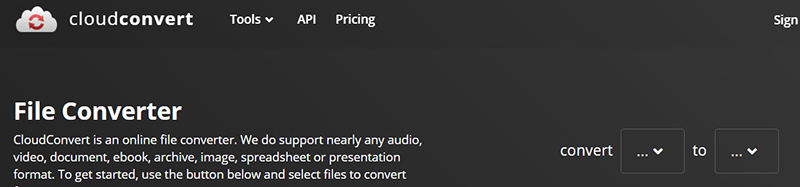
Pros:
- It allows API for developers, which means custom integrations with your software are available.
- It has a clear and precise user interface on the website.
- Cloudconvert values data security, so you don’t have to worry about your files being accessed by unknowns.
- Cloudconvert always helps you convert video and audio files with high quality.
Cons:
- It supports 200 file formats, relatively weaker than others.
- 2. You are free up to 25 conversions each day
Final Thoughts
This article puts together several best tools to convert M4A to WAV. No matter you want to convert on your PC, Mac, or online, you will find all the answers and tutorials in this article. If you need to convert bulk M4A to MAV, try free HitPaw Video Converter.
People Also Ask
Which is better WAV or m4a?
WAV has the highest audio quality and also consumes large space for storing, while M4A takes smaller space but it generates lose audio files. So if you want the lossless audio quality, you should choose WAV; but if you want to save your device space, M4A is your best choice.
How do I convert m4a to WAV in Windows Media Player?
Windows Media Player is a powerful tool for watching media and converting. To convert M4A to WAV in Windows Media Player:
- Launch Windows Media Player.
- Click File > Open, and select the M4A file.
- Click File > Save As.
- Change the file extension to WAV in the Save As dialog.
What is m4a audio format?
M4A stands for MPEG 4 Audio. It is an audio file encoded with advanced audio coding, and it carries a lossy audio compression. It used to be designed as a great successor to MP3 - another popular audio format. M4A usually takes a smaller space to be stored.






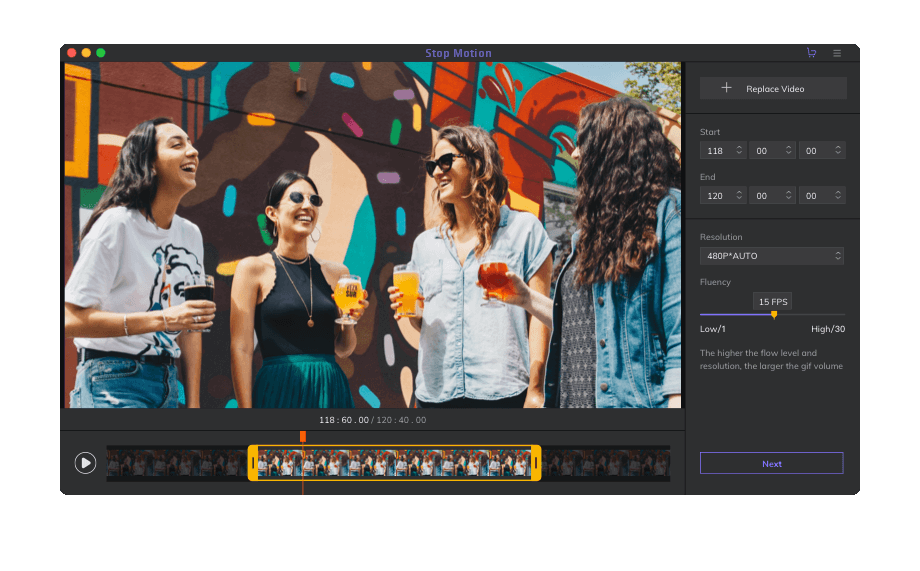

Join the discussion and share your voice here
Leave a Comment
Create your review for HitPaw articles