2 Ways to Convert MP3 to iPhone Ringtone in 2023
Tired of your iPhone's standard ringtones? Want a personalized touch? You can transform your favorite MP3 tunes into custom ringtones, even without iTunes. Whether it's a movie line, a catchy song bit, or any MP3 sound, this guide will show you the ropes.
While iPhones sport a nice set of built-in ringtones, making your own adds a unique vibe. No worries if you're not tech-savvy – we've got simple steps coming your way.
Discover how to convert MP3s into iPhone ringtones in the upcoming sections. Let's dive in and jazz up that ringtone game!
Part 1. iPhone Ringtone Requirements
If you've ever wondered why certain audio files won't work as ringtones on your iPhone, this is the section for you. We'll demystify the technical aspects using simple language.
iPhone-Compatible Ringtone Formats (M4R)
Regarding iPhone ringtones, the file format you need to use is M4R. Think of it as the special code that your iPhone understands for ringtones. Unlike MP3, which is widely used but not directly compatible, M4R was tailor-made by Apple for their devices.
The file extension you'll see is ".m4r". This format is closely related to M4A, used for other audio needs.
iPhone Ringtone Length and File Size Limitation
Ever wondered why your favorite song couldn't be your ringtone as is? That's because ringtones are trimmed to a maximum of 40 seconds. This snipping ensures they're short enough for their purpose.
Also, file size matters. You can't have a massive file hogging your iPhone's space. The file's quality can also be adjusted, measured in kbps. Common values are 128 kbps or 256 kbps.
So, remember, M4R is the key, 40 seconds is the length, and file size and quality have a say. In the next part, we'll walk you through creating your own M4R ringtone. It's easier than you might think!
Part 2. How to Make iPhone Ringtones from MP3 with iTunes
Creating custom ringtones from your preferred MP3 tracks is easy using iTunes, both on macOS and Windows. Below are simple steps for making an iPhone ringtone from an MP3 file using iTunes on both Mac and Windows platforms.
Make MP3 as iPhone Ringtone on Mac
On Mac computer, you can convert MP3 to iPhone ringtone with Music app. Here are the steps:
1.Open the Music app on your Mac, then click on the "File" menu and select "Import." Locate the MP3 file you want as a ringtone using the Finder. Instead, you can drag and drop your MP3 file over the Music app window.

2.Within the Library section of the app, find the song you imported. Right-click on the MP3 file and choose Song Info option. In the popup windows, select the Options tab. You can designate the song's specific starting and ending points in this menu. Remember, the ringtone must be 40 seconds or less in duration. Click OK to save changes.

3.Navigate to the "File" menu and select "Convert." Then, choose "Create AAC Version." Confirm the conversion by clicking "OK." This action will transform the MP3 file into a ringtone format.

4.After conversion, please open the AAC file which has a suffix .m4a. Right click the file and select Rename, and then modify the file extension from .m4a to .m4r. With this adjustment, the file is now compatible with iPhones as ringtones.
5.Now, connect your iPhone to Mac, and find your iPhone from the sidebar under Locations on Mac Finder. Drag the .m4r file into iPhone.

Find the newly modified file and transfer it to the "Tones" section in Apple Music. Connect your iPhone to your Mac, and the ringtone will sync to your device. You can now set this personalized ringtone for your calls. Alternatively, you can utilize AirPlay to transfer the file to your iPhone.
Make MP3 as iPhone Ringtone on Windows
- 1. Initiate the process by launching the iTunes app on your Windows computer. If you don't have iTunes installed, download it from the official Apple website.
2.Once iTunes runs, click the "File" menu and select "Add File to Library". Navigate to the location of your MP3 file on your computer and select it.

3.navigate to Edit > Preferences > General > Import Settings, and choose AAC Encoder for the Import Using option.

4.Right-click the imported MP3 file and select "Song Info”, and then choose “Options" tab in the new prompt window. Set the desired start and end points for your ringtone.

5.Head to the "File" menu and click "Convert," then select "Create AAC Version". After conversion, locate the created file, right-click it, and choose "Rename", and change the file extension from .m4a to .m4r.

6.Finally, locate the newly modified file in iTunes's "Tones" section. Connect your iPhone to your computer, and the ringtone will be synced to your device, ready to be used as a custom ringtone.

Part 3. How to Convert MP3 to iPhone Ringtone on PC/Mac (Easier and Batch)
While iTunes has been the go-to tool for creating iPhone ringtones, it has limitations. Often, the process can be complicated and time-consuming. Instead, we recommend using HitPaw Video Converter, a versatile software that converts files and offers a range of video editing tools. This software simplifies converting MP3 to iPhone ringtones and offers a more efficient batch conversion option.
Why Choose HitPaw Video Converter?
HitPaw Video Converter is an all-in-one solution that combines video conversion, downloading, and editing. Its user-friendly interface and powerful features make it a preferred choice for various video-related tasks. Apart from converting MP3 to iPhone ringtones, it supports video editing, merging, cropping, adding filters, changing video speed, and more. Its benefits include
- Simplicity: The software's intuitive interface makes the conversion process easy, even for beginners.
- Batch Conversion: HitPaw Video Converter supports batch processing, allowing you to convert multiple files simultaneously, saving time and effort.
- Editing Tools: The software comes with built-in editing tools. You can crop, cut, merge, add watermarks and filters, and even adjust video speed with just a few clicks.
- Wide Format Support: HitPaw Video Converter supports various formats, ensuring compatibility with various devices and platforms.
- Video Downloading: You can also download videos from popular platforms using this software.
- High Quality: The software maintains high-quality output, ensuring your ringtones sound clear and crisp.
Converting MP3 to iPhone Ringtone with HitPaw Video Converter
- Step 1:Free install HitPaw Video Converter to your computer.
Step 2:Launch it and choose Edit tab. Select Cut feature from the Edit options.

Step 3:Import the file that you need to cut, and cut the clips you need. You can preview the audio/video and trim the audio as precisely as you need. Click Confirm to save your changes.

Step 4:On the main interface, you can preview the cut segment. Then, you can select output format as M4R by clicking the inverted triangle icon on the lower right side of each file.

Step 5:Finally, click Export All to export the M4R file.

You can create as many as M4R files from MP3 as you want with HitPaw Video Converter.
The Bottom Line
And that's a wrap! Now you've got the hang of turning MP3s into iPhone ringtones. While there are other online converters, only a handful directly change MP3s into the iPhone's .m4r ringtone format. So, whether you go with iTunes or opt for HitPaw Video Converter, you're all set to craft your beloved tunes into iPhone ringtones. HitPaw Video Converter offers a batch conversion from MP3 to M4R directly with editing options, so you can get iPhone ringtones easily from any audio or video. You can even convert YouTube to iPhone ringtone with this desktop program.

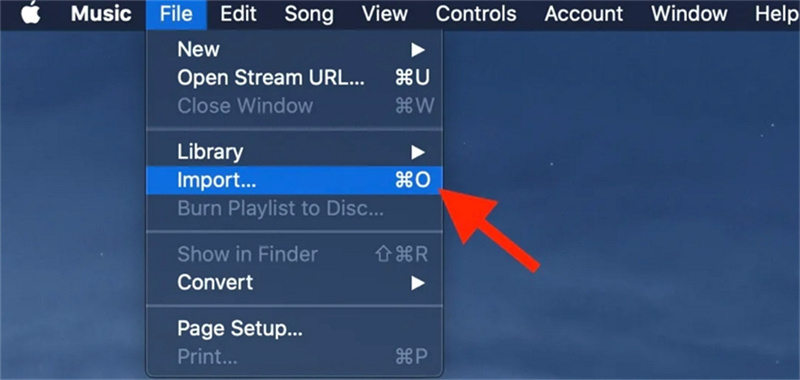
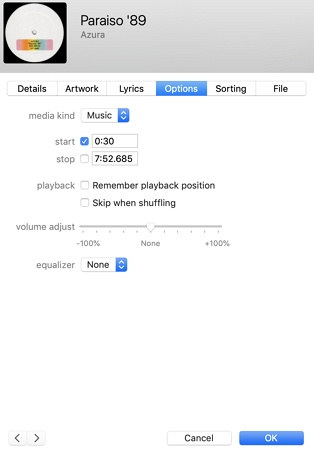
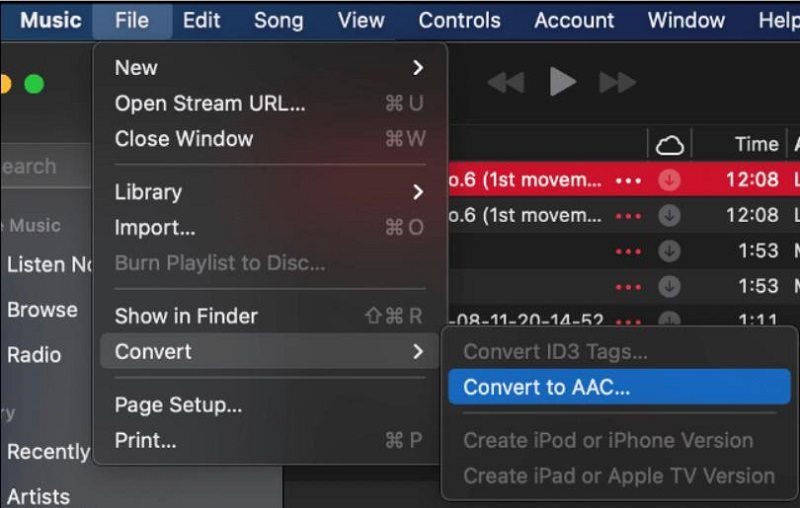
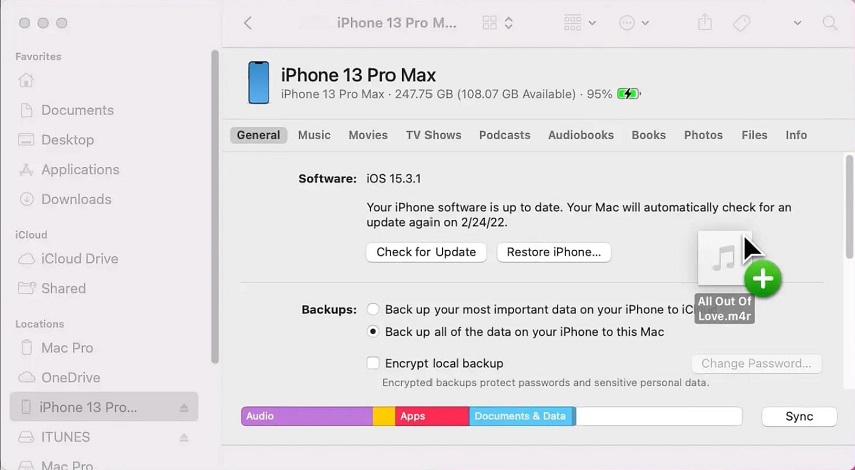


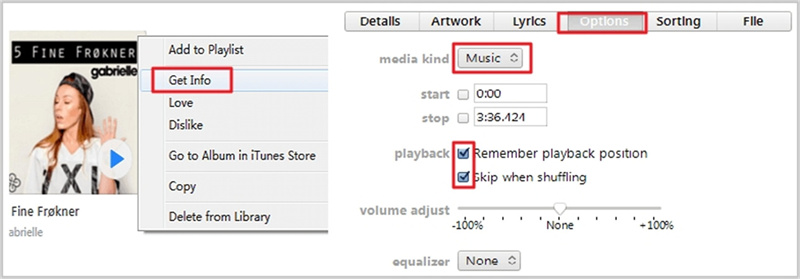
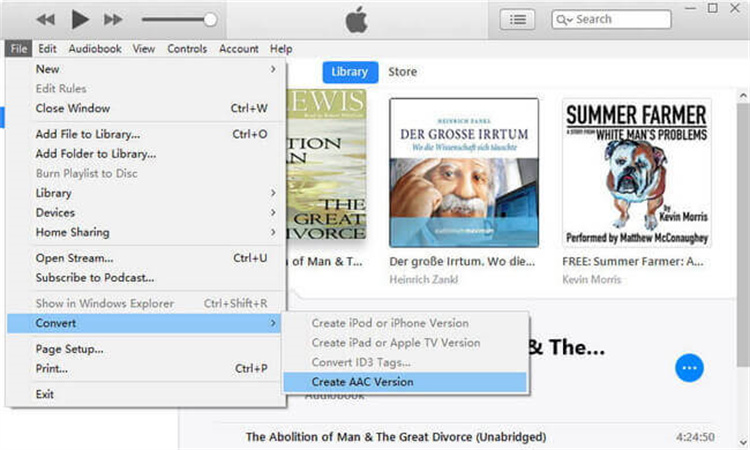
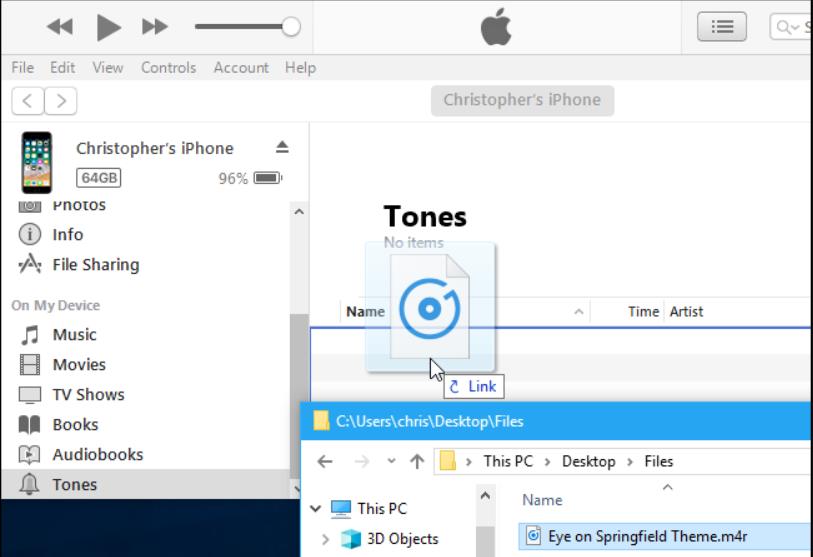





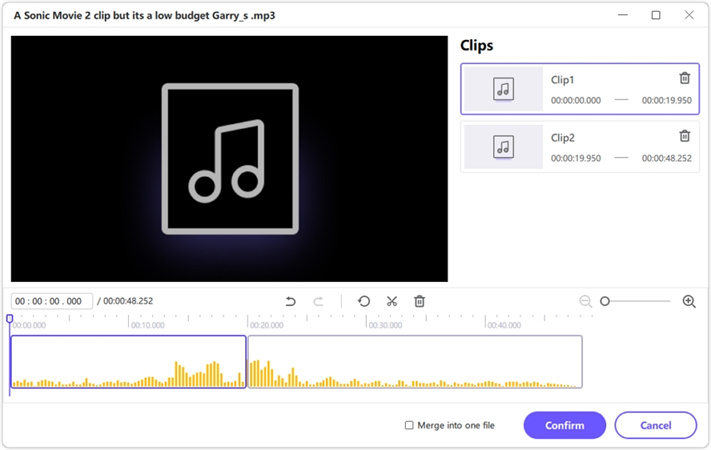

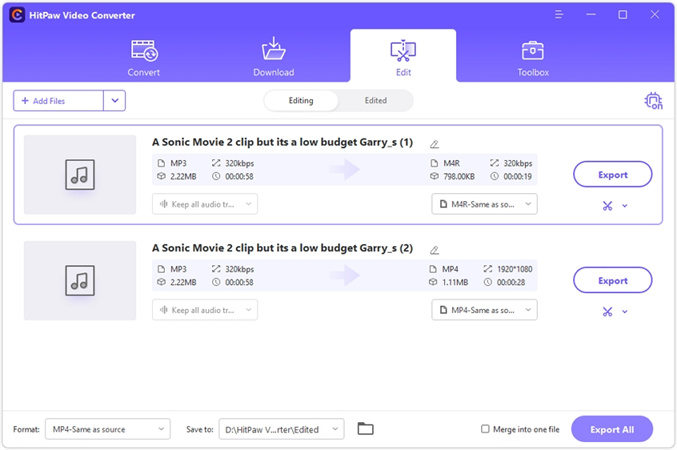






Home > Convert Audio > 2 Ways to Convert MP3 to iPhone Ringtone in 2023
Select the product rating:
Joshua Hill
Editor-in-Chief
I have been working as a freelancer for more than five years. It always impresses me when I find new things and the latest knowledge. I think life is boundless but I know no bounds.
View all ArticlesLeave a Comment
Create your review for HitPaw articles