Step 01Download and install the converter on your device. Open the tool and click on the Add Video to import your MTS file.


MTS is a popular format for professional HD video recording machines. A MTS file will take more space on your device for its enhanced quality. It might slow down your device or even freeze it when playing or editing a .mts file. Thus, MTS to AVI is a great option for MTS for user who want to has high video and audio synchronization while keeping hold of the quality, To convert MTS to AVI, you might need to read the below article, which will help you in the process of conversion. Read below to know more.
What is.MTS file? Well, an MTS file is a video stored in the AVCHD (Advanced Video Coding High Definition) format. It is the global video format utilized by many Panasonic and Sony HD devices. MTS files are also utilized for saving HD video on Blu-ray discs.
MTS stands for MPEG Transport Stream. The file format supports 1080i and 720p HD video resolutions and utilizes MPEG-4 / H.264 video compression. The audio in an MTS videos might be saved as uncompressed linear PCM audio or compressed with the help of Dolby AC-3 codec. Supported audio tracks comprise 5.1 (5-channel + subwoofer) and stereo (2-channel) surround sound.
MTS videos are stored in the Advanced Video Coding High Definition format. The format was developed in 2006 by Panasonic and Sony and is utilized by many of the HD camcorders of the companies. Most Panasonic and Sony HD camcorders come bundled with software that can play and edit MTS files.
In order to convert such rare format, we need a good vidoe converter. One such converter is HitPaw Video Converter. The tool is very simple to use and offer output without any quality loss. It addition to this, it converts the video files 90 times faster as compared to other options available in the market. The tool also comes with in-built editor and hence preferred by a number of users.
Follow the below steps to know how to convert MTS to AVI using HitPaw Video Converter.
Step 01Download and install the converter on your device. Open the tool and click on the Add Video to import your MTS file.

Step 02Select the Convert all to menu from the bottom. In the video tab, select AVI format from the list in the left pane.

Step 03Select a target folder in the interface. Next, click Convert to begin the conversion process. Once the conversion is done, go to the Converted section from the top. You can see the converted MP4 video here.

That’s for MTS to AVI with HitPaw Video Converter. Compared to online MTS converter, you will get much of options without limitation to the file size that can be uploaded. If you opt to convert MTS to AVI online, then you can go for HitPaw Online MTS converter.
Users can also use VLC to convert .MTS to .AVI. Even though VLC is not as good as HitPaw, some people prefer to use. Read below to know how to use VLC to deal with MTS files.
Open VLC >> select the .MTS file >> right click on it. A drop down will appear on the screen. Hover the cursor and tap on Open with option. Now, click on the VLC icon from options. When you click on Open with VLC, the video will be played automatically on the VLC media.
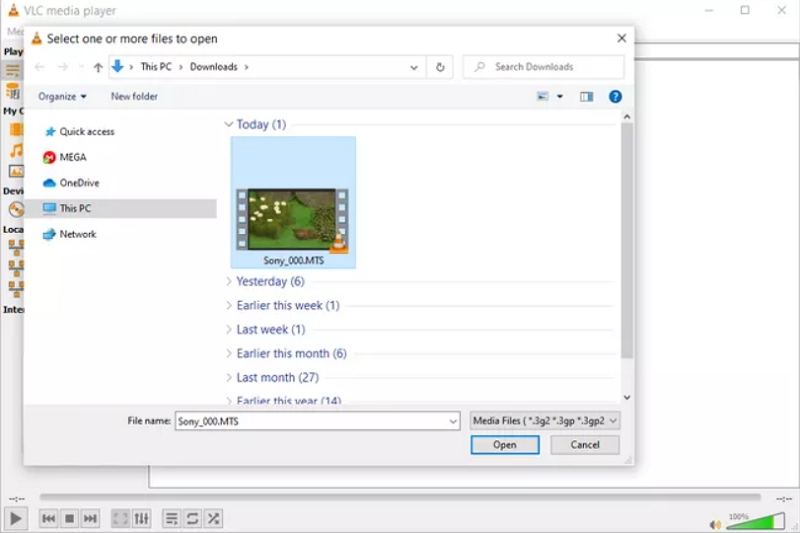
Users can convert MTS files to AVI using VLC. Follow the below steps to know how to do this.
Launch VCL and from the Menu tab, tap Media >> Convert / Save option.

A new window will pop-up, to start, click the Add option.

After selecting the file, click Convert / Save option.
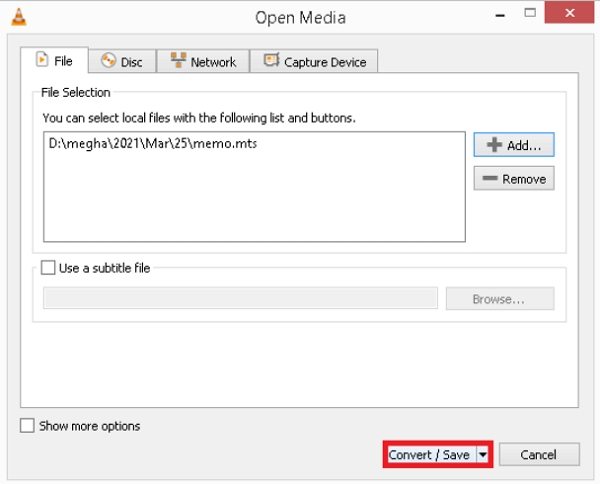
Below the Settings section, go to Profile and tap the dropdown list to be able to select which preset you wish for your video.
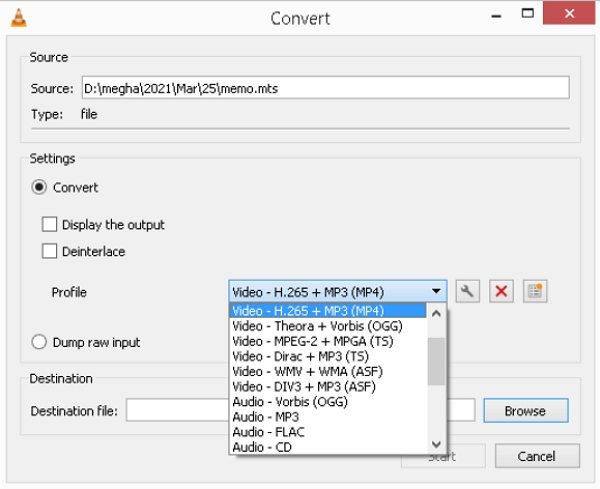
Click the tools logo in line with Profile, an output option will be displayed where you can select which file you wish to convert your MTS file to.
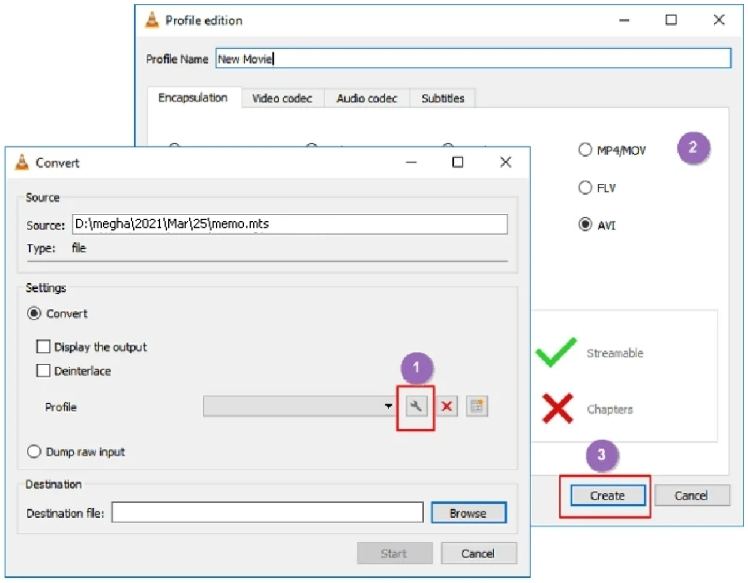
Click the Browse option and find where you want to save your file. From here you can also set which name you wish to give it and click Save when finished.
Lastly, click the Start option on the main UI at the bottom part and the conversion will begin.
Using VLC comes with its own set of disadvantages. Below are some cons of using VLC for conversion.
Below are some frequently asked questions about the MTS to AVI conversion.
1. What can play MTS files?
Files in MTS format can be opened using Elgato Turbo or VideoLAN VLC media player on Mac. In addition to this, they can be opened with Microsoft Windows Media Player or VideoLAN VLC media player on Microsoft Windows platforms. Also, these files can be opened with VideoLAN VLC media player or Openshot on Linux platforms.
2. Can I upload MTS files to YouTube?
No, YouTube does not support MTS format for uploading.
3. How to play MTS video on Android and iPhone?
MTS/M2TS are not initially supported by smartphones. You can convert MTS to Android or iPhone compatible format or use an MTS player app.
Having said that, we just had a look at different methods that can be used to convert MTS to AVI. Among those, using HitPaw Video Converter is the best option. The tool is very simple to use and offer output without any quality loss. The tool also comes with in-built editor and hence preferred by a number of users.



HitPaw Screen Recorder
The best recording and live streaming software.

HitPaw Edimakor
Create standout videos with simple clicks.

Join the discussion and share your voice here
Leave a Comment
Create your review for HitPaw articles