Step 01 Click on the button below (Windows or Mac) and install the software safely. Next, start the software to begin the proceedings.
MTS to MP4: How to Convert MTS to MP4 on Mac

When high-definition cameras like Panasonic, Canon, and Sony take video, MTS emerges as the default format. MTS tends to come up with AVC high-definition coding that ensures that the video it produces has a high-quality video output.
But these videos might contain large sizes, or your device might not support playing MTS videos. In that situation, you should convert MTS to MP4 Mac to make the video supported by your device. Keep reading this post to learn how to convert MTS to MP4 on Mac free.
Part 1: [Recommend] How to Convert MTS to MP4 on Mac Easily
The best way to convert MTS to MP4 Mac free is none other than the HitPaw Video Converter. It is a sublime video converter that holds the ability to import high-definition video into its interface and then turn the video into the desired file formats.
Apart from turning Mac MTS to MP4, HitPaw Video Converter is also pretty efficient at converting audio and images into preferred file formats. Importantly, HitPaw Video Converter offers an intuitive user interface despite offering advanced and professional features.
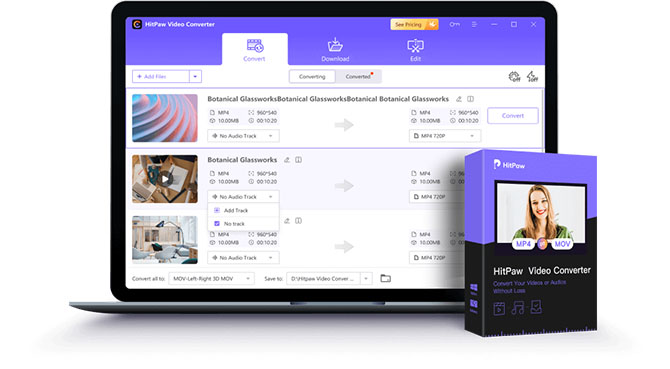
Here are some more unique features of this converter
- Convert audio and video files to 1000+ formats.
- It helps you download music and videos from 10000+ popular websites.
- Create GIFs from video ls and batch convert images.
- 90x faster video conversion rate.
- Enables you to convert MTS to MP4 Mac with ease.
- 100% safe for your Mac
- It lets you edit the video wonderfully.
- GPU acceleration features make the conversion process look effortless.
How to convert MTS to MP4 on Mac free using HitPaw Video Converter:
Step 02 Enter into the main interface of HitPaw Video Converter and tap on the Converted tab before hitting the'' Add Video'' icon. Import the MTS video files you'd want to turn into MP4.
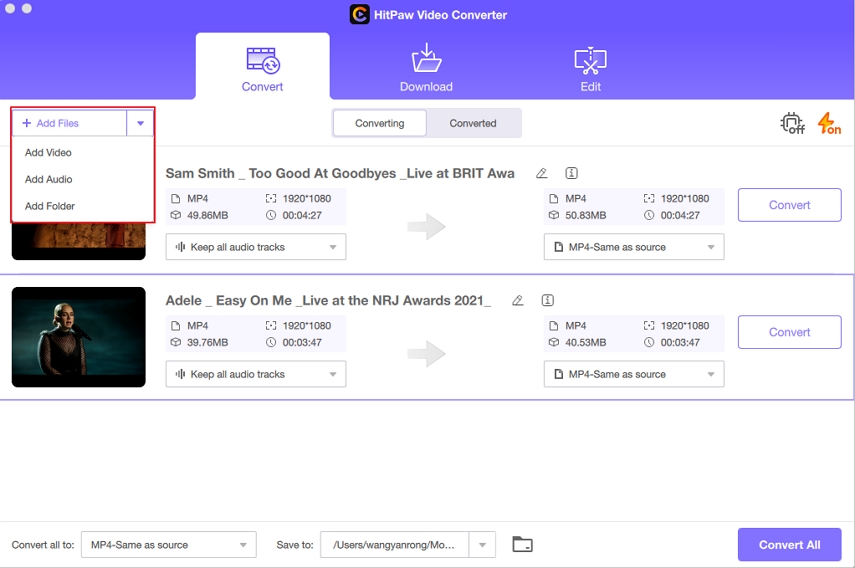
Step 03 After uploading the MTS file, you must select MP4 as your output video format. Next, tap on the ''Convert All'' icon to convert the MTS files to MP4.
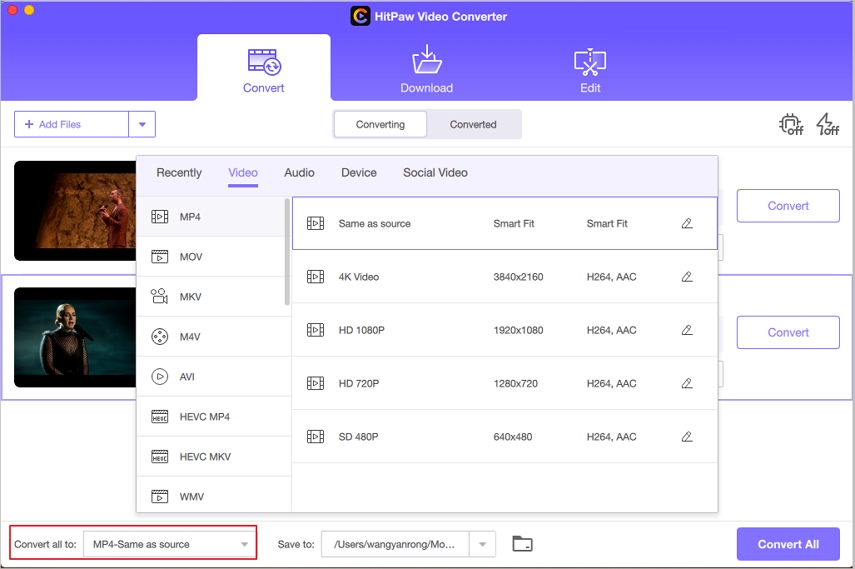
Step 04 The conversion process will take a few minutes before getting your job done. Next, you'll need to select the destination to which you'd like to download the converted MP4 file.
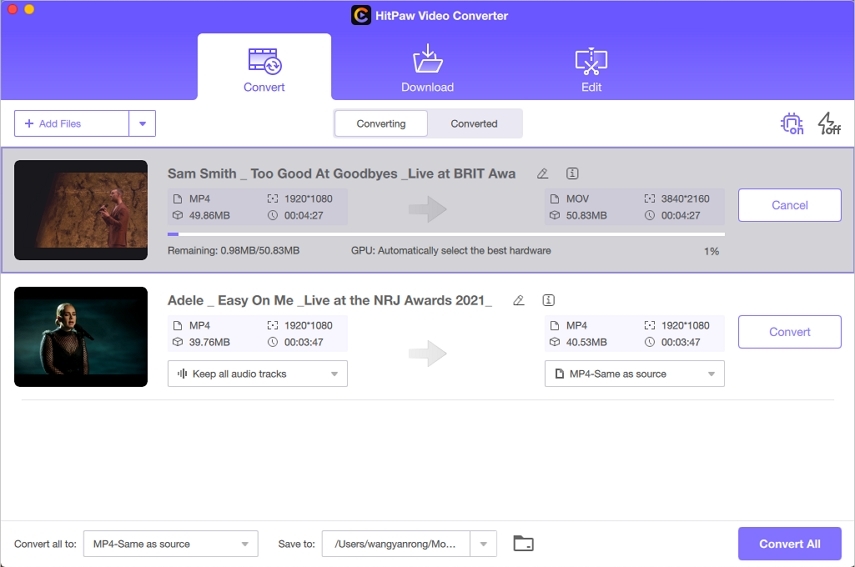
Part 2: Online Way to Convert MTS to MP4 on Mac Free
If you don't like downloading the software to convert MTS to MP4 Mac, you can easily opt for the HitPaw Online Video Converter. It is a brilliant online free MTS to MP4 converter Mac that supports various audio and video formats, meaning you can easily turn the videos into your desired ones.
On top of that, despite offering the services for free, HitPaw Online Video Converter doesn't bother to put a watermark on your video. Importantly, the interface HitPaw Video Converter comes up with is truly remarkable, and you won't face any issue converting MTS to MP4 Mac free.
Pros:
- It helps you convert MTS to MP4 Mac free.
- Offers effortless user interface.
- No Watermark, no ads.
- Supports multiple video and audio formats.
- Constantly updated features.
- High-level security.
How to convert MTS files to MP4 on Mac using HitPaw Online Video Converter?
-
1
Visit the official website of HitPaw Online Video Converter and tap on the ''Choose File'' icon to upload the MTS video on HitPaw Video Converter.
-

-
2
After uploading the MTS file to the timeline of HitPaw Online Video Converter, you'll need to select MP4 as your destination output format.
-

-
3
Once you're done turning MTS to MP4 Mac, you can tap on the'' Download'' icon to export the video file.
-

Part 3: How to Convert MTS to MP4 with VLC on Mac
VLC is a brilliant open-source multimedia media player that, apart from assisting you to play music files, also enables you to convert MTS to MP4 Mac free. However, opting for VLC to convert MTS to MP4 Mac is tricky and doesn't come with a smooth ceiling.
You can still follow the guide below to learn how to convert MTS to MP4 on Mac using VLC.
Step 01To begin with, you'll need to install VLC on your Mac and then launch the software afterward.
Step 02Select the Convert/Stream icon after hitting the ''File'' icon. Next, add the MTS video after hitting the '' Open media''.
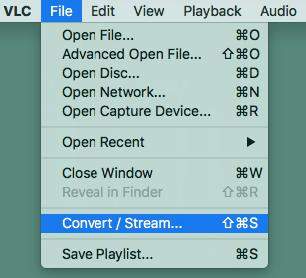
Step 03Navigate to the profile section and set the H.264+MP3 (MP4) format as default.
Step 04 After tapping the ''Customize'' icon, you'll need to tick the ''Keep original audio track''.
Step 05Tap on '' Save as File'' and then choose the Browser icon to download the MP4 file into the desired format. This way, you'll be able to turn MTS to MP4 Mac.
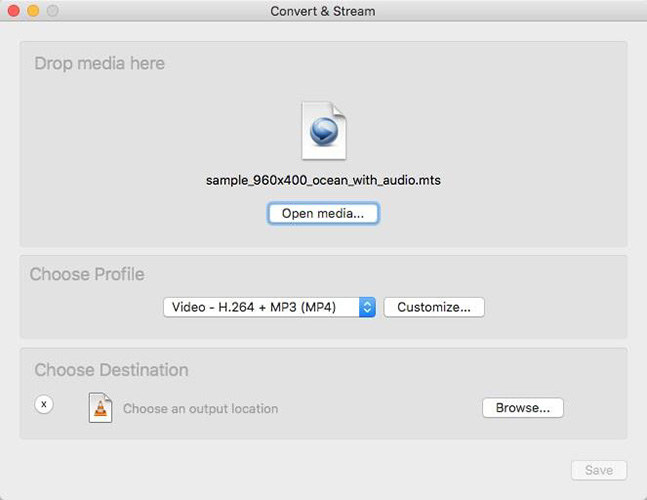
Part 4: How to Convert MTS to MP4 with Handbrake on Mac
Handbrake is another reliable MTS to MP4 converter Mac that allows you to convert MTS to MP4 Mac free. Using this converter, you can rip DVDs to other video formats and transcode video files with minimal effort. Moreover, you can also reset the MTS audio & video parameters, filters, and dimensions before turning the Mac MTS to MP4.
Here's how to convert MTS files to MP4 on Mac through Handbrake.
Step 01 Download the Handbrake from the developer website before installing it on your Mac PC.
Step 02 After launching the Handbrake, you must tap on the ''Open Source'' icon to upload the MTS file you'd like to convert into MP4.
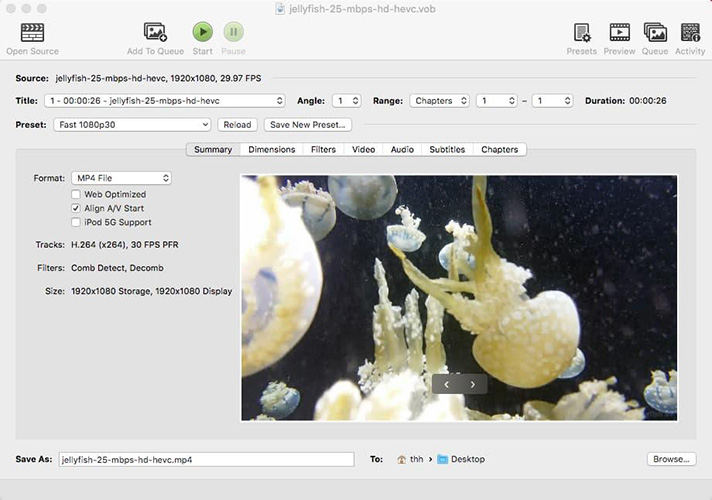
Step 03 Once the MTS file is added to the main interface of Handbrake, select the MP4 as your destination format. Next, tap on ''Browse'' and choose the location where you'd like to download the converter MP4 file.
Step 04 Hit the ''Start'' icon to initiate the conversion process, which won't take long.
The Final Saying
You can skim through this post to convert MTS to MP4 Mac free, as we've mentioned the most spectacular methods to get your job done. All the video converters we've mentioned in this post for Mac PC are worth your attention, but opting for HitPaw Video Converter is the best way to go. The best video converter makes turning the Mac MTS to MP4 easy.
Frequently Asked Questions about Converting MTS to MP4 Mac
1. Why do we need to Convert MTS to MP4 on Mac?
A couple of reasons urge you to convert MTS to MP4 Mac. Generally speaking, the MTS video format isn't compatible with most music players and devices, so if you opt for this format, playing the videos on your device will become difficult.
Moreover, MTS videos contain large sizes, and your devices may run out of storage when you store the videos in MTS video format. So turning MTS to MP4 Mac free seems to be the only option left after hearing all this.
2. How to open MTS files on Mac?
You won't find any issue playing the MTS video file on your Mac PC. Mac comes up with the default player, Quick, that supports playing the MTS video. Moreover, you can also play the MTS videos on Mac using other media players, including VLC.






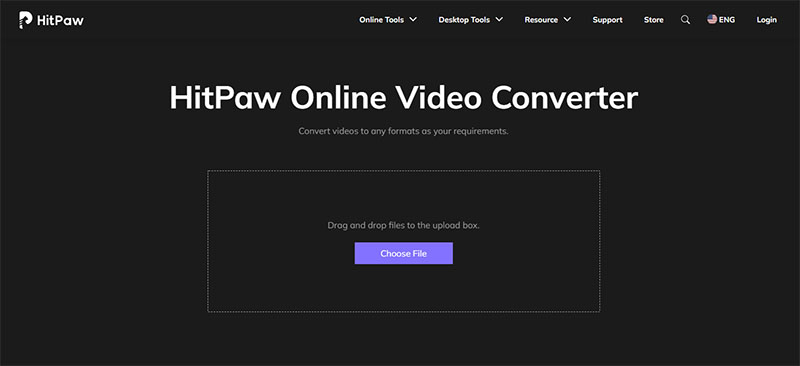
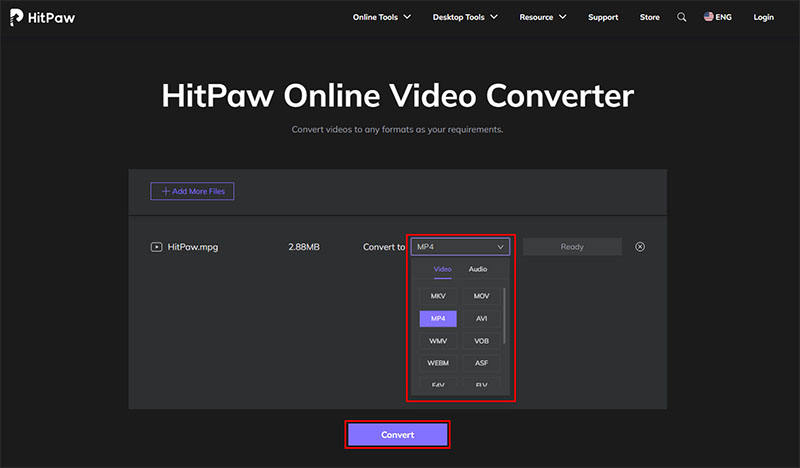
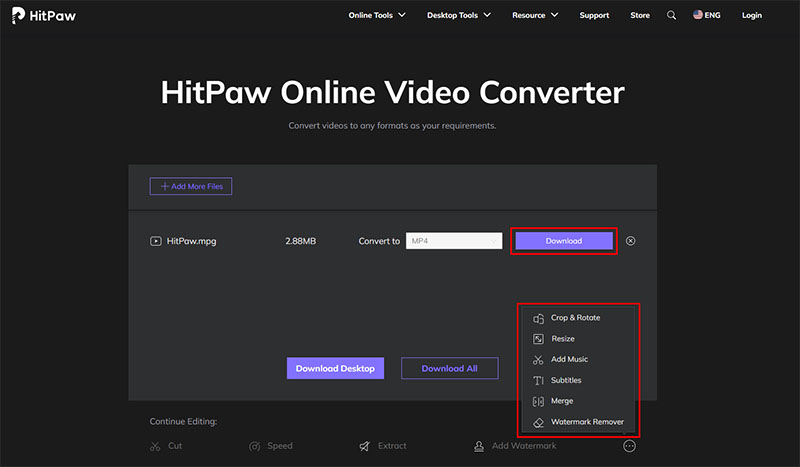


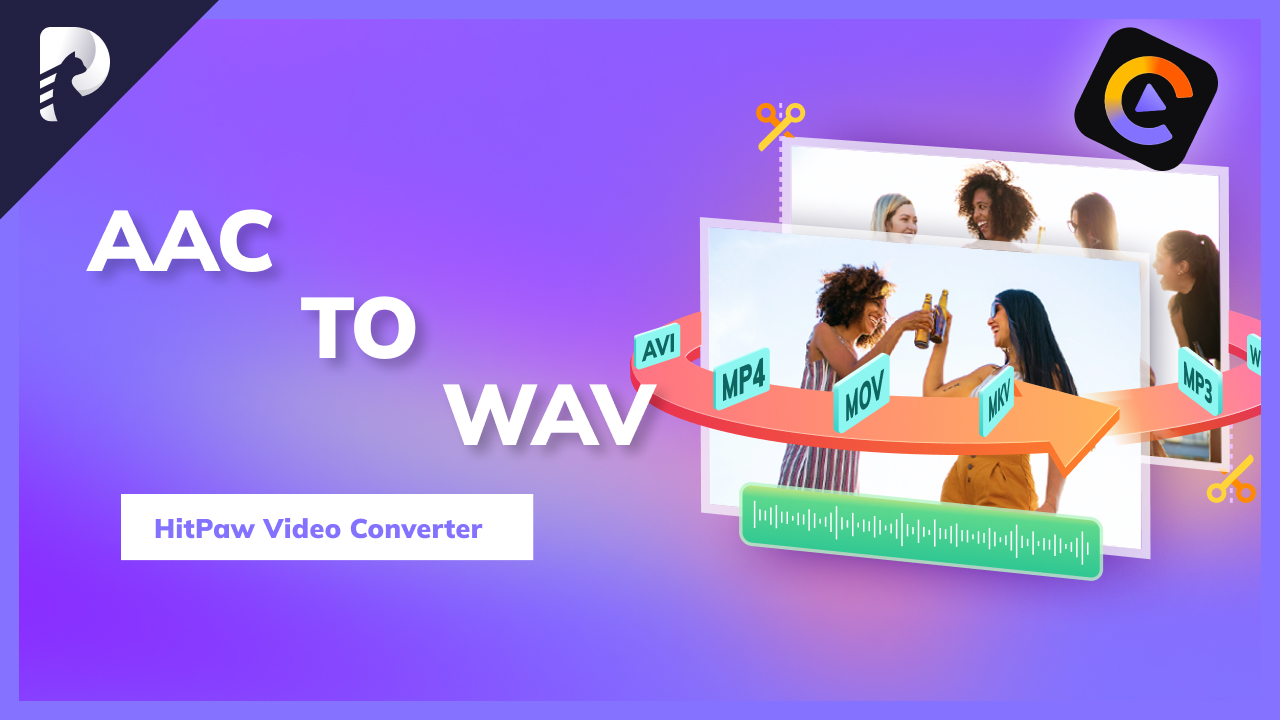

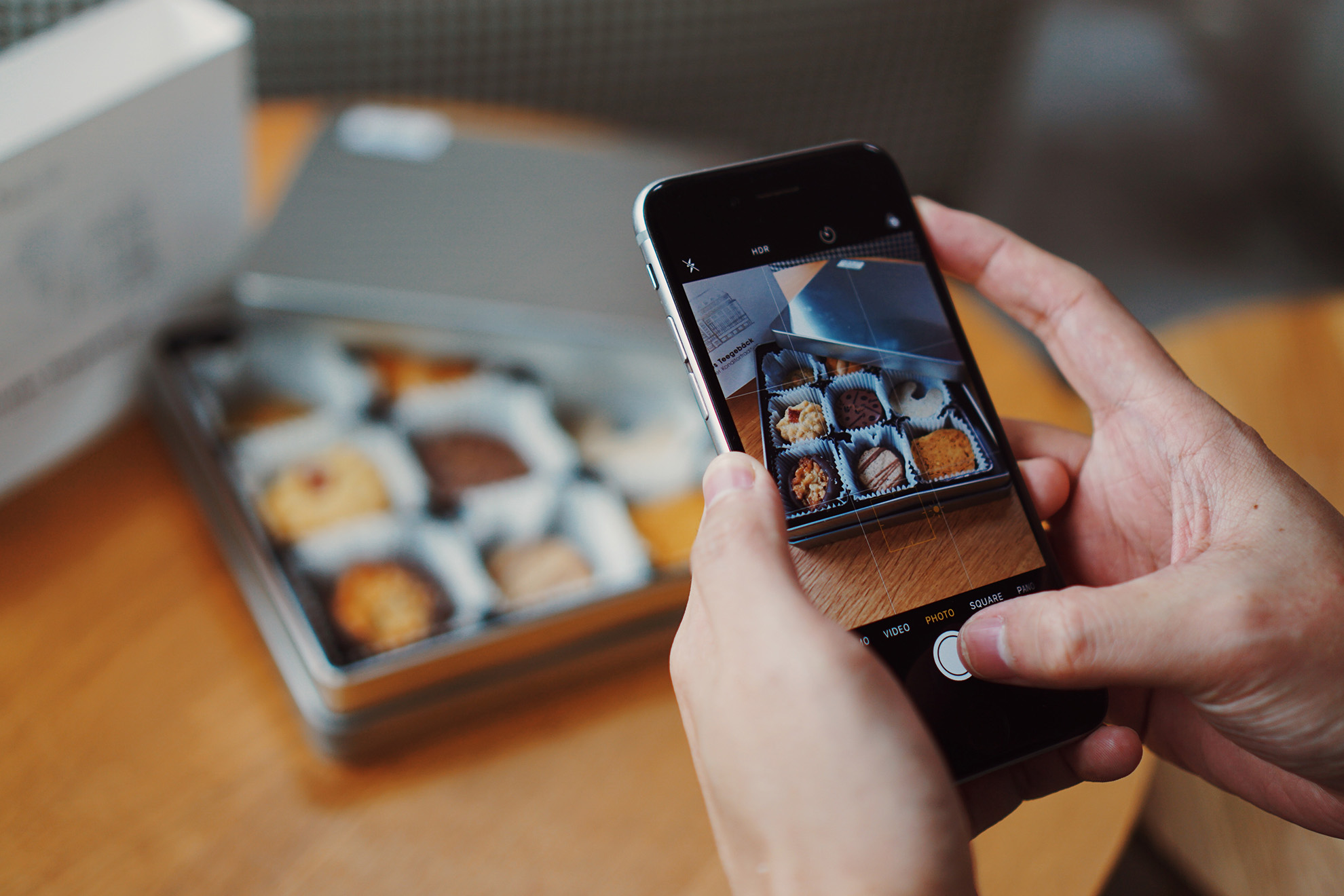

Join the discussion and share your voice here
Leave a Comment
Create your review for HitPaw articles