How to Convert TIFF to PNG without Losing Quality in 2023
TIFF (Tagged Image File Format) and PNG (Portable Network Graphics) are two popular image file formats that are widely used in various fields such as printing, publishing, and graphics design.
In this article, we will explore how to convert TIFF to PNG without losing quality in 2023. We will cover various methods and tools that you can use to perform the conversion accurately and efficiently. Whether you are a professional designer or a casual user, this article will provide you with all the necessary information and resources to convert TIFF to PNG without any loss in quality.
Part 1. What is a TIFF? Why Convert it?
JTIFF (Tagged Image File Format) is a file format for storing raster graphics images, including photographs and line art. TIFF files are capable of storing image data with a higher degree of color depth and detail than many other image file formats, making them suitable for printing and professional workflows.
TIFF files can be very large in size, as they do not compress the image data in order to maintain the highest possible quality. They can be opened and edited by a wide variety of image editing software, including Adobe Photoshop and GIMP.
There are a few reasons why people may look to convert TIFF to PNG format:
- File size:
- Compatibility:
- Image quality:
- Editing:
TIFF files can be quite large, especially if they are high resolution or contain a lot of image data. Converting a TIFF to PNG can result in a smaller file size, which can be more convenient for storing and sharing the image online.
Some devices and software may not support the TIFF format, making it difficult to open or view the image. Converting the TIFF to PNG can ensure that the image is more widely compatible.
While TIFF files are known for their high image quality, they can sometimes be too large or detailed for certain purposes. Converting the .TIFF to PNG can allow for a smaller, more optimized image that is still of good quality.
Some image editing software may not support TIFF files, or may have difficulty handling large TIFF files. When you convert TIFF to PNG, it can make it easier to edit the image in a variety of software.
Part 2. The Professional Approach to Batch Convert TIFF File to PNG [Mac & Windows Supported]
Now, when the logic behind converting TIFF to PNG is well understood, it is important for users to know as what is best and most professional way to do it. In this regard, HitPaw Video Converter is a top AI powered software. It has the image converting feature that is powerful and support many image file formats. It is easy to use so whether you are a tech expert or a novice, you can easily employ it for converting TIFF to PNG and for many other purposes.
For users interested in utilizing HitPaw Video Converter as their go to TIFF to PNG converter, here are some of its key features:
- Batch convert TIFF to PNG
- Supports all popular image formats such as JPG, PNG, RAW, BMP, WebP, etc.
- Image Compressor with optimized quality
- Provides ability to batch mirror, crop and rotate photos
- Batch Photo editor with editing options such as adjusting hue and contrast of photos
- Create a digital Watermark of your own for photos
How to convert TIFF to PNG via HitPaw Video Converter [Mac version]:
Step 1.First of all, go to HitPaw official site or click the button above and download HitPaw Video Converter Mac. Next, launch the software and click on the Toolbox before hitting the Image Converter.

Step 2.Import images to change TIFF to PNG. Luckily, HitPaw Video Converter allows you to import multiple TIFF images simultaneously.

Step 3.In this phase, you must hit the '' Convert to'' icon and select the PNG image format. And click ‘convert all’ after selecting the output format as ‘PNG’

Step 4.Simply, save the converted images to complete the process.

Part 3. Manual TIFF to PNG Conversion on Windows Using Paint
In order to convert TIFF to PNG, a manual way also exists bringing Paint program on Windows into use. However, users must be aware that this method isn’t effective for batch TIFF to PNG conversion. Also, the Paint program will only compress the size of the image while converting from TIFF to PNG. The quality of the image will be compromised.
Here are the steps involved to do it:
Step 1.To begin with, open the Paint program and select the intended TIFF file.

Step 2.Click on ‘Save As’ and select PNG among the available options.

Step 3.Now, select an Interlace option.Choosing “None” option will display the image in the browser once the download is complete.
Part 4. Converting a TIFF to a PNG With a Mac
If you are using a Mac, you cannot use the method given in the above part. Here are the steps involved in converting a TIFF to a PNG file on Mac.
Step 1.To start with, on the Menu bar, click Go and then select ‘Applications.
Step 2.Open Preview application and click on ‘preview’ in the top menu bar
Step 3.Here, click file, then click ‘Open’ and select the intended TIFF file
Step 4.Again, click file and then click on ‘Export’ on the dropdown menu.
Step 5.Finally, click ‘Format’ and select ‘PNG’ as the file format and then save the picture to complete the process.
Part 5. How to Convert TIFF to PNG in Photoshop
Another way to convert TIFF to PNG is through the use of Photoshop. Photoshop is a comprehensive photo editing tool that provides a lot of editing options to its users. However, it is not as easy as some of the conversion tools available in the market.
To convert a TIFF file to a PNG file in Photoshop, follow these steps:
Step 1.Open the TIFF file in Photoshop. You can do this by going to File > Open and selecting the TIFF file from your computer.
Step 2.Once the TIFF file is open in Photoshop, go to File > Save As.
Step 3.In the Save As dialog box, select "PNG" from the drop-down menu next to "Format."

Wrapping Up
In conclusion, converting TIFF to PNG can be a simple and efficient process as long as you have the right tools. In 2023, HitPaw Video Converter stands out as the best TIFF to PNG converter due to its ability to batch convert multiple files at once, support for all popular file formats, and ability to retain high quality in the converted PNG images despite their compressed size.









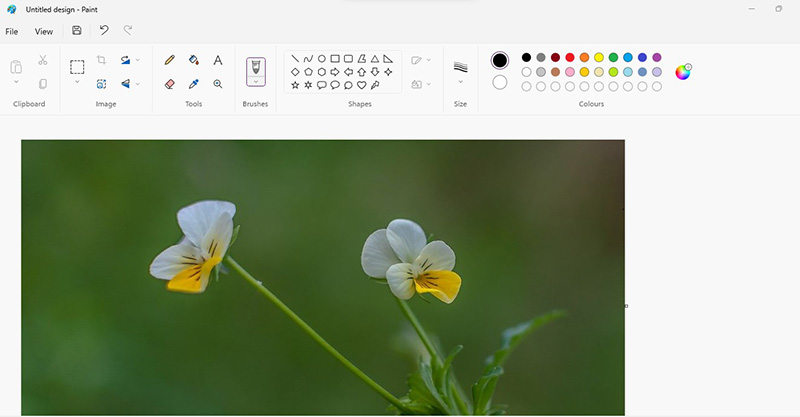
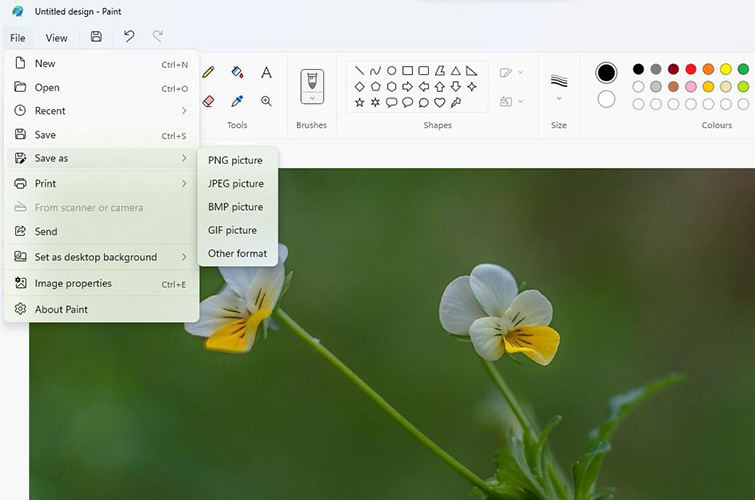
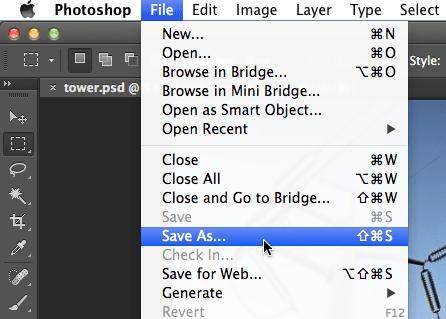






Home > Photo Tips > How to Convert TIFF to PNG without Losing Quality in 2023
Select the product rating:
Joshua Hill
Editor-in-Chief
I have been working as a freelancer for more than five years. It always impresses me when I find new things and the latest knowledge. I think life is boundless but I know no bounds.
View all ArticlesLeave a Comment
Create your review for HitPaw articles