Step 01 Download and install the HitPaw Video Converter on a PC or Mac. Start the program, and click on the Add Files to add your videos. Or you can directly drag or drop the video that you want to convert.



Twitter is one of the leading social media platforms that people use to broadcast any entertainment or information related videos and photos. Twitter is a platform that can make a video or photo trending in minutes, but to upload a video on twitter you need to follow its strict guideline regarding the size and format of the uploaded video.
If you also want to upload a video on Twitter, then this article till the end. Here, we will discuss in detail about the requirement of size and format of twitter videos and some of the best Twitter video converters to convert videos for Twitter.
If you want to upload a video on Twitter, you must need to edit the video according to the size and resolution in which twitter will accept the video. Before uploading a video on Twitter, you must first make it appropriate as per the requirement of the Twitter.
If you want to upload a video to Twitter, you need to follow the guideline and fulfill the requirement of video’s size and resolution. To edit the video according to the Twitter, you can use HitPaw Video Converter. This is one of the best desktop software for downloading and converting the video files to MP4, MOV and other 1000+ formats. It allows users to import any video and convert to twitter compatible format including adjusting the codec, ratio, resolution, etc.
You can download videos from 10000+ popular websites in a single click. Using HitPaw Video Converter, you can download the entire playlist in one click as it supports batch conversion without any data loss and provide a high-speed conversion rate.
Follow these steps to make a video according to twitter video requirements using HitPaw Video Converter.
Step 01 Download and install the HitPaw Video Converter on a PC or Mac. Start the program, and click on the Add Files to add your videos. Or you can directly drag or drop the video that you want to convert.


Step 02 By pressing the inverted triangle icon on the file’s lower right side, you can choose the output format for each file. In the lower left corner, click ‘Convert all to’ to choose a common output format for all imported files. MP4 or MOV formats can be found easily.

You can alter the values for the output format to suit for Twitter. Just click the pen icon in each format to change the encoder, resolution, bitrate and quality.

Step 03 From the top-right corner, tap on the Hardware Acceleration Detection and Lossless Conversion tab.

To convert the movie to the format of your choice, select a target folder in the interface and click Convert.
Step 04 All is ready now, click the Convert or Convert All button to start converting videos for Twitter. The conversion process is super-fast with hardware acceleration. You can find the converted files in the Converted tab.

Tips:


If you don’t want to use any desktop software for conversion purpose, Try online video converter. HitPaw Online Video Converter offers a free way to convert video to most common formats including MOV and MP4.
Visit HitPaw Online Video Converter on any browser, and choose the file to upload the video that you want to convert.
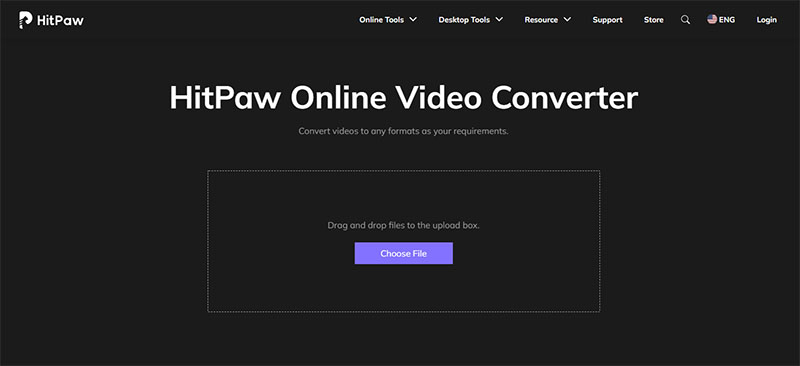
From the drop-down list, select the preferred video format. And click the Convert button start conversion.
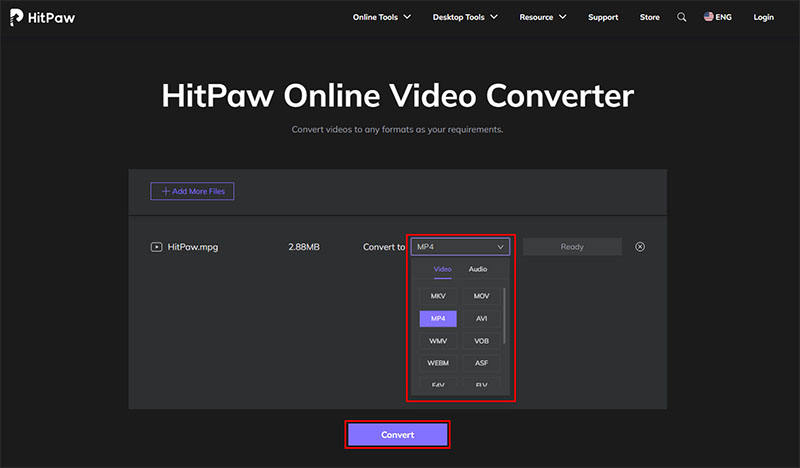
After conversion, tap on the ‘Download’ button to save the video after conversion.
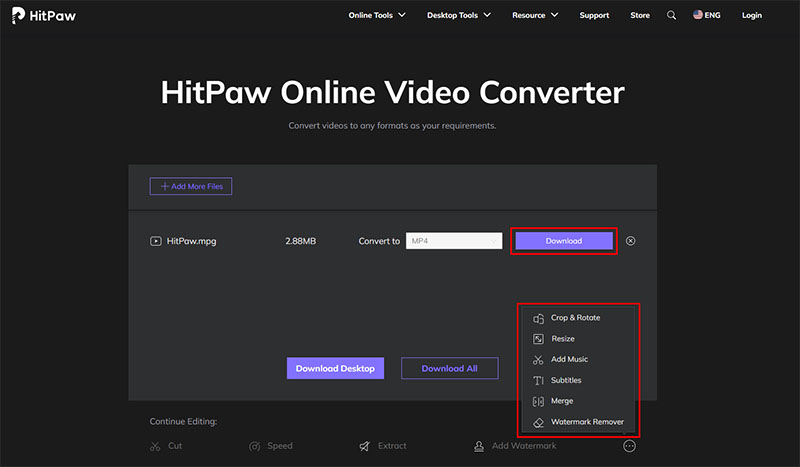
HitPaw is one of the best ways to convert a file, but here are illustrating some more options to convert a video for Twitter. Check out these ways to convert or edit MP4 to Twitter.
You can convert your files easily with this free online tool, making it simple to share them to websites like Twitter, Instagram, and others. It is possible to upload a file that these webservices do not recognize and use presets to convert it to a format that is accepted by these websites.

If you want to trim a video from starting, ending or from the mid of the video, you can use HitPaw Online Video Cutter. You can simply upload a video and using cursor trim the video in seconds. HitPaw Online Video Cutter is completely free and can be done on your browser. With a few simple clicks, remove unnecessary segments from MP4, MOV, MKV, AVI, etc. Click to immediately crop and trim your video.


If you want to upload a video on Twitter, you can edit or compress that video on HitPaw Video Converter. You can adjust the quality of the output video before starting the conversion process. You can also use HitPaw online Video Compressor.
You can upload a video of approximately 2 minutes 20 seconds (140 seconds) on Twitter. A video larger than mentioned size is not accepted by the Twitter. You can trim, crop or edit the video before uploading it on Twitter.
Here, we have discussed much about Twitter and its video requirements. You can use the software and online tools that we have mentioned to convert or edit the video for Twitter. We recommend you to use HitPaw Video Converter as it is one of the best Twitter to MP4 converter and editor, and supports lossless conversion.



HitPaw Edimakor
Create standout videos with simple clicks.

HitPaw Watermark Remover
One Click to Remove Video / Image Watermark.

Join the discussion and share your voice here
Leave a Comment
Create your review for HitPaw articles