How to Convert VOB to MP4 Using 3 Best Free VOB to MP4 Converter
There is a VOB file that is required to open and play, but you can’t open this uncommonly-seen file format. Don’t worry. You are not alone. This article will tell you how to convert VOB to MP4 easily so that you can play your files without any problem.
Part 1. VOB vs MP4? Which One is Better?
As a container format in DVD-Video media, VOB (Video Object) contains various factors including digital audio, video, and subtitles. It is used to play videos from DVD discs.
Some people may ask: what is the difference between VOB and MP4? Which one is better? Well, to simply put, VOB is used for DVD playing, and that is to say, files will be compressed and burnt as VOB files, so this can cause quality loss. As for MP4, it is not a compressed file, but a container file containing audio and video, and MP4 can be encoded with various codecs and bit-rates. MP4 is commonly supported in many devices with better video quality while VOB can be only used in DVDs.
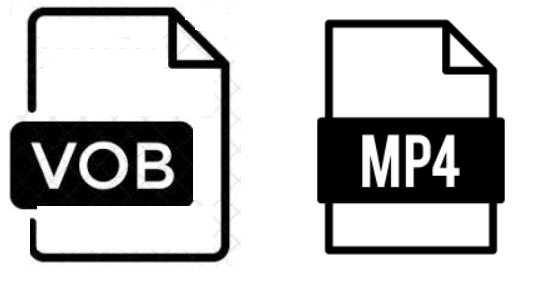
Part 2. How to Convert VOB to MP4 Via Free HitPaw Video Converter (The Fastest Way)
To convert VOB files to MP4, the fastest way is to convert it via HitPaw Video Converter. HitPaw Video Converter is one of the greatest video converter tools out there. It processes and converts files very fast, without leaving any watermarks on your conversions.

To know how to convert vob to mp4 via HitPaw Video Converter, read the below steps:
Step 1: First of all download and install HitPaw Video Converter by clicking on the below downlaod button. Ensure to choose the correct version for your operating system. and then launch it on your computer.
Step 2: Simply drag and drop your VOB files to the program.
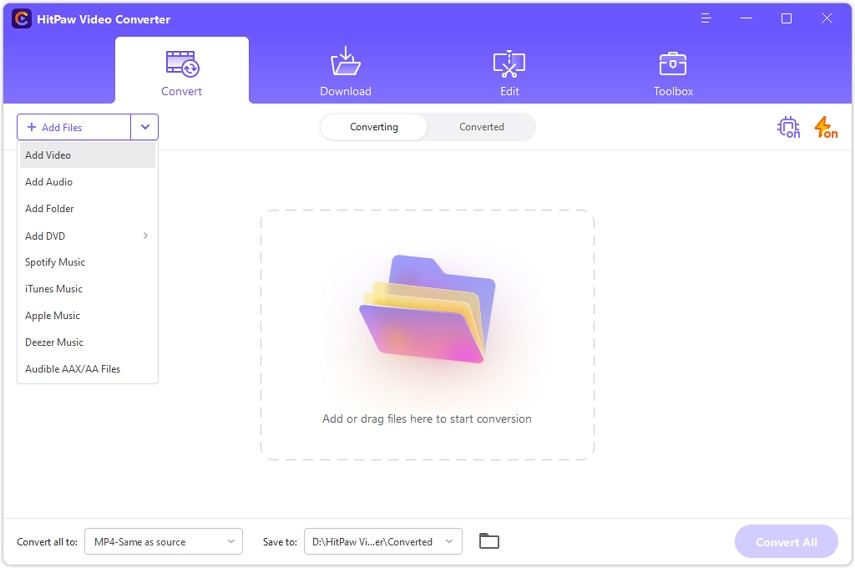
Step 3: Click Video > MP4, and choose the video quality as you like, such as the same as source, 4K, HD, etc. Click Convert or Convert All to start converting.
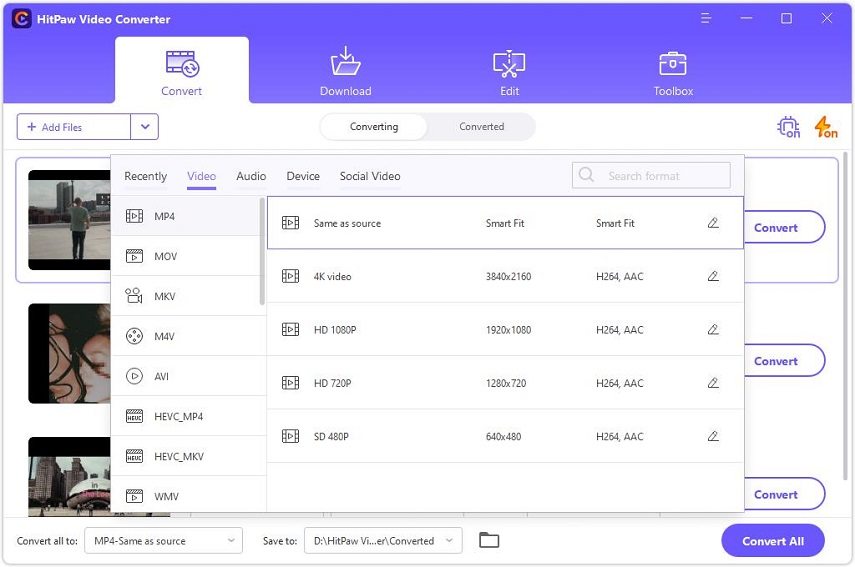
Step 4: You can find the finished files in converted list. And you can also edit videos after finishing.
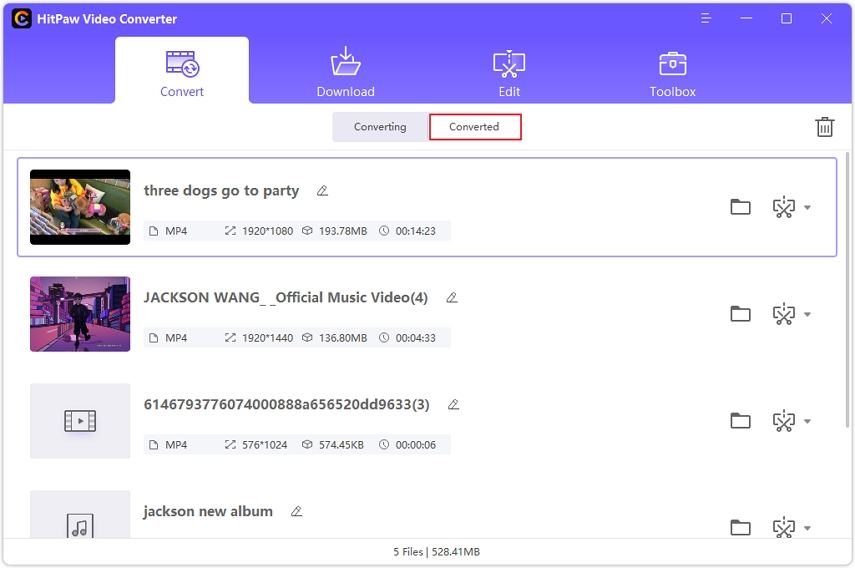
Voila! This is how easy it is to convert VOB to MP4 files.
Part 3. How to Convert VOB to MP4 Online (Two Free Ways)
If you would like to save your time downloading and installing desktop software before converting VOB to MP4, then the online conversion tools would be your go-to option.
1. file-converter-online - Free VOB to MP4 Converter
file-converter-online is, no doubt, a great method when it comes to converting VOB to MP4 for free, as file-converter-online can convert almost any file to another, and it allows you to convert multiple files at once.
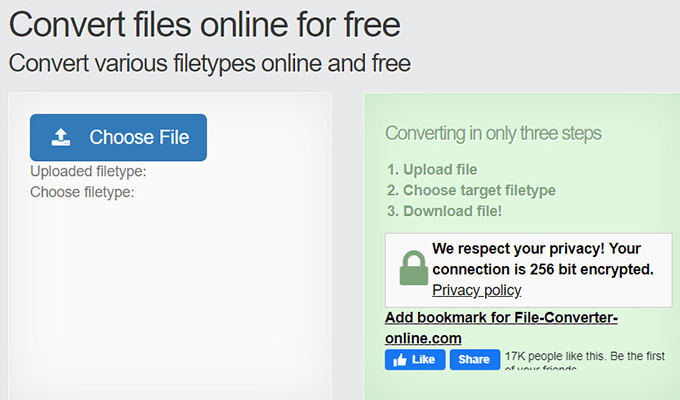
Step 1: Go to https://file-converter-online.com/ in your browser.
Step 2: Click Choose Files, and then select the vob files to upload.
Step 3: Click the drop-down menu for Choose filetype, and ensure to choose MP4.
Step 4: Click Start Converting. Then the website will convert your files automatically.
You will be able to download the converted files easily.
2. fconvert - Convert VOB to MP4 Free
Fconvert is a one-stop online tool that helps convert documents, images, videos, audio, and e-books to another format. It is free and powerful, and you can customize the output format configurations. Therefore, if you are still struggling with how to convert VOB files to MP4, fconvert would be of help.
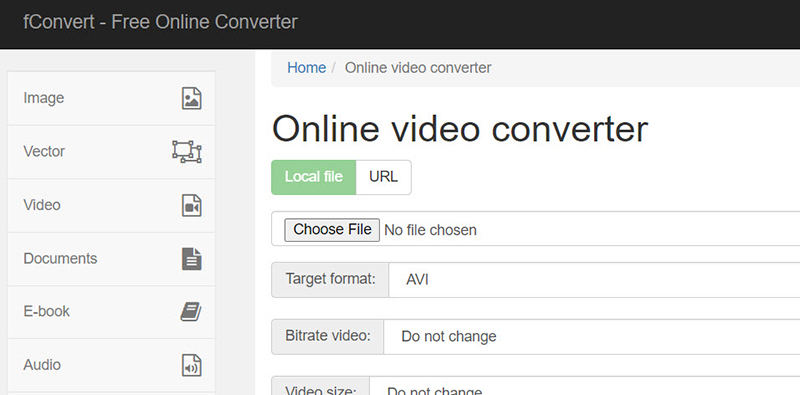
Step 1: go to https://fconvert.com/ in your browser, and click Video from the menu on the left.
Step 2: You are allowed to upload files from a local device, and via URL.
Step 3: After uploading files, click Target Format, and choose MP4. You can even configure Bitrate, video size, frame rate, etc. It is optional.
Step 4: Then click the fConvert button. And it is done.
Bottom Line
So this is it. Hopefully this article comes in handy when you are looking for a way to convert VOB to MP4. In addition to the three detailed instructions to convert VOB file to MP4 file, we have also introduced a professional video converter - HitPaw Video Converter which is definitely worth a try!
People Also Ask About VOB
- Can VLC convert VOB to MP4?
- What is the best VOB to MP4 Converter?
- Can I play VOB files on Windows Media Player?
VLC is a powerful tool for video playing, and it is also feasible to convert VOB files to MP4. Simply open the VOB file in VLC, and then choose MP4 as the conversion format, then the program will help convert the file.
There is no certain answer to this question. However, as an excellent VOB to MP4 converter, it should be able to deal with the conversion process very fast and without losing video quality. And it should be easy to use, no matter to beginners or advanced users. For example, HitPaw Video Converter should be one of the best VOB to MP4 converters.
To be honest, you cannot play VOB files directly on Windows Media Player, as VOB format is not supported by Windows Media Player yet. If you still want to play the file with the vob extension, you will need to install the VOB codec, or convert VOB to the file formats that are supported by Windows Media Player.



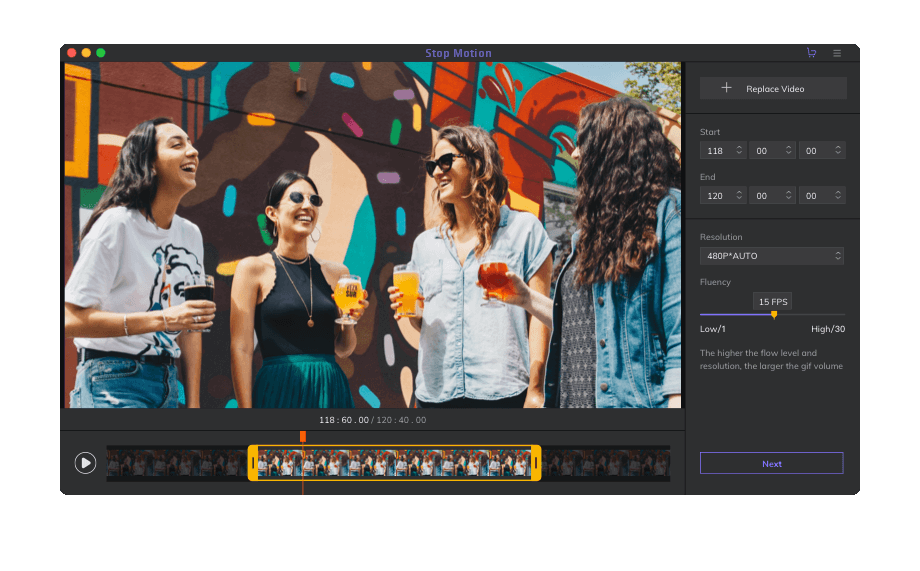

Join the discussion and share your voice here
Leave a Comment
Create your review for HitPaw articles