[2023] How to Download a Microsoft Stream Video
Microsoft Stream is a YouTube-like web-based corporate website that allows firms to protect their privacy and share their videos online easily simultaneously. Users can either use it as a separate web-based tool or via the Office 365 Video Enterprise subscription. One thing that most users find difficult is to download Microsoft Stream video as MP4. If you are among such users, then this article is definitely for you. This article sheds some light on how to download a Microsoft Stream video using different methods. Keep reading to know more.
Part 1. How to Download Microsoft Stream (Classic) Videos You Uploaded
If you wish to download Microsoft Stream video that was uploaded you in the first place, then my friend, it is very easy to do so. If you are the owner of the video you wish to download to your device, the steps are very simple. All you have to do is follow the below steps to know how to download video from Microsoft Stream.
- 1.Navigate to Microsoft Stream and find the video that you wish to download.
- 2.Now, tap the More menu icon and click the Download original video option.
- 3.This will begin to download video from Microsoft Stream instantly on your device.
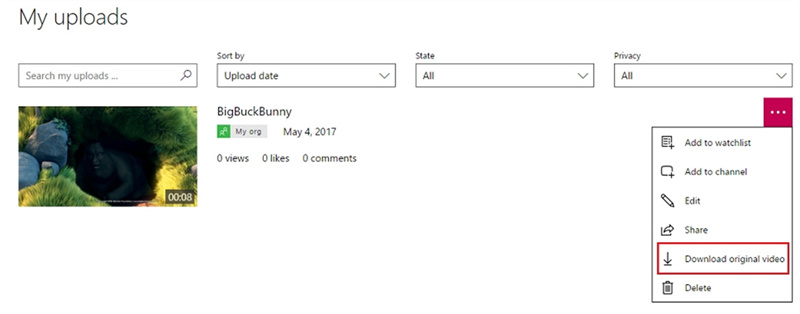
Part 2. How to Download Microsoft Stream Video with Destreamer
Destreamer is another method that can be used for Microsoft Stream download video. This method is useful specially when you are not the owner of the video and have not uploaded the video in the first place. All you have to do is follow the below steps to know how to download a video from Microsoft Stream.
1.Begin by download Destreamer for your PC. Once downloaded, unzip the file on your device.

2.Navigate to the extracted folder. Right click on Destreamer file and tap the Properties option and copy the file address.

3.Now, launch command prompt on your device. Now Type cd and paste the copied file path. Next, hit Enter.

4.Next type Destreamer -i ” paste the video address link” and hit Enter.

5.This will redirect users to a page. Enter your email and password here. Log in with your Microsoft Stream Account for the sign-in process.

6.After this, the download Microsoft Stream videos process will start and the file will be downloaded on your device.

Part 3. Chrome Extension Download Video Microsoft Stream
Speaking of Chrome extension download video Microsoft Stream tools, Stream Recorder - download HLS as MP4 is one of the best tools out there. The extension will allow users to easily save archived and live videos that are delivered in a typical HLS format, usually supported by Microsoft Stream. In addition to this, users get the downloaded file in MP4 format. Follow the below steps to know how to download videos from Microsoft Stream.
1.Visit the app page on Chrome Web Store and click the Add to Chrome button.
2.Next, click Add extension to install the it. Now, play the Microsoft Stream video.
3.As soon as the video plays, the extension icon highlights. Users just need to click the Download option to download the video.
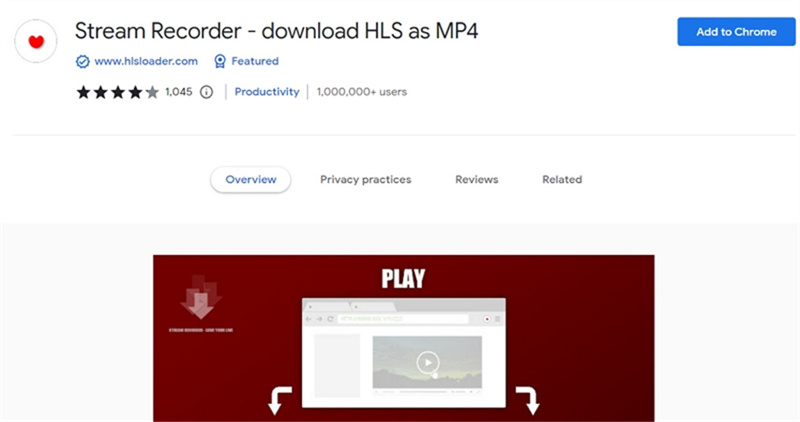
Bonus Tip: Best Stream Downloader to Download YouTube Live Stream to MP4
HitPaw Video Converter is the best Stream Downloader that can be used to download YouTube Live Stream to MP4 even when it is till live and keeps hold of original quality. It offers the ability to download videos from any website including YouTube, Vimeo, Facebook, Vevo, Crunchyroll, Dailymotion, Bilibili, Metacafe, Twitch and many more.
Features- Download a YouTube live stream from the beginning using streamlink
- Download finished YouTube highlight clips, livestream, gaming, and VODs
- Download video from Twitter, YouTube, Twitch, Facebook, and so on
- Advanced feature to rip and save videos with lightning speed
- Convert YouTube live stream to MP3, MP4, AVI, MKV, Android, iPhone, etc.
- Come with batch processing feature for video conversion and downloading
Follow the below steps to know how to use this tool to download YouTube Live Stream to MP4.
Step 1:Download, install, and launch the tool on your device. Next, select YouTube Live Stream Downloader option from the Download tab.

Step 2:Navigate to YouTube and open the live stream that you wish to download. Copy the link from the address bar.

Step 3:Next, paste the copied link in the tool and click the Analysis option.

Step 4:Once the program analyzes the link, you can choose quality and format. Tap the Download option to begin downloading of video.

Step 5:The tool will begin downloading the video. After the download is successful, users can watch it from the Downloaded tab.

Conclusion
In a nutshell, we just had a look at different methods that can be used to download Microsoft Stream video as MP4. In addition to this, we also had a look at how to download YouTube Live Stream to MP4. Users can use HitPaw Video Converter to download YouTube Live Stream since it can download any content from more than 1000 platforms with original quality.












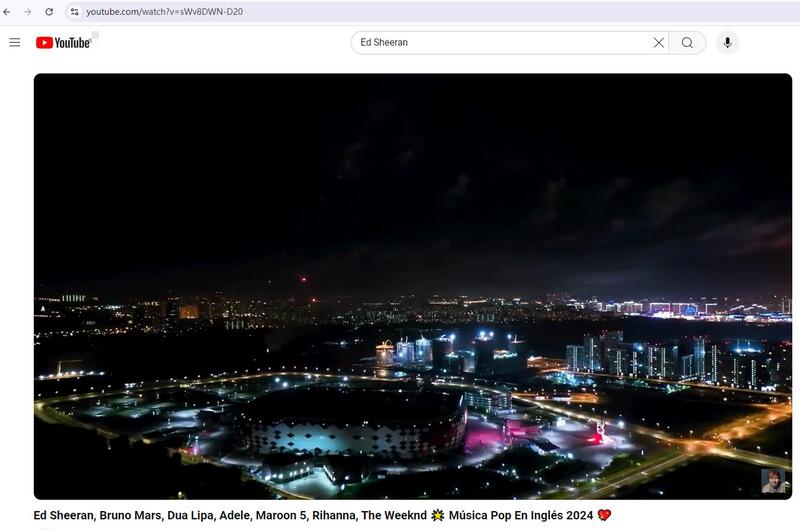
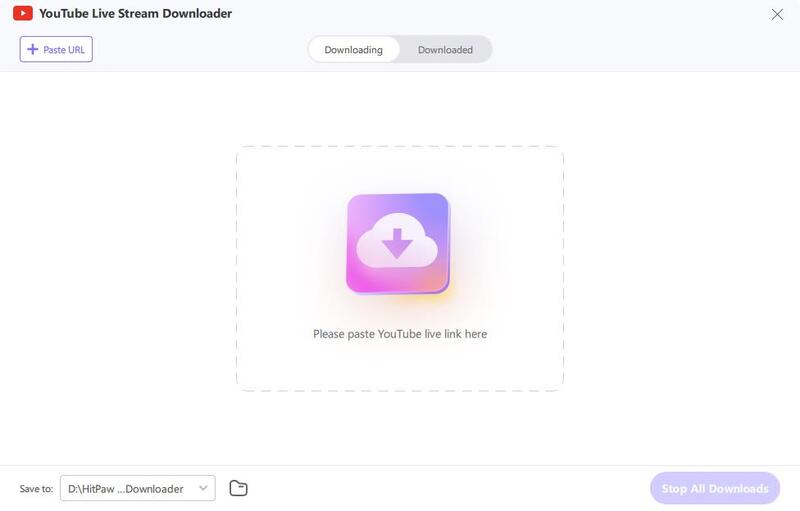
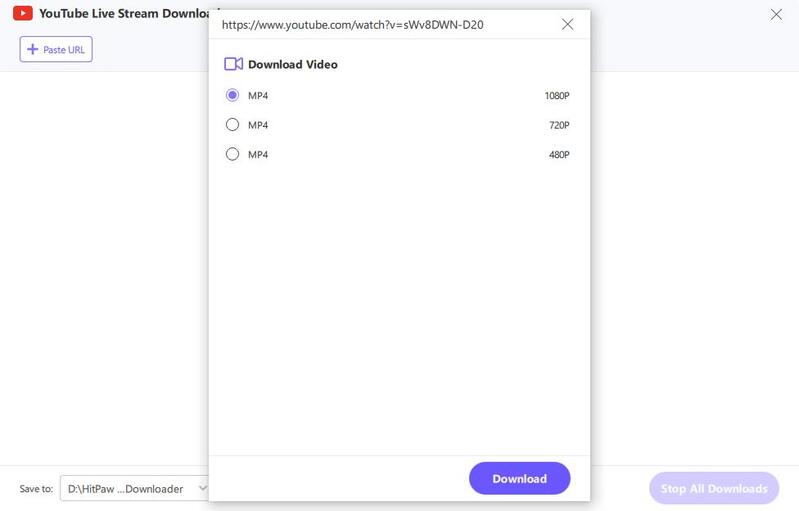
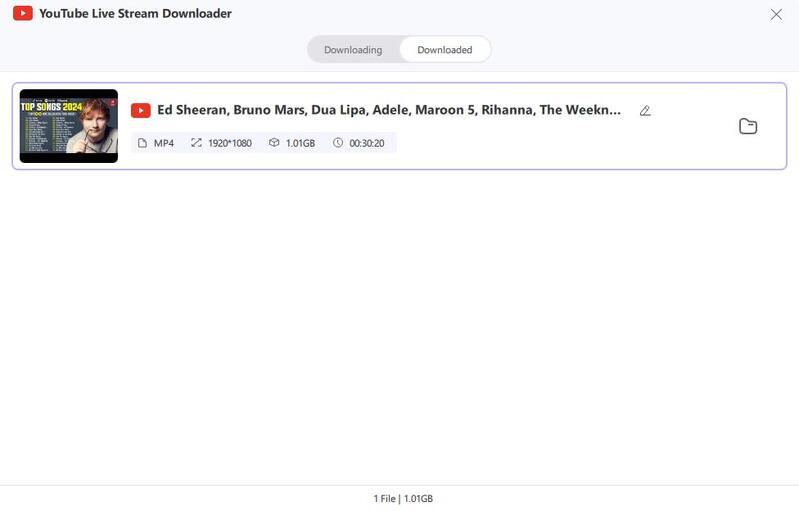


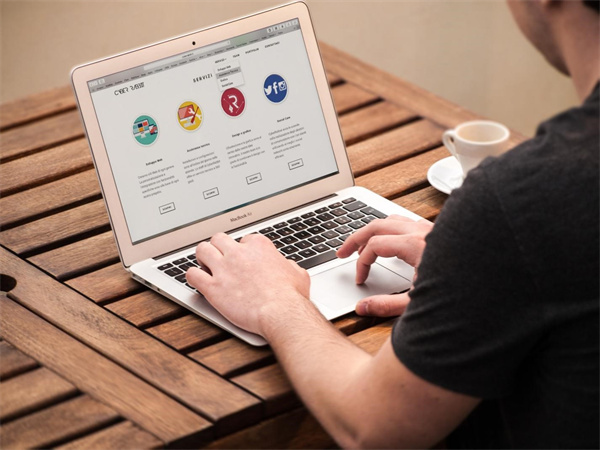
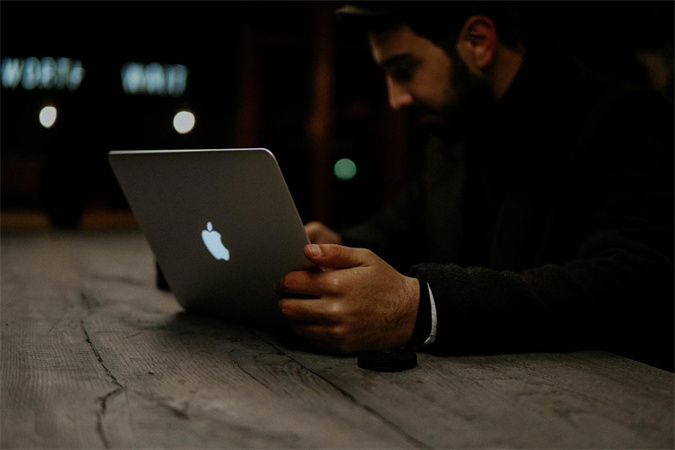

Home > Download Video > [2023] How to Download a Microsoft Stream Video
Select the product rating:
Joshua Hill
Editor-in-Chief
I have been working as a freelancer for more than five years. It always impresses me when I find new things and the latest knowledge. I think life is boundless but I know no bounds.
View all ArticlesLeave a Comment
Create your review for HitPaw articles