[100% Useful] Everything You Need to Know about Facebook Profile Photo
Your Facebook profile photo is one of the first things people notice about your account. It represents you on the platform and can make a strong first impression. With over 2.9 billion monthly active Facebook users, your profile photo is worth optimizing to stand out.
In this comprehensive guide, we'll walk through everything you need to know about Facebook profile pictures. We'll cover how to select a flattering, appropriate photo, tips for editing and optimizing your image, and best practices for updating your photo.
Part 1. How to Add or Change Your Facebook Profile Photo
1. Add Facebook Profile Photo
Adding a profile picture on Facebook's mobile app is quick and easy, perfect for setting up your account's photo for the first time. Just follow these steps:
1.Open up the Facebook app on your phone and tap on your Profile tab at the bottom. Since this is your first time adding a profile photo, you'll see a default silhouette icon here. Tap on the silhouette to bring up the profile picture options.

- 2.Next, tap on the button that says "Add Profile Picture" to select a new photo. You can choose an existing photo from your camera roll or Facebook uploads or take a new photo directly within the Facebook app.
3.Once you've selected or taken a new profile photo, you can edit, filter, or adjust the cropping to make it look perfect. Use the zoom and positioning tools to frame up the photo how you want it. When you're happy with the results, tap Save to confirm the new profile picture.

2. Change Facebook Profile Photo
Already have a Facebook profile picture set up but looking to change it? Updating your profile photo is simple to do right from your Facebook account.
Here is how to change profile photo on Facebook:1.Go to Facebook.com and log into your account.

2.Click on your current profile picture in the top right corner and select "Update Profile Picture."

3.In the Update Profile Picture window, click on "Upload Photo" to select a new photo from your computer to upload. You can also choose from photos you've previously posted on Facebook by clicking "Select from Photos."

4.Crop and adjust the photo as needed to get the framing looking just right. Use the zoom and positioning tools.

- 5.Once you have the new profile photo ready, click "Save Changes" to make it your new profile picture. Your new profile picture will now instantly update throughout Facebook.
Part 2. Advantages of Using Facebook Profile Picture
Using a profile picture on Facebook comes with several benefits. Here are three key advantages:
1.Allows People to Recognize You

Having a profile photo helps friends, family, and other connections instantly recognize you on Facebook. It puts a face to your name and reminds people who you are when they see your profile or posts pop up. A profile picture personalizes your account.
2.Represents Your Identity

Your profile photo is a key part of your identity on Facebook. It lets you visually express yourself each time you update it. You can share your current interests, style, or life events through related imagery that shows off who you are. It helps form your personal brand.
3.Makes Engaging Easier

Studies show people are more likely to engage with an account that uses a real profile photo. It humanizes you and makes you more approachable. People prefer connecting with real individuals rather than blank generic profiles. So having a photo can help increase likes, comments, and shares on your Facebook posts and pages.
Part 3. The Best Tool to Retouch Image with HitPaw Photo Object Remover
Choosing the right profile picture is just the first step. To really make your Facebook photo stand out, it helps to edit and optimize the image. This is where a powerful photo editing tool like HitPaw Photo Object Remover comes in handy.
HitPaw Photo Object Remover is an AI-powered software that makes it easy to remove distractions and enhance photos with just a few clicks. It's perfect for getting professional results without any advanced editing skills required.
Features
Some of the impressive features HitPaw offers include:
- Instantly removing and changing backgrounds with AI recognition technology. You can replace cluttered or boring backgrounds with something cleaner or more eye-catching.
- Intelligent object removal to erase unwanted people, signs, acne, wrinkles, and other imperfections from portraits. The AI helps detect objects to be removed automatically.
- Powerful tools to seamlessly remove strangers, watermarks, text, and other unwanted objects from any photo.
- Inpainting algorithms that can expertly repair old damaged photos by removing creases, stains, and other defects.
Remove Background
Step 1:Open your profile photo in HitPaw and click "Remove Background." HitPaw will automatically detect and erase the background using AI.

Step 2:Use the Keep tool to paint over yourself or other foreground elements you want to keep. This tells HitPaw to preserve those parts of the photo.

Step 3:Clean up any leftover background pixels around the edges using the Erase tool.

Step 4:Once the background is removed, you can pick a new color or background image. Preview how the photo looks with the transparent background and make final tweaks.

Step 5:Export the edited photo file to apply the background removal effect.

Remove Unwanted Objects
Step 1:Open your profile photo in HitPaw and choose "Remove Objects."

Step 2:Use the Selection tool to isolate yourself from the rest of the image. HitPaw will detect the selected person area.

Step 3:Review the selection and adjust as needed to ensure you are properly highlighted.

Step 4:Click "Preview" to see any unwanted objects seamlessly erased from the photo. Export the edited photo without the deleted objects or distractions.

Part 4. FAQs of Facebook Profile Photo
Q1. What are the rules for Facebook profile picture?
A1. Facebook has a few key rules for profile pictures. They should only have one subject, shouldn't contain nudity or hate speech, and should generally be an accurate representation of yourself. Copyrighted images or impersonating others is not allowed.
Q2. What is the Facebook profile photo size 2023?
A2. In 2023, Facebook profile photo size is 320 x 320 pixels for desktops and 128 x 128 pixels for smartphones. The profile pic displays at 170 x 170 pixels on the profile itself, but the higher resolution allows for crisp quality on high-resolution displays. Facebook recommends uploading the highest-resolution photo profile Facebook size.
Final Thoughts
Your Facebook profile picture is one of the most important visual elements on your account. Choosing an appropriate, flattering photo and updating it regularly helps express your identity, personalize your profile, and boost engagement.
Now you know how to easily upload a profile photo for the first time or change your existing picture. Following Facebook's guidelines helps ensure your photo looks its best. For additional optimization, the AI-powered editing tools in HitPaw Photo Object Remover make enhancing your profile image quick and easy.

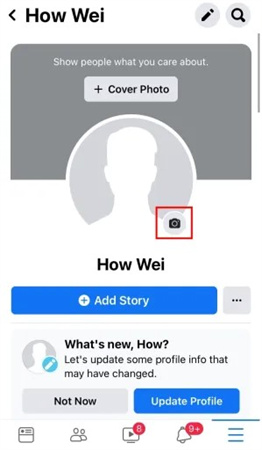

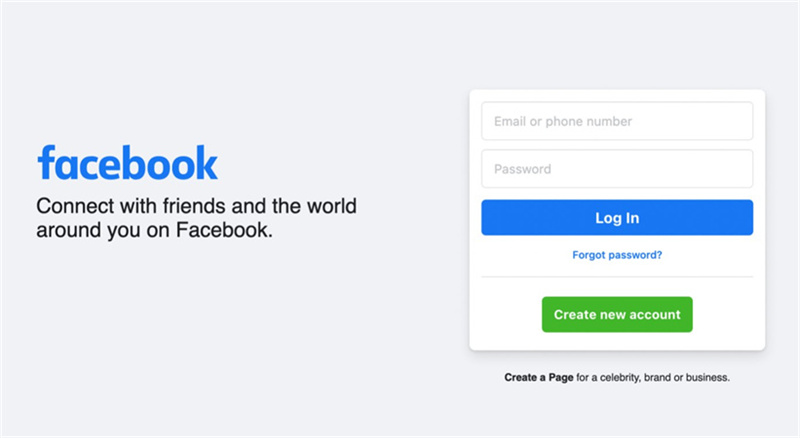
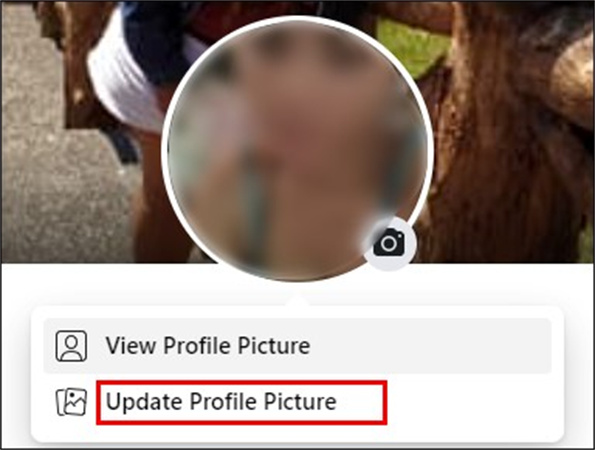

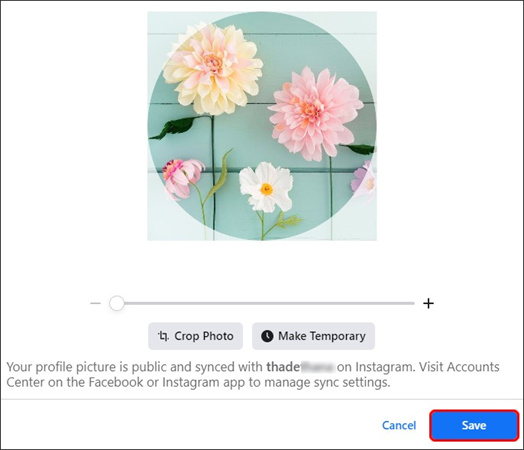
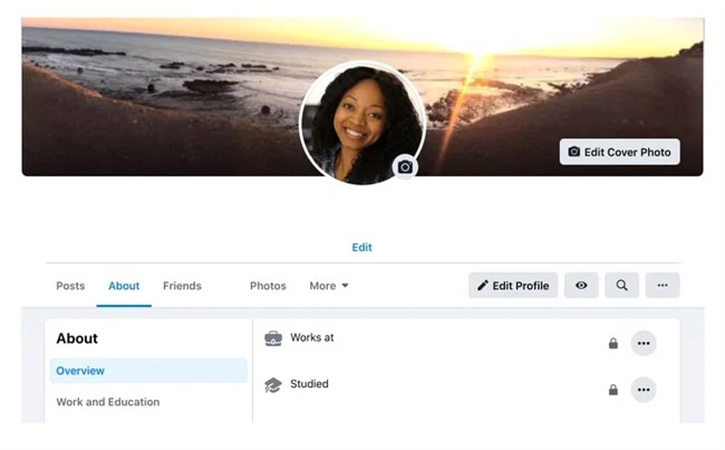
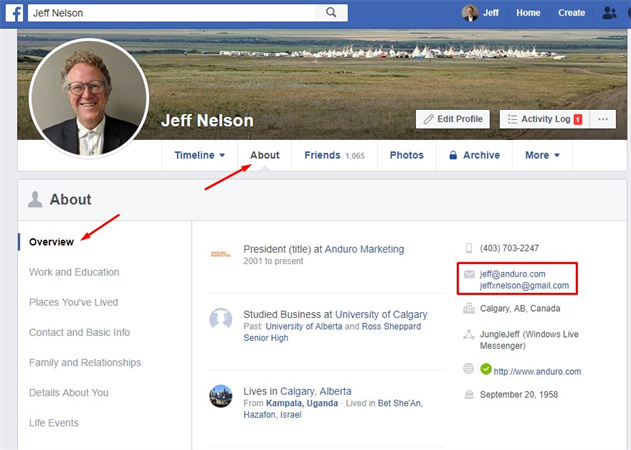
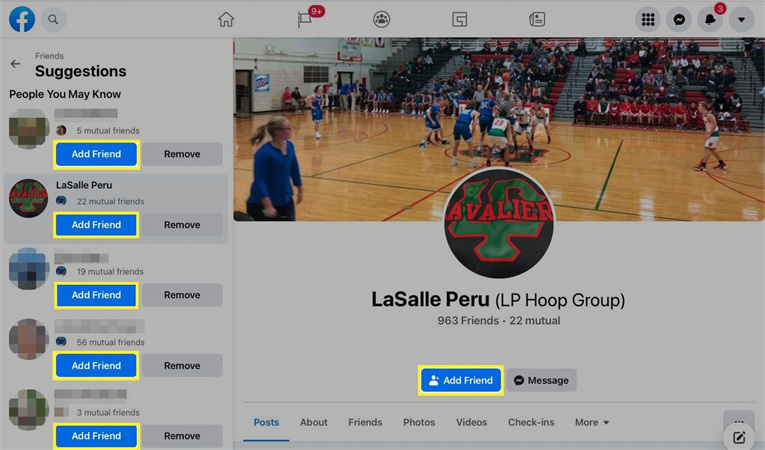




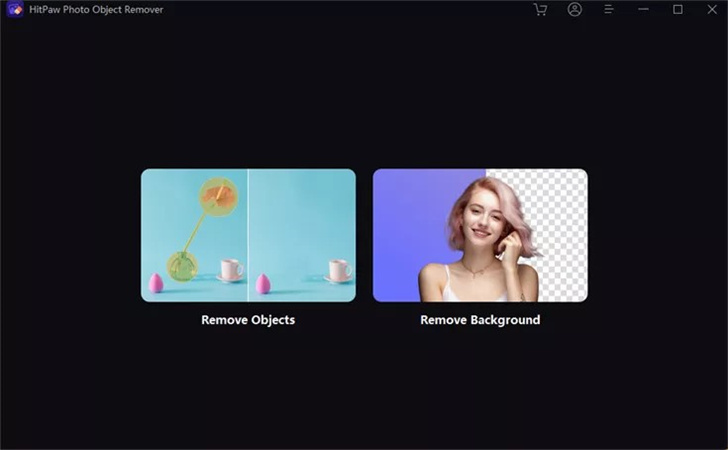
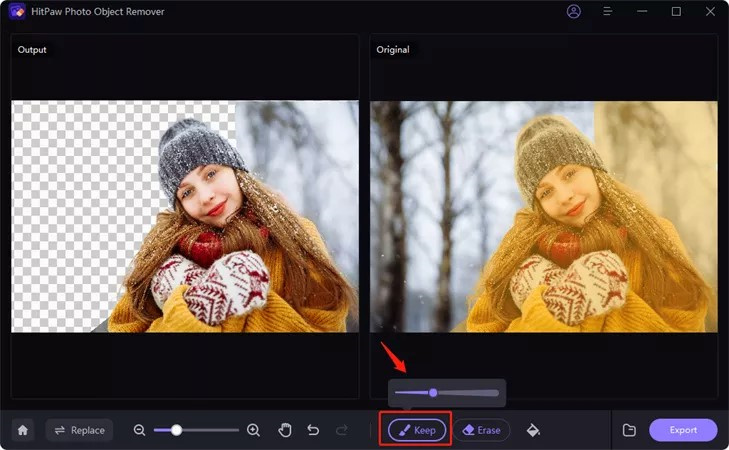
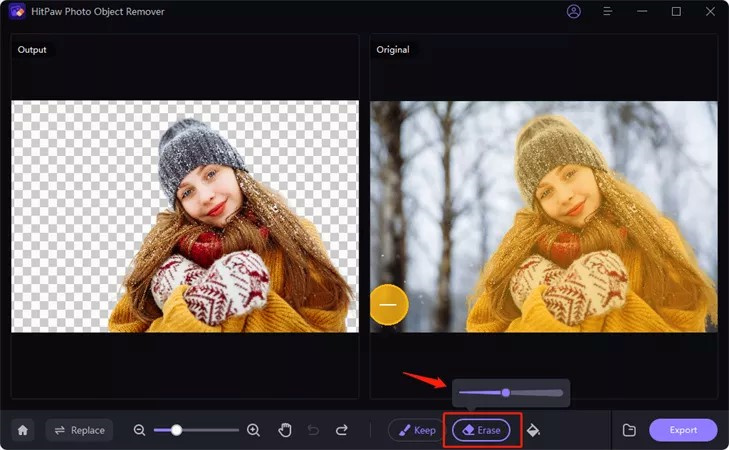


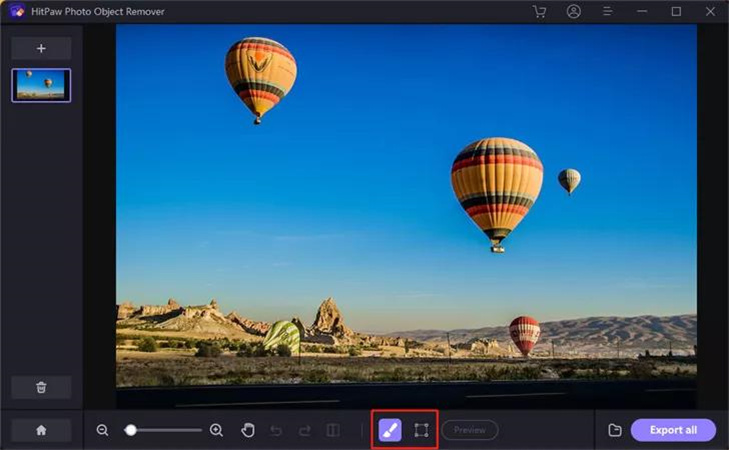
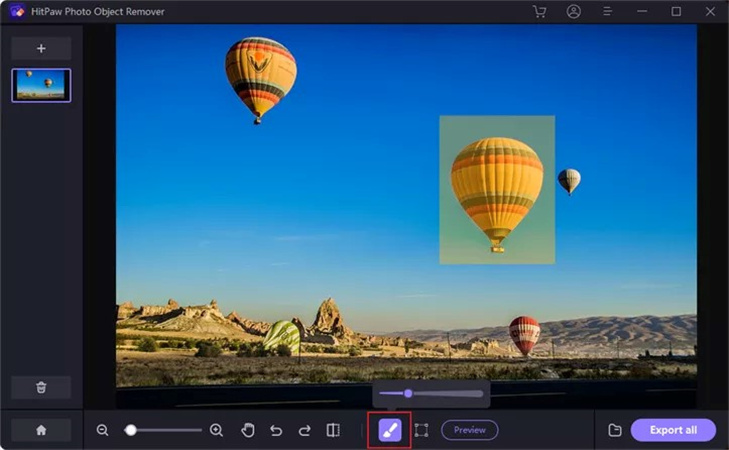
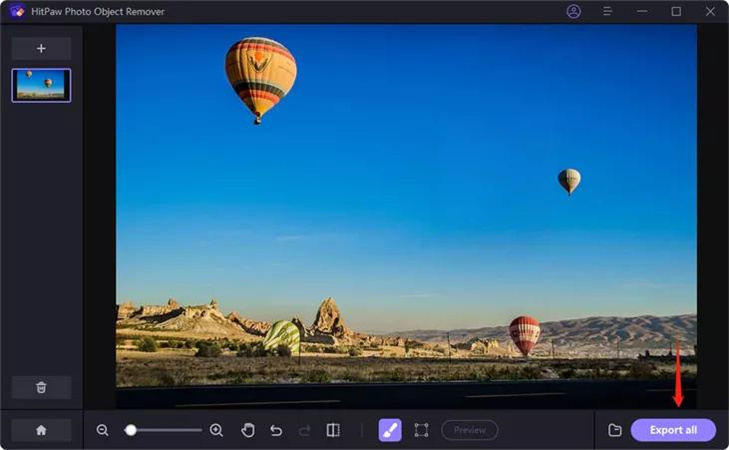



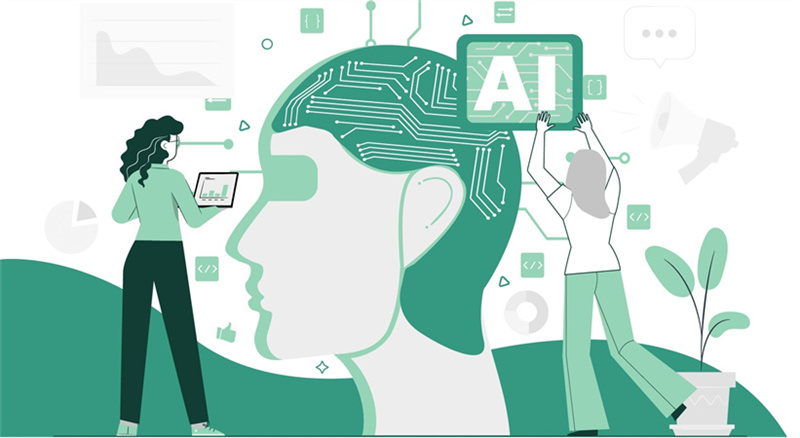


Home > Photo Tips > [100% Useful] Everything You Need to Know about Facebook Profile Photo
Select the product rating:
Joshua Hill
Editor-in-Chief
I have been working as a freelancer for more than five years. It always impresses me when I find new things and the latest knowledge. I think life is boundless but I know no bounds.
View all ArticlesLeave a Comment
Create your review for HitPaw articles