What is Flowframes Video Interpolation? How to Use It?
Let’s head on to the content below to learn this method, how to interpolate videos, and the easiest way to get it all done!
Part 1: What is Flowframes Video Interpolation?
Flowframes is a simple yet powerful application released by NMKD developers and offers an incredible experience to interpolate videos. It uses the advanced AI framework to enhance the frame rate of your videos in a natural-looking way. Plus, it won’t require any additional software installation to work and is over GPU acceleration to make the process smoother than ever.
In addition, it supports multiple video formats like MKV, MP4, WebM, BIK, MOV, and more. You can also complete the image interpolation task if required. The codecs available for export include VP9, HEVC/H265, and AVI. Even this tool preserves the audio/video quality and subtitles over the interpolation. Last but not least, you can use its scene detection technique to eliminate artifacts on scene cuts.
Part 2: How to Use Flowframes to Interpolate videos?
After learning a lot about Flowframes, now is the time to take a plunge into the method to interpolate videos with Flowframes. No doubt you may find the interpolation algorithms a little complex; however, Flowframes has made it all straightforward with its minimalist and user-friendly interface. So let’s move toward the Flowframes video interpolation!
-
Step 1. The first step is to download and install the software on your system. From the interface, head to the “Interpolation” section to proceed further. Now, press “Browse(Video)” or “Browse(Folder),” available in front of the “Input Video” to import your source file.

-
Step 2. Secondly, choose the output folder from the “Output Directory” option. You have to set “Interpolation Factor/FPS” manually, showing the results immediately in the box. Also, select the “AI Model” and “Output Mode.”

-
Step 3. The last step involves expanding the “Interpolation AI” drop-down menu to choose one of the several options. Once done, press the big “Interpolate” tab and let the processing complete. Once the status shows “Done,” you can access your interpolated video.

Part 3: Too Complex? Try the Best Video Enhancer in 2022
If you find the Flowframes interpolation method too complex to use and understand, HitPaw Video Enhancer proves to be a great solution. Powered by AI, it lets you upscale your video in just one click. It is a solution to your low-resolution videos since changing the resolution and video format are at your fingertips. With the user-friendly interface, it supports up to 4K video resolution.
Depending on your specific need, you can choose one of the four available models, including the Denoise model, Animation model, Face model, and Colorize. More so, it offers the option for batch uploading and processing files to save effort and time. Last but not least, you can get the preview effect of up to 45 frames of a video to compare the changes.
Features
- Support over 30 formats, including RMVB, FLV, AVI, etc.
- Offer the four advanced AI models for video enhancement
- Provide you with a sample video to practice beforehand
- Upgrade blur videos quality to make them flawless
- Reduce noise quickly to overcome video unclarity
- Let you change the export settings effortlessly
How to interpolate videos with HitPaw Video Enhancer
-
Step 1. Once you have launched this program on your system, click “Choose File” to browse and import all the required videos.

-
Step 2. The second step is about choosing an AI model from the right column. You can tap the “Preview Effect” button below the video preview screen. It will let you compare the changes so you can go toward export.

-
Step 3. Lastly, you need to choose the “Resolution” and “Output Format” to proceed further. After that, hit the “Export” button, and you will get the enhanced video in the least time. That’s all!

The Bottom Line
The above content provides you with a detailed procedure on how to interpolate videos efficiently. You can follow the steps and get the desired output. Though it is popular to use the Flowframes video interpolation method; however, some find it too difficult to understand.
Here the HitPaw Video Enhancer comes in handy, which offers an easy, quick, and lossless solution. It lets you pick any AI model and change your video resolution according to your demands.
FAQs about Flowframes Video Interpolation
Q1. How does interpolation work in video?
A1. Motion-compensated frame interpolation, or motion interpolation, is a type of video editing where intermediate animation frames are created between existing ones using the interpolation effect. The purpose is to overcome the display motion blur issues, make animation more smooth & fluid, and add slow-motion effects. It is also called in-betweening and is used in animation.
Q2. How do I change flowframes interpolation in Premiere?
A2. Yes, you can control effect changes for interpolation in Adobe Premiere. Firstly, you have to right-click a keyframe from the Timeline panel or a keyframe marker from the Effect-Controls panel. Now, select the desired interpolation method from the menu, like Linear, Bezier, etc.
Q3. What are the different types of video interpolation methods?
A3. Interpolation comes in different types: linear, fixed, mixed, bezier, auto bezier, viscous, clamped, continuous bezier, hold keyframes, and more. The linear interpolation technique is the primary and simplest type of interpolation. Depending on your requirements, you can use any interpolation method.
Q4. Do TVs have frame interpolation?
A4. Some TVs with the latest technology offer a frame or motion interpolation feature. It increases the frame rate of the content played to match it with the TV’s frame rate. However, the purpose is to offer high-quality and smooth playback to the viewers. Also, remember that if this feature is not working correctly, you have to face some drawbacks.
Q5. Does upscaling improve video quality?
A5. Upscaling is all about making low-resolution videos to fit into the screen with high resolution. It doesn’t improve the look; however, AI Enhancer or Interpolation can increase the video quality by increasing the frame rate. Flowframes and HitPaw Video Enhancer can help you in this matter.


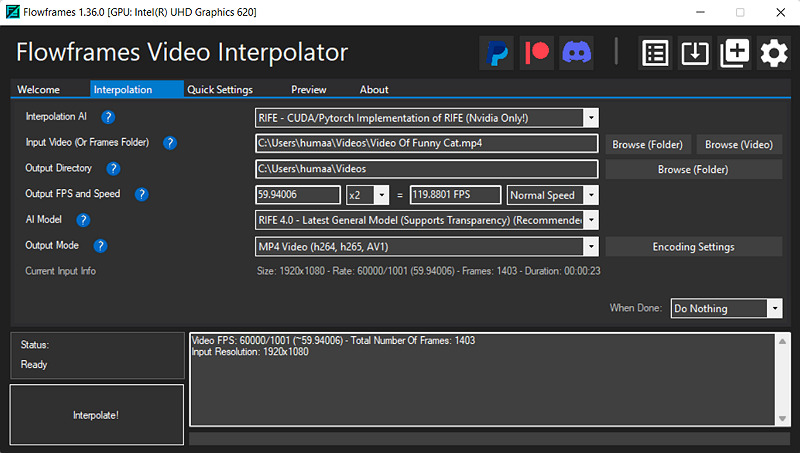
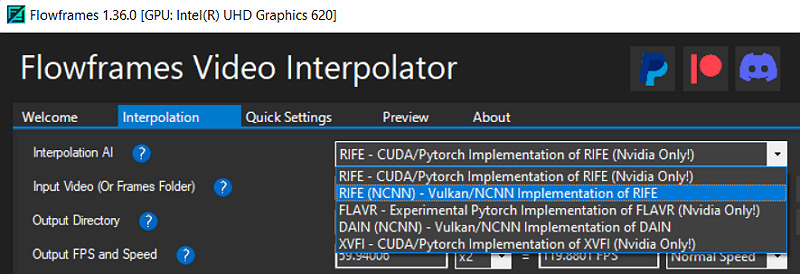





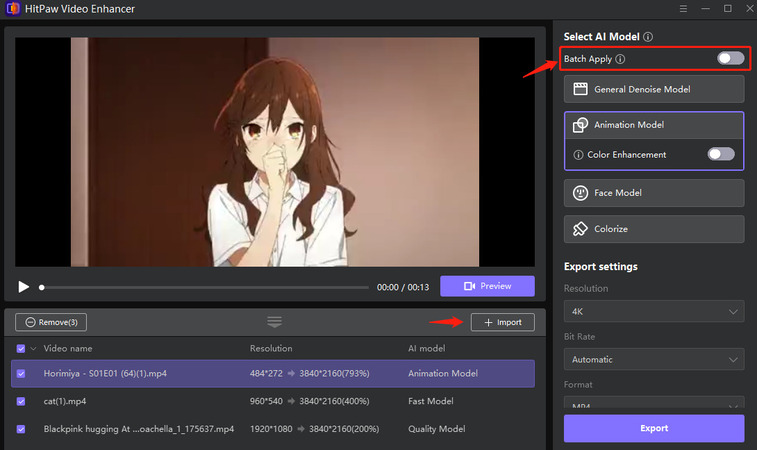
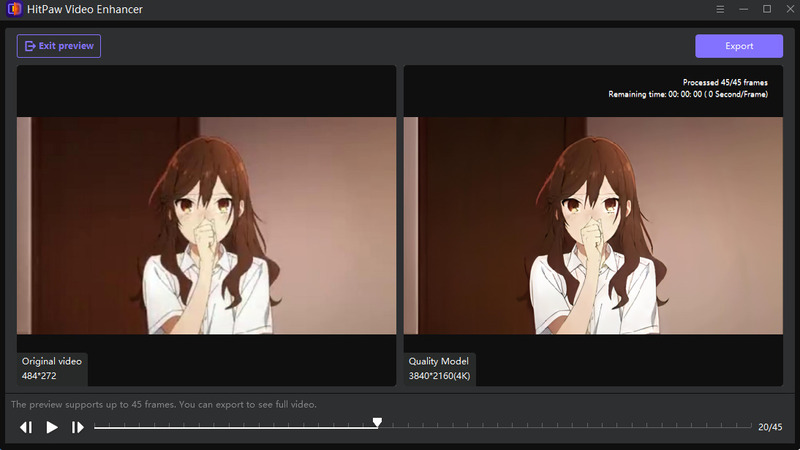






Home > Video Tips > What is Flowframes Video Interpolation? How to Use It?
Select the product rating:
Joshua Hill
Editor-in-Chief
I have been working as a freelancer for more than five years. It always impresses me when I find new things and the latest knowledge. I think life is boundless but I know no bounds.
View all ArticlesLeave a Comment
Create your review for HitPaw articles