The Best 8 Free Screen Recorder No Watermark - Real-Free
While videos become more and more important to our daily life, a screen recorder has made everything easier: When you're going to share a YouTube/Netflix video with your friends, capture your gameplay and share it on different video streaming platforms. Most users want to find a practical and free screen recorder which records videos with no watermarks. With so many choices out there, which one is the best? No worries, keep reading to find a suitable recorder for yourself.
Part 1. The Best 6 Free Screen Recorder for PC with No Watermarks
In part 1, we'll introduce you the best 7 free screen recorders with no watermarks, they're all desktop applications. If you're looking for an online tool, then go to part 2 directly to find a suitable one.
1. OBS Studio
This screen recorder is perfect for recording both pre-recorded and live content. Furthermore, it is free of cost, and does not contain any watermarks. It gives excellent sound and image results and allows you to edit the recording fragments as per your personal preference.
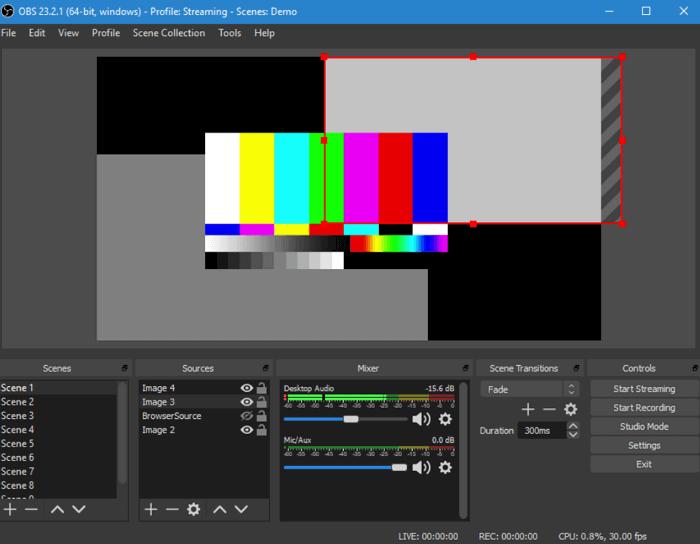
Pros
- This recorder works for multiple devices like Mac, Windows, and Linux.
- You can arrange the layout of the recording according you're your preference.
- Good audio and video editing support.
Cons
- It is not very user-friendly.
- No customizable colour schemes option.
- No mic choice shows up in the window, it's inconvenient.
- Frequent update.
2. EaseUS RecExperts
This free screen recorder works well for Windows 10 and Mac users. If you use this recorder, you will just be a few clicks away from recording your desired screen, and the best part about this recorder is that it leaves no watermarks, making it unrestricted for you to share your video recording.
You can also set a particular recording time which is ideal for recording meetings and live discussions. You can also edit your screen recordings with the help of features such as adding text or lines and arrows.
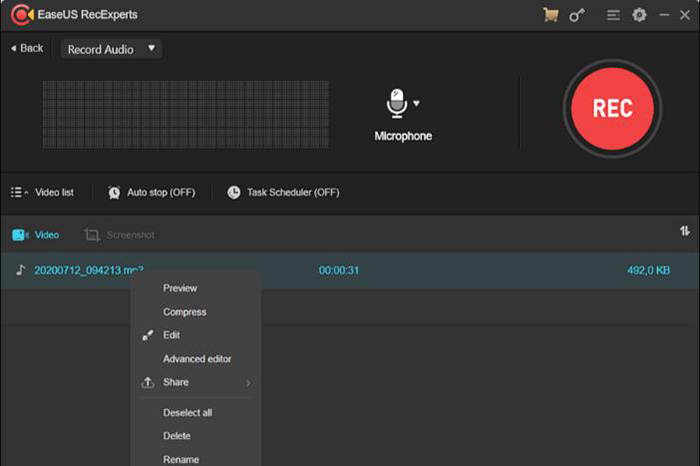
Pros
- It allows you to save the recording in your desired format, and you could opt for GIF, MP4, and many other formats.
- Offers flexibility in your recordings.
- High-quality sound and video recording.
Cons
- It has a limited recording time of up to 1 minute if you use the free version.
- Offers limited editing functions.
3. ActivePresenter
This free screen recorder works well for Windows users and Mac users. It can be used for recording screens along with webcams and microphones. It offers further editing of your recorded content and exports videos without watermark. Besides, it has no time limit.
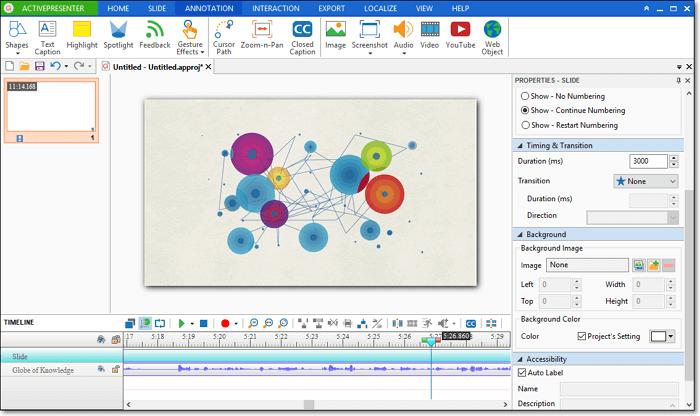
Pros
- It works well for Mac, Windows, and Android.
- Comes with an excellent editing feature.
Cons
- Beginners may find it challenging to use this recorder.
- It is normally used to record training tutorials that are less than 1 hour. A video longer than 1 hour would be laggy.
4. ShareX
ShareX is another free and open-source screen recording software that allows full-screen recording, and you are also given the liberty to restrict your screen recording to a particular portion. Furthermore, when the video has been recorded, it will be saved on your computer.
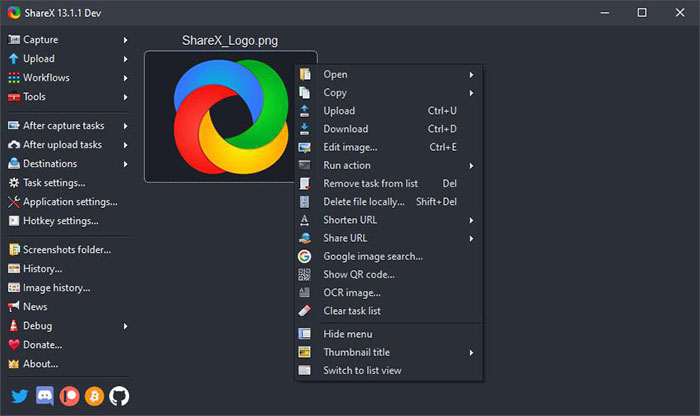
Pros
- This recorder does not have any restrictions related to the size or watermarks of the recording.
- Allows you to share video links to social media platforms.
- It has no time restrictions.
Cons
- Unavailable on Mac computers.
- The links can be broken after sharing.
- The scrolling window does not work as expected.
- The user interface of ShareX is quite basic.
5. QuickTime Player
QuickTime Player is a free screen recorder for Mac users to record videos. However, it is a multi-purpose product as it serves as both a media player and a screen recorder. If you want a professional tool for screen recording, then QuickTime Player may not be an ideal choice. It allows you to record your screens and save them without a watermark. You can also make use of its well-equipped editor to trim your recordings.
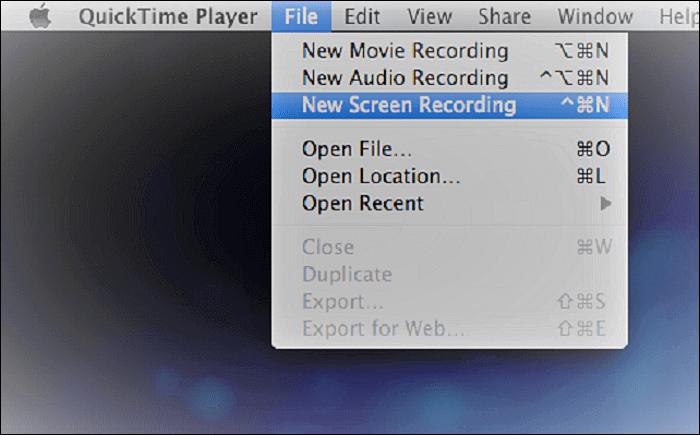
Pros
- The recording will be quick.
- It has excellent tools for editing.
Cons
- It is only available to Mac users.
- It does not offer extensive editing tools.
- To record system audio, you'll need the help of 3rd-party plugins.
6. Icecream Screen Recorder
Icecream is another free screen capture program that allows you to record videos with no watermarks. This recorder is ideal for different users as it records games, apps, video tutorials, live streams, and more. You can also record screen with a webcam simultaneously by using this recorder.
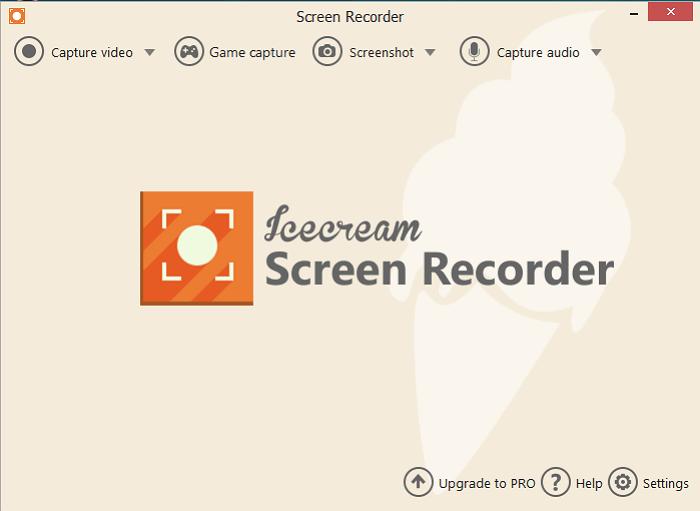
Pros
- This recorder works well for Mac, Android, and Windows.
- You can upload your recordings instantly after recording them.
Cons
- The free version of this recorder only offers a five-minute recording.
- Sometimes the audio gets distorted when editing the video.
Part 2. The Best 2 Online Screen Recorders with No Watermark
1. HitPaw Online Screen Recorder
HitPaw is the first online screen recorder on our list since it is extremely user-friendly, and it comes with several editing options for your recordings as well. It is free from watermarks and allows you to remove other watermarks as well. You can also add music to your screen recordings with this recorder for free.
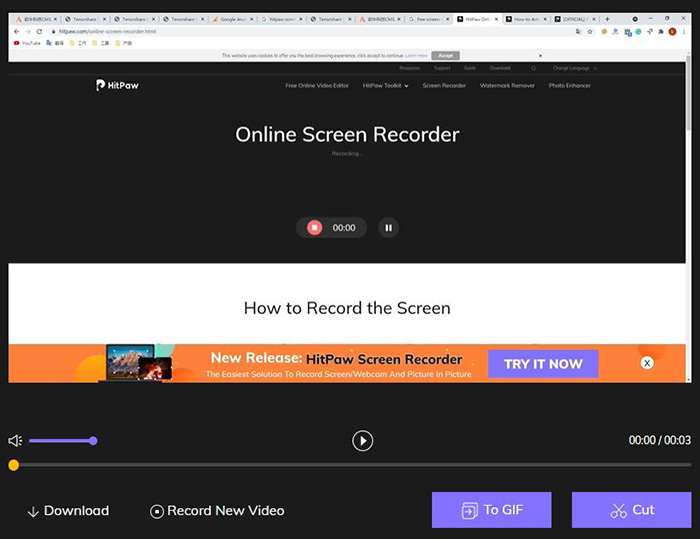
Pros
- Practical editing tools are offered.
- No time limit or watermarks for recordings.
- Extremely user-friendly.
- Gives you the option to export the recorded videos as GIFs.
2. TinyTake
TinyTake works for Mac and Windows. It allows both screen and webcam recordings with no watermarks. A unique feature of this screen recorder is that it allows you to insert comments in your recordings.

Pros
- You can either record the entire screen or record a limited portion.
- You can add pre-existing images in the recordings as well.
Cons
- The recording does not exceed the time limit of 5 minutes.
- The free version is restricted to personal use.
Part 3. Which is the Best Screen Recorder App Without Watermark?
Out of all the enlisted screen recorders, it's safe to say that HitPaw Online is the Best free Screen Recorder app without a watermark. We have further rounded up all the features that make this screen recorder stand out from the crowd.
Video Conversions
This screen recorder comes with several in-built editing tools such as video conversions from video format to the GIF format. It is very easy and convenient to use this tool for transforming your videos into GIFs.
Editing Features
Some of the wonderful editing features of this screen recorder include video cutting to reduce or increase the duration of your videos, and you can also add music and audio of your choice. This recorder allows you to play with the speed of the videos as well.
No Limitations
You can use all the amazing features of this recorder without any limitations and free of cost. The only time you would have to switch is 20MB.
Safe to Use
HitPaw Online is completely safe to use as it is free of advertisements that pose the threat of virus contraction. This is one of the most secure screen recorders available.
Conclusion
If you're looking for a screen recording tool that is user-friendly and safe to use, then HitPaw Online and its desktop version will be perfect choices. The HitPaw online screen recorder allows you to make the most of its incredible and limitless editing features free of cost, and it removes watermarks for instant video sharing.

Join the discussion and share your voice here
Leave a Comment
Create your review for HitPaw video editor