Complete Freemake Video Converter Reviews in 2023
Nothing beats the feeling of finding a perfect media converter. Imagine having one tool that can do it all. No need to worry about switching between programs, as Freemake Video Converter is here to save the day.
It's an all-in-one video converter that can help you with a whole range of tasks. From converting media files into different formats to burning and ripping Blu-ray and DVDs - it does it all. Plus, you can also extract audio from video clips with this software.
So, if you're in the market for a powerful media converter, read on. In this article, we'll be reviewing Freemake Video Converter. We'll also take a look at the features, price, and alternatives of this software to help you decide if it's the right choice for your needs.
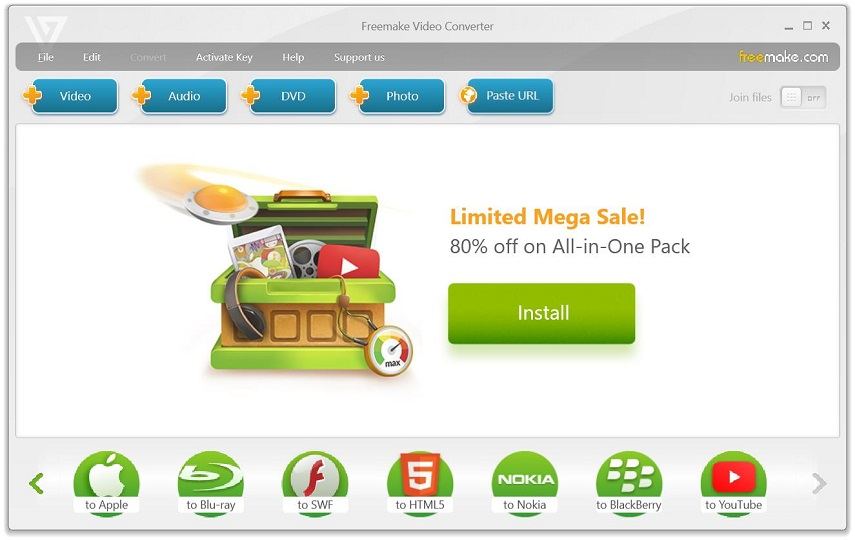
Part 2. Freemake Video Converter Reviews
Freemake Video Converter is a free and easy-to-use video conversion tool that allows you to convert videos between multiple formats, as well as rip and burn DVDs, create photo slideshows, and upload videos to popular video-sharing sites like YouTube.
1. Freemake Video Converter Main Feature
- Convert between 500 formats:
- DVD ripping and burning:
- Video editing:
- Customizable output settings:
- Audio extraction:
It supports most popular formats including MP4, MOV, MKV, 3GP, SWF and codecs H.264, H.265, AAC, AV1, etc.
Freemake Video Converter can rip DVDs to digital formats and burn videos to DVDs with custom menus.
The software has a built-in video editor that allows you to trim, cut, rotate, and add effects to your videos. You can also add subtitles and watermarks.
You can customize the output settings of your videos, including video resolution, bitrate, and frame rate.
You can use Freemake Video Converter to extract audio from video files and save them as MP3 or other audio formats.
2. Supported Formats and devices
Freemake Video Converter supports a wide range of video and audio formats. Here are some of the most common ones:
Video formats: AVI, MP4, WMV, MPEG, FLV, 3GP, MKV, SWF, MOV, VOB, MTS, WebM, etc.
Audio formats: AVI, MP4, WMV, MPEG, FLV, 3GP, MKV, SWF, MOV, VOB, MTS, WebM. etc.
In addition to these formats, Freemake Video Converter also supports several device-specific formats, such as iPhone, iPad, Samsung, Sony, Xbox, and more. The software also allows you to convert videos to web-optimized formats for sharing on popular video sharing sites like YouTube and Vimeo.
3. Freemake Video Converter Supported Languages
Freemake Video Converter supports up to 20 languages including English, German, French, Russian, Italian, Japanese, Chinese, making it accessible to users from different countries and regions.
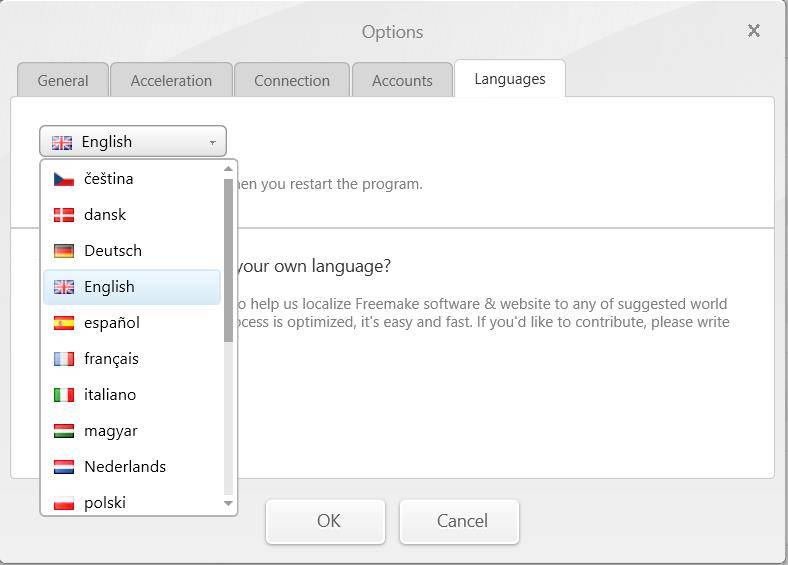
To change the language of the software, you can click on the "Options" button at the top of the main window, select "Language", and then choose your preferred language from the dropdown menu. Once you have selected your language, the software will automatically switch to that language.
4. Freemake Video Converter Support System
Windows only. There is no Freemake Video Converter for Mac. If you are a Mac users, you can use the best Freemake alternative – HitPaw Video Converter for Mac.
5. How to Use Freemake Video Converter?
Here is a step-by-step guide on how to use Freemake Video Converter:
-
1.Download and install Freemake Video Converter from the official website to a PC computer.
-
2.Launch the software and click on the "+ Video" button to import the video files you want to convert.
-
3.Choose the output format you want to convert your video to from the list of supported formats.

-
4.Click on the "Convert" button to start the conversion process. You can also choose to cut/rotate your video by clicking on the "Edit" button before converting it.

-
5.Once the conversion process is complete, you can locate the converted video file in your selected output folder.
-
6.If you want to burn the converted video to a DVD, select the "To DVD" option from the format list and follow the on-screen instructions to create your custom DVD.
That's it! Freemake Video Converter is user-friendly software, and you can easily navigate through the different options and features using its intuitive interface.
Part 3. Freemake Video Converter FAQs
1. Is Freemake Really Free?
No, Freemake Video Converter is free to download and use. However, there are some limitations to the free version. For example, the free version includes a watermark on the converted videos, and it does not support all the features of the premium version, such as DVD ripping and burning.
Freemake also offers a mega pack version of the software, which removes the watermark and unlocks all the features of the software. The Premium version is available for purchase, but you can also unlock the Premium features by referring the software to your friends or by making a donation to the developers.
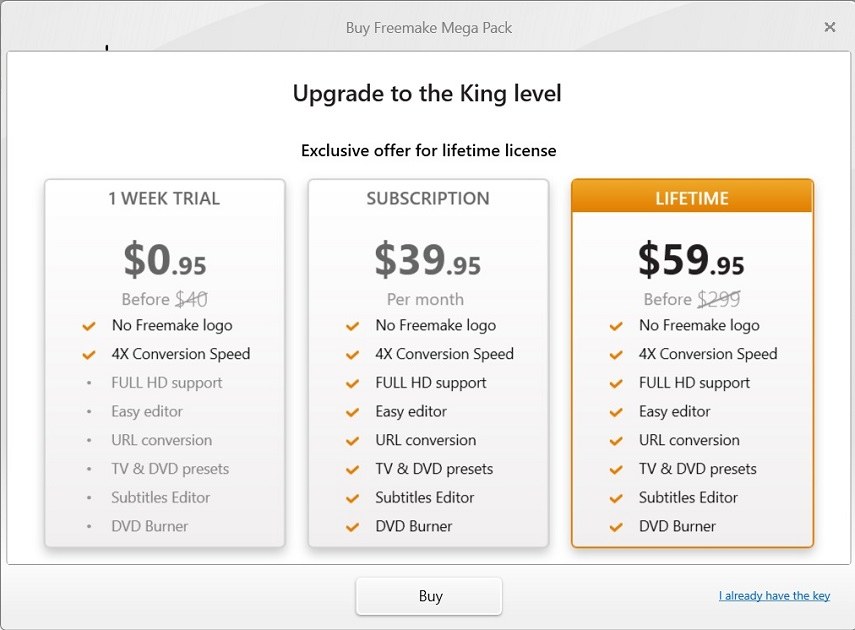
2. Is Freemake Video Converter Safe?
Yes, Freemake Video Converter is a safe and reliable software. It is regularly updated with new features and bug fixes, so it's always up to date with the latest security protocols. Additionally, the software is free of any malware or adware, so you don't need to worry about your system getting infected when you use it.
3. Is Freemake Video Converter Available for Mac?
No, Freemake Video Converter is only available for Windows.
Part 4. Pros and Cons of Freemake Video Converter
Here are some pros and cons of using Freemake Video Converter:
Pros:
- Freemake Video Converter is free to download and use.
- The software supports most popular video and audio formats.
- It has a user-friendly interface that is easy to navigate.
- Freemake Video Converter includes presets for popular devices like iPhone, iPad, and Android smartphones, making it easy to convert videos for your mobile devices.
- You can also burn your videos to DVDs and Blu-ray discs directly from the software.
Cons:
- The free version of Freemake Video Converter includes a watermark on the converted videos.
- Some users have reported slow conversion speeds when using Freemake Video Converter to convert large video files. I tried a 2-minute video that takes more than 10 minutes.
- The software may not be as powerful or feature-rich as some of the premium video converters available on the market.
Part 5. Best Freemake Video Converter Alternative
When looking for an alternative to Freemake Video Converter, there are several options to choose from. The market is full of video converters with various features and price points.
However, when it comes to the top of the line, HitPaw Video Converter stands out as the best Freemake alternative. It supports all the major video formats such as AVI, MP4, MKV, MOV, and more. Additionally, it offers a wide range of features such as batch video conversion, built-in video editor, and support for 4K Ultra HD video resolution.
HitPaw Video Converter Highlights
- One-stop video converter for video, audio, DVD, blu rays and images.
- Compress large videos so you can upload them for email, or sharing.
- Download online videos and music from 10000+ sites including YouTube, TikTok, Facebook, Twitter, etc.
- Download music from Apple Music, Spotify, and Deezer without premium.
- Add subtitles to video.
- Full GPU acceleration so that you can convert a large video in 120x faster speed.
- Powerful editing features are provided: cut, trim, filters, watermark, rotate, etc.
- Hot AI tools come built in: background remover, noise remover, and vocal remover.
- Have both Windows and Mac version.
Freemake Video Converter VS HitPaw Video Converter
| Comparison Parameter | HitPaw Video Converter | Freemake Video Converter |
|---|---|---|
| Support formats | 1000+ formats supported | 500+ formats supported |
| Video Downloader | 10000+ sites |

|
| Editing Features |

|
Limited |
| Mac Supported |

|
 |
| Batch Conversion |

|

|
| Conversion Speed | 120x faster | Average |
| DVD and Blu ray Ripper |

|
 |
| Add Subtitle |

|
 |
| User Interface |

|
 |
| Watermark |

|
Yes (in Free version) |
| Adds-on feature | AI tools |  |
| Price Plan | Free / Montly ($19.95) | Free / Montly ($39.95) |
How to Convert Videos in 120X Faster Speed with HitPaw Video Converter
-
1.Download and install HitPaw Video Converter to a PC or Mac computer.
-
2.Import your video/audio to this program.

-
3. Edit file info, add subtitles to the video if you like, and then choose an output format.

-
4. Now, click the Convert button to start converting videos at incredible speed. A 5-minute video can be converted in a few seconds.

The Bottom Line
When it comes to choosing a free video converter, Freemake Video Converter is a good choice if you don’t care that there will be a watermark.
However, if you’re looking for an alternative that offers even more features and capabilities, HitPaw Video Converter is the way to go. It’s easy to use, supports 4K Ultra HD video resolution, and offers a wide range of features, including batch video conversion, built-in video editor, advanced codecs and even AI tools.
So if you want a powerful and feature-rich video converter, HitPaw Video Converter is the right choice for you.












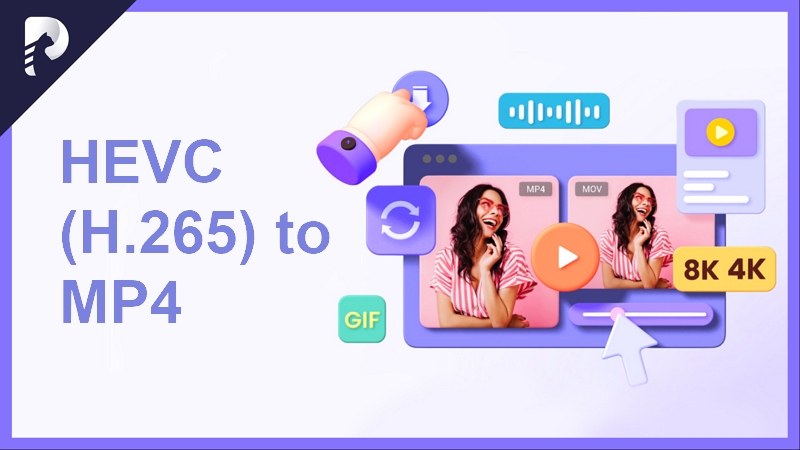



Home > Reviews > Complete Freemake Video Converter Reviews in 2023
Select the product rating:
Joshua Hill
Editor-in-Chief
I have been working as a freelancer for more than five years. It always impresses me when I find new things and the latest knowledge. I think life is boundless but I know no bounds.
View all ArticlesLeave a Comment
Create your review for HitPaw articles