Top 15 GIF Recorder for Capturing Animated GIFs on Windows/Mac
A Gif Recorder is a tool that records and edits a gif. It captures a target window, giving off screencasts in animated form. Furthermore, with the Gif Recorder, you can conveniently record actions on your desktop. If you are seeking an application that can easily record your screen activities, the Gif recorder serves as an exciting option.
In today's post, we're going to present you with the best GIF recorders on Windows PC or Mac, and will tell you the detailed steps of how to record a GIF. Keep reading.
Part 1. The Best Gif Recorder for Both Windows & Mac
HitPaw will be the best choice for all Windows and Mac users when recording a GIF. It's a free online tool that helps create GIF without limitation. Here's how you can make GIFs with HitPaw online.
- Open HitPaw online screen recorder in your browser.
- Follow the on-screen instructions to record a video that you want to convert to a GIF, and then save it locally.
- Use HitPaw video to GIF online tool to convert the video to an animated image.
HitPaw offers a one-stop solution for creating GIFs. If you want to try other tools alternatively, keep reading to opt for one from the following list per your needs.
Part 2. The Best Gif Recorder on Windows
Making a Gif recording on your windows device can be seamlessly provided you have the right software for the job. Here is a list of the top 5 windows GIF recorders.
1. LICEcap
LICEcap is a cross-platform gif screen recorder that offers users a wide range of options to choose from whenever they set out to screen record their Gif. One of its most prominent characteristics is the ease of shifting a screen recording as the recording process continues.

Pros
- LICECAP allows you to save your GIF in LCF format.
- The application captures the area of the screen where it is located. So, you can easily place it over the area you choose to record.
Cons
- LICEcap has a significant limitation in its filesharing capabilities.
2. Vclip
Viclip is a gif recorder windows based recording platform that allows you conveniently select both frame rate and output. Also, Vclip takes a step further by producing MP.4, OGG, AND AVI formats.
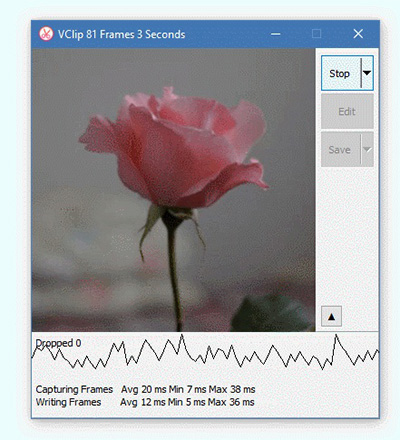
Pros
- The screen recorder to gif is transparent. This means that you can easily drag the application across your screen.
- It captures videos at 30fps per second.
- There are other outputs which include MP4, AVI, OGG, and Other files.
Cons
- It is strictly limited to the Windows platform alone.
3. Fraps
With over a decade of producing screen recorders, fraps remains a veteran screen recorder maker in the industry. Therefore, Fraps has turned out to be the standard for guarding the effectiveness of displaying frame rates. Fraps has a limited free version and a paid version that offer users its full capabilities.
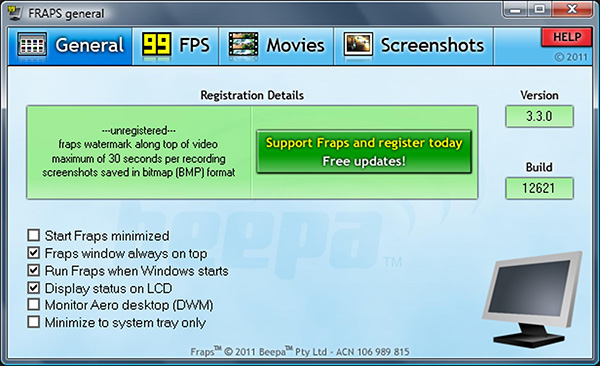
Pros
- Fraps is a gif screen recorder based on the window platform.
- It has a limited free version that can record only 30-seconds videos.
- It makes generating short videos seamlessly.
Cons
- To enjoy the full benefits of this platform, one has to acquire the paid version.
- Fraps is very selective of its graphics cards and works well with Nvidia and AMD Radeon graphics cards.
4. Gyazo
Gyazo is an easy-to-understand platform that yields high-quality results within the shortest time possible and does not need high specialization to operate. Also, Gyazo users on the pro can add an annotation to their files and escape the overbearing presence of annoying online ads.
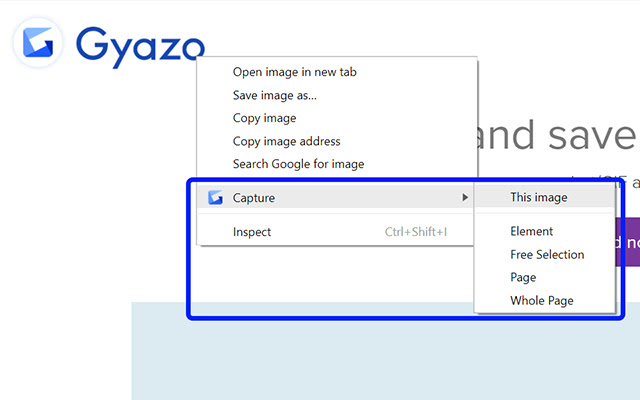
Pros
- It can be used by at least five different to share files privately.
- Unlike most applications in the business, Gyazo equips users with seamless filesharing options.
- After a screen recording session, you can easily edit your files.
Cons
- Its limited free version does not offer any helpful editing tools.
5. Recordit
Recordit is a cross-platform application that finds usefulness among Windows and Mac users. It simplifies the process of capturing your screen anytime. Furthermore, it provides you with all the necessary tools of the trade to add a more professional approach to your work.
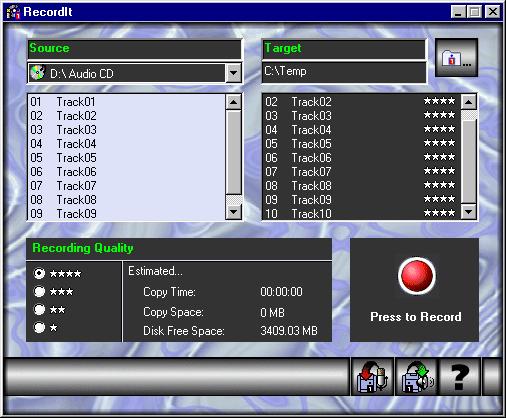
Pros
- Record one window with easy movements of your mouse, regardless of whether it moves or is being covered.
- With one click, you can quickly complete the recording.
Cons
- As a cross-platform app, it lacks the specific attention to details of a specialized application.
Part 3. The Best Gif Recorder for Mac
Mac users can heave a sigh of relief, as they are not left out in the generosity provided by windows for its Gif screen recorders. In this section, we examine the top five excellent Gif Recorders for Mac Devices.
1. Smart Gif Maker
Aptly named, Smart Gif Maker is the easiest and most reasonable way of doing Gif screen records on your Mac Device. It takes users through a series of easy-to-remember steps: importing the video and breaking down the file into workable frames. For every frame, you have a choice of adjusting its size, colour and use an eyedropper.
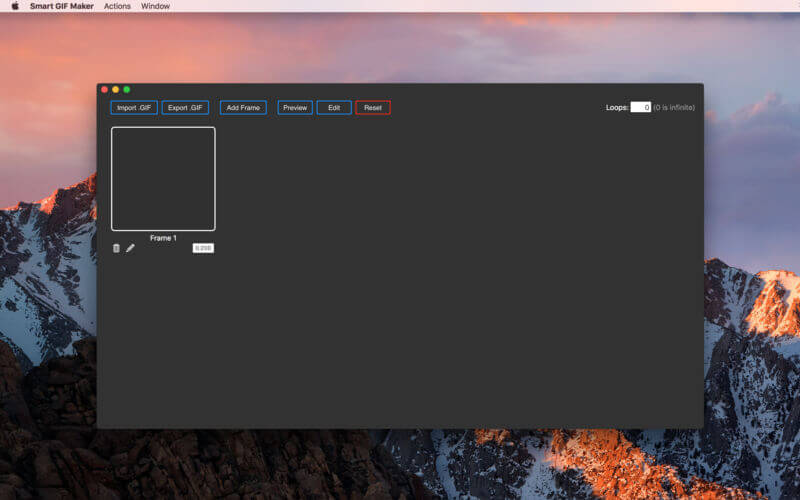
Pros
- It is spotless and easy to use.
- You can check images before exporting them with the preview function.
Cons
- You cannot access its complete files on a limited free version.
2. Gifski
Gifski is a gif recorder mac platform that helps you easily convert your videos into Gif. At first glimpse, it has an easy-to-understand interface that allows users to hit the ground and run. Once you drop a file on your gifski windows, you can easily click on the part of the video you wish to edit and turn it into a gif.
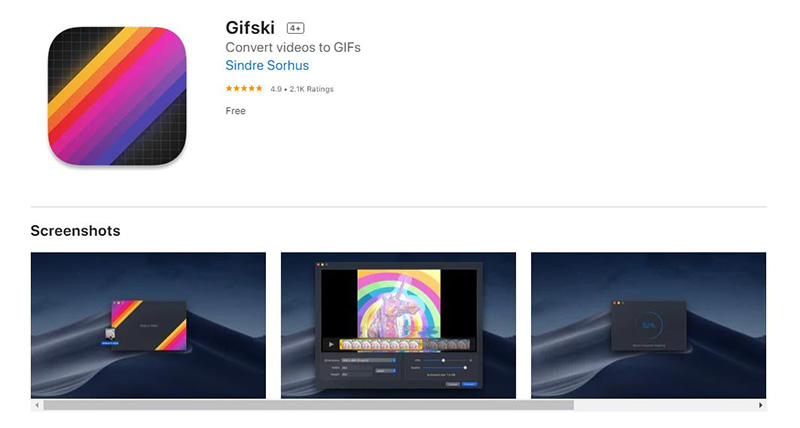
Pros
- With Gifsky, you can choose a preferred dimension for your Gif.
- You can also choose your frame rate, Gif dimension and visual quality.
Cons
- You may need to pay attention to its complete series of steps.
3. GIflash
Giflash is a Mac-based Gif creator that runs free and has no in-app purchases. This particular application functions perfectly on both videos and photos, allowing you to convert your videos into a gif or a series of images.

Pros
- You can mix photos and videos.
- You can select the portion of the screen you want to capture when converting your videos.
Cons
- However, you may exercise difficulty finding the right time frame for any video you want to put in a flash.
4. Gifox
Gifox has two versions, namely: the free and paid version. On the free version, you may experience limited recording time. Meanwhile, the paid version allows you access to the full features of the app. Furthermore, The platform has two loading ways: loading a video file and turning it into a gif or recording a part of the screen you wish to convert to Gif.
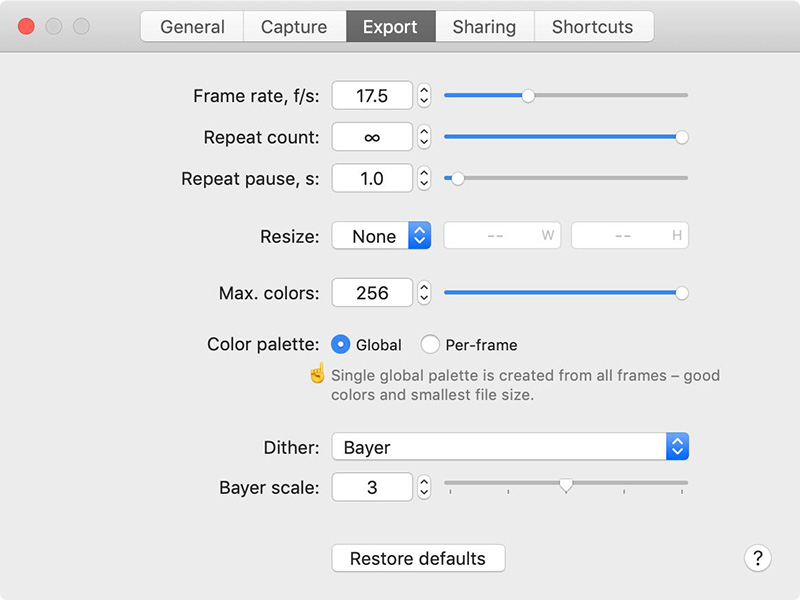
Pros
- You can easily change the dimension of your Gifs.
- You can set your time rate, multiplier and set several colours.
Cons
- The free version limits your video to 11 seconds.
5. Giphy Capture
Giphy capture is another valuable platform for making Gifs on your mac. Unlike other established versions, it sticks with only screen recording for making Gifs. Other options available are an available size adjustment to up to 650 pixels, set, and reverse your loop.
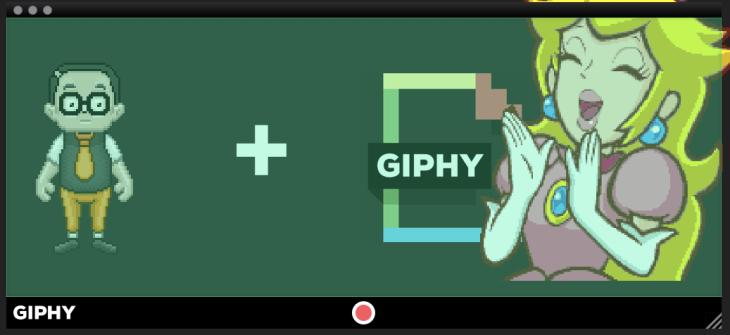
Pros
- You can sign in and upload your GIF.
- You can change text colour, size, and Animation style.
Cons
- It's limited to only screen recordings to make your GIF.
Part 4. The Best Gif Recorder for Chrome
1. MakeGif Capture
This is one of the best chrome adds to making animated Gifs. Once you have installed it on your google chrome browser, you can easily set it up and running. Using MakeGif capture on chrome, you can add your frames, texts, and sizes.
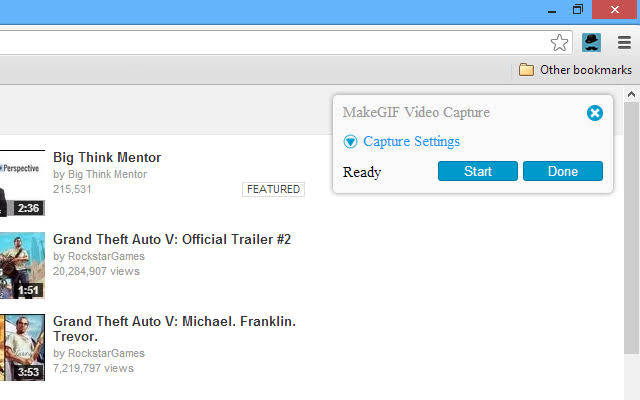
Pros
- It's easy to navigate.
- Provides you extensive options to create gifs.
Cons
- It only works with HTML5 sites.
2. Make a Gif
The unique feature of making a chrome screen Gif recorder streamlines the Gif-making process. With Make a Gif, you can easily create amazing gifs using two or more images. Furthermore, you can use your pics to create gifs too.
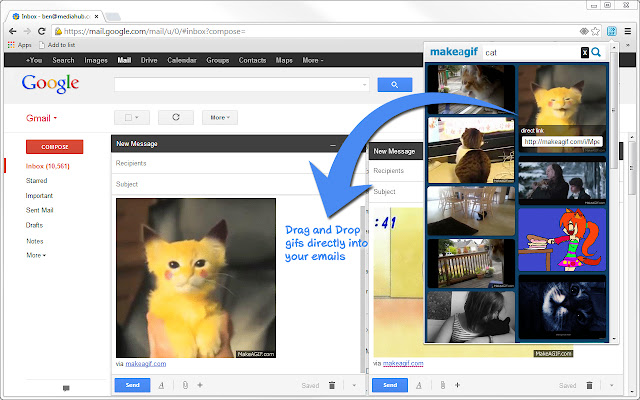
Pros
- It is easy to use.
- It provides you with the best option for creating animated gifs.
Cons
- Users must have vast experience to get the hang of the application.
3. Gif your face
Gif your face is an aptly named free chrome Platform that allows you to create a gif with your webcam and personal pics. It works efficiently with the configuration of your laptop to provide you with high-quality gifs.
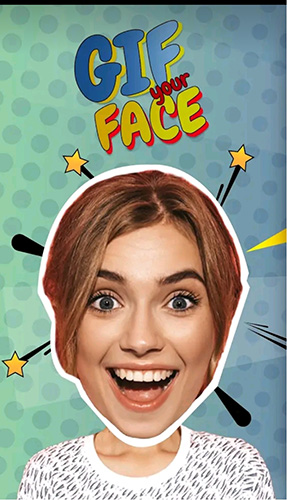
Pros
- You can create an animated Gif in under 20 seconds.
- Gif your face by recording, saving, and convert it to a gif.
Cons
- Like other Gifs applications, You need a vast understanding of its usage.
4. Animated Gif Capture
Animated Gif Capture is a chrome-based, best gif recorder that can easily Gif images with anything from screen capture to other events going on your screen.

Pros
- You can easily create a Gif with this application.
- You can create Gifs with screenshots also.
5. PsykoGif
This is an unusual Gif application for chrome-based users. For one thing, the chrome addons allow you to create animated Gifs with your choice avatar. Also, it functions well with your laptop webcam and can be shared online or stored on your hard drive.

Pros
- It syncs seamlessly with your laptop.
- It is easy to understand and use.
Cons
- One primary concern about psykogif is that you can only take 6snaps per Gif.
Conclusion
Creating Gifs is a joy to behold. If you use Mac, windows, or chrome, you can always heave a sigh of relief as there is a wide range of applications at your disposal to make the Gifs that suit your taste. BTW, if you want to record screen, webcam or a game, HitPaw Screen Recorder can help a lot.

Join the discussion and share your voice here
Leave a Comment
Create your review for HitPaw video editor