Step 01 What you need to do is to download & launch the software and head on to the "Toolbox" option. Now, pick up the "Image Converter" tool. Next, you need to browse and upload the "HEIC" image into the new Window.
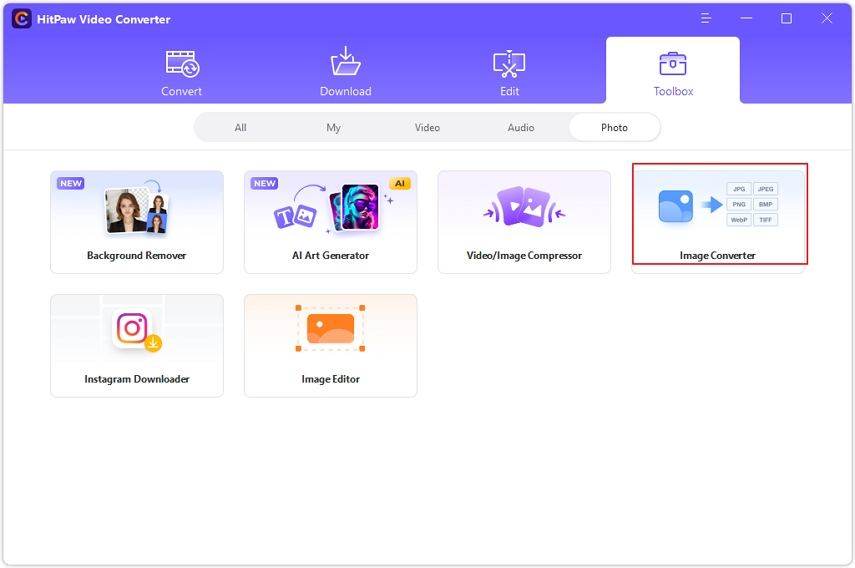

HEIC is Apple's proprietary file format which stores images in high resolution but with small sizes on iOS devices and iCloud. Though it proves good for mobile phone storage, it is not compatible with the Windows, old macOS, and iOS systems. So you may not be able to view or edit if required. Considering this, you will surely need to convert HEIC to PNG because you will never want to compromise on image quality.
Also, you must find out the right tool to perform this function efficiently. To help you in this regard, below are the top 8 HEIC to PNG converters in detail. Let's check!
While considering the best and most efficient methods to convert HEIC to PNG format, HitPaw Video Converter stands at the top because of its notable features. Besides helping you to make conversions between multiple audio and video formats, it has introduced a new Image Conversion tool to perform the required task.
Furthermore, you can convert in batches if you are short of time. Plus, it ensures you not to lose quality over conversion. Even the processing gets done at a 90X quick rate. You can easily enable and disable the lossless conversion or hardware acceleration. Last but not least, previewing the image option is available if required.
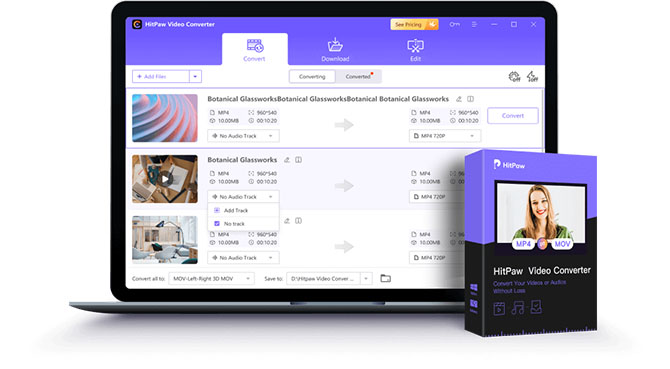
Features:
Let’s learn the detailed procedure to help you convert HEIC to PNG:
Step 01 What you need to do is to download & launch the software and head on to the "Toolbox" option. Now, pick up the "Image Converter" tool. Next, you need to browse and upload the "HEIC" image into the new Window.
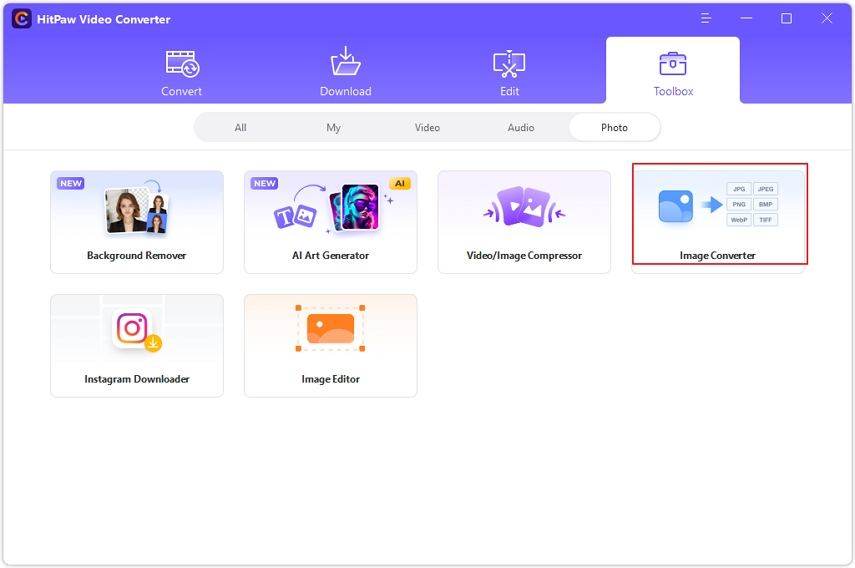
Step 02 You can add multiple images by clicking the "Add Image" button once for one image. Now, choose the "PNG" as the target file format from the "Convert all to" tab.

Step 03 Finally, select the destination folder from the "Save to" menu. Once done, hit the "Convert All" tab. After processing, it will automatically open the saved file folder. That's all!

As a Windows or Mac user, it's important to use software that is compatible with your system. Since finding an efficient one is challenging, here are the top three HEIC to PNG converters to pick from. Let's discuss them!
The most straightforward way to convert HEIC to PNG for a windows user is to using its default Photo App. All you need to do is to open the HEIC photo with the Photo App on Windows, click Edit, click on Save a Copy, choose JPG while you're selecting your saving destination. Then you'll find your file converted to JPG in your selected destination.

In case you want to convert HEIC to PNG on Mac, it's better to use the default media application, Preview. You only need to open the HEIC image with Preview, click the File button, and then Export as PNG. And you will get the desired file format in seconds. However, it does not help optimize image quality like the other third-party apps.

Note:
Even though the default app is the easiest way for PC users, but when it comes to convert HEIC to other formats or batch conversion, it might have its own limits. That's why we still recommend to use HitPaw Video Converter for better experience. It upports PNG, JPG, JPEG, TIFF, BMP, HEIC, and WebP batch convertion with 90X faster speed.
Since online tools offer the convenience of working without installation, people may prefer them over offline software. However, we have to remind you that most of the online tools have their own limits like file size, file formats, or safety issues. Here are the details of the three best tools to convert HEIC to PNG:
CloudConvert is a leading online conversion tool because of its intuitive interface and support for almost 200+ file formats. So it's not difficult to convert HEIC to PNG online for even non-technical users. Its main advantage is to import your HEIC image from multiple sources like computer, URL, Google Drive, One Drive, and Dropbox.
Based on the advanced technology, its high-quality conversion and data security feature makes it valuable enough to use. Even you can avail yourself of the batch conversion feature. Also, It lets you adjust the settings, like changing width, height, and quality, along with using the fit and strip options.

Convertio is another HEIC to PNG converter online and for free that helps you perform the required function. As it supports multiple formats and file types like images, video, audio, and documents, so you can consider it a one-stop solution for all your conversions. Also, it is possible to use the drag & drop feature or Cloud for HEIC image uploading.
Converting many files at a time is all in your control; however, the maximum limit is seven in the free version. Though the file size limit is 100MB, you can increase it by using the signup option. Finally, it aids you in deleting the files manually once downloaded for safety purposes.

Are you looking for a web-based tool that proves to be the ultimate solution for your HEIC to PNG conversion? If yes, FreeConvert should be your way to go. It always makes sure to help you adjust even the minor settings of your image while processing. These include resizing the output image, compression level, and image quality.
In addition, you can use the Auto Ease and Strip Metadata options according to your needs. Plus, it is possible to make your uploaded HEIC images transparent. Saving all the settings as a preset for the next conversions is at your fingertips. You can even upload up to 1GB file size, higher than other similar tools.

AnyConv is an efficient yet essential online tool to convert HEIC to PNG. Supporting multiple file types and over 400 formats, it assists you in all your conversion tasks. You don't need to worry about your HEIC images' safety because it doesn't only keep them protected but also deletes files after 1 hour of conversion.
Moreover, you can process conversion in just three steps without any hassle. The converting files function is free of cost; however, you have to face the uploading file size limitation of 100MB and converting limit to 60 files per hour.

Have you reviewed the above write-up for Windows, Mac, and Online users? If yes, it's time to pick up one tool/software to convert HEIC to PNG based on your device requirements. You won't face any issues while using any of the 7 tools.
Even the default apps like Preview can help you; however, HitPaw Video Converter does the best and most efficient job due to its wide variety of features, easy functioning, and quick processing. Even you will be able to carry out other tasks as well.
1.How do I convert HEIC to PNG?
You can choose different tools to convert HEIC to PNG for Windows, Mac, iPhone, and Android. However, the process will almost be the same. For example, you must upload/open the HEIC file, choose the output format as PNG, and export the file to save it into your system. That's all!
2. Does converting HEIC to PNG reduce quality?
Though you can convert HEIC to PNG or JPG with a few clicks, you need to select those tools that never compromise quality while changing the format. These include Preview, CopyTrans, iMazing, FonePaw, and more. However, you must check the compatibility of the tool with your system.
3. Is HEIC higher quality than PNG?
No doubt, the HEIC format stores the images in small sizes compared with the PNG format, even though the HEIC images are high in quality than the ones in PNG. However, you should use the software/tool that offers services without any quality loss.



HitPaw Video Converter
Ultra-Fast to convert and download video.

HiPaw Photo Enhancer
Fix blurry footage and clearer your photos.

Join the discussion and share your voice here
Leave a Comment
Create your review for HitPaw articles