[Latest Tutorial] How to Change PS4 Background
Changing the PS4 background is understandable; many would love to enhance the gaming experience. Opting for the blue background is great, but it might look boring and dull. Since customizing the PS5 background isn't possible, knowing how to change PS4 background becomes even more important.
Thus, you must find ways to change the background on background, and we aim to make your job easier than you think. Dive into this truly inspirational and wonderful guide to learn how to change the background on a PS4.
Part 1. How to Change the Background on a PS4
Before knowing how to change the background on the PS4, you'll need to know about the parameters of the PS4, allowing you to apply the particular type of photo in the background. Regardless of which image you select for the PS4's background, you'll need to ensure the photo contains the 3840 x 2160 or 1920 x 1080 Pixels.
Pay attention to these details to avoid losing the background image's original resolution, making it dull to watch out for the PS4 background. After looking at all these parameters, you can learn how to change your PS4 background using the insightful guidelines below.
1.To begin with, you'll save the image to the folder on the PC. You can download the photo by visiting any website and editing the knave according to the requirements. Then, insert the USB drive into the PC and begin uploading the image into the USB drive. Next, you'll need to connect the USB drive to the PS4. Select the Settings icon after using the PS4 Controller. Proceed ahead by hitting the ''Themes'' icon.

2.Select the Custom icon after hitting the ''Select Theme'' icon.

3.Tap on the Select Image icon before selecting the USB Storage device. Next, you'll need to select the image you'd like to use to add to the backdrop of the PS4.

4.You can also zoom the details of the image by using the right stick. After applying the background to the PS4, you can preview it and check whether it looks clear.
If it looks blurred, you can remove it and edit the image in a photo quality enhancer. After editing the image, you can put the image to the PS4 background again and then hit the ''Apply'' icon to get things done.
Part 2. The Best PC Tool to Change Image Background with HitPaw Photo Object Remover
We have revealed how to change background PS4 step by step. All the steps we've listed are fairly easy to follow, and like changing the background of a PS4, altering the image's background is also simple. HitPaw Photo Object Remover makes it fairly simple to alter the background from the images allowing you to apply the gigantic and flawless colors afterward.
Regardless of which type of photo you'd like to upload into the HitPaw Photo Object Remover interface, this tool will eliminate the image automatically by using eye catching AI technology. Apart from allowing you to change the image background and applying stunning background colors, you can also rip apart the annoying and unwanted objects from the photos.
Features- It comes up with a simple user interface making it manageable for newbies
- HitPaw Photo Object Remover enables you to rip apart the image background without affecting the resolution of the images
- It allows you to locate unwanted objects automatically
- You can erase unwanted objects, including clutter, person, and more
- It helps you to track the unwanted objects' movement before ripping them apart
Here's the step by step guide to learning how to change the photo background through HitPaw Photo Object Remover.
Step 1:After getting straight into the official website of the HitPaw Photo Object Remover, you'll need to get the software downloaded on your PC. Install the software and launch the HitPaw Photo Object Remover to begin the proceedings. Next, tap on the Remove Background icon and then import the photo you'd want to eliminate the background from.

Step 2:Once you're done adding the image to the HitPaw Photo Object Remover timelines, the tool will automatically eliminate the background from the images. If you want to see the difference between an original and an edited image, you can see the clear difference on the screen.


Step 3:You might select the area of the photo you want to use by hitting the Keep button.

Step 4:Selecting the area of the images you don't like using is possible courtesy of the Erase button.

Step 5:In this phase, you can explore the gigantic background colors that HitPaw Photo Object Remover blesses you with.

Step 6:After putting everything in order, you'll need to preview the changes you've done, and upon satisfying the results, hit the Export button to download the image. If you don't like it, you can start editing the image from scratch to make it by your requirements.

Part 3. FAQs on How to Change the Background on the PS4
Q1. How do I transfer pictures from my phone to my ps4?
A1.
Transferring the images from the mobile device to PS4 is quite simple. You must upload the images from the mobile device to the computer.
Then, you'll need to connect the USB to the computer and share the images from the PC to USB. Next, connect the USB to the PS4, and then you can share the images to the PS4 effortlessly.
Q2. How do I remove a background from Google homepage?
A2.
Changing the PS4 themes is easy as it all requires following a few steps to put things in order. To do it, navigate to the PS4 settings and press the Themes icon.
Press the Select Theme icon and choose the themes you want to apply. Before applying the theme, you can preview it, and if you don't like the particular theme, tap on the Options and then press ''Delete'.
Final Words
You can look at this informational and exciting guide if you need to learn how to change your PS4 background. We have highlighted the step by step to help you be aware of how to change PS4 background. All you need to do to change the PS4 background is act upon these guidelines to get things done.
On the other hand, if you're required to change the background of the images, we've termed the HitPaw Photo Object Remover as the best way to put things in order. It empowers you to change the image background automatically without even asking you to spend much. Thus, HitPaw Photo Object Remover must be on your priority list whenever you want to change the image background.

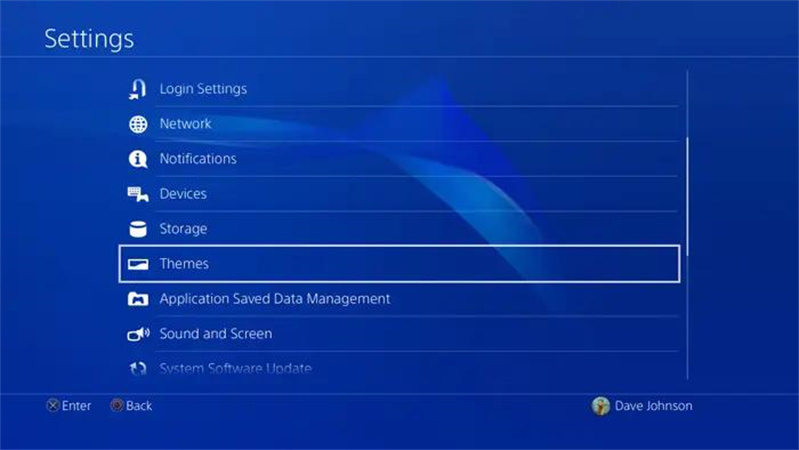
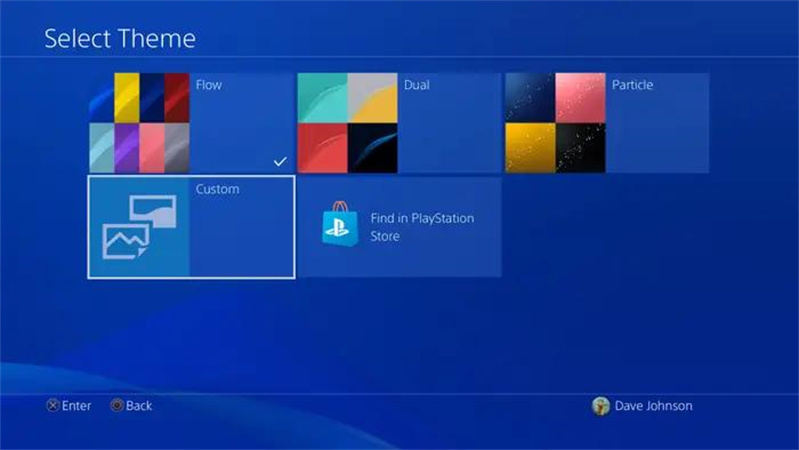
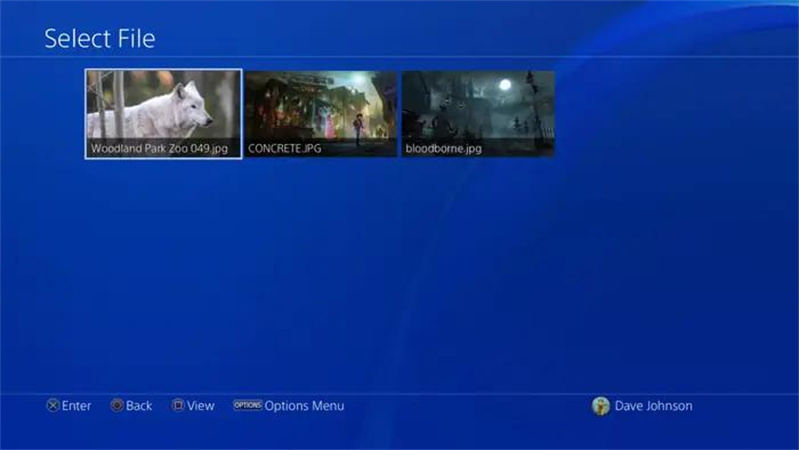
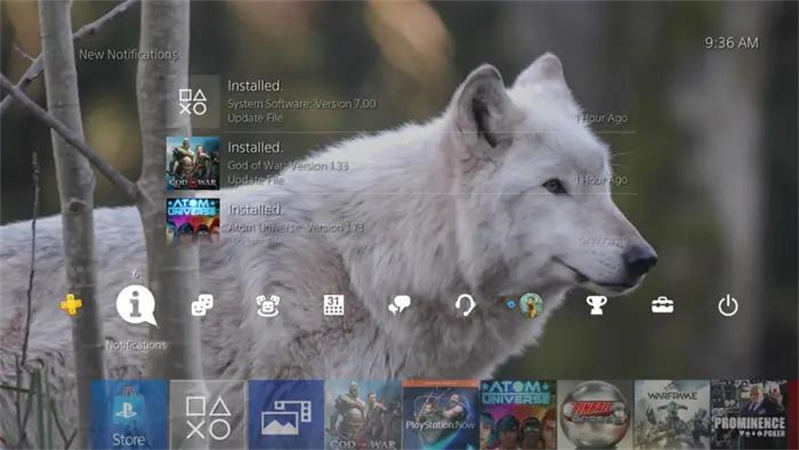






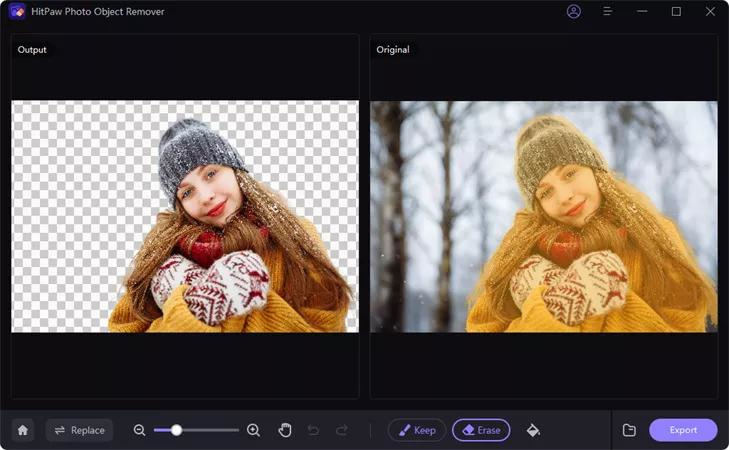
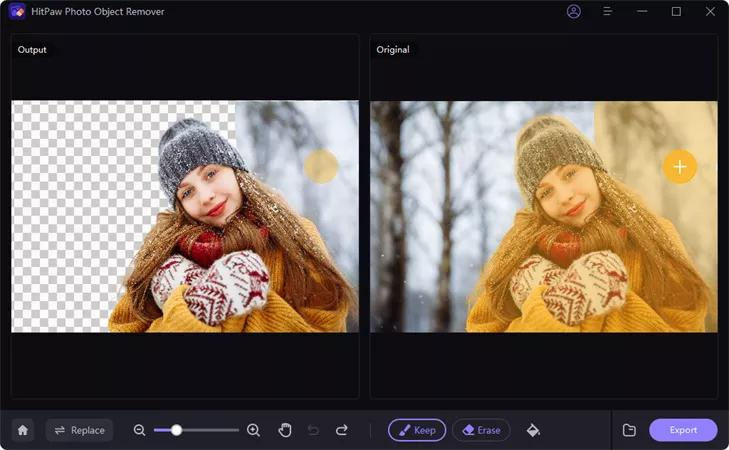
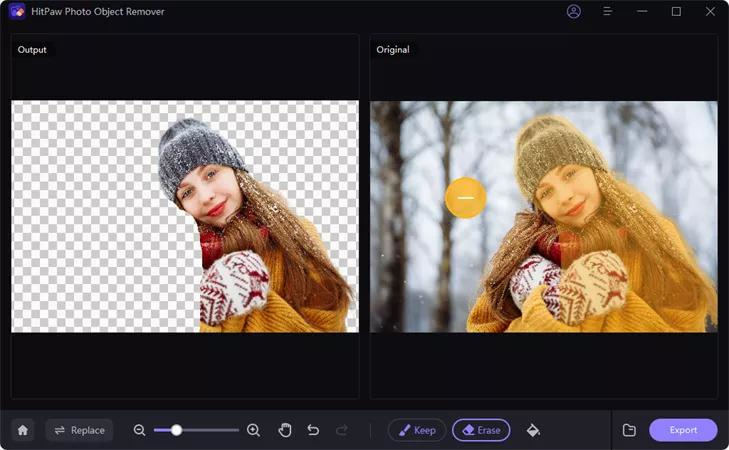
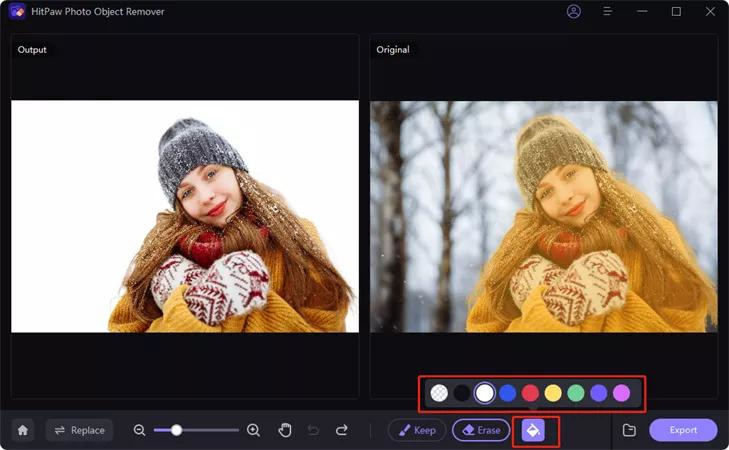
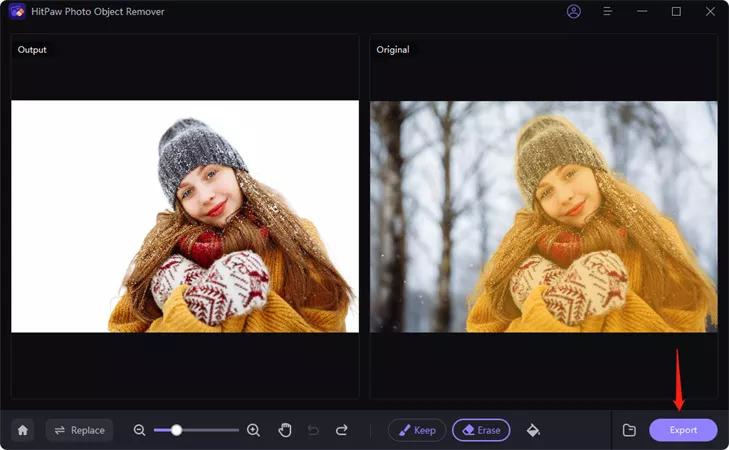



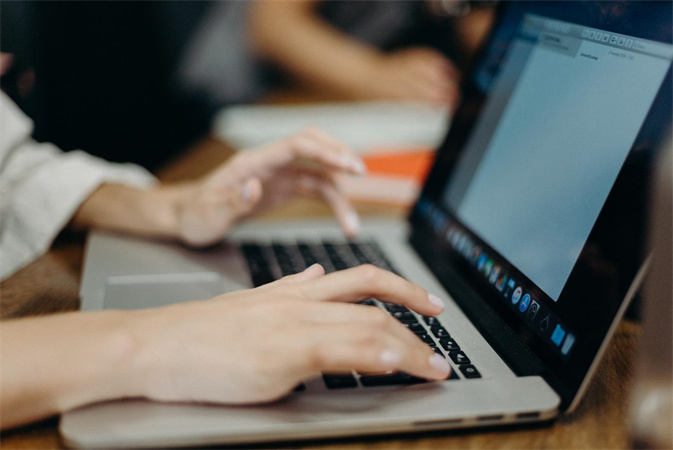


Home > Photo Tips > [Latest Tutorial] How to Change PS4 Background
Select the product rating:
Joshua Hill
Editor-in-Chief
I have been working as a freelancer for more than five years. It always impresses me when I find new things and the latest knowledge. I think life is boundless but I know no bounds.
View all ArticlesLeave a Comment
Create your review for HitPaw articles