How to Convert M4B to MP3 on PC, Mac and Online
Are you an avid reader looking to listen to your favorite books in the car, on your morning jog, or while cooking dinner? Do you have a growing collection of M4B audiobooks tucked away but can't seem to find a way to listen without running out of storage space on your phone or another device? Converting them into MP3 files is the perfect solution – and it doesn't have to compromise sound quality.
This post will guide you step-by-step through how to convert M4B audiobooks into MP3 files quickly and easily. After reading this blog post, you'll be able to enjoy all of your purchased audiobooks without taking up too much space on any device!
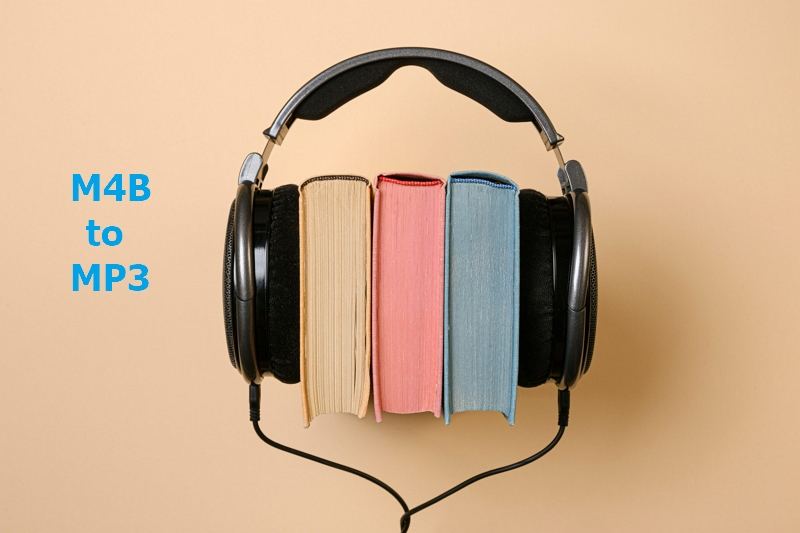
Part 1. The Best M4B to MP3 Converter – Batch and Easy
Are you tired of being restricted to only listening to your audiobooks on certain devices? Do you want the flexibility to have them in MP3 format? Our recommended software, Hitpaw video converter, is the answer to your problems.
This software supports M4B to MP3 conversion and offers a batch conversion option, allowing you to convert multiple files at once. And with its 120x faster conversion speed, you won't be stuck waiting forever for your files to convert.
HitPaw Video Converter Highlights
- Convert M4B to MP3 in batch and lossless
- Convert files at 120x faster speed
- Edit video and audio files before conversion
- Download video and audio from YouTube, SoundCloud, Bilibili, and other 10000+ sites
- Convert music to MP3 from Apple Music, Spotify and Deezer
- Supports both Windows and Mac systems
How to Convert M4B to MP3 without Losing Quality
In this guide, we will walk you through the simple steps of converting your M4B files to MP3 format without losing any quality.
Step 1: Open HitPaw Video Converter after installation. Click Add Audio to add M4B files from your computer.

Step 2. In the lower-right corner of each file, you'll find an inverted triangle icon that lets you choose the output format. Select MP3 format in the Audio category.

Step 3. Click the Convert or Convert All button to start converting M4B to MP3 format.

Step 4. After conversion, you can access to the converted MP3 files in the Converted tab.

Part 2. How to Convert M4B to MP3 Free
The following are the best solutions for converting your M4B to MP3 free.
1. Convert M4B to MP3 on Mac
M4B is a standard file format used for audiobooks purchased from the iTunes Store, primarily meant for iOS devices. However, if you want to play your audiobooks on other devices that don't support this file format, you need to convert M4B to MP3. Fortunately, you can do this easily with iTunes.
- Step 1. Launch iTunes in in macOS Mojave and earlier or Music app on macOS Catalina.
Step 2. In iTunes, Go to the top menu bar and navigate to iTunes > Preferences > General > Import Settings... In Music App, click on Preferences > Import Settings...

Step 3. In the 'Import Using' drop-down menu, select 'MP3 Encoder.' You can also choose the bit rate and audio quality you prefer. Click 'OK' to save the preferences.

Step 4: Then head over to your music library and select the audiobooks you want to convert.

Step 5: Once you have selected all audiobooks to convert, go to the menu bar in iTunes and click on 'File.' Select 'Convert' from the drop-down menu, then click 'Create MP3 Version.' Wait for the conversion process to complete, and your MP3 files are now ready to use.

In conclusion, this process of converting your M4B audiobooks to MP3 is straightforward. Following the four simple steps outlined above, you can enjoy audiobooks on any device that supports MP3 format.
2. How to Convert M4B to MP3 in VLC
M4B audiobook files are great for listening to books on the go, but they are not compatible with all media players or devices. In this article, we will guide you on how to convert M4B to MP3 in VLC.
Follow these easy steps:
Step 1: Download and Launch VLC Media Player
First, download and launch VLC Media Player. Go to Menu>Media>Convert/Save.

Step 2: Import M4B File into VLC Media Player
Click on "Add" to import your M4B file into the player. You can also drag and drop your M4B file if you prefer.
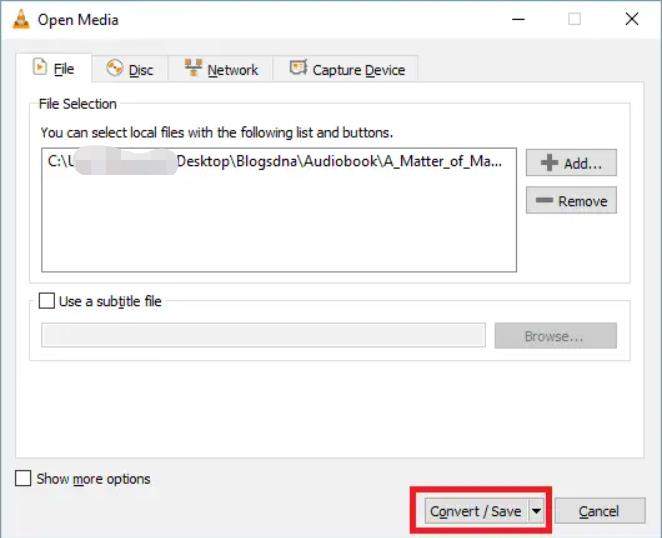
Step 3: Choose MP3 as the Output Format
Once you have added the M4B file, click on the "Convert/Save" button at the bottom. In the "Profile" drop-down, select the "Audio – MP3" option.
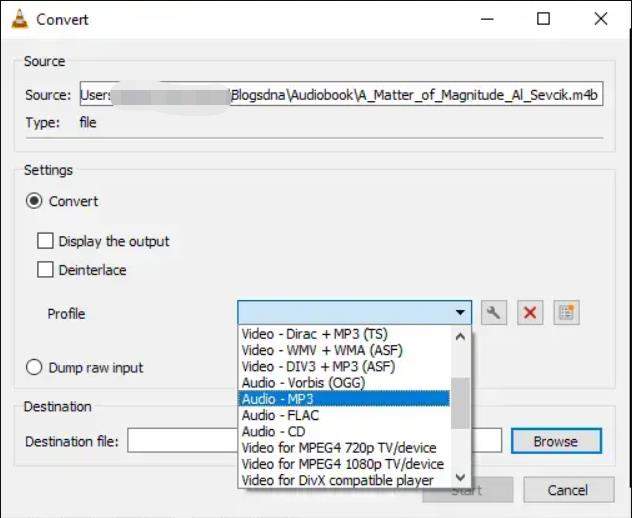
Step 4: Convert M4B to MP3 in VLC
Choose a destination folder for the converted file and hit the "Start" button.
Converting M4B to MP3 using VLC Media Player is easy and free. However, keep in mind that by converting the file, you will lose the ability to preserve chapters. With these simple steps, you can now listen to your favorite books on any compatible device.
Part 3. How to Convert .m4b to .mp3 Online
You can also convert .m4b audio files into .mp3 online. Below are the trustworthy online M4B converters.
1. CloudConvert
Many audiobook files have the .m4b extension, which is compatible only with Apple devices and their iTunes app. Thanks to various online converters like CloudConvert, you can easily and quickly convert your .m4b audiobook files to .mp3 without any technical skills or software installations.
The steps are quite easy:
- Visit the CloudConvert website and create an account if you don’t have one already.
- Click on the "Select File" button, and choose the .m4b audio file you want to convert. Alternatively, you can drag and drop the file onto the designated area.
- Choose the output format as “mp3” from the list of available audio formats and another setting.
- Hit the "Start Conversion" button, and wait for your .m4b audiobook to be converted into a .mp3 file. You can then download it to your computer or directly save it to cloud storage.
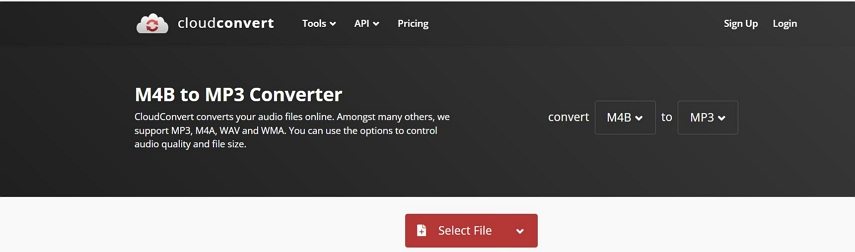
2. FreeConvert
If you're looking for a quick and easy online solution to convert your M4B audio files to MP3, FreeConvert is an excellent option. With its simple yet powerful features, FreeConvert lets you effortlessly transform your M4B files into MP3 format within just a few simple steps.
Here's how you can convert your M4B files to MP3 using FreeConvert in four easy steps:
Step 1: Choose your M4B files
Start by clicking on the "Choose Files" button on the FreeConvert homepage to select your M4B files from your computer.
Step 2: Customize audio and trimming settings (optional)
If needed, you can select advanced audio and trimming settings to customize your MP3 audio file to fit your needs.
Step 3: Convert your M4B files to MP3
Once you have uploaded your M4B files and customized your audio settings, all that remains is to click the "Convert to MP3" button to initiate the conversion process.
Step 4: Download your MP3 Files
After the conversion process is complete, your MP3 files will be available to download. Simply click the "Download MP3" button to save your new MP3 files to your computer.
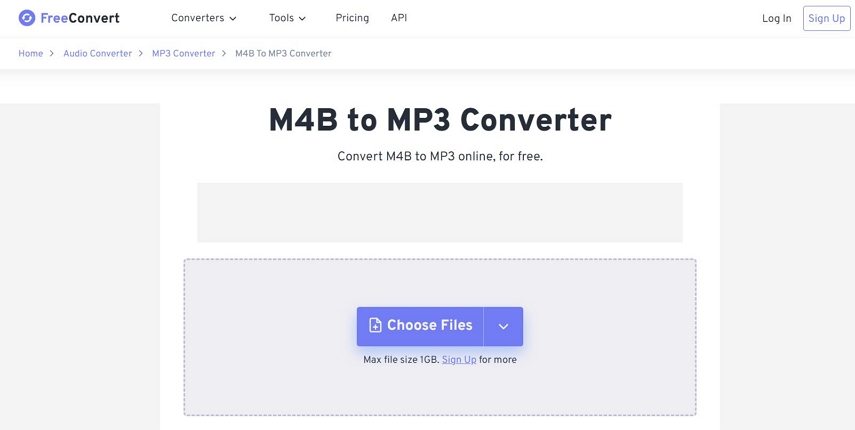
3. ZamZar
Converting .m4b to .mp3 online has never been easier with ZamZar. ZamZar is a popular online file conversion platform trusted by millions of users worldwide. This online tool offers a simple and efficient way to convert your audio files in just a few clicks.
Here is a step-by-step guide:
- Open your web browser and go to the ZamZar website.
- Select the “Choose Files” button, and browse to locate the .m4b file you want to convert.
- Choose MP3 as the output format from the drop-down menu.
- Click “Convert” to commence the conversion process.
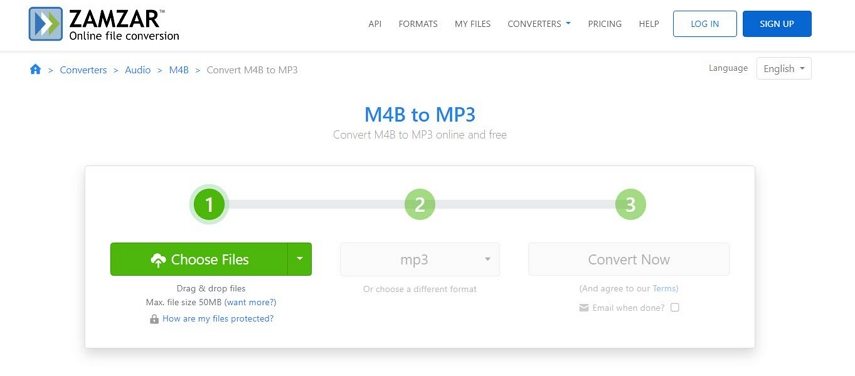
Part 4. M4B to MP3 FAQs
1. What is an M4B file?
An M4B file is an audiobook file format developed by Apple. It is similar to the more common MP3 format but is specifically designed for audiobooks. An M4B file can contain metadata, such as chapter markers and bookmarks, making it easier to navigate through the audiobook. M4B files can also be protected by Apple's FairPlay digital rights management (DRM) technology, which limits the devices on which they can be played. Overall, M4B files are popular for those who prefer to listen to audiobooks on their mobile devices, such as iPhones and iPads.
2. Why convert m4b to mp3
M4B is a file format mainly used for audiobooks downloaded from the iTunes Store or other sources. However, the format is not universally compatible with media players, which makes it difficult to play these files on devices that do not support M4B. Converting M4B files to MP3 format is necessary to ensure seamless playback across all devices and media players. MP3 is a widely-supported audio format that can be played on almost all devices, including smartphones, tablets, computers, and standalone media players. By converting M4B files to MP3, users can enjoy their audiobooks on any device they choose without compatibility issues or limitations. Overall, converting M4B to MP3 is essential for anyone who wants to listen to audiobooks on the go easily.
The Bottom Line
In conclusion, we have discussed the different ways that you can convert your M4B Audiobooks to MP3 without losing quality. We started by mentioning how you can do the conversion with iTunes, but restrictions on the file type may be a hindrance. We then moved to discuss three free online converters, but due to their shortfalls, they are not suitable for producing high-quality conversions.
Finally, we looked into paid software like HitPaw Video Converter, which is incredibly powerful to convert M4B to MP3 without losing quality. It can batch convert M4B files in fast speed and provide many other useful features including video converter, video downloader, music converter, and AI tools.











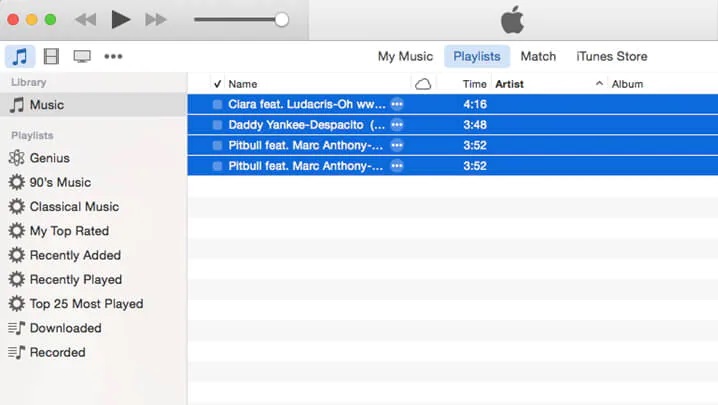




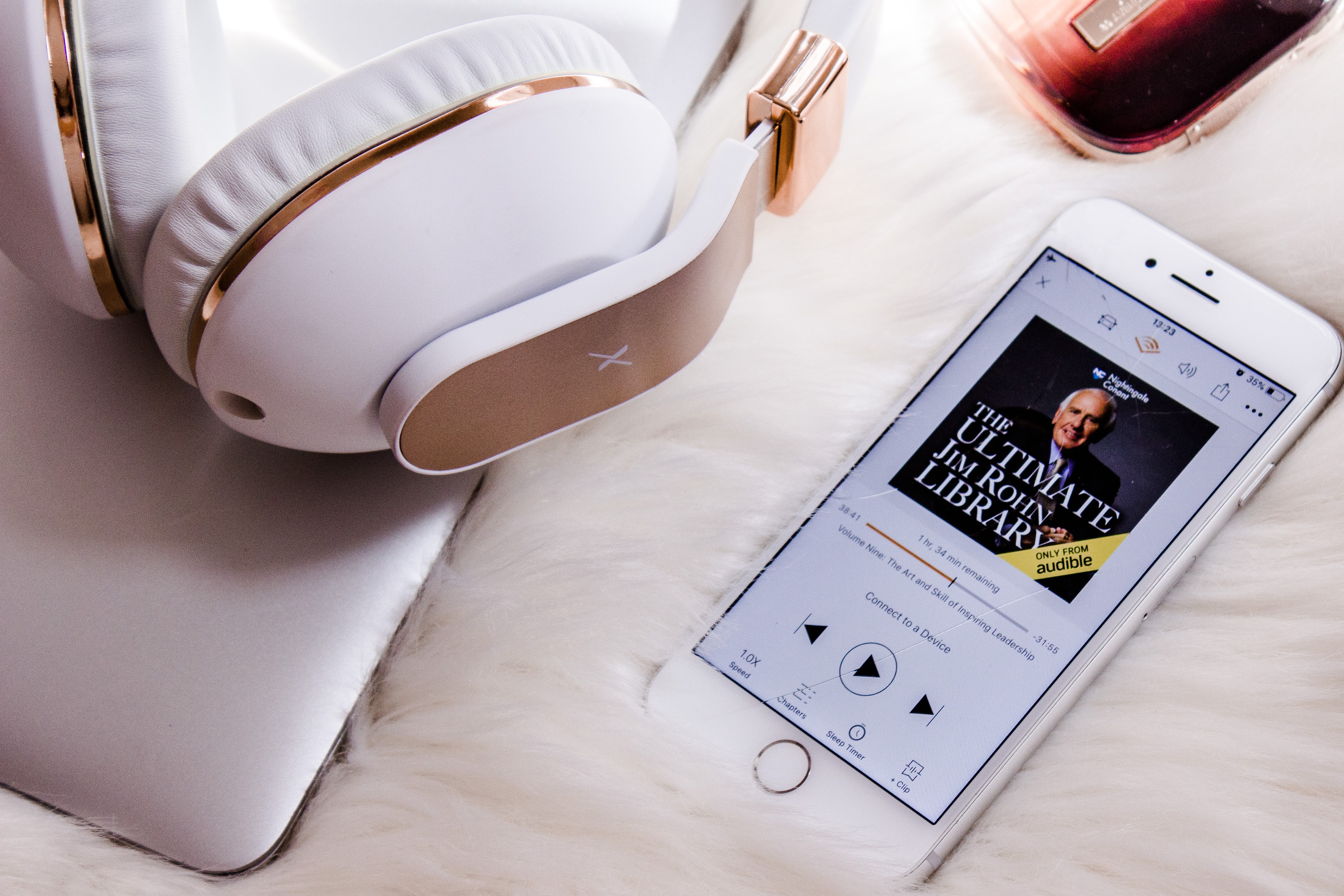

Home > Audiobook Tips > How to Convert M4B to MP3 on PC, Mac and Online
Select the product rating:
Joshua Hill
Editor-in-Chief
I have been working as a freelancer for more than five years. It always impresses me when I find new things and the latest knowledge. I think life is boundless but I know no bounds.
View all ArticlesLeave a Comment
Create your review for HitPaw articles