Step 01 Download and launch HitPaw Video Converter and go to the Download tab.
How to Convert YouTube to iTunes in 2023

iTunes won't accept YouTube to mp3 conversions anymore. Is there any way around this? Up until a week ago, this wasn't a problem.
There was a time when converting YouTube video and music for playing in iTunes was super easy and instantly. However, YouTube has stopped the convenience on copyright grounds. Now, iTunes users are suddenly finding it difficult to use YouTube video and audio files on iTunes. Naturally, they have to pay money for certain songs and movies on iTunes that would have been free if they could convert YouTube to iTunes.
Moreover, they are finding it difficult to transfer videos and audios to iPhone, iPod and even Mac and Windows PC. Users cannot even watch YouTube videos offline like they used. That is why there is a need for YouTube converter to iTunes. We have the list of the top-list YouTube to iTunes converters in 2023 for you.
Part 1. The Best YouTube to iTunes Converter on Windows and Mac
One of the ways to convert YouTube videos and music to iTunes compatible formats is to use a dedicated video converter. Not all video converters can convert YouTube to iTunes. The best among all YouTube to iTunes converters for Windows and Mac users is HitPaw Video Converter. This application has dual features for converting YouTube videos to iTunes compatible format.
You can either paste the URL of the YouTube video to convert the video or music to iTunes compatible formats or you can convert any already downloaded YouTube video for iTunes. You can convert YouTube videos to MP4 and MP3 file formats and both of them are compatible on iTunes. Here are the key features of HitPaw Video Converter that make it the best YouTube converter to iTunes.
- Download and convert YouTube to iTunes MP3 or MP4 file directly.
- Convert 90X faster than any video converter as it makes better use of GPU and CPU acceleration.
- Focuses on lossless conversion so that the video resolution and audio quality do not degrade during conversion.
- You can download the entire YouTube playlist at once at any video resolution.
- Use batch conversion feature to convert multiple YouTube to iTunes files at once.
- Convert Apple Music, iTunes music and audiobook to any desired format as per your requirements.
- Use the built-in editor to cut, crop, rotate, merge, change speed, add watermark and apply filters to the downloaded and converted videos.
How To Convert from YouTube to iTunes using HitPaw Video Converter?
We have already stated that you can either convert directly using YouTube video URL or import the downloaded YouTube video separately.
Option 1. Download and Convert YouTube Video to MP3 for iTunes
Firstly, we will illustrate how to convert YouTube to iTunes directly from its URL without downloading the file beforehand.
Step 02 Copy the URL of the YouTube video for converting YouTube to iTunes.
Step 03 Click on Paste URL option and paste the copied link in the box. Click on Analysis button.

Step 04 Select the file format as MP3 from Download Audio section so that the selected file format is compatible with iTunes.

Step 05 Finally, click on Download button to start the downloading process. Once downloading gets over, go to Finished tab to find the downloaded and converted file.

Option 2. How to Convert Downloaded YouTube Videos to iTunes
Secondly, we will illustrate how to use HitPaw Video Converter to convert YouTube MP3 to iTunes if you have already downloaded the YouTube video.
Step 01 Download and install HitPaw Video Converter as per your operating system (Windows Or Mac). Launch HitPaw Video Converter after installation.
Step 02 Drag and drop the already downloaded YouTube videos (FLV videos) to the Convert tab. Alternatively, click on Add File> Add Video/Audio option.


Step 03 Go to the bottom-left corner and select the file format that is compatible with iTunes (MP4 or MP3). Thereafter, choose the destination folder from “Save to” option.

Step 04 Finally, click on Convert All button to start converting YouTube to iTunes. Once conversion gets over, you can check the converted file in the Converted tab.

Hence, HitPaw Video Converter can be used to download YouTube to MP3 for importing to iTunes or import the downloaded YouTube videos to convert. Free download this YouTube MP3 converter to iTunes now.
Part 2. Convert YouTube to iTunes with Online Converters and Downloaders
There is no doubt that HitPaw Video Converter is the best desktop software to convert to iTunes from YouTube. It is a premium video converter, and hence, it is an advanced application. Meanwhile, if you are looking for a free YouTube to iTunes converter, we are listing down some popular online downloaders and converter to convert YouTube to MP3 iTunes online free .
1. Download4.cc
You can convert YouTube to iTunes free with Download4.cc online downloader. It converts YouTube videos or music to MP4 video files or MP3 audio files. All you need to do is copy and paste the desired YouTube URL. These MP3 and MP4 file formats are compatible with iTunes, and hence, it acts as a downloader as well as converter for YouTube to iTunes. Here are the pros and cons of Download4.cc.
Pros
- Can download YouTube to MP4 and MP3 formats.
- Offers multiple video resolution options.
- Download thumbnails and subtitles separately.
- Supports downloading video from 1000+ websites.
- Suitable for computers as well as phones.
- 100% free and safe.
Cons
- Does not support 1080P or higher.
- Does not support bulk downloading.
Here are the steps to use Download4.cc converter YouTube to MP3 iTunes online.
- Copy YouTube video or music URL.
- Open download4.cc on a web browser and paste the URL in the search box. Click the Download button to start parsing the URL.
- After the analysis completes, you will see different file formats and quality. Click on the Download button against the file format and resolution in which you want to download.



2. HitPaw Online Video Converter
HitPaw Online Video Converter allows you to convert the downloaded YouTube video to iTunes compatible file for free. For example, you can convert YouTube to MP3 for iTunes which you might have downloaded in FLV format. This is not a downloader but a pure file converter, and hence, you should have the video or audio file downloaded on your device storage beforehand. All you need to do is import the file and convert it to the desired iTunes file. Here are the pros and cons of HitPaw online video converter.
Pros
- Supports most common video and audio formats including FLV, MP3, MP4, MOV, AVI, etc.
- Works on PC, Mac, mobile, etc.
- No installation and 100% free.
- Very safe and simple to use with no ads or watermarks.
Cons
- Cannot upload files beyond 20MB without Pro version.
- Limited processing and downloading speed.
Here are the steps to follow to convert YouTube to iTunes format.
- Open your web browser and visit HitPaw Online Video Converter.
- Click on Convert Video Now button.
- Drag and drop the video file to import.
- If you want to convert YouTube to MP3 iTunes free, click on Convert to option and select MP3 under Audio section.
- Finally, click on Convert button to start the upload and conversion process. Thereafter, download the converted iTunes compatible file.


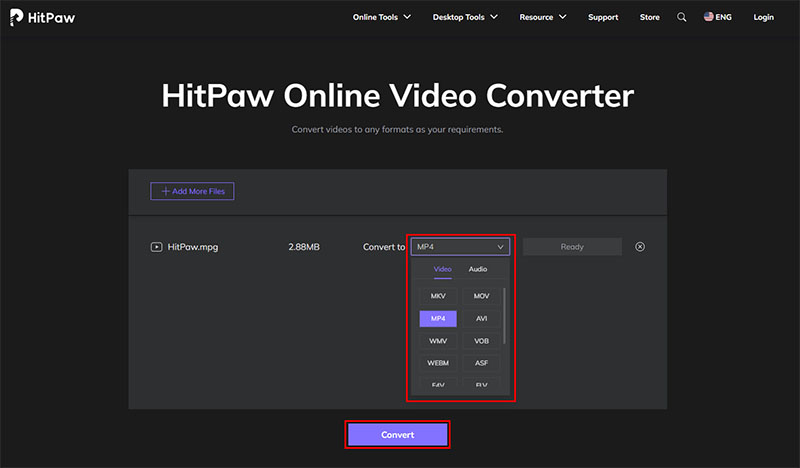
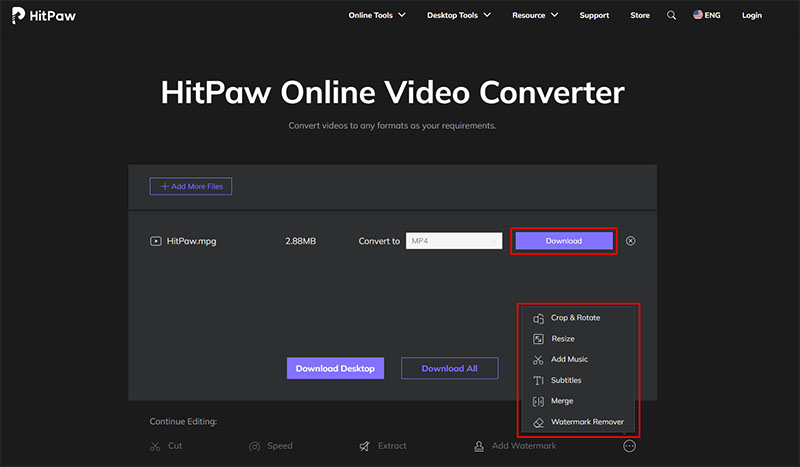
3. Online Video Converter
This is another completely free YouTube to mp3 iTunes converter as well as mp4 iTunes converter. You can paste the URL of the YouTube video and convert it to MP3 or MP4 file format as per your requirements. You can also select the audio quality, and you can convert only a part of the video as well instead of the entire video as per your preference. Here are the pros and cons of Online Video Converter.
Pros
- Convert YouTube video or music to MP3 and MP4 iTunes formats.
- Select from multiple audio formats.
- Select audio quality from different options.
- Choose the start and end part of the video for conversion.
- QR code to download directly on smartphones.
- Supports multiple online platforms.
Cons
- Does not support HD video and audio conversions.
- Can freeze the downloading when the file is large.
Here are the steps you need to follow.
- Open your web browser and visit ONLINEVIDEOCONVERTER to use it as YouTube music converter to iTunes.
- Copy the YouTube URL and paste on the provided box. Select Format as MP3.
- You can also select Audio quality. Click on Start button.
- Wait for the conversion process to get over and on the next page, click on Download button to download the converted file.
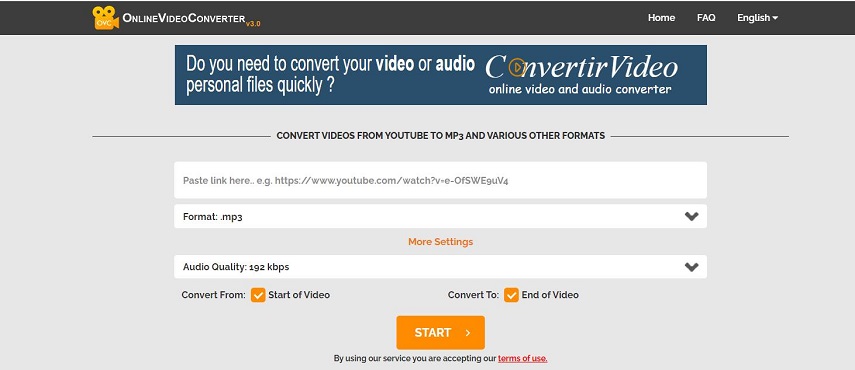

4. 2CONV
2CONV is an online YouTube to Mp3 and Mp4 converter. It is completely free to use and there is no limitation that you have to face while you use the converter. However, there are annoying ads everywhere and some of them come full-screen while the conversion goes on the background. You can convert YouTube video directly from its URL and it supports, MP4, MP3, MP4 HD, AVI and AVI HD. Here are the pros and cons of the converter you should be aware of.
Pros
- Convert YouTube video and music to MP3 as well as MP4 and MP4 HD.
- Compatible with Chrome, Firefox, and Safari.
- Compatible with social media and video streaming platforms.
- No limitation, no watermark, and convert multiple files simultaneously.
Cons
- Too many annoying ads hamper user experience.
- Conversion speed is slightly low and safety is a concern.
Here are the steps to convert YouTube video to Mp4 or MP3 as per your requirements.
- Copy YouTube video URL YouTube Music URL that you want to convert.
- Open 2Conv.com on your web browser and paste the copied URL in the input box.
- Pick the file format as per your preference and click on Convert button.
- On the next screen, click on Download button to save the converted file on your device storage.
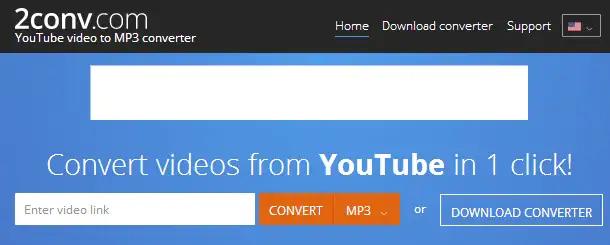
Part 3. FAQs about Converting YouTube to iTunes
1. Is Converting YouTube to MP3 Legal?
There is no legal issue if you convert personal, public domain and non-copyright YouTube videos to mp3 file format. However, it is not legal to download copyright videos to MP3 without the owner’s permission.
2. What Formats Does iTunes Support?
Among audio formats, iTunes support MP3, WAV, AAC, AIFF and purchased M4A and M4P. Among video formats, it supports MOV, M4V, and MP4 file formats.
3. How to Add Music from Computer to iTunes?
Open iTunes app on your PC, go to File> Add File to Library. Select the music file and click on Open button. The music file is added to iTunes folder and you can play anytime you want.
On Mac, you can import the files to Music on Mac. Select File > Add To Library or File > Import from the Mac’s Music app.
The Bottom Line
We have answered how do you convert music from YouTube to iTunes easily. If you are looking for free converters, we have listed the free online converters for you. However, free converters have lots of limitations and hence, it is better to opt for a full-fledged desktop converter to convert YouTube video or music to iTunes compatible formats. We recommend HitPaw Video Converter as the best YouTube to iTunes converter.









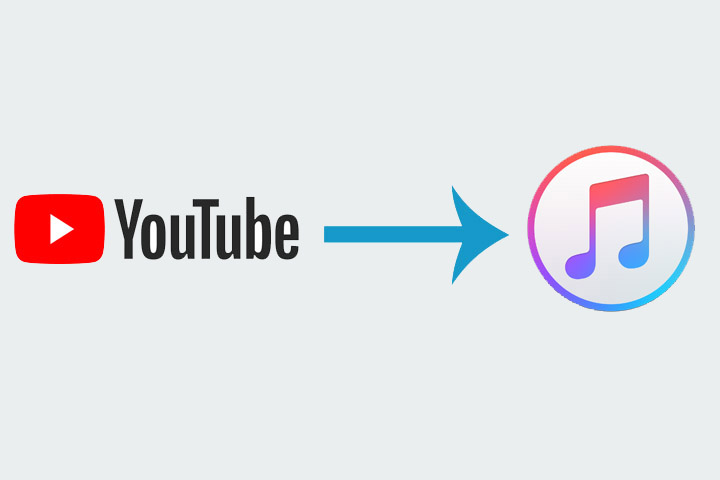
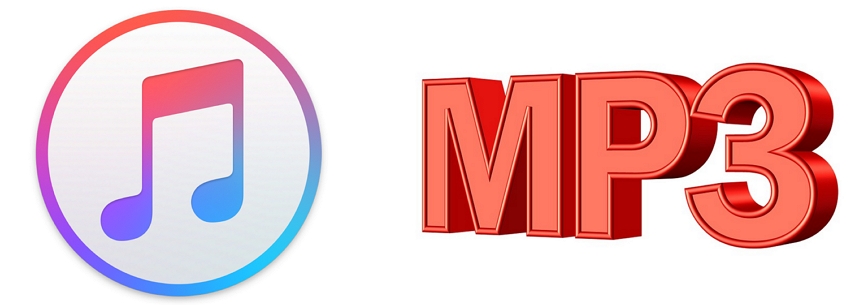


Join the discussion and share your voice here
Leave a Comment
Create your review for HitPaw articles