How to Delete Songs from Tidal Playlist
Are you a music enthusiast who loves grooving to the beats on Tidal? You're not alone! Tidal is a haven for music lovers, offering a vast collection of tunes from around the globe. With its monthly subscription, you can dive into a world of music where the possibilities seem endless. One of the perks? Creating your playlists to curate your musical journey.
But here's the catch – what happens when your playlist needs a little spring cleaning? Removing songs from your Tidal playlist can be a bit tricky. Some of us struggle with this task, while others are left scratching their heads in confusion.
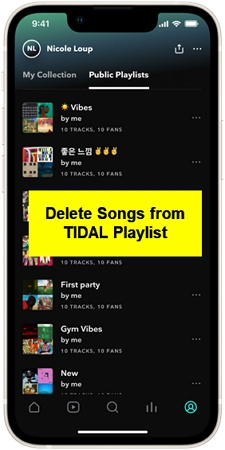
If you find yourself in this situation, fret not! You've found the perfect guide to help you declutter your Tidal playlists. In this article, we'll walk you through removing songs from your Tidal playlist using the mobile app or the desktop version. And if you've encountered any pesky deleting errors along the way, we have a solution, too!
Part 1. How to Delete a Song from Tidal Playlist on Mobile
Deleting songs from your Tidal playlist on your iPhone or Android device is a piece of cake. Just follow these simple steps, and you'll quickly curate your playlist. Make sure you've got a stable internet connection before you begin:
- 1.Launch the Tidal app on your iOS or Android gadget.
- 2.On the main screen, you'll see various sections. Look to the left side for "Playlist" and tap on it. Now, choose the song you want to remove from your Tidal playlist.
- 3.Each song in your playlist will have three little dots on the right side. Tap on those dots.
- 4.A small window will pop up with several options. Among them, you'll find "Delete." Tap on it, and ta-da! The song is no longer in your playlist.
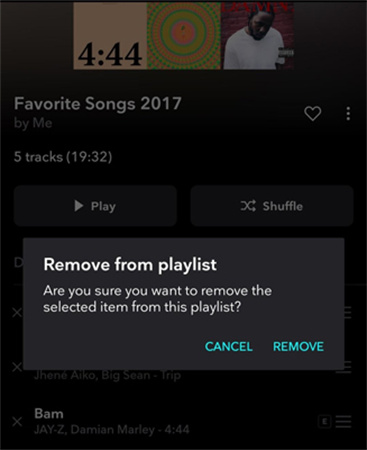
That's it! You've successfully bid farewell to the songs you no longer want in your Tidal playlist. You can repeat these steps anytime you wish to remove a song. And hey, after some spring cleaning, there's plenty of room to add new tunes to your Tidal playlist.
Pro Tip: If you ever decide to change your mind or want to add more tunes to your Tidal playlist, it's just as easy. Simply explore your collection, click on the three dots next to the song you want to remove, or click the 'heart' icon to delete your favorite music from the Tidal collection.
Now, go ahead and curate the perfect playlist that'll have you grooving all day long!
Part 2. How to Delete Songs from Tidal Playlist on Computer
Managing your Tidal playlist on your computer is a breeze, and we're here to walk you through the simple steps to delete songs, whether just one track or multiple songs.
1. How to Delete a Song from Tidal Playlist
- 1.Open Tidal App: First, fire up your desktop application on your computer. Make sure you're logged in.
- 2.Access Your Playlist: Navigate to the playlist that contains the song you want to bid farewell to.
- 3.Select the Song: Find the song you wish to remove from your playlist.
- 4.Click the Three Dots: Look to the right of the song track for three dots (those little dots are like magic buttons!).
- 5.Choose "Delete." Among the options that pop up, spot the one that says "Delete" and give it a satisfying click.
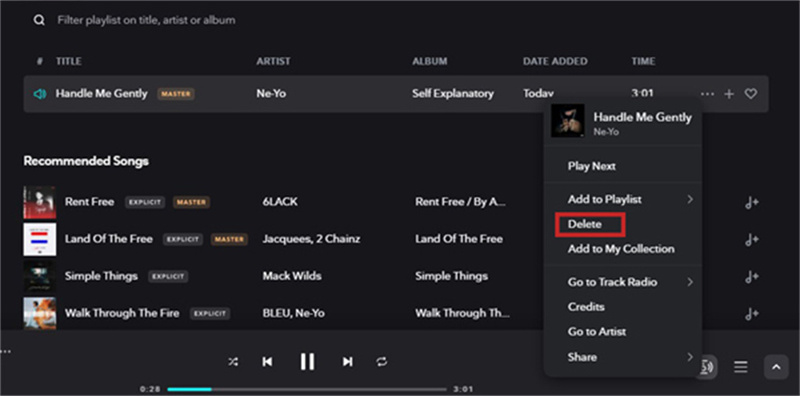
You've successfully banished that song from your Tidal playlist.
2. How to Delete Multiple Songs from Tidal Playlist
- 1.Open Tidal App: Just like before, launch the Tidal application on your computer.
- 2.Playlist Selection: Pick the playlist where you've amassed a collection of songs, some of which need to go.
- 3.Select Multiple Songs: Here's where it gets interesting. Hold down the "Shift" key on your keyboard and click on the first song you want to delete. Then, while still holding "Shift," click on the last song in your selection.
- 4.Right-Click and Delete: With your chosen songs highlighted, right-click anywhere within the selected area. A menu will appear, and you'll want to click "Delete."
In one swift move, you've just made a clean sweep of multiple songs from your Tidal playlist.
Bonus Tip: If you've got songs in your favorites that are no longer your jam, click the three dots beside the song and select "Remove from My Collection." Click the 'heart' icon until it turns grey to remove it from your favorites.
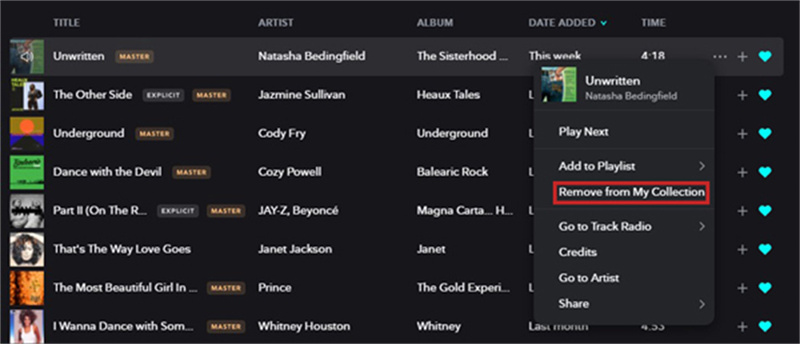
Part 3. Can't Delete Songs from Tidal Playlist?
Imagine this scenario: You've curated the perfect Tidal playlist, carefully selecting each track to create the ultimate listening experience. But, to your frustration, you discover that you can't delete songs from your Tidal playlist, or worse, the deleted songs keep reappearing. It's a common problem that many Tidal users face.
However, fear not! We have a solution to help you regain control over your playlists and enjoy your music hassle-free.
Tidal, known for its high-quality music streaming service, offers a fantastic library of songs and the ability to create and manage playlists. But sometimes, managing those playlists can be tricky.
Users often encounter issues where they can't remove songs from their playlists or delete songs that mysteriously resurface. This can be a frustrating experience, especially when you want to keep your music collection organized and up-to-date.
The Ultimate Solution: HitPaw Video Converter's Tidal Music Converter
Enter HitPaw Video Converter with its remarkable Tidal Music Converter feature. This software is your knight in shining armor when managing your Tidal playlists. It lets you download your Tidal playlists to your computer and, most importantly, permanently delete songs. Let's dive into how you can use this lifesaving tool.
Main Features of HitPaw Tidal Music Converter:
- Download music from TIDAL including tracks, playlists, artists, podcast, and albums
- Remove DRM protection from TIDAL so you can play TIDAL songs on any devices and players
- Convert TIDAL to MP3, M4A, WAV or FLAC formats in high quailty
- Preserve ID3 info after conversion
- 120x faster convert speed
- Batch download and convert
- Available on Windows and Mac computer
Step 1: Choose Tidal Converter Feature
First, you'll need to download and install HitPaw Video Converter. After installation, launch the software and select the "Tidal Converter" option from the Toolbox.
Step 2: Copy a Track, Playlist, Album, or Artist Link from Tidal
Now, head to the Tidal website in your web browser and sign in with your account credentials. Open the Tidal track, playlist, album, or artist you want to work with. Copy the link from the address bar.
Step 3: Paste the Tidal Link and Analyze
After you have pasted the Tidal link into the HitPaw Tidal Music Converter, click the "Analysis" button after you have pasted the Tidal link in the search box.
Step 4: Preview, Search, and Delete
After analysis, all the tracks within the album or playlist will be listed. Here, you have several options. You can preview all the tracks and check the metadata for each. If there are songs you don't want to download, simply uncheck them. You can also search for a specific track or delete any unwanted track. If you want to delete all tracks simultaneously, you can right-click and choose that option.
Step 5: Select Output Format and Bitrate
HitPaw Tidal Music Converter offers four output formats: MP3, FLAC, M4A, and WAV. MP3 and M4A formats support 320kbps, 256kbps, and 128kbps, while FLAC and WAV formats are lossless, preserving the original bitrate and quality. Choose the format and bitrate that suits your preferences.
Step 6: Start Converting Tidal Music
Once you've selected it, click the "Convert All" button to start the conversion process. HitPaw Tidal Music Converter will work magic, converting your Tidal music to your computer. After conversion, you'll have offline access to your Tidal music without protection or limitations.
With HitPaw Video Converter's Tidal Music Converter feature, you can say goodbye to the frustration of not being able to delete songs from your Tidal playlists or dealing with those pesky reappearance issues. This user-friendly software empowers you to take control of your music collection, ensuring that your playlists are tailored exactly to your liking.
So, whether you're a Tidal Premium user looking to preserve the highest quality or want a seamless music management experience, HitPaw Tidal Music Converter has your back.
The Bottom Line
Tidal, the music streaming platform many love, sometimes makes it tricky to remove songs from playlists. But fear not. We've given you simple steps for both mobile and desktop users. And if you want to make it super easy, consider using the HitPaw Music Converter.
With it, you can download and convert your Tidal playlist to your local computer, where you can effortlessly remove those tunes you no longer want. So, say goodbye to unwanted songs and hello to your perfectly curated playlist. Enjoy your music journey on Tidal!








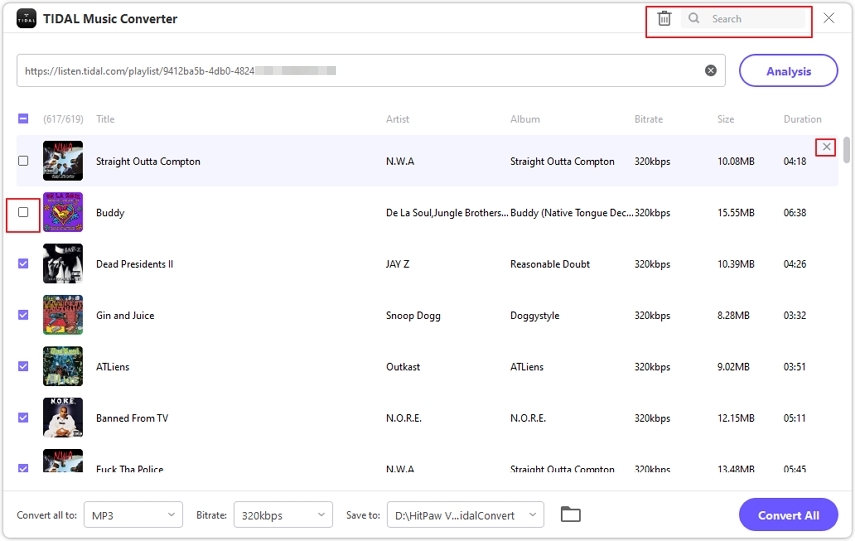








Home > Music Converter > How to Delete Songs from Tidal Playlist
Select the product rating:
Joshua Hill
Editor-in-Chief
I have been working as a freelancer for more than five years. It always impresses me when I find new things and the latest knowledge. I think life is boundless but I know no bounds.
View all ArticlesLeave a Comment
Create your review for HitPaw articles