How to Delete YouTube Video on Computer And Mobile Device
Uploading the YouTube video has become simple and manageable for everyone. After uploading the videos on YouTube, what if you realize that the video wasn't meant to get uploaded? Can you delete the YouTube video?
You might upload the wrong YouTube video unintentionally, but the good thing is you can delete the YouTube video. Tune into this post to learn how to delete YouTube video.
Part 1. How Do You Delete YouTube Videos on Computer
If you are still looking for a better quality of your YouTube video and want to know how to delete YouTube videos, you can serve your purpose easily. Deleting the YouTube video is pretty simple, as you'll only need to follow the step-by-step guide below to know how to delete a video on YouTube.
Step 1.Navigate to www.youtube.com using a web browser and log in with your YouTube account.
Step 2.Choose the '' YouTube Studio'' icon from the drop-down menu.

Step 3.Now, you can select '' Go to Videos'' or use the Content Link.

Step 4.Select the YouTube videos you want to delete and tap on the'' More actions'' icon.

Step 5.Tap on the '' Delete forever'' option to remove the YouTube video permanently.

Part 2. How to Delete YouTube Video on Phone
There are two brilliant ways to delete YouTube videos on your phone. Here's how to delete YouTube video on mobile
2.1 Using the official YouTube app
If you're using an official YouTube app and want to know how to delete YouTube video on mobile, follow the guide below.
Step 1.Launch the YouTube app on your Android or iPhone and click on your profile picture icon.
Step 2.Select the Videos icon after choosing the ''Your channel'' icon.
Step 3.To open the list of all YouTube videos, click on the ''Manage Videos'' icon. Next, select the videos you'd like to delete and click on the '' three dots'' icon Press on the'' Delete'' icon to erase the YouTube videos permanently.

2.2 Using the YouTube Studio app
Apart from removing the YouTube videos from the YouTube official app, you can also delete the YouTube video via the YouTube Studio app.
Step 1.Click on the ''stacked three lines'' icon after launching the YouTube Studio.
Step 2.Tap on the ''Videos'' icon and select the videos you'd want to delete. Next, press on the'' the pencil'' icon to proceed ahead.

Step 3.After entering the video editing screen, you'll need to tap on the gear icon. Next, hit the '' Delete From YouTube'' icon to delete the videos.

Part 3. How to Delete Playlist on YouTube
After knowing how to delete YouTube videos, you're in the right place if you intend to delete YouTube playlist. Here's how to delete playlist on YouTube.
Step 1.To begin with, you'll only need to log in with the YouTube account credentials.
Step 2.Choose the YouTube playlist you'd want to delete.

Step 3.Now, the Playlists page will appear.
Step 4.Press the three dots icon and tap on the '' Delete playlist'' icon. Doing so helps you to delete playlist on YouTube.
Part 4. Rather Than Deleting it, Consider Making It Unlisted or Private
If you think the video you've uploaded on YouTube isn't performing well and you're fearful that you may delete the wrong video, you can set the Visibility settings to '' private'' instead of deleting the video.
Here's how to make your YouTube video private
Step 1.You can follow all the steps mentioned to delete the YouTube video. However, you'll need to select the'' Edit'' icon instead of hitting the 'More Actions'' icon.

Step 2.Tap on the '' Visibility'' icon. Now, you can select from unlisted, public, or private.

- Public:
- Unlisted:
- Private:
When you make your video public, everyone will be able to watch your video.
Only people having the link to your YouTube video will be able to watch the video. People won't be able to see your video in searches, recommendations, or on the channel.
The video will only be visible to you and the people you invite. The audience won't be able to watch your YouTube Videos when you set the Visibility settings to private.
Bonus. How to Save My Favorite YouTube Videos Before They Deleted
If you need to delete some videos from your YouTube channel but need to keep them permanently, you can download them before deleting them. Hence, if you intend to download YouTube videos in lossless quality, taking the services of HitPaw Video Converter will be a brilliant idea. HitPaw Video Converter is the best way to download video and audio files from 10000+ online websites.
This video converter lets you download multiple YouTube videos simultaneously, as HitPaw Converter supports batch conversion. Importantly, HitPaw Video Converter also comes up with an effortless user interface, and downloading YouTube videos using this tool won't be an issue.
Here are some unique features of HitPaw Video Converter[Windows & Mac]:
- It helps you download videos from 10000+ online websites in brilliant quality
- Supports 1000+ audio and video formats
- Create GIFs, batch convert images, rich image/video editing features, and compress the file
- Offers the simple user interface
- Save your time with batch processing
- Download the YouTube playlists and subtitles
- Up to 120x real-time faster conversion
- It helps you download the 8K-resolution video
How to download YouTube videos via HitPaw Video Converter?
Step 1.Click on the button to download HitPaw Video Converter safely. After downloading the HitPaw Video Converter, you'll need to install it on the PC or Mac and start the program afterward.
Step 2.Tap on the Download icon and then copy the URL of your YouTube video after visiting YouTube. Next, paste the YouTube video URL into the main interface of HitPaw Video Converter.

Step 3.Once you paste the URL of the YouTube video, HitPaw Video Converter will start analyzing the link. The process won't take long as HitPaw Video Converter will ask you to select the format in which you'd like to download the video. You can select any video format, as HitPaw Converter supports multiple formats.

Step 4.Tap on the '' Download'' icon to download the YouTube video. After downloading the video, you can also perform various video editing operations on the video. After downloading the YouTube videos, you can access them at your preferred location on your Mac

Final Words
Thanks to this insightful guide, removing unnecessary YouTube videos has become effortless. Apart from helping you to know how to delete YouTube video, we've also mentioned a terrific way to delete YouTube playlist.
You can look at HitPaw Video Converter to make sure you download the YouTube videos before getting them deleted. It is an excellent tool that allows downloading videos from 10000+ hot websites. So, whenever you aspire to download YouTube videos, you should only think once before acquiring the services of HitPaw Video Converter.

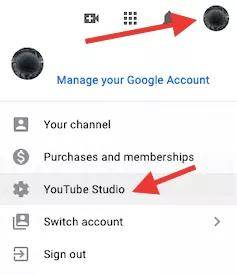
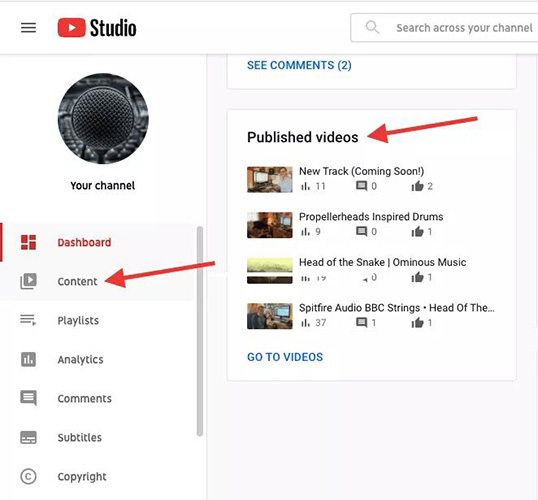
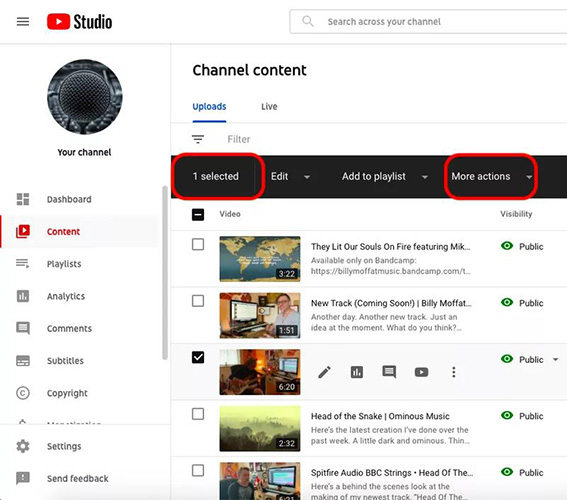
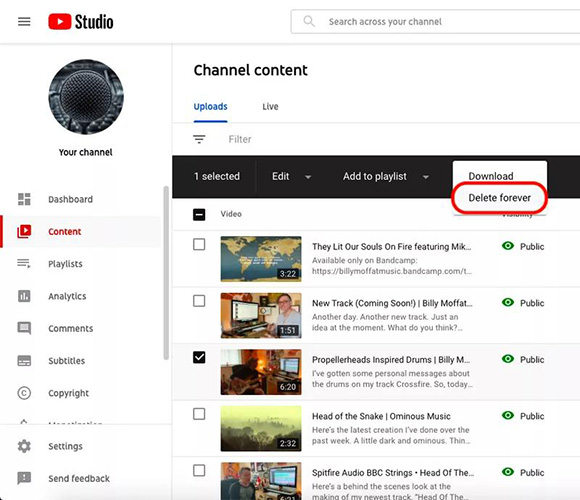
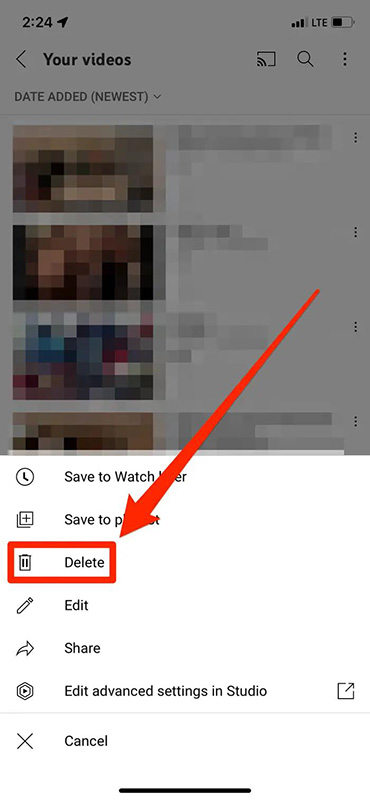
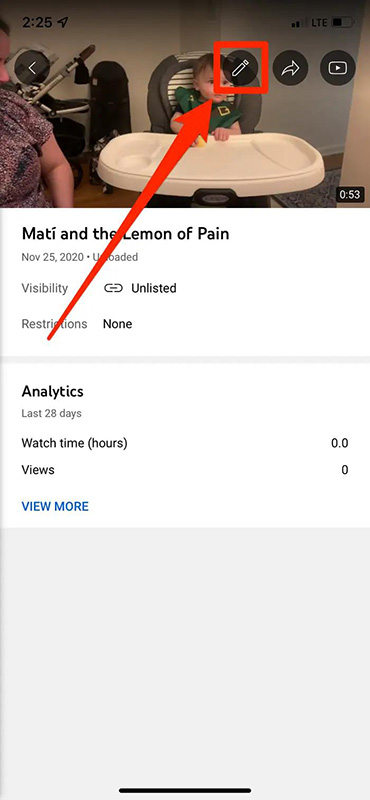
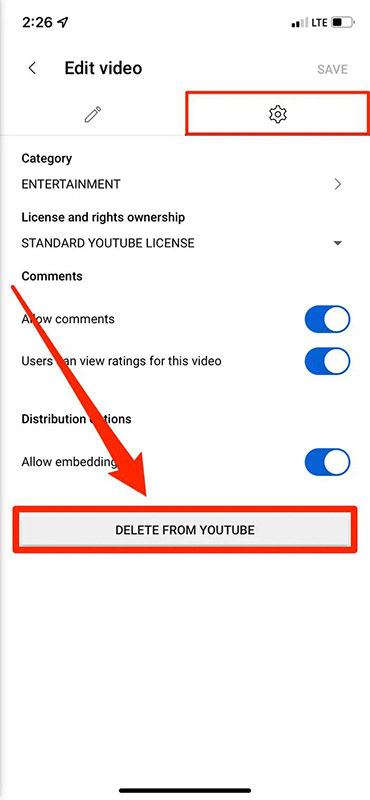
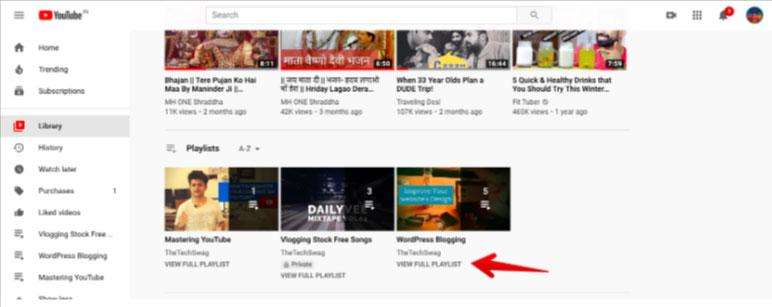
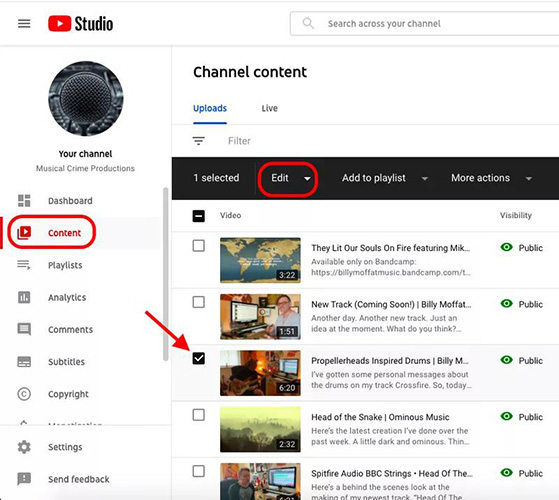
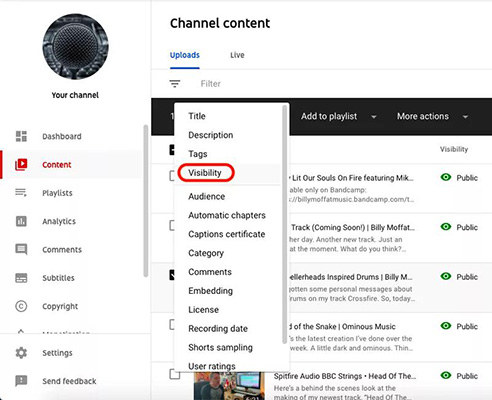




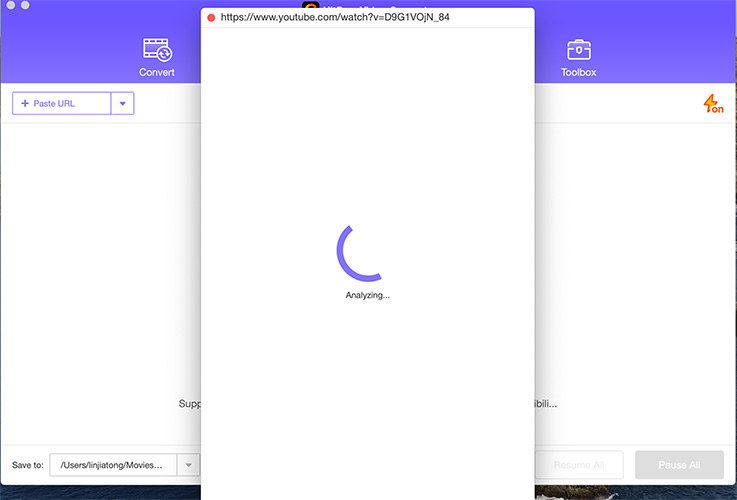
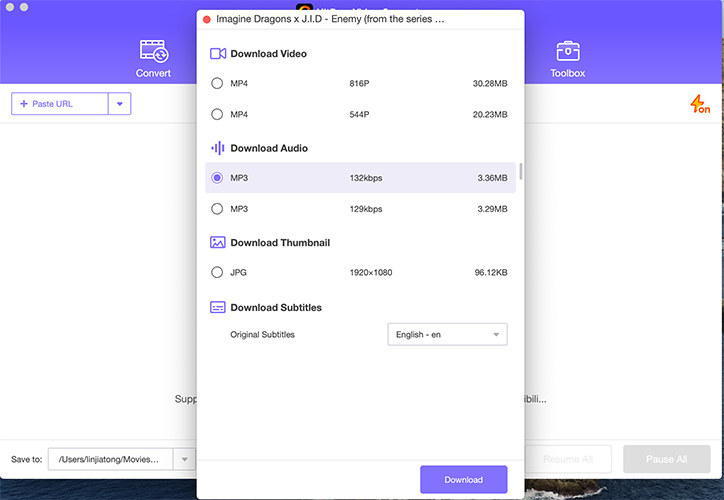
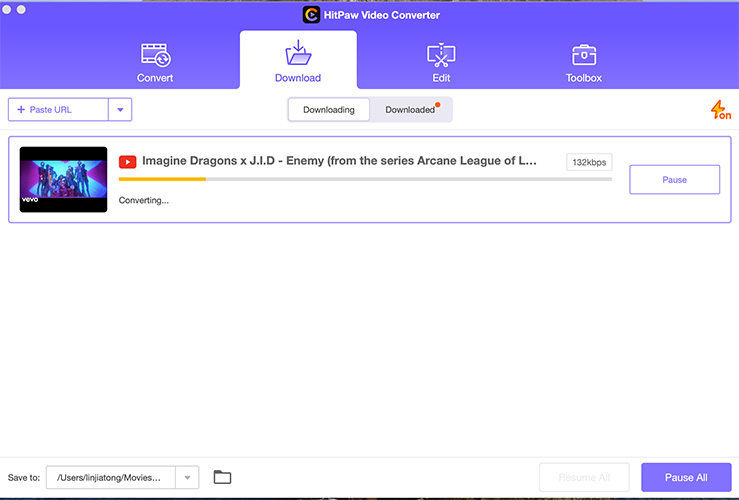




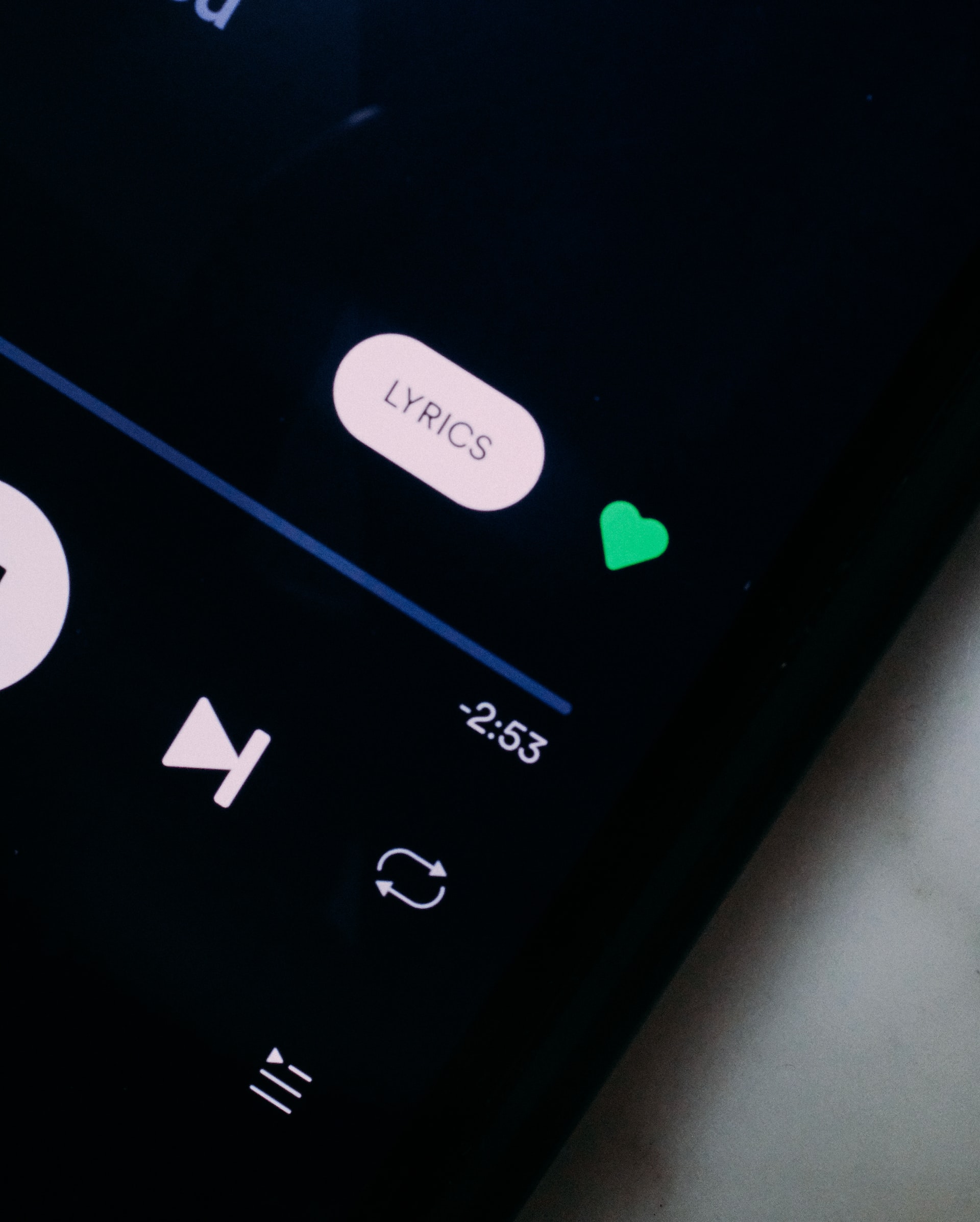

Home > Video Tips > How to Delete YouTube Video on Computer And Mobile Device
Select the product rating:
Joshua Hill
Editor-in-Chief
I have been working as a freelancer for more than five years. It always impresses me when I find new things and the latest knowledge. I think life is boundless but I know no bounds.
View all ArticlesLeave a Comment
Create your review for HitPaw articles