How to Improve TikTok Video Quality Easily and Fast
Are the videos you make on TikTok choppy and unclear? To answer the question why is my TikTok quality bad, please first know that your video quality may still be adjusted automatically without your acknowledge when you upload it to TikTok.
Poor video quality is frustrating to upload, whether it was set that way by the app itself or because of the device you used to capture it.
In this article, we will discuss how to improve video quality on TikTok.
Part 1. Why is My TikTok Video Quality Bad?

There are several reasons why is my TikTok video quality bad. One of the main reasons is that TikTok compresses videos when they are uploaded to the platform. This compression can result in a loss of quality, especially for videos that are already of low resolution.
Another reason could be that the video was recorded in low resolution or with a low-quality camera. If your device's camera settings are not set to the highest resolution, your videos will not be of the best quality. Additionally, lighting, distance to the subject, and the angle of the shot can all affect the overall quality of the video.
Moreover, TikTok videos are usually shot in portrait mode, which can cause distortion and a loss of quality when compared to videos shot in landscape mode.
By addressing these issues and taking steps to improve the resolution, lighting, and composition of your videos, you can improve the quality of your TikTok videos.
Part 2. How to Improve TikTok video quality with Multiple Helpful Methods?
There are several methods that can be used to improve the quality of your TikTok videos. One of those methods is uploading videos in HD on TikTok or using an AI Video Upscaler to upscale the video to 4K. Another method is turning off the Data Saver Mode.
But let’s start with the first method, and then we will move to the next 4 methods.
Method 1. Upload Videos in HD on TikTok/Upscale the Video to 4K with AI Video Upscaler
Before uploading videos to TikTok, it's important to enhance their quality first. For answering the question how to increase TikTok video quality, one way to do this is by using an AI video upscaler, such as HitPaw Video Enhancer.
This tool is designed to improve the quality of low-resolution videos using advanced AI technology. It's simple and easy to use, with a clean interface that allows you to preview your video without watermarks.

HitPaw Video Enhancer offers several features that can help improve the quality of your TikTok videos, such as:
- The built-in AI functions can increase the resolution of your video from 1080p to 4K, which will make the video look sharper and more detailed.
- The AI technology can automatically enhance the video quality by adjusting the color, contrast, and brightness to make the video look more natural.
- The tool can reduce video noise and make the video look cleaner and clearer.
- It can stabilize the video to make it look more professional by removing unwanted shakes and jitters.
- HitPaw Video Enhancer also provides a Preview function for free.
Here is how to increase TikTok video quality with HitPaw Video Enhancer:
-
Step 1. Download and Install HitPaw Video Enhancer.
-
Step 2. Click Choose File or simply drag and drop to upload the original video you want the AI to enhance.

-
Step 3. Choose the suitable AI model from the given options.

-
Step 4. Preview the video after applying the suitable AI model.

-
Step 5. Click on the Export button to download the final video.

Learn how to improve TikTok quality in 2023 with HitPaw Video Enhancer from this video:
Method 2. Turn off the Data Saver Mode
You could use the Data Saver mode to cut down on how much data you use while watching TikTok over cellular data. However, the resulting video quality would be poor. Videos look blurry to you. You might try disabling this setting to see if it improves the quality of your TikTok videos.
To improve the quality of your TikTok videos, follow these steps to disable Data Saver mode from the TikTok video quality settings.
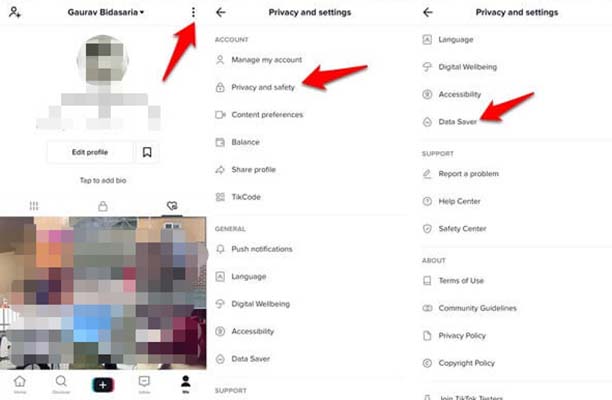
-
Step 1. Open the TikTok application, navigate to your profile, click the menu button in the upper-right corner, and then select Settings & Privacy.
-
Step 2. Scroll down until you find "Data Saver," and tap on it.
-
Step 3. If you have Date Saver enabled, you may switch it off by tapping the toggle. You can probably watch high-quality videos by closing and reopening the TikTok app.
Method 3. Use TikTok’s Web Browser to Upload Video on PC
If you're having trouble uploading videos from your phone, you can use your computer and TikTok's web browser instead. There are several ways to enhance video quality before that moment. Here is how to increase video quality on TikTok using your PC:
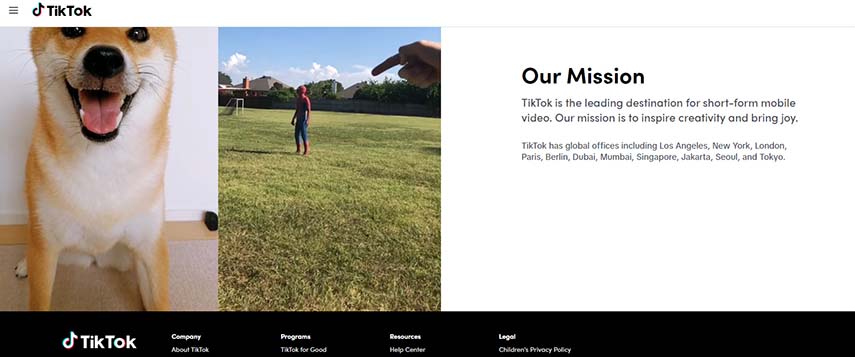
-
Step 1. Open TikTok.com in your computer browser, click Log In, then click the Use QR Code button. Next, launch the TikTok app on your mobile device, scan the QR code, and confirm your login.
-
Step 2. To upload a video from your computer, first, select the Upload video icon, then click the Select file button.
-
Step 3. Then, select a cover and write a caption. Click on Post to share this video.
Method 4. Fix the Poor TikTok Video Quality While Recording
By following certain guidelines and best practices while recording your videos, you can ensure that they are of the highest quality before even uploading them to the platform. Here are some steps to follow when recording videos for TikTok:
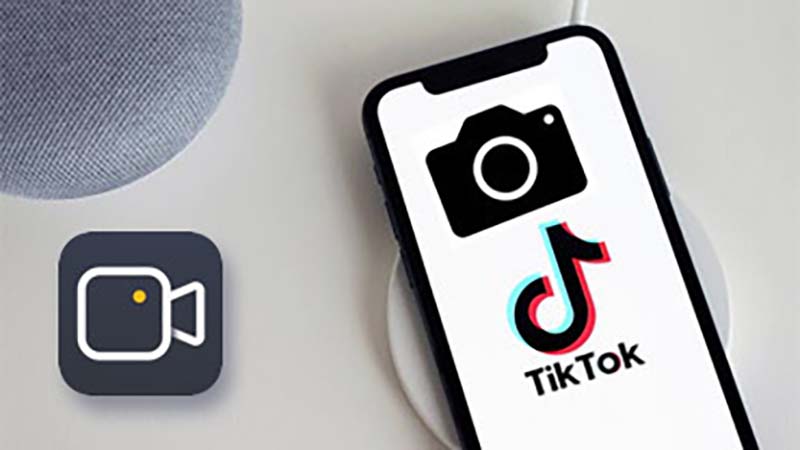
-
Step 1. Use a high-resolution camera: Make sure to record your video with a high-resolution camera, such as your phone's rear camera or a standalone camera, to ensure the best video quality.
-
Step 2. Find the right lighting: Good lighting is essential for a high-quality video. Try to record your video in a well-lit area or use an external light source.
-
Step 3. Keep the camera steady: Use a tripod or place your phone on a stable surface to keep the camera steady while recording.
-
Step 4. Record in landscape mode: TikTok videos are usually shot in portrait mode, which can cause distortion and a loss of quality. Try to record in landscape mode to avoid this problem.
-
Step 5. Check your audio: Make sure the audio is clear and audible while recording.
Method 5. Enable the Hidden Setting Before Uploading
In December 2021, TikTok officially announced HD uploads for "select countries," but it was available to some for most of 2021. However, there is no official list of countries that can upload or shoot HD videos on TikTok, but it's definitely available in the U.S. Here is how to change video quality on TikTok using hidden settings:
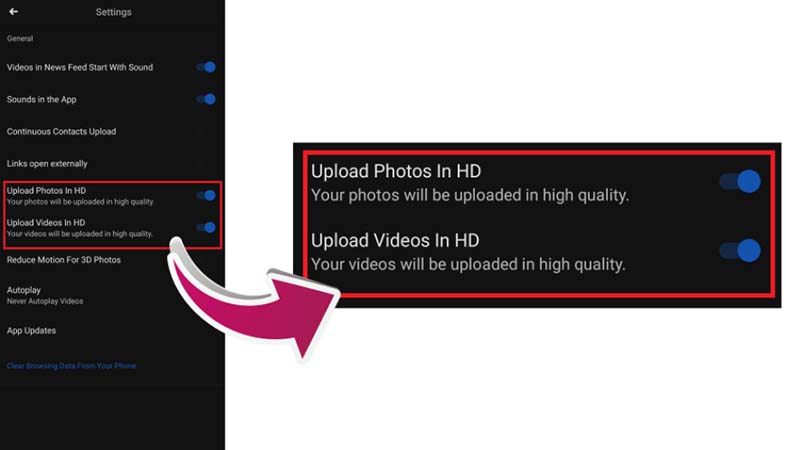
-
Step 1. Create a new video on the TikTok app and add desired effects.
-
Step 2. Go to Post settings, and add captions, hashtags, and tags. Toggle on "Upload HD" or "Allow high-quality uploads" under "More options" before posting.
-
Step 3. Wait for the video to process and upload, then view the HD video on your profile.
Part 3. FAQs about Improving TikTok Video Quality
1. What is the suggested resolution for TikTok videos?
The suggested resolution for TikTok videos is 1080p. 1080p, or Full HD, is a resolution of 1920x1080 pixels. This resolution is considered high-definition and provides a clear and detailed image.
TikTok compresses videos when they are uploaded to the platform, but by recording or uploading videos at 1080p resolution, you can ensure that the quality of your videos is as high as possible before compression.
However, it's worth noting that the highest resolution possible for TikTok uploads is 1080p, so if you shoot your video in 4K resolution, it will scale it down to 1080p.
2. May I upload a 4K video on TikTok?
Yes, it is possible to upload a 4K video on TikTok. However, TikTok will compress the video down to 1080p resolution when it is uploaded. This means that while the video will still be of high quality, it will not be in true 4K resolution.
It's worth noting that while a 4K video may provide more detail and clarity, it will also be larger in file size, which may take longer to upload and may require more storage space on your device. You can still upload a 4K video on TikTok, but it will be compressed and scaled down to 1080p resolution.
Part 4. Conclusion
There are several methods how to increase quality of TikTok videos, from uploading videos in HD or using an AI video upscaler, turning off the data saver mode, using TikTok's web browser to upload videos on a PC, fixing the poor video quality while recording, and enabling the hidden setting before uploading.
To enhance the quality of your TikTok videos before uploading, HitPaw Video Enhancer is an excellent tool that can help you to achieve this goal. It offers several features that can help improve the quality of your TikTok videos, such as upscaling the video resolution, enhancing video quality, reducing video noise, and stabilizing video. Download HitPaw Video Enhancer now and start the adventure to upscale your videos.















Home > Video Tips > How to Improve TikTok Video Quality Easily and Fast
Select the product rating:
Joshua Hill
Editor-in-Chief
I have been working as a freelancer for more than five years. It always impresses me when I find new things and the latest knowledge. I think life is boundless but I know no bounds.
View all ArticlesLeave a Comment
Create your review for HitPaw articles