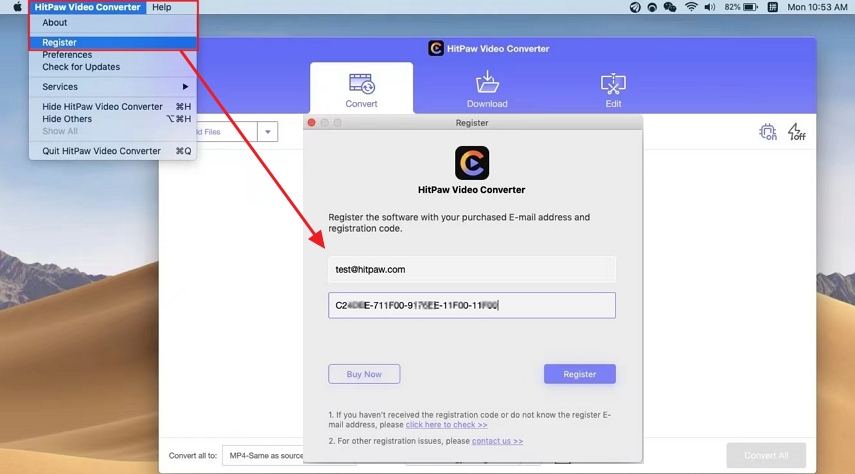How to Register HitPaw Product(s)?

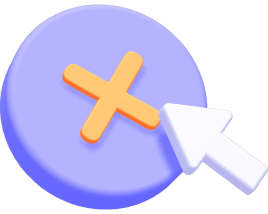
After you have purchased a HitPaw product, you will receive an email enclosed with the order and registration information. (If you did not receive such email after purchasing, please check your SPAM folder.)
This guide will instruct how to find the Register option in HitPaw product. You'll know how to activate HitPaw product on Windows and Mac after purchase. For any further question, you can always contact our support team.
Contents:
1. For HitPaw ID Products
Create HitPaw ID
Windows Steps
Mac Steps
Online Steps
Reset Password
2. For Registration Code Products
Windows Steps
Mac Steps
For HitPaw ID Products
HitPaw ID is the email address you used to log into HitPaw products. And it can be used to log into all HitPaw ID products.
Check the guide for registering the products need HitPaw ID login, such as:
HitPaw Photo Enhancer, HitPaw Watermark Remover, HitPaw Photo Object Remover, HitPaw Edimakor, HitPaw Voice Changer, HitPaw Video Object Remover
Create HitPaw ID
1. If you are using the HitPaw ID products for the first time, create an account first. Please click the Avatar icon on the upper right of the program, and input your email address.
2. Click "Send" to receive & enter the verification code.
3. Set a password and remember it, click "Register". Now start your HitPaw journey!
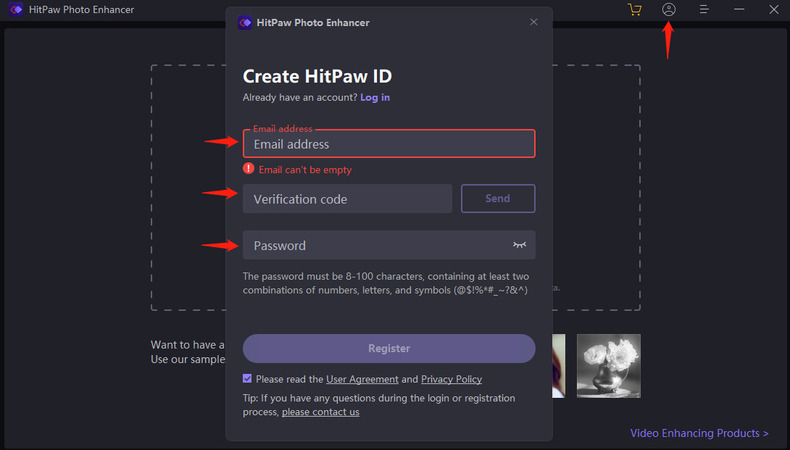
Windows Steps
1. Launch the program and click on the Avatar icon in the upper right corner.
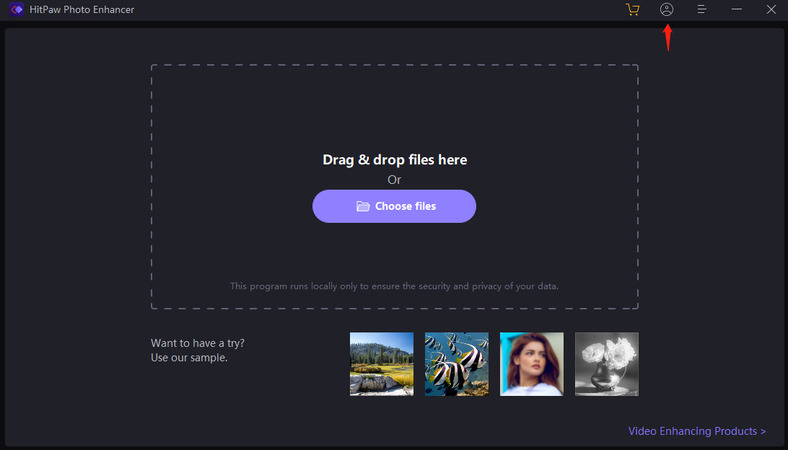
2. Enter the HitPaw ID email and password, click Log in. (If you are logging on HitPaw ID for the first time, please enter the initial password received along with the purchasing email) You could also choose to sign in with Google.
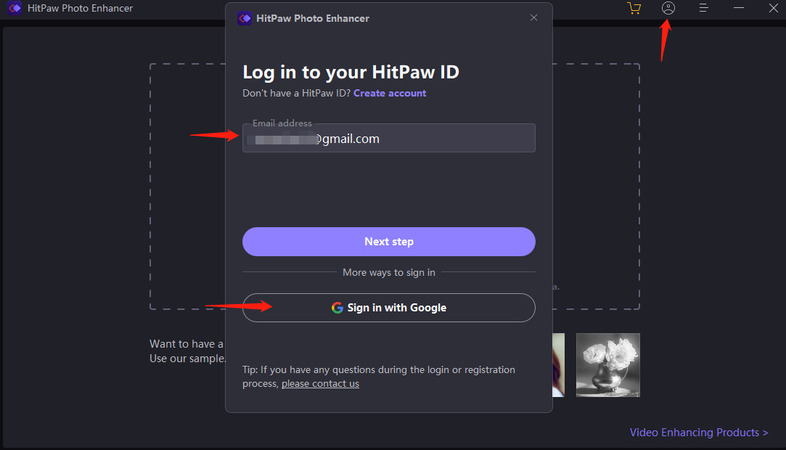
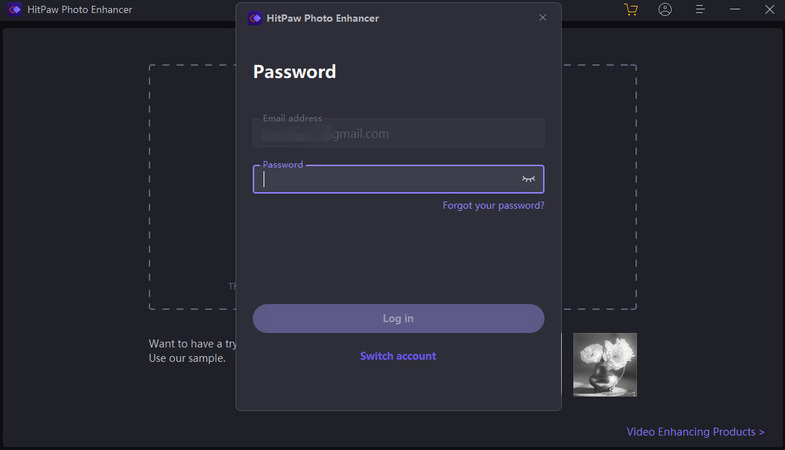
3. After logging in, refresh your license permission.
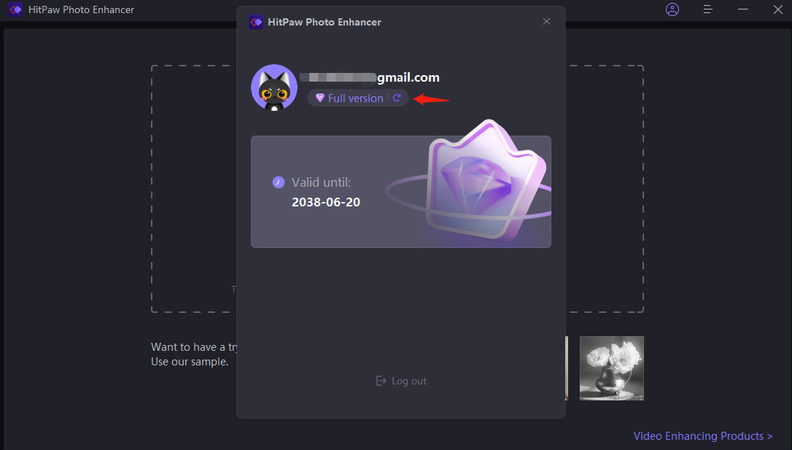
Mac Steps
1. Launch the program and click on the Avatar icon in the upper right corner.
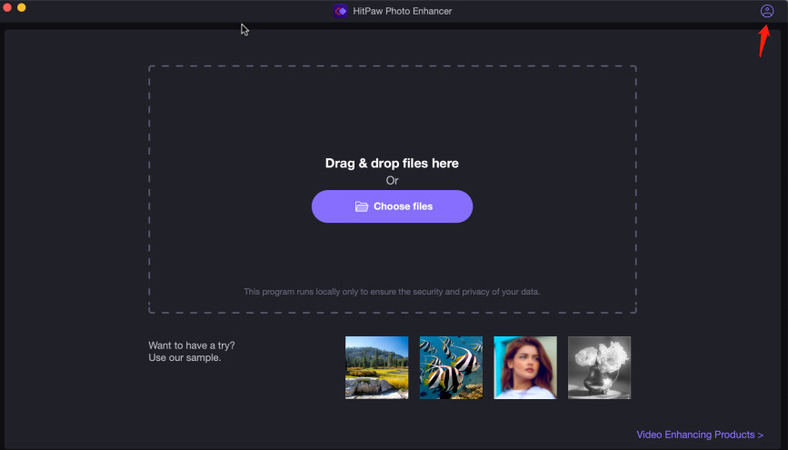
2. Enter the HitPaw ID email and password, click Log in. (If you are logging on HitPaw ID for the first time, please enter the initial password received along with the purchasing email) You could also choose to sign in with Google.
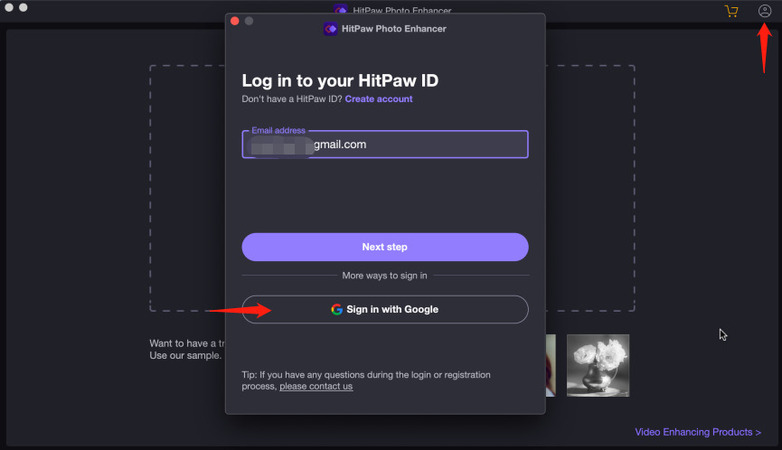
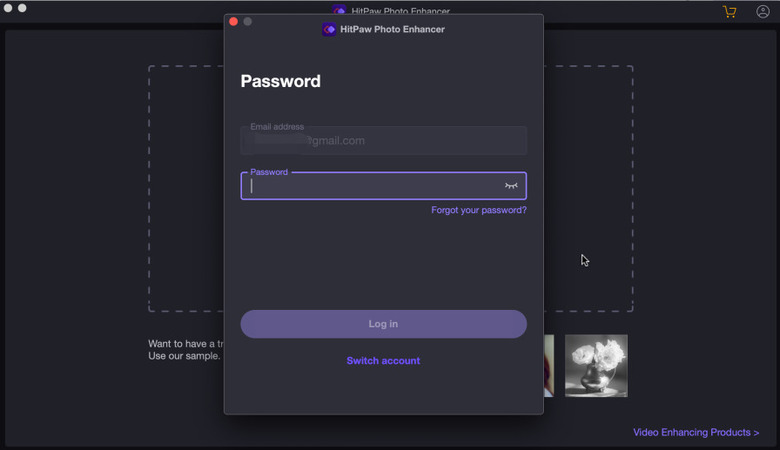
3. After logging in, refresh your license permission.
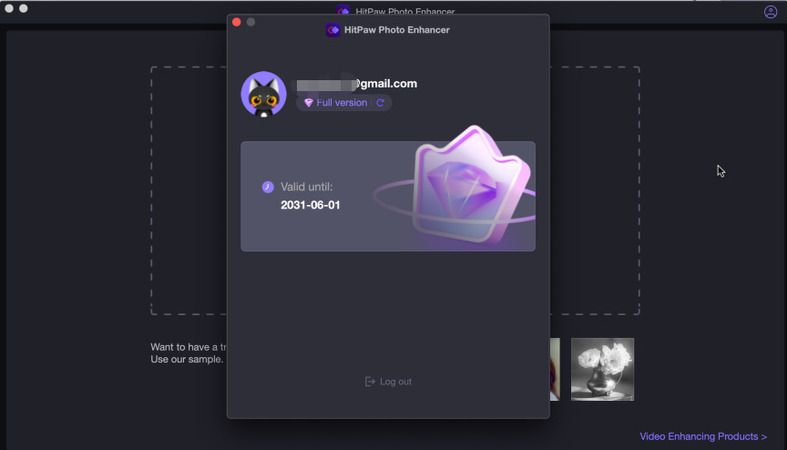
Online Steps
1. Find the Login button on the Online page.
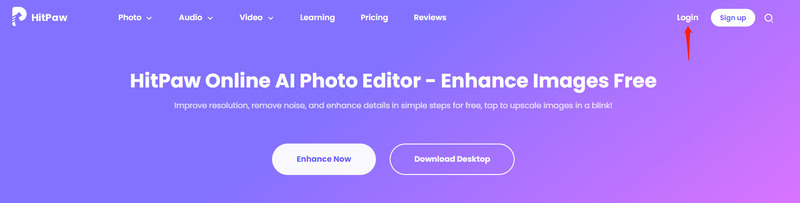
2. Input the required email address and password, click Login. Or choose to sign in with Google.
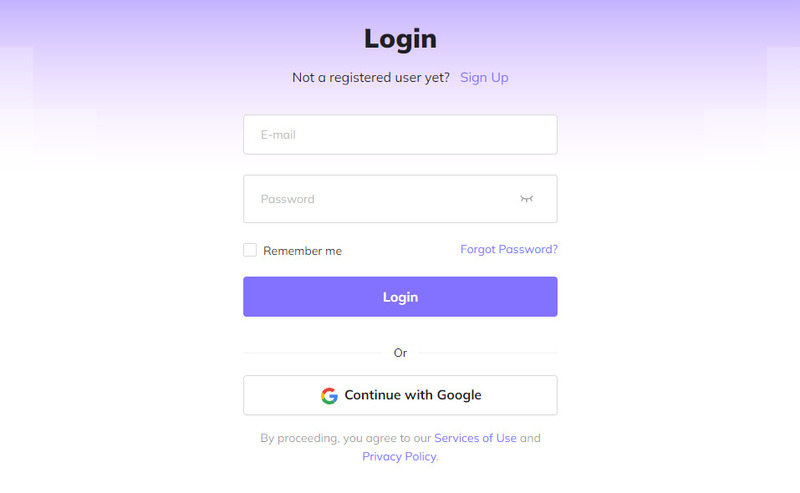
Reset Password
Notes: The new password must be 8~100 characters, with at least 2 password combinations of numbers/letters/English special characters: @$! %*#_~? &^
1. Click the account icon in the menu bar at the top right of the software, and then click the “Next step” button in the pop-up window.
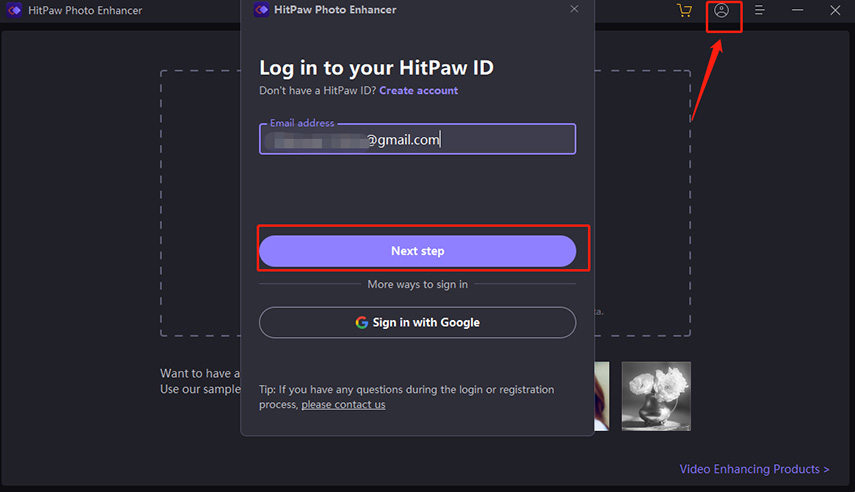
2. Click the “Forget your password?”

3. Enter your email address and click the "Send" button. We will send you a verification code to your email address. Please enter the verification code you received at the bar of the verification code, and enter your new password at the same time.
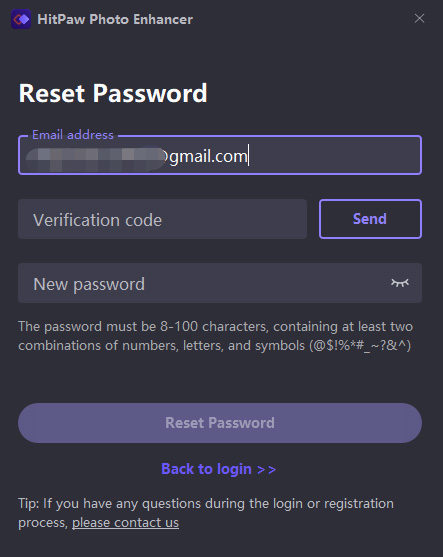
Notes: If you do not receive the verification code, please try to find it in the spam letter.
4. Click on the "Reset Password" button after everything is ready. After a successful reset, you can log in with your new password.
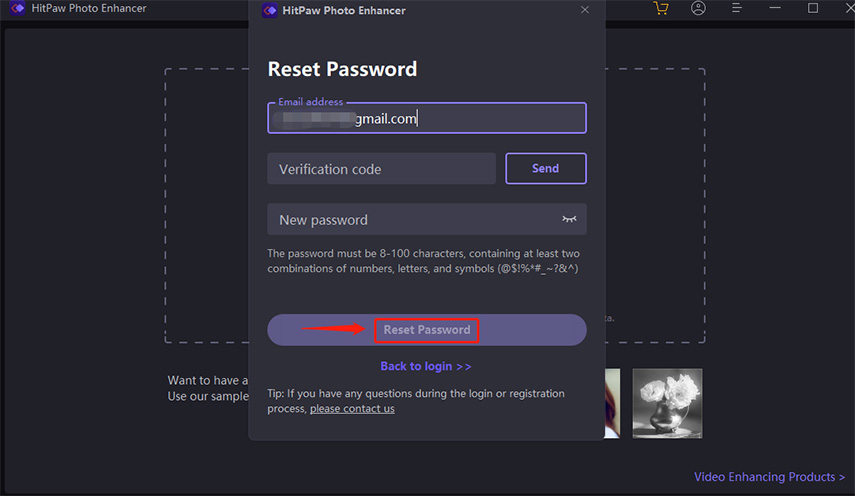
For Registration Code Products
Check the guide for registering the products need need Registration Code login, such as:
HitPaw Video Converter, HitPaw Video Enhancer, HitPaw Screen Recorder
Windows Steps
1. After installation of HitPaw product on Windows computer, start the program on your Windows computer and you will see a key-shaped icon on the upper right menu bar.
2. Click the key icon to open the Register window.
3. Then enter your Licensed Email and Registration Code to register this program.
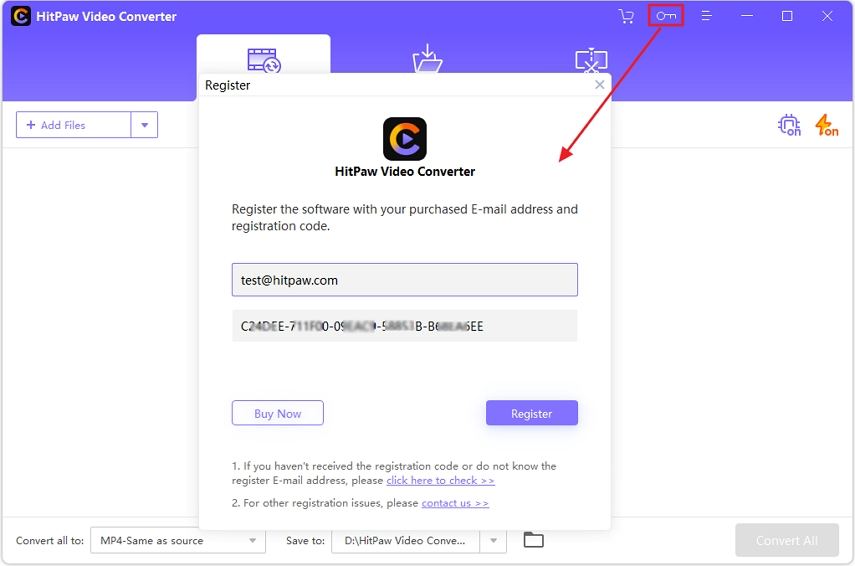
Mac Steps
1. Launch the HitPaw program on your Mac and keep it at the front of the screen. In the upper left corner, you can see that the name of the program you’re using appears in bold.
2. Click on the program name and select the Register option from the drop-down menu to open the Register window.
3. Then enter your Licensed Email and Registration Code to register this program.