How to Remove Date from Photo without Affecting the Background
Many digital cameras are configured to add a date to the photos when someone takes them. While this is a useful option for sorting photographs, there are occasions when you don't want to show the date and don't want to taint the picture with superfluous labels. So, how to remove date stamp from photo? This article will recommend you the perfect photo stamp remover to remove date from photo with no trace.
Part 1. Easiest Photo Stamp Remover to Remove Date from Photos for Beginners
HitPaw Watermark Remover is the ideal choice when it comes to removing date from photos. It comes packed with advanced AI that can automatically detect and efficiently delete any kind of date and time stamps from the image. Not only this, the tool is able to delete any kind of object, people, or watermark from the image efficiently.
- AI-powered photo stamp remover easier than Photoshop
- Automatically remove the date stamps from photo with no trace
- Accept all popular photo formats like JPG, PNG, BMP, Tiff, etc.
- Maintain the original quality of image without loosing any details
- Come with a straightforward and user-friendly interface
You can remove the date stamps from the image with a few clicks and do not have to spend time in learning or mastering this tool. All you have to do is follow the below steps to know how to remove date stamp from photo.
Step 1.Download, install, and launch HitPaw Watermark Remover on your PC. Tap to import the pic for which you want to remove the date stamps.

Step 2.Mark the date stamp with a suitable selection tool and tap the Preview option to download AI model before using it.

Step 3.Tap the Preview option to remove the date stamps from photos automatically.

Step 4.If you are satisfied with the removal, tap the Export option to save it.

Part 2. How to Remove Date Stamp from Photo Using Adobe Photoshop
Photoshop is a very complex tool for beginners to remove date stamp from photo. However, it can remove date stamp from your image with the help of patch tool or healing brush. If you wish to know how to remove date stamp from photo using photoshop, then you need to follow the below steps.
1.Begin by importing your image in Photoshop. It is recommended to duplicate the layer before editing photos.

2.Click the Magic Wand tool to select the date stamp, you can Zoom in or out in Photoshop to make sure the date stamp is selected precisely.

3.Go to Select>Modify>Expand and expand the selection by setting. Expand Settings to 5 pixels.


4.Go to Edit>Fill, select Content-Aware and click OK to remove the date stamp in Photoshop.

5.To remove the remaining of the date stamp, use the Clone tool to copy a good source and cover the date stamp.

6.Finally, go to File > Save to save your photo without date stamp.

Part 3. How to Remove the Date Stamp from A Digital Photo Free Online
How to remove the date stamp from a digital photo online? One of the best online platforms that can do this job is HitPaw Watermark Remover Online. The platform is extremely safe to use and can remove the date stamps from your pics within seconds. All you have to do is follow the below steps to remove date stamp from photo free.
1.Visit the official website of the platform and upload your image.

2.Choose the date from the image.

3.Once done, click the Dwonload option to save and download the image.

Part 4. How to Change Camera Settings to Remove Date Stamp from Photos
The best method to remove date stamp from digital photo is to turn off the feature of adding time and date stamps in the first place. Doing this makes sure that your photos will not be hampered with the annoying date stamps in the future and you will not have to go through the trouble of removing the stamps afterwards. Read below to know how to make changes in the settings.
1. How to turn off date stamp on Nikon?
Nikon cameras add the date stamps to your photos in the bottom right corner in bright orange letters. But if you need to turn it off, then you might need to navigate through some settings. All you need to do is follow the below steps.
1.Begin by going to the Setup Menu which can be identified as the wrench or spanner icon.
2.Look for the Date Stamp option here. Here a 4 options: Off, Date, Date and time, and Date counter.

3.Choose Off and your future photos won't have date stamp.

2. How to turning off date stamp on Canon?
Canon devices, similar to Nikon cameras, add date stamps to your photos. And like Nikon devices, the process of turning off this feature is not too different. All you have to do is follow the below steps.
1.Turn on the camera and then press the Menu button.
2.Click the left or right arrow key until you have the camera icon highlighted.
3.Tap the up or down arrow key until you have Date Stamp option highlighted.
4.Tap the left or right arrow key until you have Off highlighted.
5.Click the Menu button to save your selection.

FAQs on Removing Date Stamp from Photo
Q1. How to remove dates from Instagram stories?
A1. Instagram adds a date automatically when users choose to add a photo that is older than a year. Users can simply select the date emoji or sticker and dump in the to delete the date stamp from the photo.
Q2. How to remove dates from iPhone photos?
A2. How to remove date from iPhone photo? Well, the good news is that Apple does not have any such feature for its devices when it comes to adding date stamps.
Q3. What is a date stamp?
A3. In simple words, a date stamp is a section of text added to your photo that displays the date when the photo was clicked.
Conclusion
In a nutshell, we just had a look at different methods that can be used to remove time and date stamps from photos. HitPaw AI Watermark Remover is the best AI photo stamp remover, that can easily remove date stamps from photos without leaving any trace.









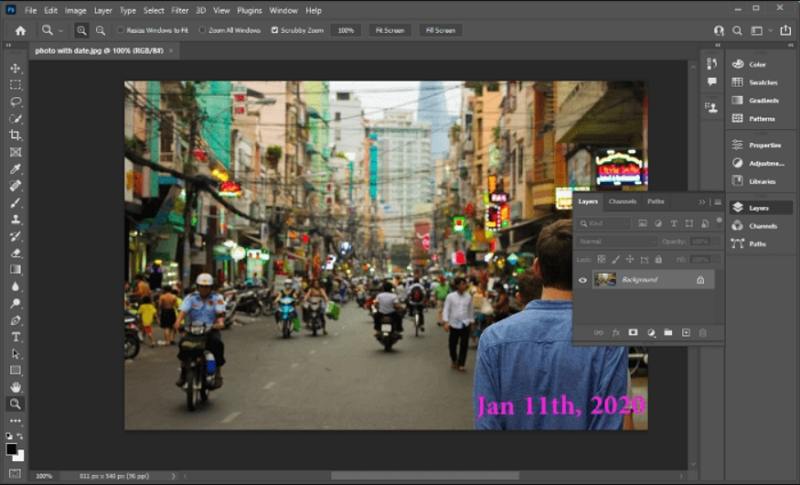
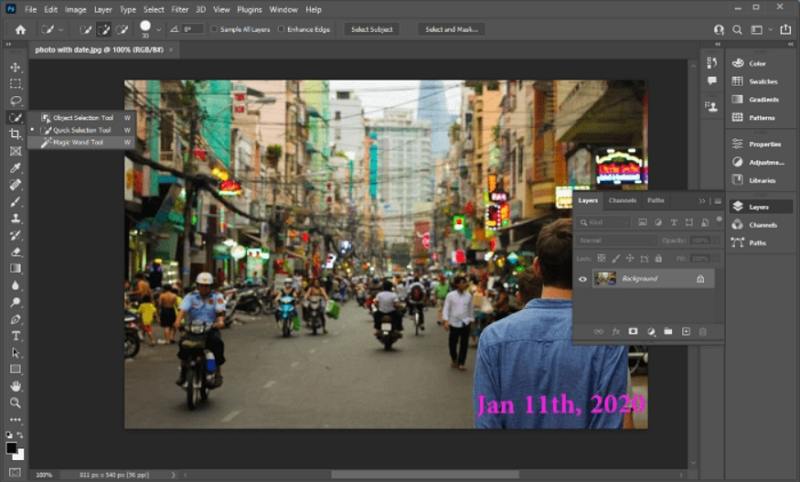
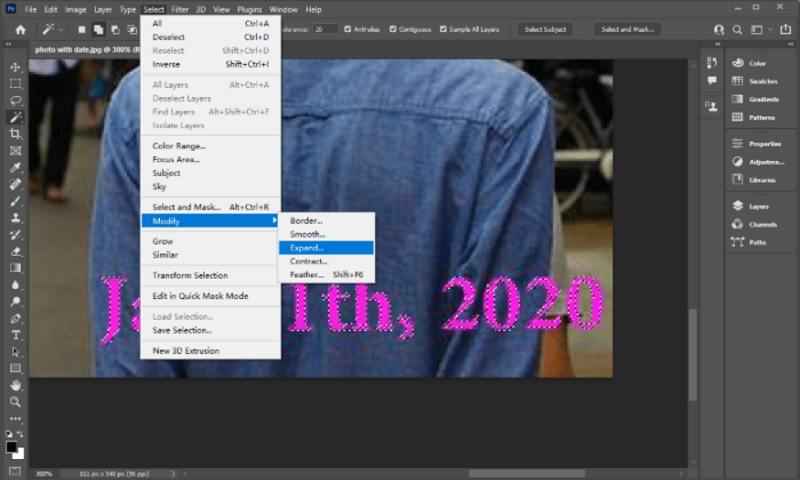
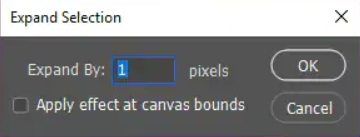
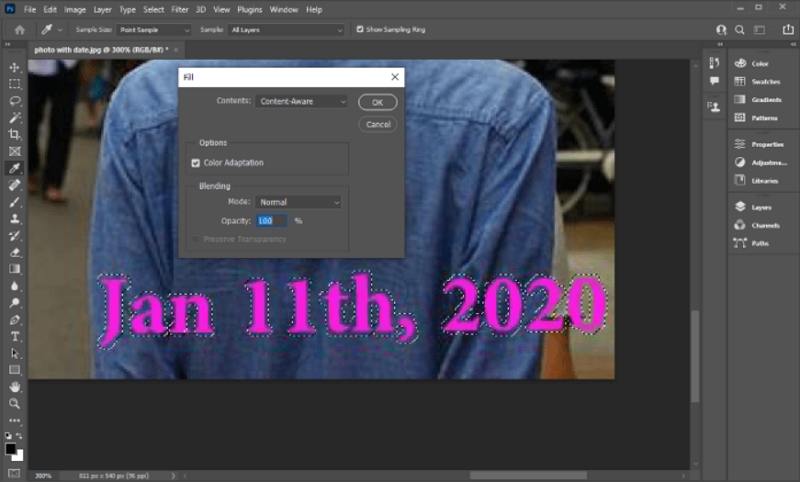
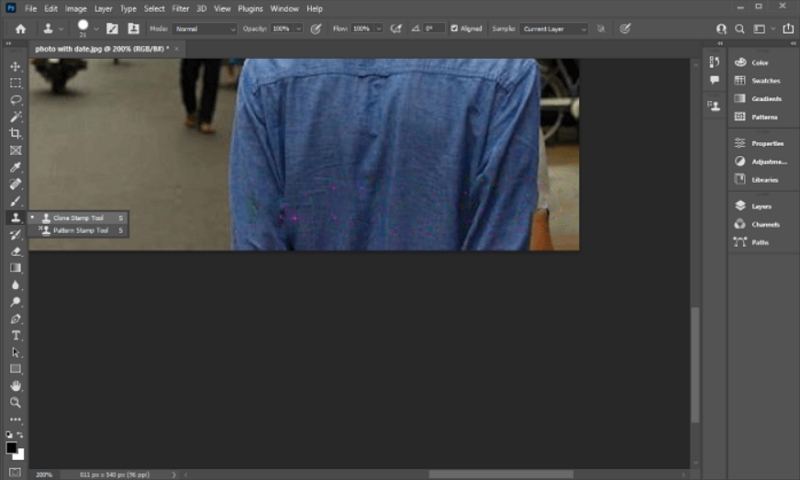
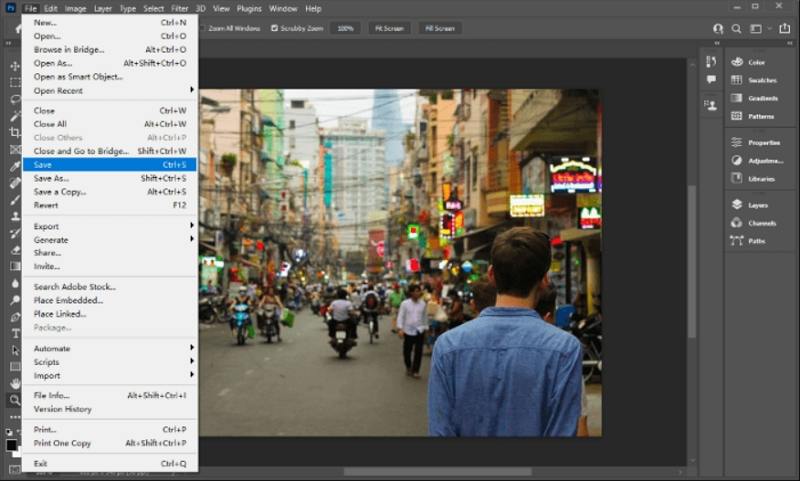
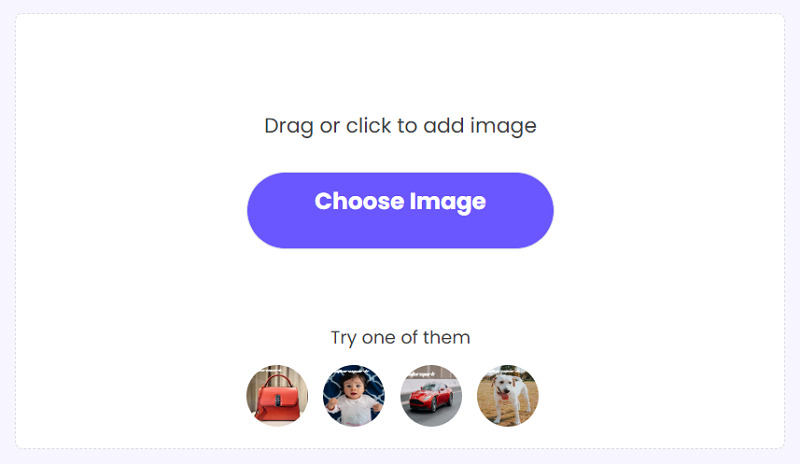
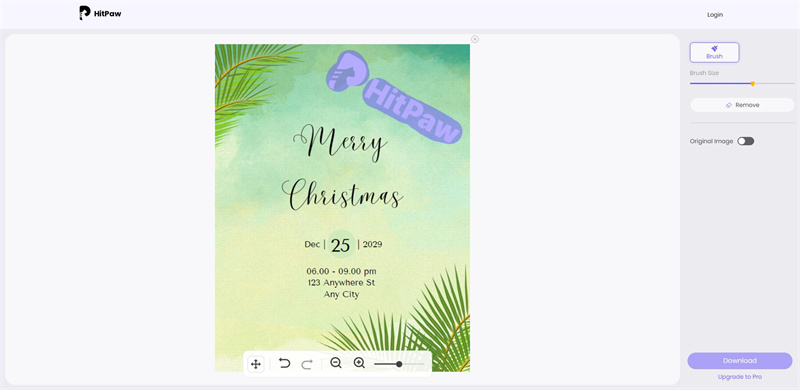
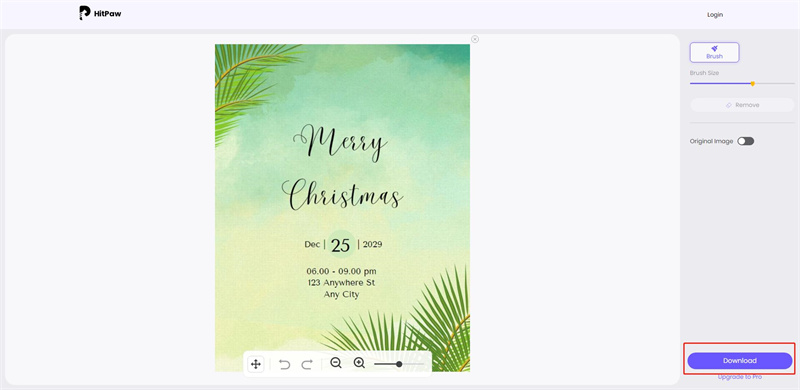
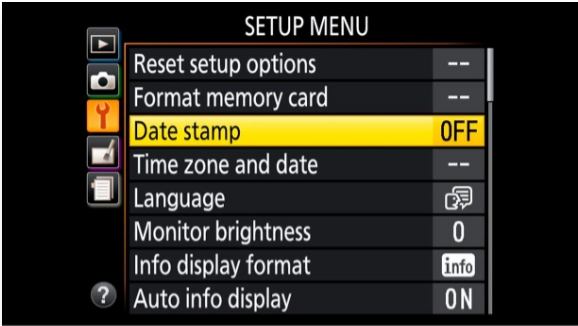
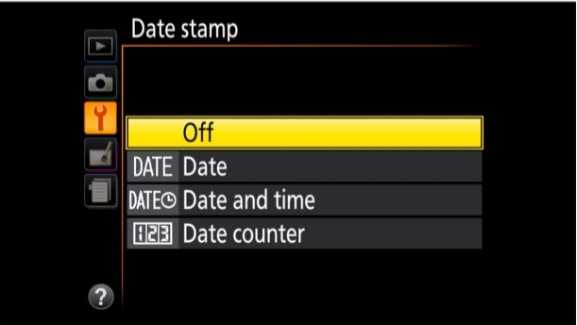
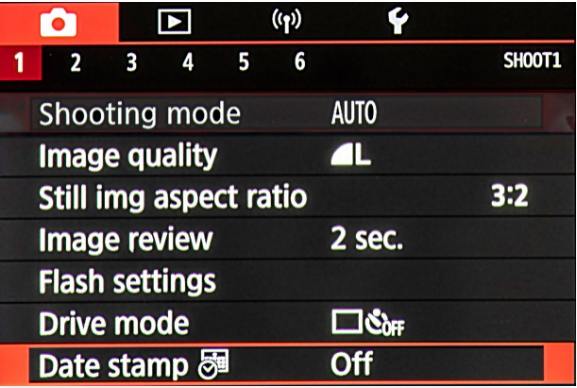



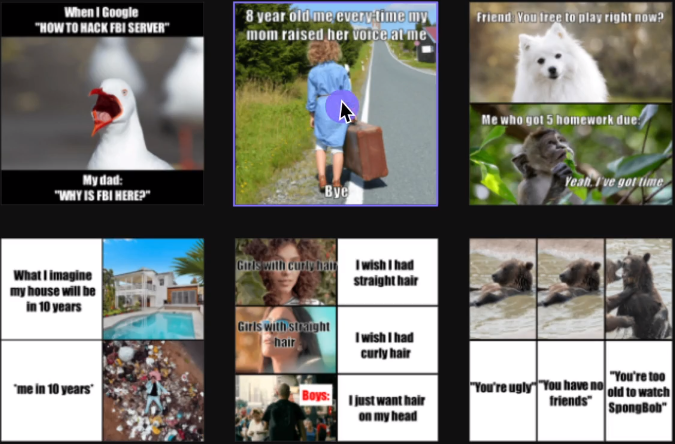


Home > Video Tips > How to Remove Date from Photo without Affecting the Background
Select the product rating:
Joshua Hill
Editor-in-Chief
I have been working as a freelancer for more than five years. It always impresses me when I find new things and the latest knowledge. I think life is boundless but I know no bounds.
View all ArticlesLeave a Comment
Create your review for HitPaw articles