Step 01Open the software, click Remove Image Watermark in the top column, and drag and drop your Getty Image or click the Choose File to open your image having Getty image watermark.


Getty Image is a large photo website, where many creative images and videos are available for you to make your optimal work. Unfortunately, its photos and videos come with a watermark. How to remove Getty Images watermark has been a hot issue since many creators tend to download images from the large photo website Getty Image. In this article, you can learn 3 ways to remove Getty watermark on Windows, Mac and Online.
HitPaw Watermark Remover is a powerful application that utilizing 5 AI-powered watermark remover tool to help you erase watermark from Getty images and videos in simple clicks. The best part is that no video editing is required. It is perfect for newbies to remove watermarks from videos and images with little to no human input.
Steps to Remove Watermark from Getty Images:
Removing Getty Images watermark just need several clicks in HitPaw Watermark Remover. The steps are as follow. You can also use this software to remove watermark from video efficiently.
Step 01Open the software, click Remove Image Watermark in the top column, and drag and drop your Getty Image or click the Choose File to open your image having Getty image watermark.

Step 02There are 3 options of Select Selection and Remove Mode respectively for you to choose according to your requirements. You can also use all of them in combination to get the best results.
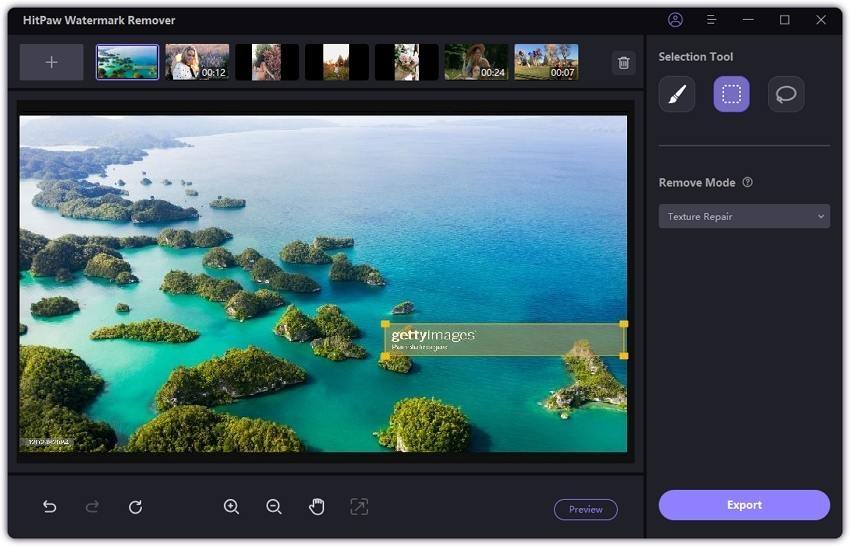
Step 03Once you are satisfied with the final image, click the Export to save your Getty Image without watermark.
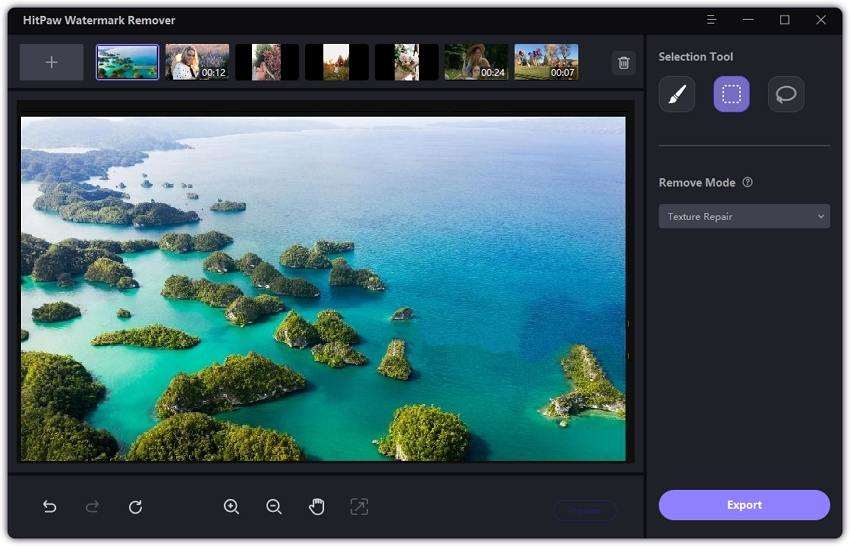
Adobe Photoshop software is the industry standard in digital imaging. Photoshop places at your disposal multiple tools to remove a watermark from a photo. Many creators are likely to choose it to remove watermark. Photoshop requires technical skills to complete removal tasks, thus it is more suitable for advanced users.
Pros of Photoshop:
Cons of Photoshop:
Steps to Remove Getty Images Watermark:
Here are the detailed steps of removing Getty Images watermark Photoshop for you. An efficient method to remove watermark is to take advantage of the Content Aware Fill feature.
Click the File on the top menu and then click Open to open the image having Getty image logo. You can drag the picture directly into the Photoshop interface as well.

Find the Rectangular Marquee Tool in the right toolbar. Use your mouse to select the watermark you want you remove.
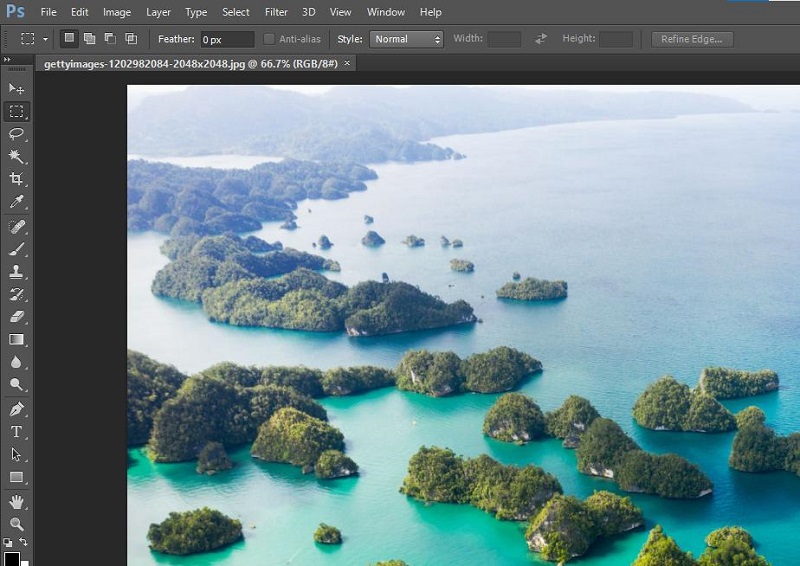
Click the Edit in the top menu, and click Fill to open the window as the picture shown. Choose Content-Aware, Normal Mode and 100% Opacity and then click the OK button.

After you are satisfied with your work, click the File again to choose Save As to ave your ideal image to your computer.
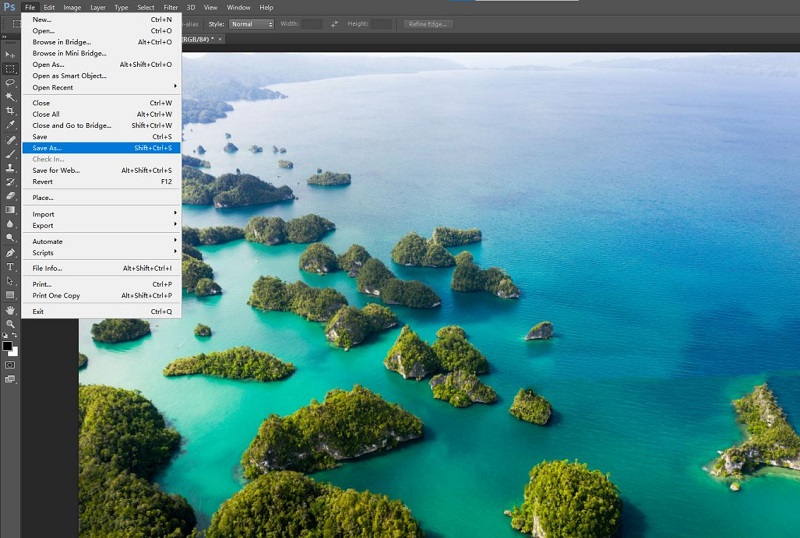
How to remove Getty images watermark online? A Getty images watermark remover online can help you quickly get rid of a watermark without installing any software. HitPaw Online Image Watermark Remover is the best Getty watermark remover online. You can use it to remove Getty watermarks from videos and images with a few clicks without downloading.
Pros of HitPaw Online Watermark Remover:
Cons of HitPaw Online Watermark Remover:
Steps to Remove Getty Images Watermark Free Online:
Below are detailed steps to use online tool to remove Getty video watermark on Windows PC, Mac, Android phone and iPad.
Visit HitPaw Online Watermark Remover in a browser on any device and click Remove Watermark Now.
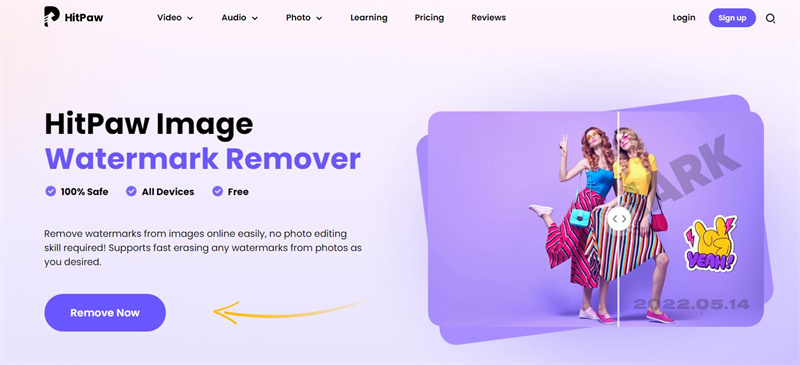
You can drag and drop your video from Files or local disk, or click the Choose File button to open your video directly.
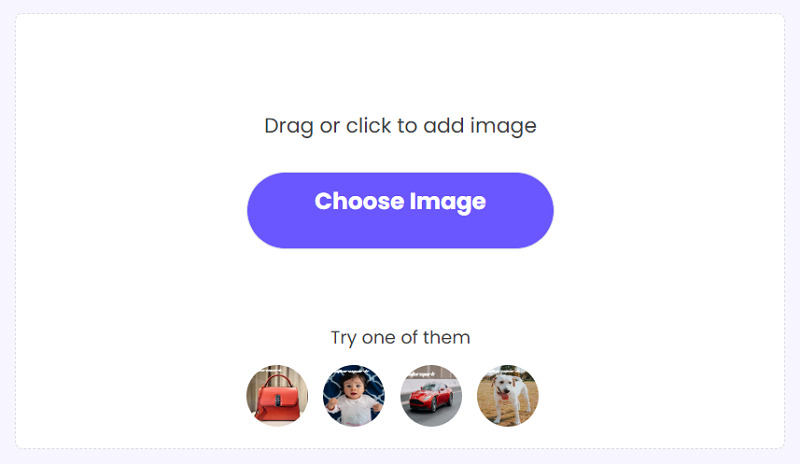
Select the unwanted watermarks from your Getty image with brush. After selecting the unwanted watermarks, click the Save button, then click Download to save the video to your computer.
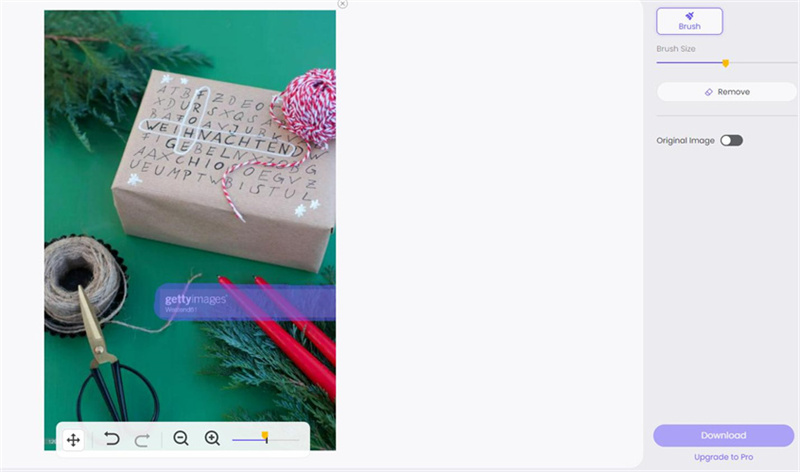
Click on Remove button and you can see the result after a few seconds. If you satisfied with it, click on Download button to save your getty image without watermark.
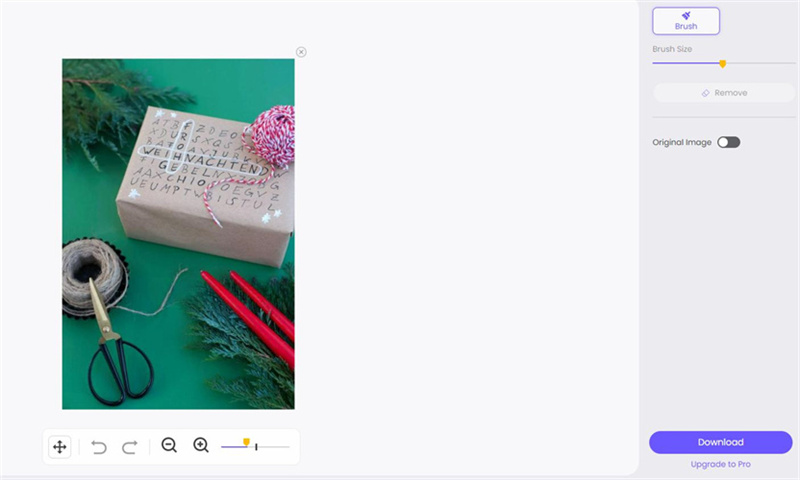
1. Can I use pictures from Getty Images with watermarks?
Yes, you can use the image for your personal or professional purposes without breaking any rules. The pictures of Getty Images are added with watermarks, so the copyright is announced.
2. Can I download Getty images without watermark?
Legally you cannot download an image from Getty Images without a watermark. Still, it doesn't mean that you can't do it at all. There are some online services to download Getty images without watermark.
3. How much does it cost to use a Getty image?
Images and videos cost from $150 to $499, depending on resolution and package, which come in sizes of 1, 5, and 10 images. You may use the packs for any combination of images, videos, and editorial images.
There are Getty images watermark removers to get rid of stock image watermark. HitPaw Watermark Remover can effectively help you remove annoying watermarks from Getty Images. Or you can use the Free Watermark Remover Online to delete the Getty Images watermarks online. Now try them for yourself!



HitPaw Screen Recorder
The best recording and live streaming software.

HitPaw Edimakor
Create standout videos with simple clicks.

Join the discussion and share your voice here
Leave a Comment
Create your review for HitPaw articles