Step 01 Before anything, you'll need to search for HitPaw Screen Recorder after visiting the official website. Next up, you'll need to install the application and launch it as soon as possible.
How to Screenshot on Netflix (Desktop & Mobile)

You'd have wanted to take Netflix screenshot as it is a fairly big platform where you can watch blockbuster movies and serials.
Netflix tends to upload your favorite hero's movies, and you always love to preserve your favorite hero's photos from a movie.
However, a question arises asking whether Netflix allows screenshots. To assist you in this matter, we've come up with the complete guide that will tell you whether Netflix permits you to take a screenshot and, if yes, how to do it.
Part 1: Is It Possible to Screenshot Netflix?
If you're looking to know how to take screenshots of Netflix, you won't be happy after hearing that Netflix doesn't tend to allow you to screenshot the movies or seasons that appeared on Netflix.
Hence, whenever someone tries to capture a screenshot on Netflix, a black screen appears, and the person doesn't get succeeded in taking a screenshot. Finding the exact reason behind Netflix not allowing you to take screenshots is tricky, but apparently, Netflix tries to prevent the content from getting leaked.
If Netflix allows you to take screenshots or screen record the content, some unauthorized users will opt to use copies of content illegally. However, some people only want to take screenshots because their favorite hero appears on the screen.
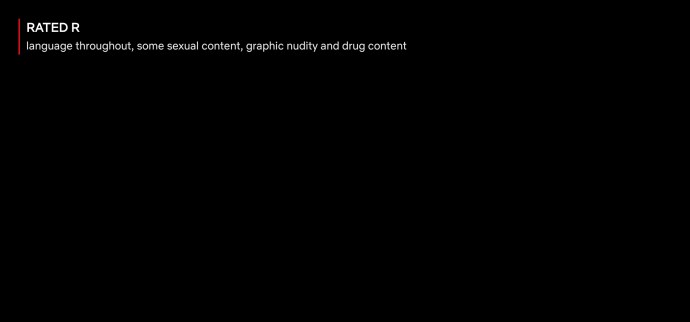
But, the question arises whether there is a workaround to take a Netflix screenshot. Luckily, you can take Netflix screenshots by using third-party tools. However, some third-party tools don't run on all the devices, so you need to be careful while selecting one. To help you out, we will help you know how to screenshot on Netflix.
Part 2: How to Screenshot on Netflix on Windows/Mac
If you're to take a screenshot on Netflix, HitPaw is the right tool to help you know how to screenshot Netflix on PC.
HitPaw Screen Recorder is nothing short of a mercurial tool that offers high-quality features, making it simple to serve your purpose. Using this tool, you can take a screenshot of the screen, and it also helps you record your screen at high-resolution quality.
Besides recording your screen, HitPaw also offers the facility to stream your videos and broadcast them on multiple platforms.
On top of that, it also enables you to record the audio and video simultaneously. Moreover, you've also got the privilege of recording a webcam using this immaculate software.
The key features of HitPaw Screen Recorder:
- It enables you to record your screen while playing games or watching fascinating videos.
- You can stream and record your video using HitPaw Screen Recorder.
- It supports a 4K video, meaning the resolution quality of the video will be top-notch.
- HitPaw Screen Recorder also comes with a real-time monitoring feature.
- You can also screenshot Netflix using HitPaw Screen Recorder.
- The presence of GPU acceleration makes the recording process fairly smooth.
How to screenshot Netflix on Windows using HitPaw Screen Recorder:
Step 02 Since you're looking to record the screen, you'll need to select the'' Screen Record'' option. Next up, all you need to do is navigate to Netflix and play the movie you'd like to screen record or screenshot.

Step 03 Hit the Camera icon. After playing the video, you'll need to turn back to HitPaw Screen Recorder and select "Recording" to start screen recording. You can also take a screenshot of any moment by tapping the F6 icon. Once you're finished taking screenshots and recording the Netflix screen, you can export the video to your favorite destination.

Part 3: How to Screenshot on Netflix on Mobile
If you want to know how to screenshot on Netflix on mobile, you can look at third-party applications. However, taking Netflix screenshot won't be easy. Instead, it is a fairly tricky task as you'll need to turn off your internet connection after visiting the series or movie you'd like to take a screenshot of.
1. On Android phone
Luckily, you've got an unbelievable third-party tool - XRecorder. It is a useful app for Android that also helps you to record the screen of your favorite Netflix show.
Here's how to take a screenshot of Netflix using XRecorder app.
Step 01 Navigate to Google Play Store and search for ''Screen recorder and video recorder-Xrecorder". After finding it, you'll need to install the application without delay.
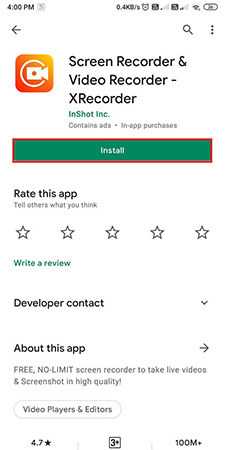
Step 02 After installing the Xrecorder app, you'll need to grant the app necessary permissions to run over other applications.
Step 03 You'll need to play your Netflix movie or series you're looking to screenshot after launching Netflix. Next up, you'll need to hit the ''camera icon'' appearing on your screen.
Step 04 After navigating to the bag icon, select the'' tool'' option. Next up, all you need to do is tick the '' Screenshot box''.
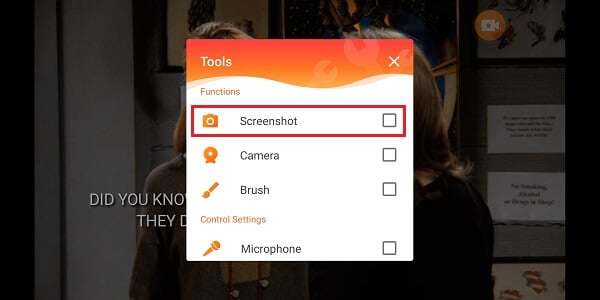
Step 05 Now a new camera will make its presence felt, and you'll be able to take a screenshot of your favorite scene after hitting the new camera icon. Moreover, you can also record the screen on your device after hitting the Recording icon. In this way, you'll be able to screen-record the entire show.
2. On iOS phone
Want to know how to take a screenshot of Netflix on an iOS device? Unfortunately, you can't capture the screen in your iPhone by using XRecorder app as it is only relevant for Android devices.
However, you don't feel bad as you've got HitPaw Screen Recorder, which also holds the ability to record the screen of iOS devices. Moreover, you can also screenshot Netflix movies using HitPaw Screen Recorder with minimal effort. Luckily, HitPaw Screen Recorder doesn't compromise the image or video resolution.
Here's how to take a screenshot of Netflix using HitPaw Screen Recorder on iOS devices.
Step 01 Download HitPaw Screen Recorder first, install it on your computer and then launch the software.
Step 02 From the home interface, you can choose the Record Device, and click the option iPhone/iPad you want to record.
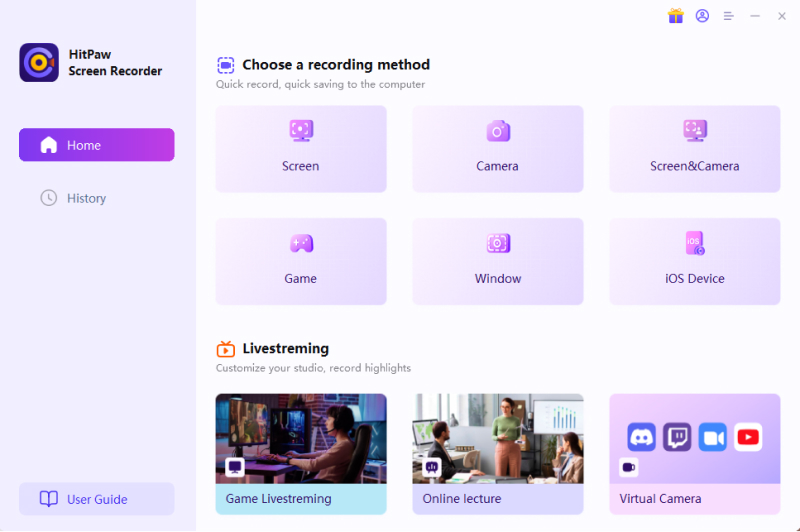
Step 03 Mirror iPhone/iPad to PC. You need to connect your iPhone and Computer with the same WIFI then open Control Center on your iPhone. Tap on the "Screen Mirroring" button, and you will find "HitPaw Screen Recorder", tap to choose it.
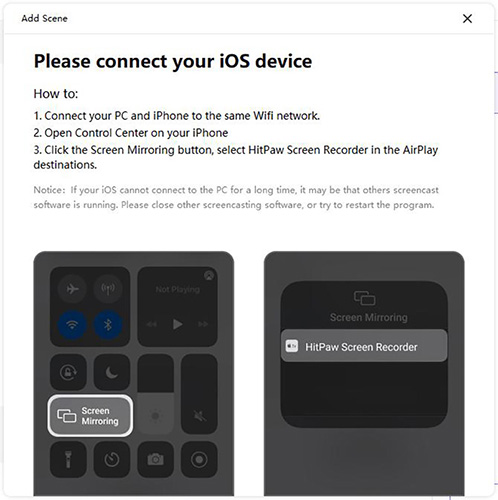
Step 04 Start Recording iPhone/iPad on PC. Now, you can find your iPhone screen/iPhone camera on the software, you can click on the red button to start recording. And you can capture the screen by clicking the icon of camera when you looking Netflix.
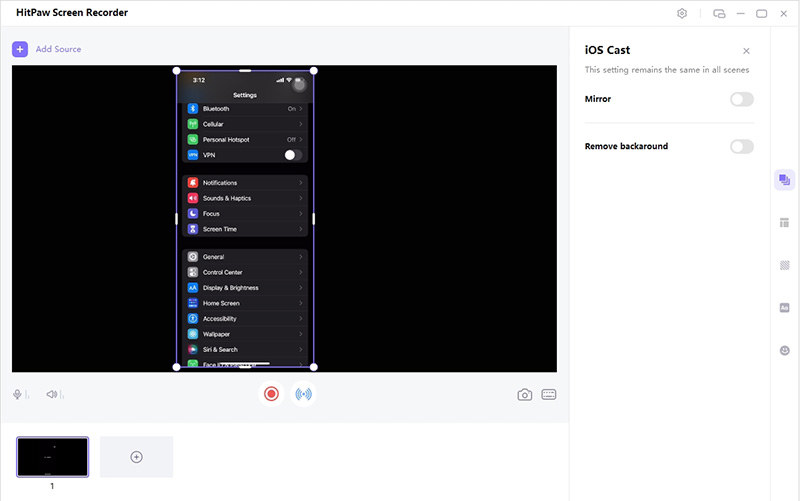
Part 4: FAQs about Netflix Screenshot
1. How does Netflix block screenshots?
Operating systems and modern applications tend to use DRM encoding to protect the content from getting leaked.
Netflix relies on your mobile or computer graphic chip to prevent you from taking the screenshot. It tends to blackout the screen every time you try to take a screenshot or record the screen. However, you can tweak the graphic permissions to take the screenshot on your Netflix.
2. Is It Illegal to Screenshot Netflix Videos?
Netflix stops you from taking the screenshot of any show running on Netflix, meaning it is completely illegal to screenshot Netflix. However, if you want to take the screenshot only for personal use, you can watch out for third-party tools like HitPaw Screen Recorder to screenshot or record the Netflix screen.
Conclusion
Finding a way to know how to screenshot Netflix always satisfies you, as you'll want to screenshot your favorite show or movie on Netflix.
Since Netflix doesn't support taking a screenshot, you'll need to rely on third-party tools to get your job done. This HitPaw Screen Recorder is the most appropriate way to screenshot on Netflix.









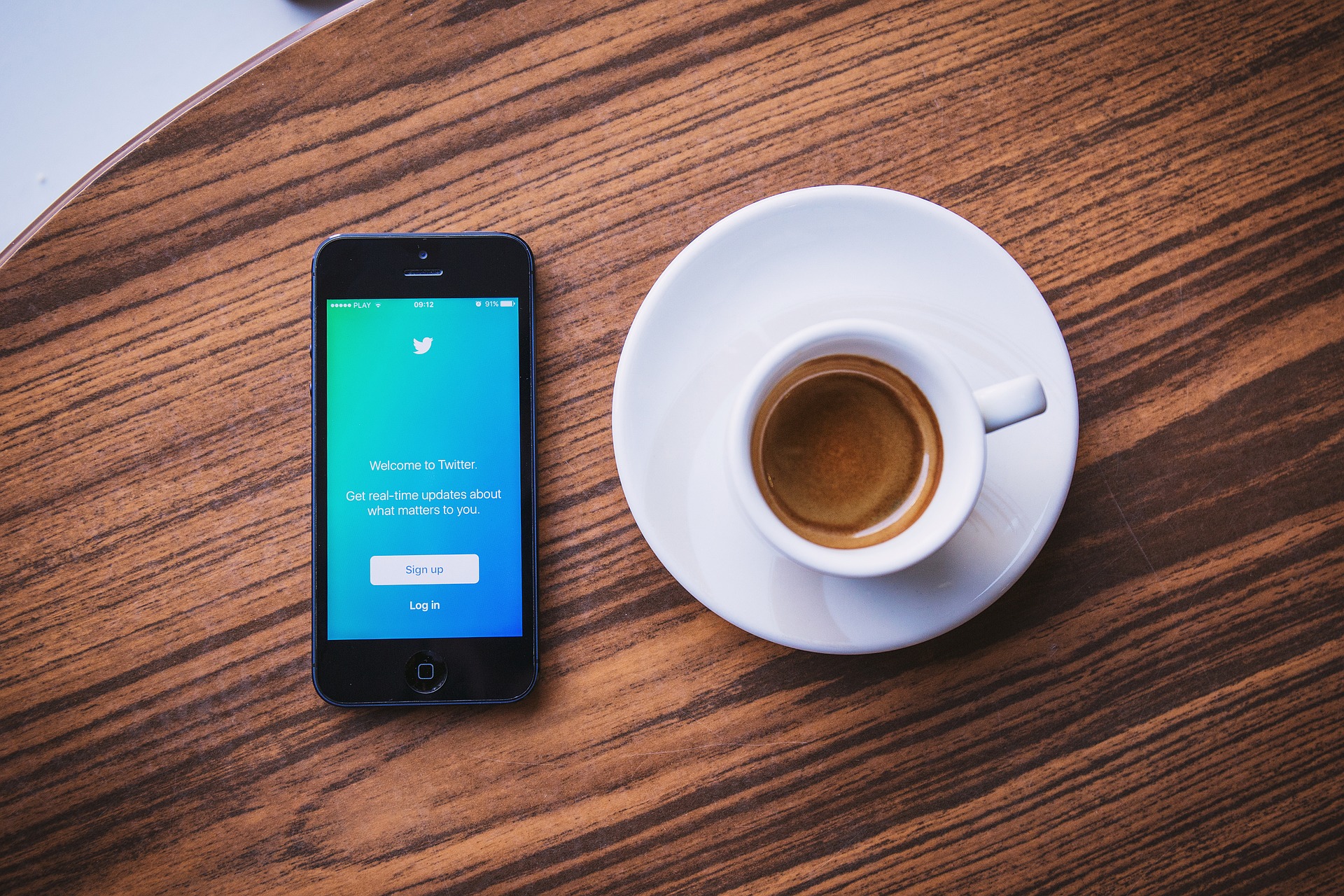
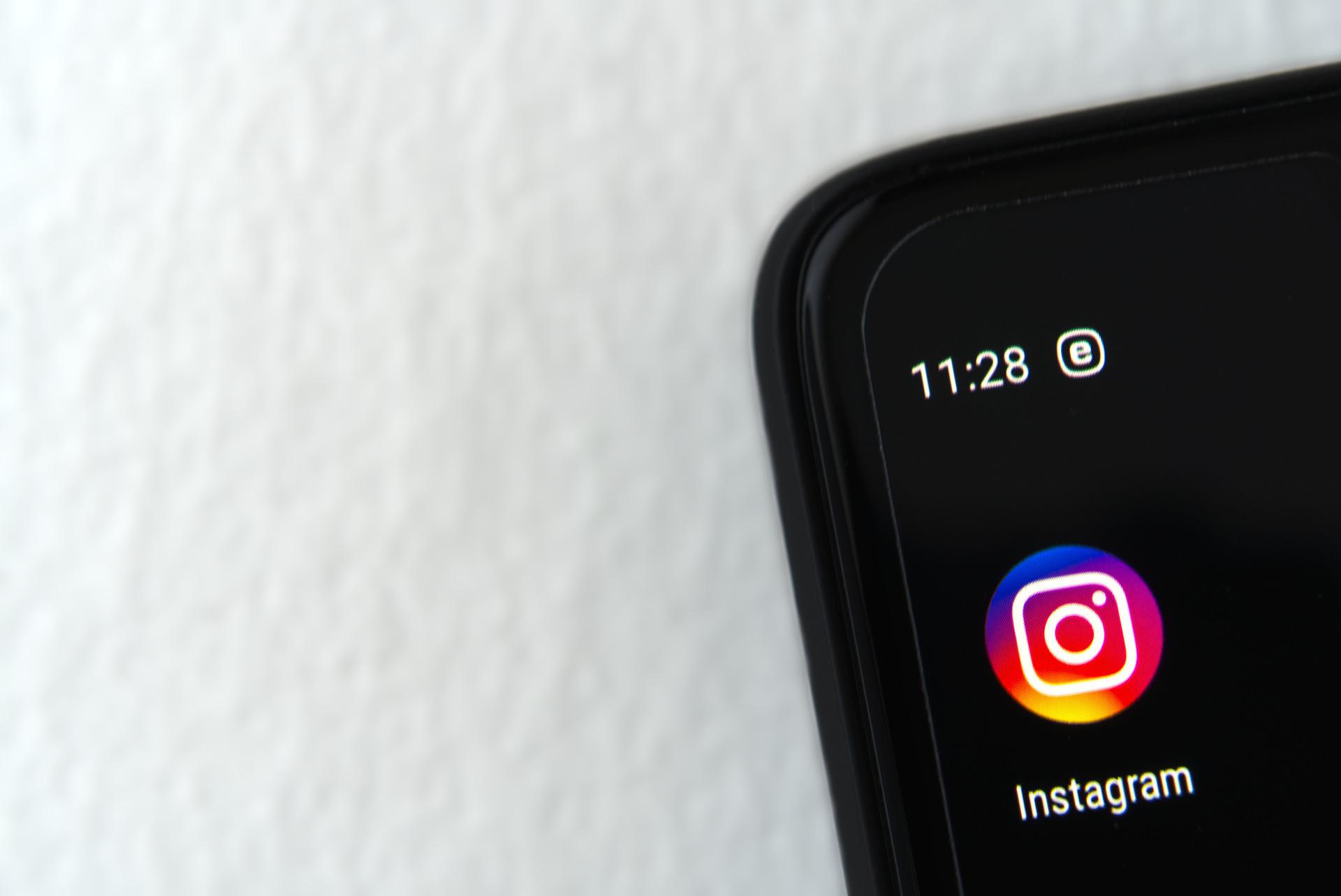


Join the discussion and share your voice here
Leave a Comment
Create your review for HitPaw articles