(100% Working!) How to See Who Liked You on Tinder without Gold
In today's digital age, dating apps like Tinder have become an increasingly popular way to meet potential partners. With a simple swipe, you can quickly connect with other singles who share similar interests and goals. However, as you continue to use the app, you may find it difficult to keep track of who you've liked or matched with in the past.
Fortunately, there are several feasible ways to see who you liked on Tinder. In this blog, we'll explore three different methods that you can use to easily access your previous likes and make it easier to manage your matches. Whether you're new to the app or a seasoned user, these tips will help you stay organized and up-to-date with your potential matches.
Read on to find out more about how to see who liked you on Tinder without gold.
1. [Video Tutorial] How to See Who Liked You on Tinder without Paying
Here is a Youtube tutorial that you can watch to know how to see who you liked on Tinder. The video discusses two methods. The first one was via a Chrome extension called the violent money and the second one was via a code available in the video to copy-paste for how to see who liked you on Tinder.
2. [Desktop] How to See Who Likes You on Tinder without Paying
There are a few ways that you can use for how to see who liked you on Tinder without paying. For example, you can use the “inspect” element from your browser to get the job done. Here are the steps that you need to follow.
- To begin, launch Google Chrome on your computer and navigate to the Tinder website.
- Look for the gold star icon at the top of the screen. If you notice a number beside the icon, it indicates the number of profiles that have already liked you and haven't swiped left or right yet.
- As of now, the profiles will be blurred out. To remove the blurriness, right-click on a profile picture you want to see clearly and select "Inspect element."
- A new window will open at the bottom or right side of the screen containing the front-end code of the website. Locate the "blur" and "pixels" in the code by searching for them or scrolling through them.
- Set the pixel value to zero or close to it to remove the blurriness from the profile pictures. This will allow you to know how to see who likes you on Tinder.
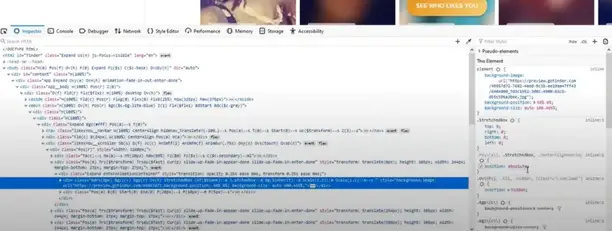
3. [Mobile] How to See Who Likes You on Tinder without Paying
In case you do not have a desktop, there is no need to worry. You can even use your Android phone to do the same. Here are the steps that you need to follow.
- First, download and install the app "Element Inspector - Web Editor, HTML" from the Google Play Store on your smartphone.
- Open the app and navigate to Tinder Online by typing "Tinder.com" in the address bar.
- Look for the gold star icon at the top of the screen. If you see a number beside it, that means the number of profiles that have liked you and you haven't swiped yet.
- Since the profiles are blurred, enable the "Code Element" mode in the downloaded app. The frontend code of the website will appear at the bottom of your screen, similar to the desktop screen.
- Look for the code section containing "Blur" and pixels.
- Set the pixel value to zero or near zero to remove the blur and view all the profiles that liked you on Tinder. Now you know how to see who likes you on Tinder without paying.
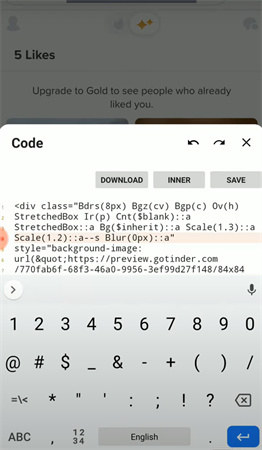
4. [BEST Solution] Use An AI Tool to Immediately Get Rid of the Annoying Blur
Well, now you have a problem. You have the profiles of the people who are liking your profile on Tinder. But, they are all blur. Here is where the HitPaw Photo Enhancer tool comes into use. You can use it after how to see who like you on Tinder without paying.
The HitPaw Photo Enhancer is a user-friendly photo editing software that uses advanced AI-based algorithms to enhance your digital images quickly and easily. It provides powerful editing tools that AI adjust various image attributes, such as brightness, contrast, saturation, and sharpness, to make your images look more professional and vibrant.
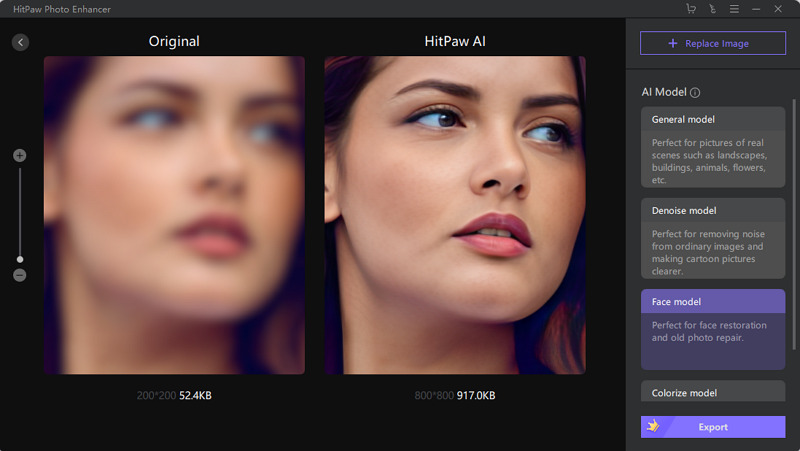
Additionally, this software has the unique capability of enlarging low-resolution images without compromising their quality, making it an ideal tool for users who want to print their images in larger formats.
- User-Friendly
- Batch Processing
- Powerful Editing Tools
- One Click Editing
If you don't have a desktop - worry not. You can even use the HitPaw Photo Enhancer tool.
HitPaw Photo Enhancer mobile app is a powerful photo editing tool designed to enhance your digital images with ease. This app offers a range of features, including one-click unblur for Tinder portraits and face repair to fix blemishes or imperfections on your photos. Additionally, the app enables you to colorize your black and white photos, bringing old memories to life with vibrant colors.
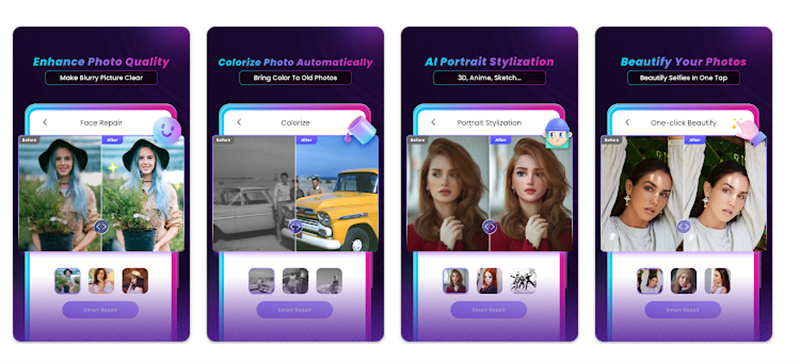
- Easy interface
- Offers one-click unblur for Tinder portraits and face repair to fix blemishes
- Colorize black and white photos for a more vibrant look
- Create 3D animations for a unique and eye-catching effect
Free Tip: If you want a free photo enhancer online, you can also try HitPaw Online Photo Enhancer, a web tool to upscale images instantly and effectively. AI photo enhancement won't be a problem in HitPaw. At HitPaw, you don't need to worry about any security issues at all, because HitPaw does not collect any user data.
Conclusion
How to see who's liked you on Tinder without paying? Whether you choose to use a desktop browser or a mobile app, the methods described above are effective and can save you money in the long run. So, give them a try and see who has liked you on Tinder without the need for a paid subscription. Other than that, you can use the HitPaw Photo Enhancer tool to unblur the images - so you can have a closer look.







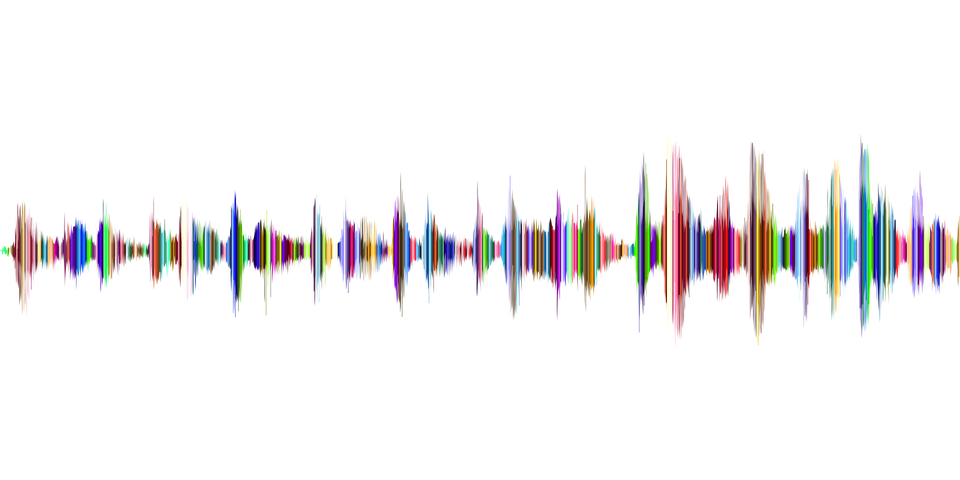
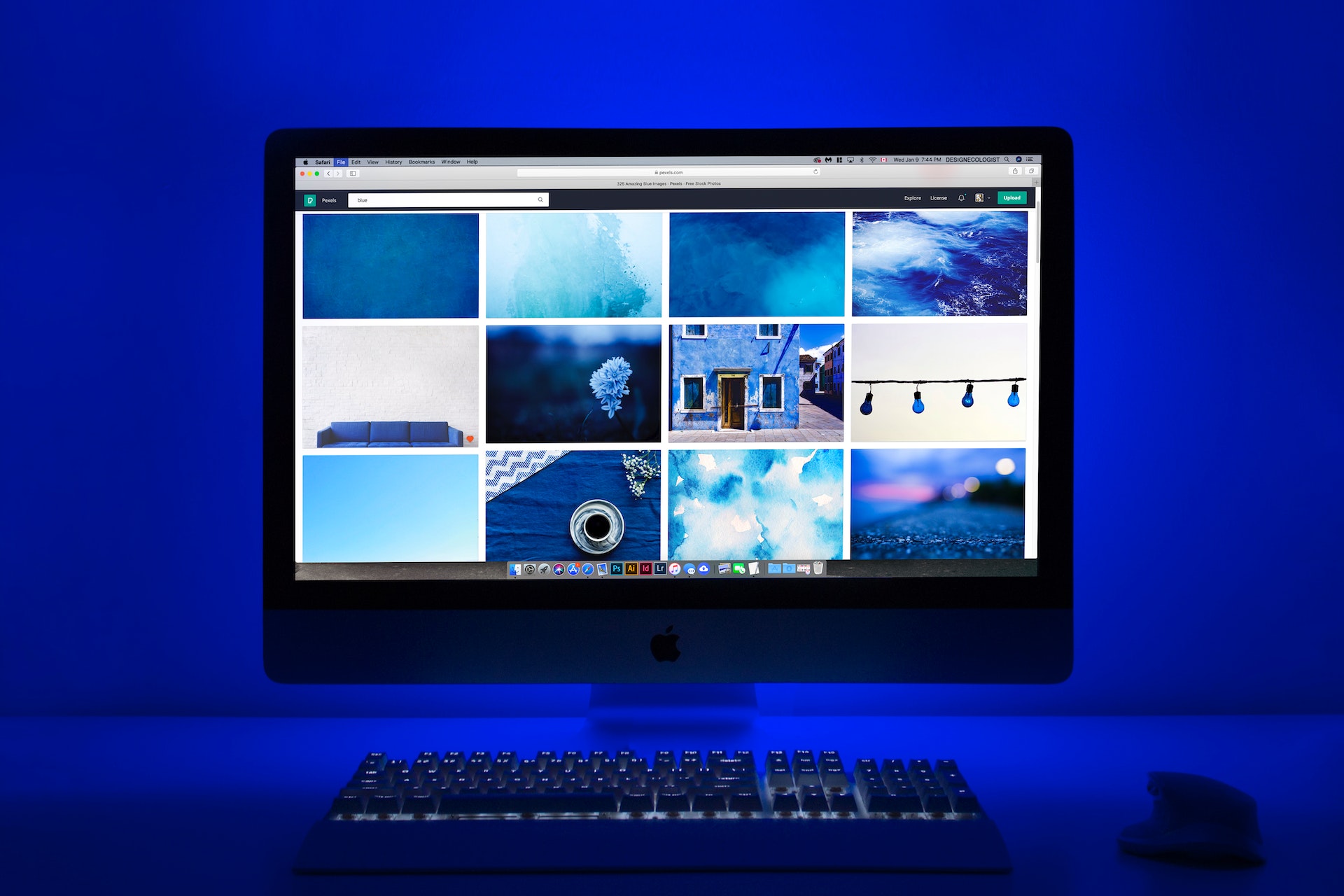
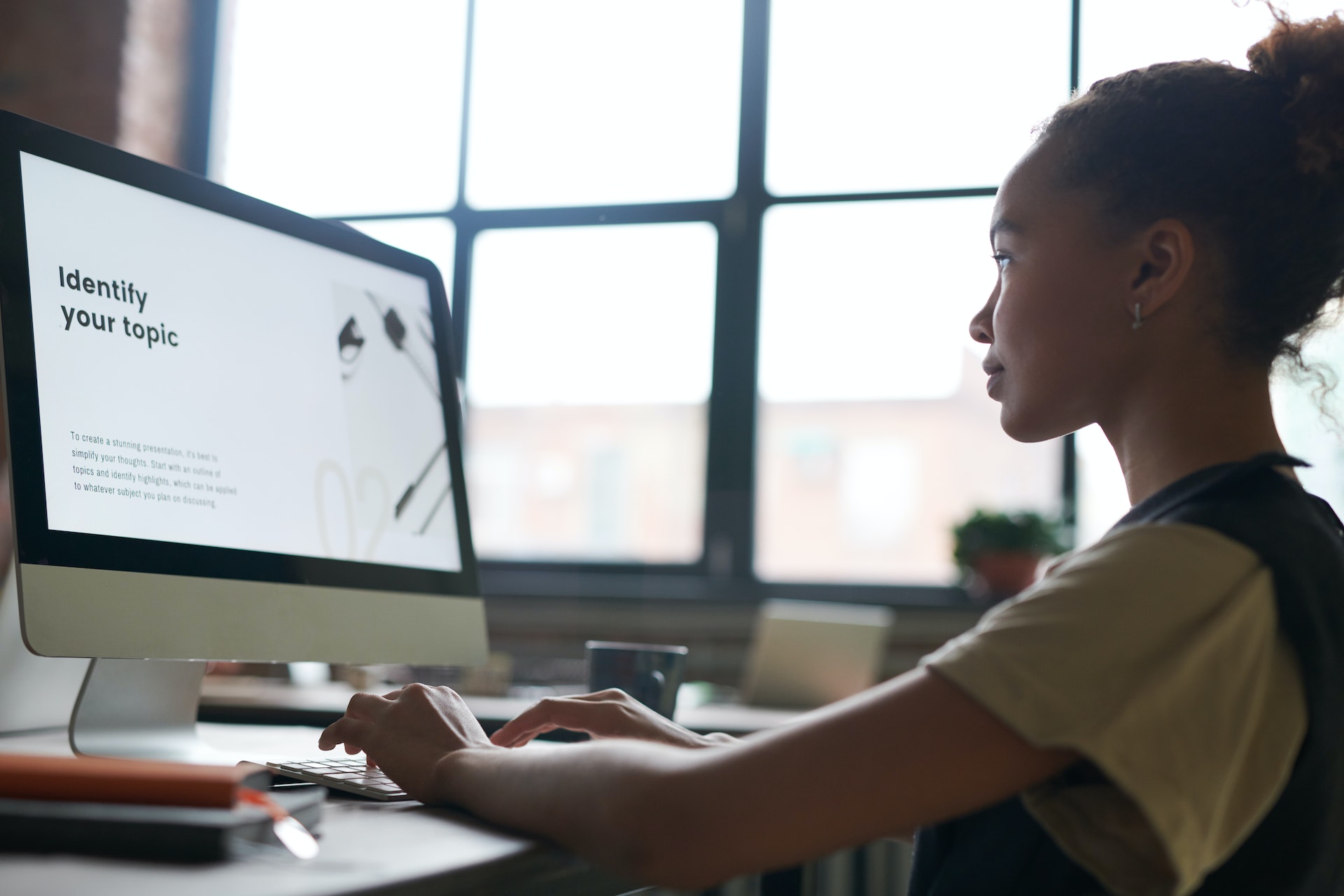

Home > Photo Tips > (100% Working!) How to See Who Liked You on Tinder without Gold
Select the product rating:
Joshua Hill
Editor-in-Chief
I have been working as a freelancer for more than five years. It always impresses me when I find new things and the latest knowledge. I think life is boundless but I know no bounds.
View all ArticlesLeave a Comment
Create your review for HitPaw articles