Step 01 Firstly, you need to upload the video by dragging or dropping it.
Step 02 You can choose your preferred resolution and frame rate.
Step 03 Lastly, just click “Create GIF” and with this, you can easily download the video.
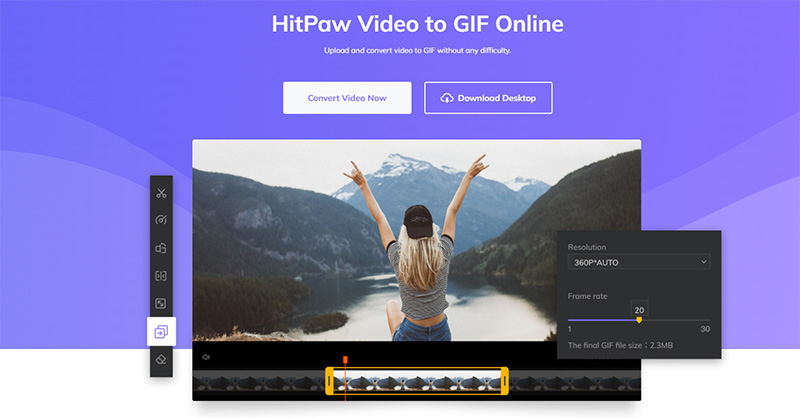

Snapchat is one of the most used texting apps out there. In this app, you also get to use GIFs that can help you to express your emotions wonderfully and amusingly. If you want to learn how to send GIFs on Snapchat, this article is specifically designed for you.
The abbreviation of GIFs is Graphics Interchange Format. These look like moving animated images and you can find them in image format. They do not have sound and loop continuously. Almost everyone knows about GIFs these days and many are trying to find how to send a GIF on Snapchat.
The short answer to can you send GIFs on Snapchat is yes. You can easily send various types of animated GIFs on Snapchat in no time. You just have to know how to send GIF on Snapchat and the right method. With that, you can even send your own or downloaded GIFs to anyone that you like.
How do you send GIFs on Snapchat? Or do you want to know about it? To know about the complete method of how to get GIFs on Snapchat and how you can send them, just head to the following discussion.
Using GIFs on Snapchat can be fun and exciting. However, many people get confused about how to add GIFs to Snapchat and how to send GIFs on Snapchat snap. Below mentioned steps will tell you how to send GIF in Snapchat. Let's check them out.
On that picture or snap, you can add more elements. To add GIFs, you have to click on the sticker icon.
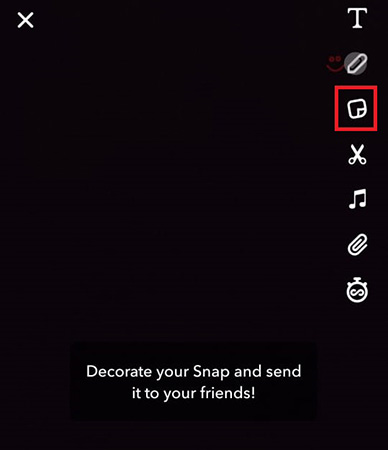
By scrolling down, you will see the GIF option. You have to click any GIF to add it to your picture. If you want a specific GIF, you can enter a word or phrase in the search bar.
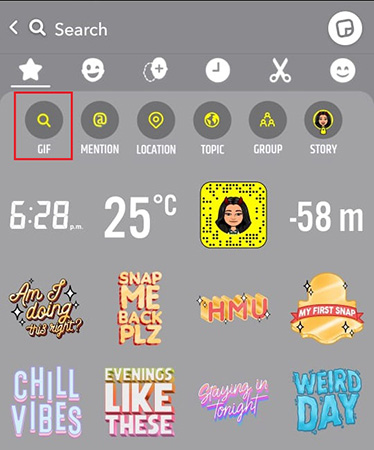
If you do not want to use the in-built Snapchat GIFs, there is another way through which you will know how to get GIFs on Snapchat texts. However, it is a bit different from using GIFs in your pictures or snaps. Below are the steps that will let you know how to send GIFs on Snapchat chat.
If you want to send GIFs from Android, you have to download the Gboard app on your mobile phone and set it as your default keyboard.
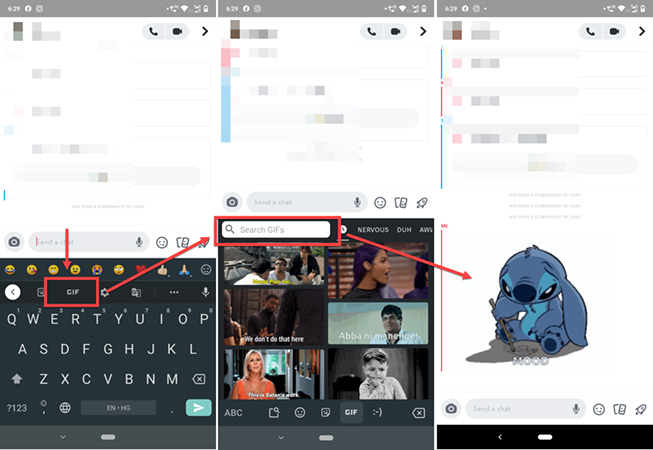
Do you want to know how to send GIFs on Snapchat iPhone? For that, you need the Giphy keyboard. Below mentioned steps will let you know how to use GIFs on Snapchat on IOS in an easy way.
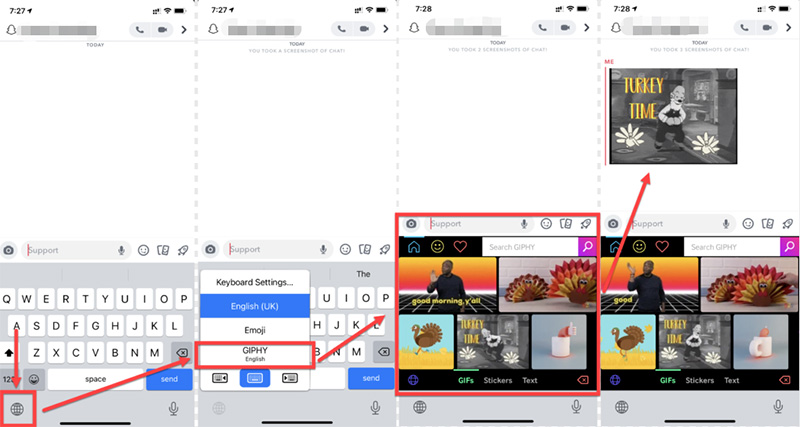
Sometimes you find a GIF somewhere on the internet and save it to your phone to send it to your friends. However, you might think that can Snapchat send GIF from camera roll? The answer for this is yes, it can. You can easily send GIFs by following the below-mentioned steps.
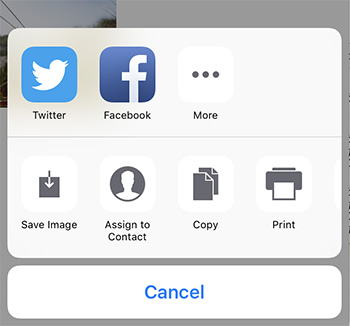
GIFs are loved by many users as it is an amazing way to convey your emotions. Nonetheless, have you ever thought of converting your video or any video that you found on the internet into GIFs? This is completely possible with a video to GIF converter.
There are numerous apps available on the internet to convert videos into GIFs but you have to find the best one among them such as HitPaw Video to GIF Online. This converter is completely free, easy to use, has high-level security, no limitations, and many other amazing features. Click in HitPaw Video to GIF Online and let's start creating GIF steps with us.
Step 01 Firstly, you need to upload the video by dragging or dropping it.
Step 02 You can choose your preferred resolution and frame rate.
Step 03 Lastly, just click “Create GIF” and with this, you can easily download the video.
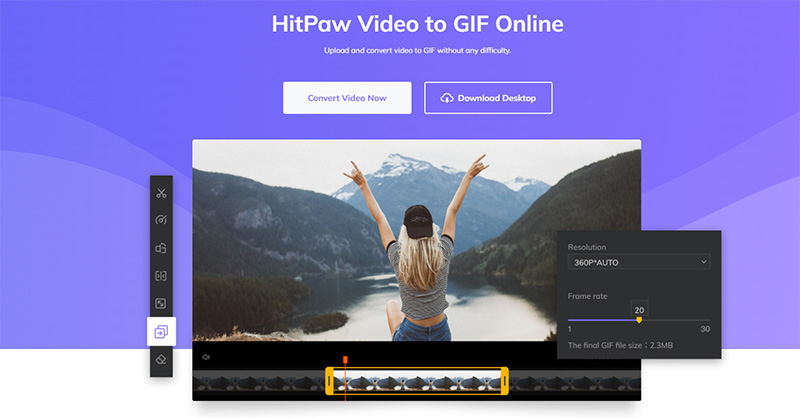
In Snapchat, you can use various amazing features and one of them is using GIFs which are loved by many. In this article, we have covered the topic of how to send gifs on Snapchat. Moreover, you can easily convert your desired video to GIFs by using HitPaw Video to GIF Online. You could also try HitPaw Edimakor to make your own videos and share to Snapchat. Get it free by clicking the download button below.



HiPaw Photo Enhancer
Fix blurry footage and clearer your photos.

HitPaw Watermark Remover
One Click to Remove Video / Image Watermark.

Join the discussion and share your voice here
Leave a Comment
Create your review for HitPaw articles