[Full Guide] How to Send Larges Video on WhatsApp
WhatsApp is a popular messaging platform, turning from personal to professional in past years. It lets you share photos, videos, contacts, locations, and even documents; however, there is a specific limit. So you can’t send any file larger than 16MB at once. So a video larger than 90 seconds to 3 minutes is ineligible to be shared via WhatsApp.
In this scenario, people wonder how to send a large video file on WhatsApp? Surely, there are multiple options to benefit from but choosing the perfect way becomes the real challenge for people. However, here are the three ideal methods to carry out the required task, including Google Drive, WeTransfer, and the best HitPaw Compressor!
Part 1: Why Can’t I Send Large Video on WhatsApp
Indeed, almost everyone has become a user of WhatsApp now. It is not only in demand to send text/voice messages but also the photos, videos, and real-time location. But the problem is you can’t send a large video on WhatsApp, more than 16MB. The reason is to keep the clutter out of this application so it can perform better and work quickly.
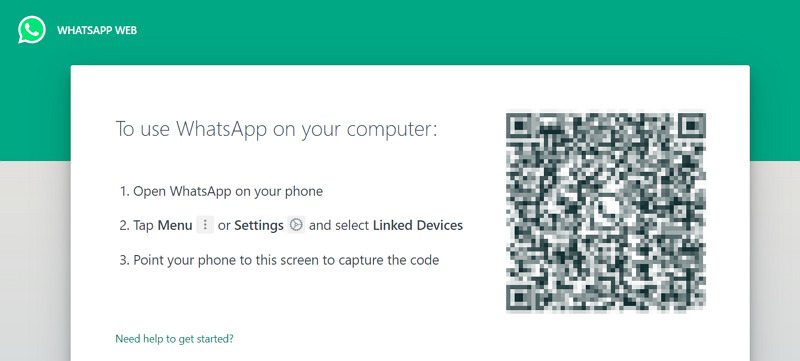
Whenever you try to send a video that exceeds the supported limit, WhatsApp will display an error via notification. Though you have the option to trim the video by cutting it into smaller parts, it is frustrating to see the poor quality result. Now, you can try the below alternatives!
Part 2. How to Send Large Videos on WhatsApp by Compressing (Batch and Lossless)
Compresing large videos to a desired size is one of the ideal solution to send large videos on WhatsApp. HitPaw Video Converter is recommended here for its powerful video compressor feature. What makes it standout is its lossless compress, batch process and fast speed.
The Outstanding Video Compressor feature in HitPaw Video Converter
- Supports all video formats: MP4, MOV, AVI, TS, etc. Both H264 and H265 are supported
- Provides different comrpess ratio to meet different requirements
- Smart compress to keep the optimal quality
- Batch process support
- Fast compress speed
- Not only supports videos, but also supports compressing images
The Steps to Compress Large Videos for WhatsApp
Below is a simple guide to demonstrate how easy it is to compress large videos in HitPaw Video Converter.
-
1.Free install HitPaw Video Converter on computer and launch it. Switch to Toolbox > Video/Image Compressor.

-
2.Add large videos to the program. You can add videos of different sizes and formats.

-
3. Now, when you click the gear icon on a specific file, you can choose an appropriate compression level and quality for that file. You can see the final file size based on the compress ratio you set. Click the Preview button to preview the video quality.

When you choose a compression level from the bottom left, it will apply to all files in the list.

-
4. Finally, you just need to click the Compress or Compress All to start compressing a specific video or all videos.

This is the quick way to fix how to send big files on WhatsApp. You can learn more on how to compress MOV files, MP4 videos, and compress a video for Email.
Part 3: How to Send Large Video on WhatsApp with Google Drive
Google Drive is a full-fledged online application that stores and shares documents, images, videos, and much more. You can easily upload a file or the complete folder for whatever purpose behind it. It allows you to sync your device folder to find the required files. Plus, the files people shared with you will be viewable in the specific folder.
Along with that, you can control the advanced settings like who will be able to view/comment/edit the file. It lets you browse any file using the search bar; even you can add any file format and get add-ons. Moreover, you can star, share, or effortlessly delete a file. Most importantly, the work is done in a secure manner, so you don’t need to worry about your data.
Let’s move forward to the steps for how to send long videos on WhatsApp via Google Drive:
First of all, open the Google Drive website on your browser. From there, you can either create a new account or log in to your existing one. Click on the “New” tab from the left-side menu, choose “File Upload,” browse, and import the required video. It will display the upload notification in the bottom left corner.

Secondly, click the uploaded video, where you will see the three-dots menu on the top-right side. Press it and select “Share” to get more options where you can update the settings and click “Copy Link” to proceed further.

Finally, open WhatsApp on your phone or system (scan to your account) and then open the chat of the specific person you need to share the video with. Paste the link in and hit the “Send” icon. You are done!

Part 4: How to Send Large Video on WhatsApp with WeTransfer
Suppose you are looking for an efficient browser-based tool that works perfectly for sharing your big files quickly. It offers you to either get the email transfer or the shareable link to send on any social media platform, including WhatsApp. Plus, you will receive the HD video results without any hassle. Here, it’s worth mentioning that the link remains valid for a week.
Furthermore, the tool allows you to upload a single file or complete folder to get the link to share on WhatsApp. Also, you can repeat the process for as many files as you want, but the maximum file size limit is 2GB at once. You need to purchase any package to get access to more features like storage, password protection, and team collaboration.
Here is the procedure for how to send large files on WhatsApp with WeTransfer:
After opening the website of WeTransfer on your system browser, click “I Accept” from the small pop-up window on the left-hand side. Now, this will come up with the new options, including the file or folder upload. Use it to import the required video file here.

Now press the three-dots menu at the bottom, where you must choose “Get transfer link.” The app displays the loading option on the screen, but once the process is completed, you will see the video details.

Next, hit the “Copy Link” tab to get the video link. After that, open your WhatsApp account and chat with the person you need to send the big video. Click the “Send” icon, and that’s all!

Conclusion
After going through the article, you must have got the solution to your query about how to send a large video on WhatsApp. You can use the compression method or other platforms like WeTransfer and Google Drive. Though you can pick the way that appears suitable for you, HitPaw Video Converter proves to be the efficient one. Not only does it offer quick compression but also high-quality results. Keeping its multiple unique features in view, why not try it once?










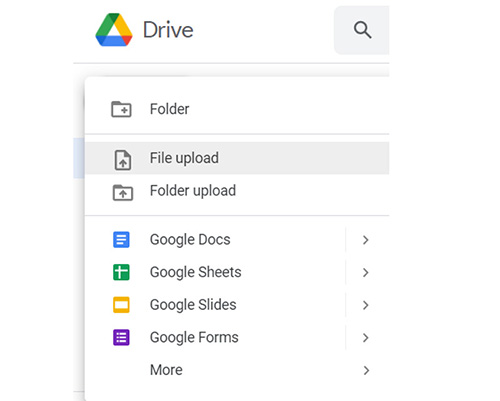
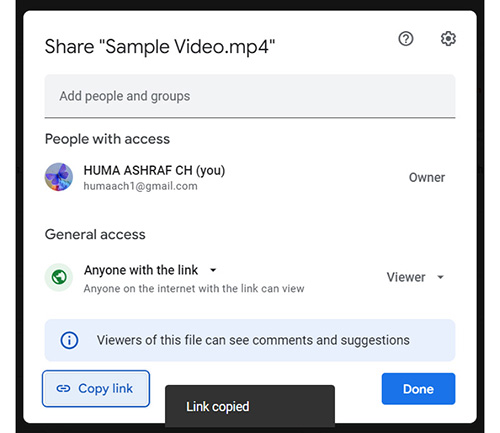

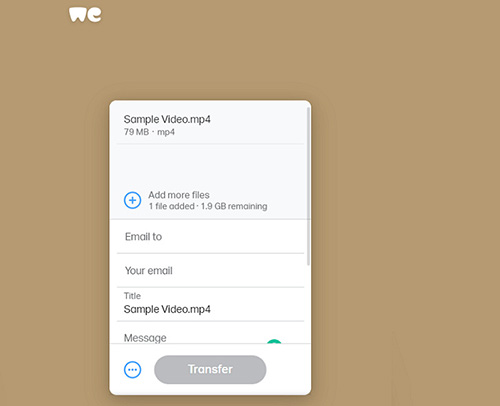




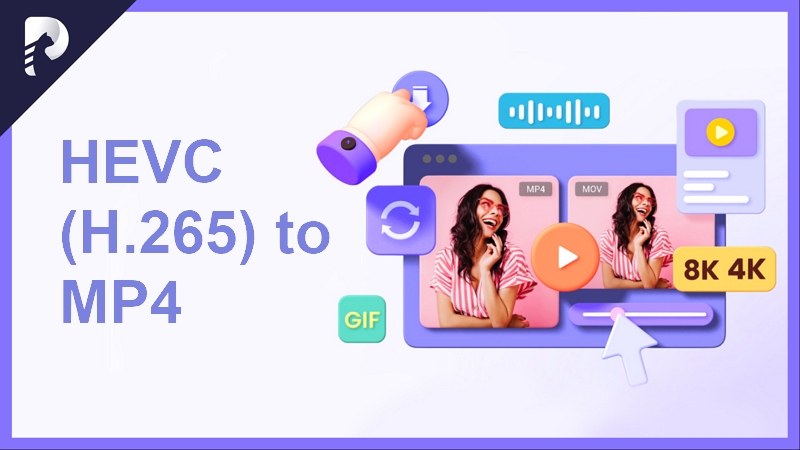

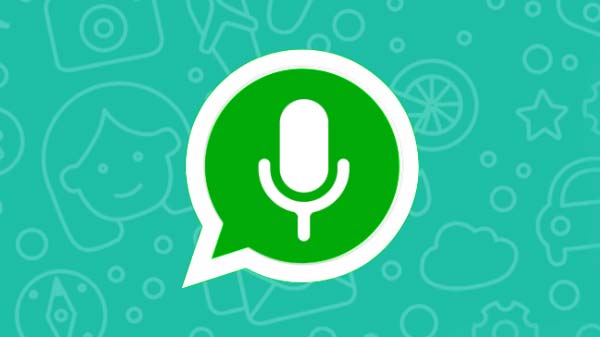

Home > Video Tips > [Full Guide] How to Send Larges Video on WhatsApp
Select the product rating:
Joshua Hill
Editor-in-Chief
I have been working as a freelancer for more than five years. It always impresses me when I find new things and the latest knowledge. I think life is boundless but I know no bounds.
View all ArticlesLeave a Comment
Create your review for HitPaw articles