How to Upload Songs to Spotify on Desktop & Mobile Device
Are you looking to expand your music library and make your favorite songs easily accessible on all your devices? One of the most popular ways to do this is by uploading songs to Spotify. With Spotify, you can stream millions of songs, create and share playlists, and even discover new music.
In this article, we will show you how to upload songs to Spotify on both desktop and mobile devices as well as how to download Spotify music without a premium subscription. So, lets get started!
Part 1. How to Upload Music to Spotify from Your Desktop
Uploading music to Spotify from your desktop can be a convenient and effective way to access and organize your music collection. By uploading your music to the service, you can stream it from anywhere with an internet connection, play tracks that are not available in the Spotify catalog, create playlists, and access your music even when you don't have an internet connection.
For people wondering how to upload songs in spotify, the good thing is that uploading music to Spotify from your desktop is easy! All you need is the spotify desktop app and you're ready to go. Here is how do you upload songs to spotify from your desktop:
Step 1.Download the Spotify app on your desktop.
Step 2.Now, sign up and Click on the menu at the top right of the window and select "settings" from the dropdown

Step 3.Click on the slider to turn it to green placed in front of "Show Local Files" option

Step 4.Now, click on the "Add a Source" button and select the folder on your computer that contains the music you want to upload.

Step 5.Spotify will scan the selected folder and add any music files it finds to your local library.
Step 6.To view your local files, click on the "Library" tab on the left side of the window and then select "Local Files" from the dropdown. You can now play your local files in the same way as any other tracks in Spotify. This simple must satisfy your query as how do i upload songs to Spotify.
Part 2. How to Upload Songs to Spotify on Mobile Device
If you want to take your music on the go, you'll need to know how to upload songs to spotify on iphone or android, whichever you are using at the moment. Here's how to do it.
2.1 on iPhone
Here is how to upload songs to spotify playlist on iPhone:
Step 1.Open the Spotify app on your iPhone and tap on the "settings" tab at the top right of the screen
Step 2.Scroll down to look for the local files option and click it.
Step 3.Toggle on the local files to green and allow the access permission.

Step 4.Now, to access the uploaded songs on Spotify, simply click on ‘ your library’ and you will be able to see the playlist of ‘Local Files’ right there. This upload process works equally well for queries such as how to upload youtube songs to spotify or how to upload private songs to spotify.
2.2 on Android Device
Step 1.Open the Spotify app on your Android device and tap on the "settings" tab at the top right of the screen.

Step 2.Scroll down to find ‘local files’, open it and allow permission to access files on your android device.
Step 3.Now, go to the ‘Library’ option and you will find the local files from your android there. Enjoy as now you know how to upload own songs to Spotify.

Part 3. How to Upload Music to Spotify as an Artist
If you are an artist having your own original tracks you must be wondering how can i add upload songs to Spotify. Well, you will need to use a digital distribution service to get your music onto the platform. A digital distribution service will handle the process of uploading your music to Spotify and other streaming platforms, as well as other tasks such as adding metadata (e.g., song titles, artist name, album art) to your tracks. Some popular digital distribution services for independent artists include CD Baby, DistroKid, and TuneCore.
To get started, you will need to create an account with a digital distribution service and upload your music to their platform. The service will then handle the process of getting your music onto Spotify and other streaming platforms. Keep in mind that most digital distribution services charge a fee for their services, and the specific process for uploading music may vary depending on the service you choose. So, this is how to upload music to Spotify as an artist.
It is also important to note that it can take some time for your music to appear on Spotify after it has been uploaded. This is because the service has to process and approve the tracks before they can be made available to listeners.
Part 4. How to Download Your Favorite Spotify Music without Premium[Mac & Windows Supported]
HitPaw Spotify Music Converter is a powerful tool that allows you to easily convert songs, albums, and even podcasts from Spotify to MP3, M4A, and WAV formats without any need to spend on premium Spotify. One of the great things about this converter is that it is very easy to use, even for those who are not particularly tech-savvy. With just a few clicks, you can have all of your favorite Spotify content converted and ready to play on any device.
One of the standout features of HitPaw Spotify Music Converter is its high conversion speed. You won't have to wait around for hours for your conversions to finish – the process is fast and efficient, allowing you to get on with your day while your content is being converted in the background. Another great aspect of this converter is its compatibility with a wide range of devices. Whether you're using a PC, Mac, or even a smartphone, you can use HitPaw Video Converter to convert your Spotify content to the format that works best for you.
Here are some unique features of HitPaw Spotify Music Converter:
- Download Spotify albums, songs, podcasts, and podcast as MP3, M4A, and WAV formats
- 120x faster than its competitors
- Keep audio quality 100% intact
- Preserve ID3 tags
- 100% secure
- User friendly UI
How to download Spotify songs via HitPaw Spotify Music Converter[Mac Version]:
Step 1.Install and launch the HitPaw Spotify Music Converter on your Mac and go to ‘Toolbox’ and select ‘ Spotify Music Converter’


Step 2.Copy the link to the song/playlist that you want to download and click ‘convert’ in the bottom right corner.

Step 3.Go to files on your device and you will find the songs/playlist/album there.

Summing Up
By now, the readers of this guide must know how to upload songs to Spotify on both desktop and mobile devices. Also, they must be aware as how to use HitPaw Spotify Music Converter to download songs and albums from content rich Spotify. For those looking for an easy way to download songs from Spotify without spending on Spotify premium, we highly recommend downloading HitPaw Spotify Music Converter today!

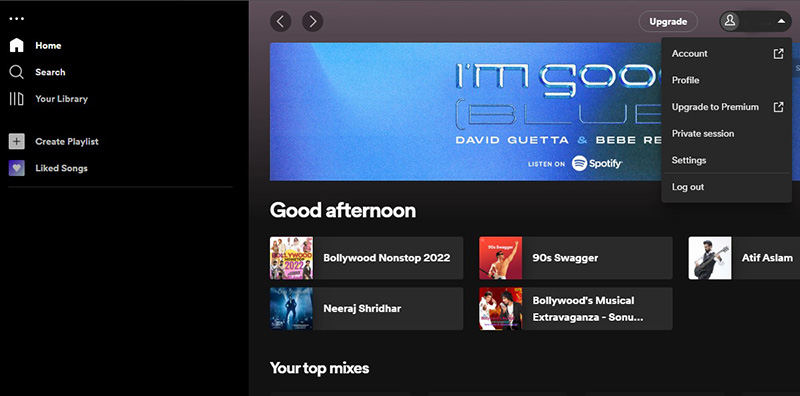
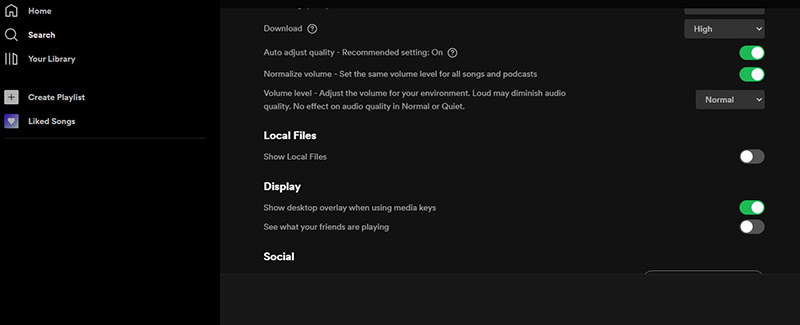
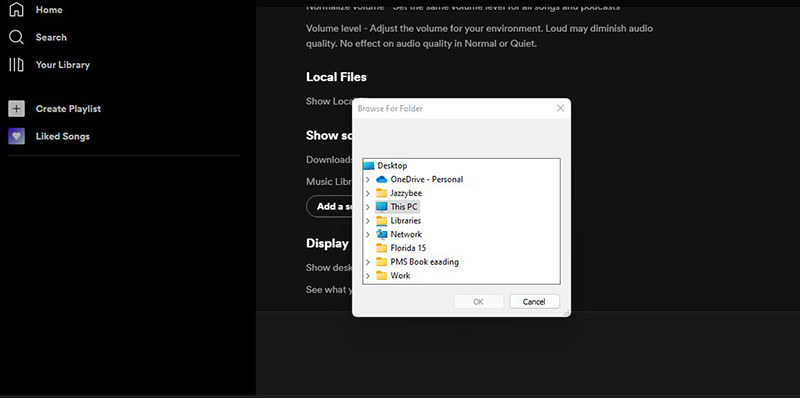
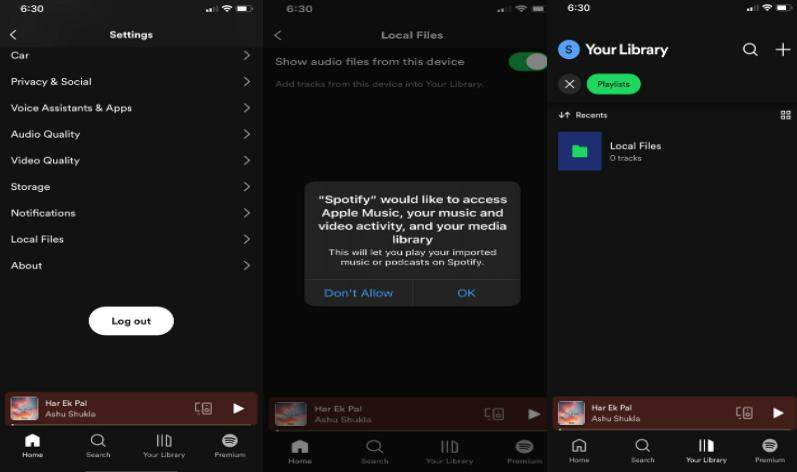
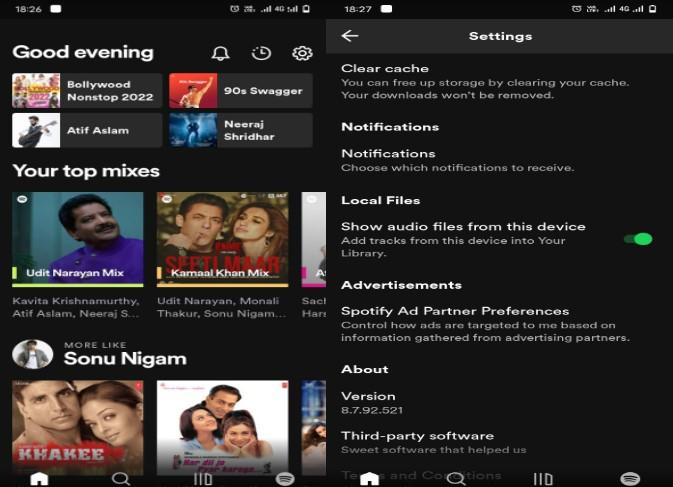
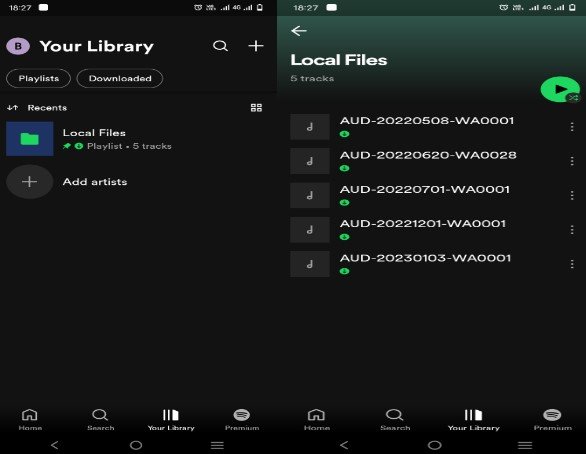




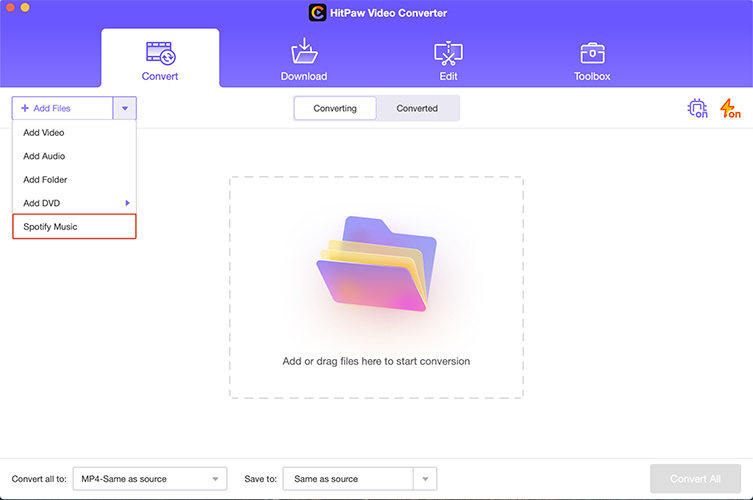
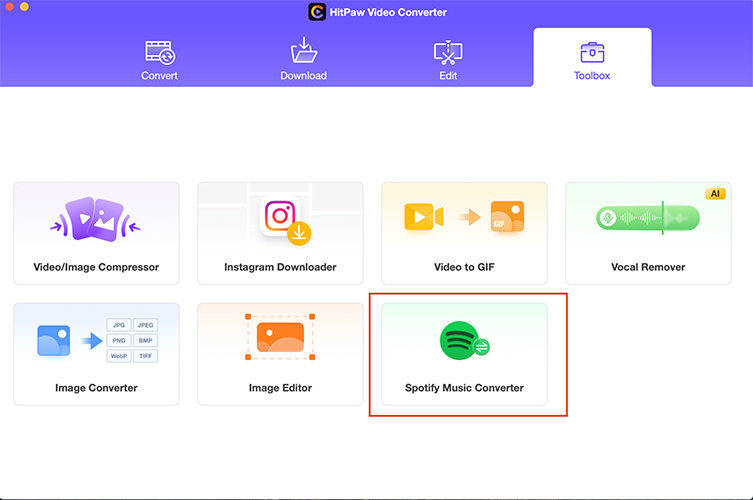
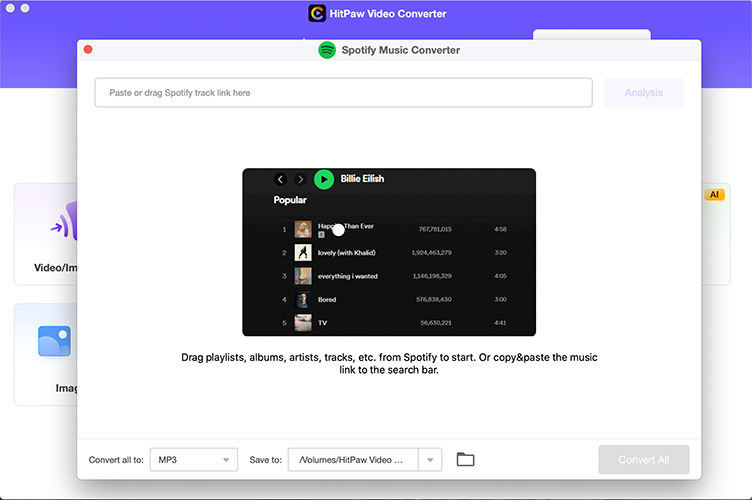
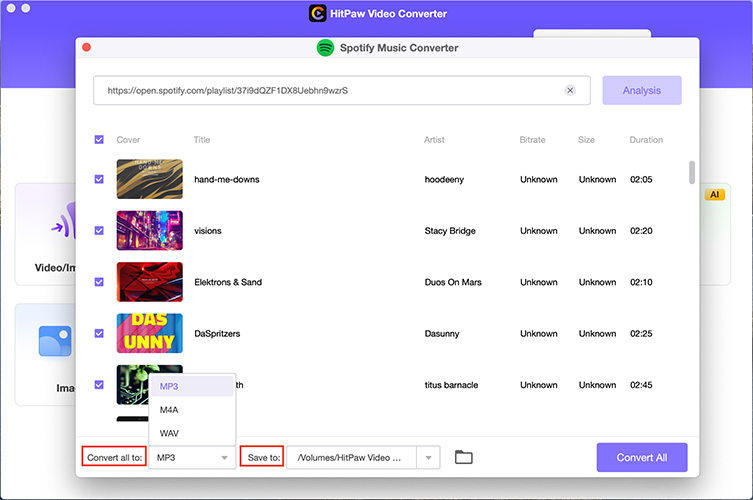


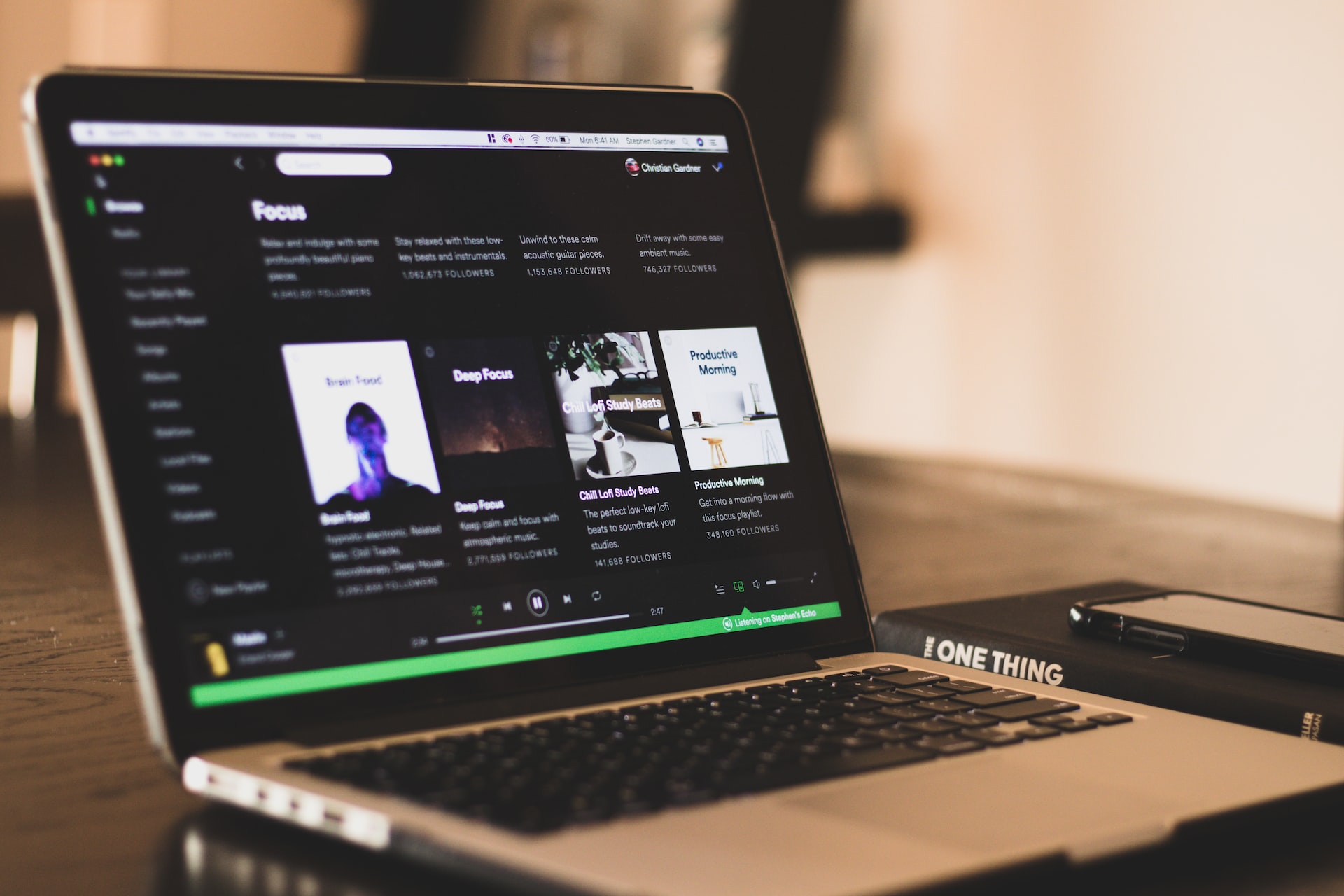
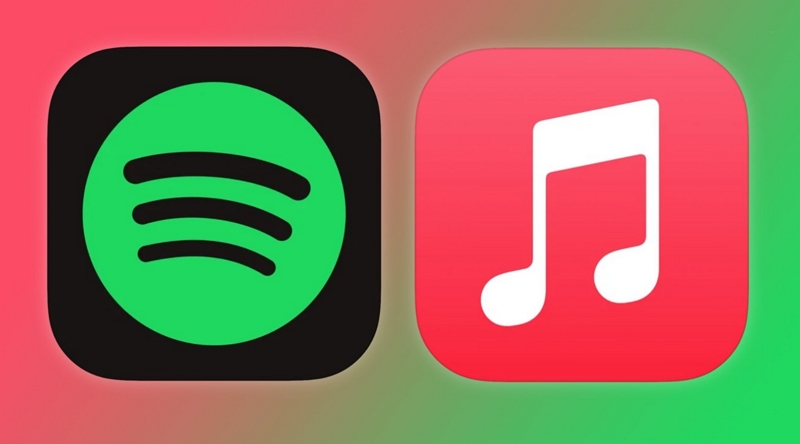
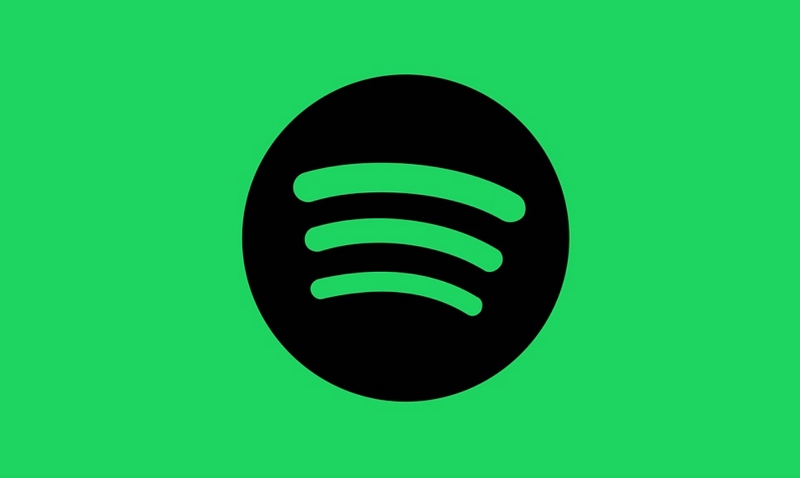

Home > Audio Tips > How to Upload Songs to Spotify on Desktop & Mobile Device
Select the product rating:
Joshua Hill
Editor-in-Chief
I have been working as a freelancer for more than five years. It always impresses me when I find new things and the latest knowledge. I think life is boundless but I know no bounds.
View all ArticlesLeave a Comment
Create your review for HitPaw articles