iMazing HEIC Converter Review and Alternative Software
Users who need to use HEIF or HEIC on different operating systems such as Android and Windows PC have to convert HEIC to JPG with different tools such as iMazing HEIC Converter. Hence, it is better to know much more about this tool before using it. This article is nothing but a brief and honest review of iMazing HEIC Converter before users opt for this tool. Let us get a close look at it.
Part 1. iMazing HEIC Converter Overview
iMazing HEIC Converter is a completely free tool to convert images taken in the HEIF format to standard images on different device. The major features of this tool are:
- Supports drag-and-drop functionality
- Easy to use
- Converts HEIC photos to PNG and JPG for free
- Allows users to adjust quality of output pictures
- Keeps the EXIF data when converting HEIC images
- Batch convert different HEIC files in one go
- Compatible with Windows 10 and macOS 10.9 or higher
Part 2. Pros and Cons of iMazing HEIC Converter
Proceeding in the iMazing HEIC Converter review, this section talks about different pros and cons that comes while using the converter. Have a look.
Pros
- The tool allows users to convert to two possible formats
- The tool does not take that long to download
- The tool is free to use without any payment requirement
- The tool is very simple to use and does not require any technical skill
- The output quality of the tool is good, although it will compress photos
Cons
- Most of the times the conversion will fail for reasons unknown
- iMazing Converter can convert HEIC images on computer or in iPhone. But to convert iPhone HEIC, users cannot convert in batch.
- Users do not get any option to adjust photo quality
- The tool does not recognize some files as authentic HEIC files.
- Some users have complained that the app just changes the file extension from .heic to .jpg.
- The app does not have the ability to trace the conversion history
- he app does not have the ability to pause during the conversion.
Part 3. Is iMazing HEIC Converter Safe?
Is iMazing HEIC Converter safe? Yes! Since users can download the tool only on Mac or Windows PC, the tool does not have an iPad or iPhone version. The tool only accesses your iPhone data at the time of usage. Apart from this, users do not need to download the tool on a jailbroken Apple device and the app does not need access to your device data with communication protocol from Apple such as iTunes does without damaging your Apple warranty.
In addition to this, the tool will not upload, transfer, or save any data to the cloud or server, and all user data is stored locally. It is also recommended to perform the iMazing HEIC Converter download process from valid sources to avoid any further danger.
Part 4. How to Convert HEIC with iMazing HEIC Converter?
Now that we know a bit about this tool, this section will talk about how to use it. Follow the below steps to know more.
- Download iMazing HEIC Converter and install it on your computer.
- Next, connect your iPad or iPhone to the device.
- Drag and drop the HEIC images onto the home page of the tool.
Click the Convert option and select a destination folder to save the images.

Part 5. Best iMazing Alternative to Convert HEIC to JPG/JPEG/PNG on Mac?
We just had a look at iMazing HEIC Converter reviews and chances are high that users might not be satisfied with the tool. Hence, users look for alternatives to the app. If you are one of such users, look no further than HitPaw Video Converter. With this tool, users can convert unlimited HEIC files to JPG/PNG format at the same time without any restrictions and save them in much smaller sizes without any loss in image quality. With a user-friendly UI, users can adjust the image format prior to conversion. The tool supports different output formats such as JPG, WEBP, PGN, BMP, TIFF, and JPEG.
Step 1:Download, install, and launch HitPaw Video Converter. Switch to the Toolbox tab and select the Image Converter feature to import your image.

Step 2:Users need to Add image option to add more images. Navigate to the Convert all to option. Users need to select an output format for all the imported images.

Step 3:Navigate to Save to option to select a destination folder for the converted images.

Step 4:Tap the Convert All option to convert all the images to JPG or PNG in one go.

Conclusion
In short, we just had a brief look at the iMazing HEIC converter and its review. The tool does the job but comes with its own set of pros and cons. HitPaw Video Converter seems to be the best alternative to iMazing converter since it easily batch converts unlimited HEIC files to JPG format.

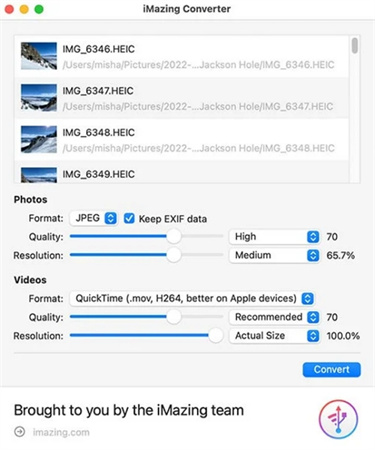












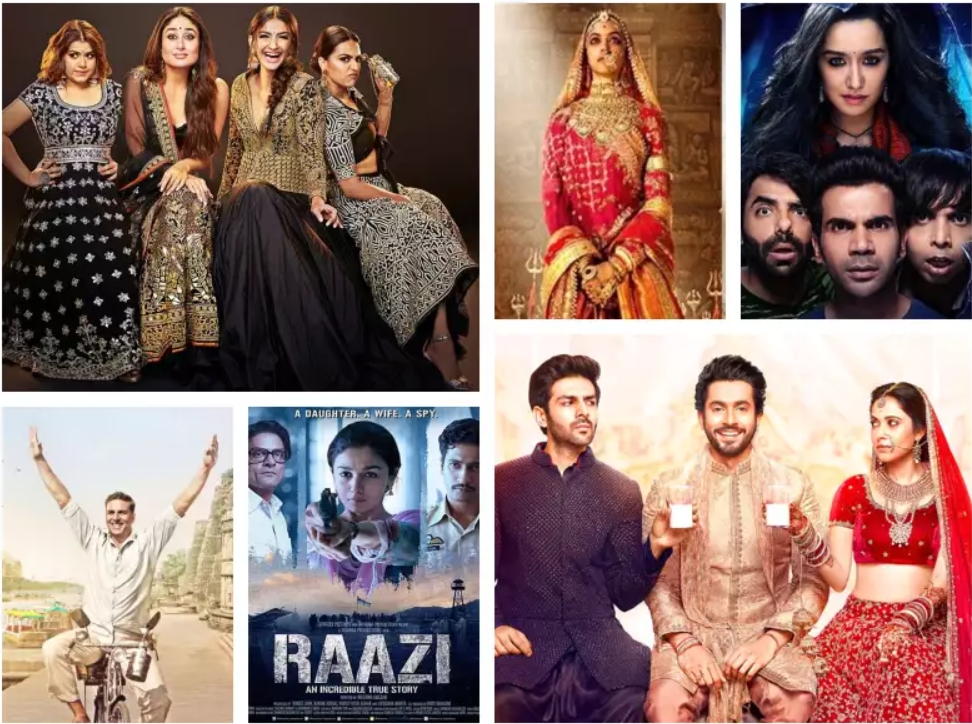

Home > Reviews > iMazing HEIC Converter Review and Alternative Software
Select the product rating:
Joshua Hill
Editor-in-Chief
I have been working as a freelancer for more than five years. It always impresses me when I find new things and the latest knowledge. I think life is boundless but I know no bounds.
View all ArticlesLeave a Comment
Create your review for HitPaw articles