Step 01 In the first step, download, install, and then launch HitPaw Video Converter. Now, drag and drop any HEVC video in the upload section.
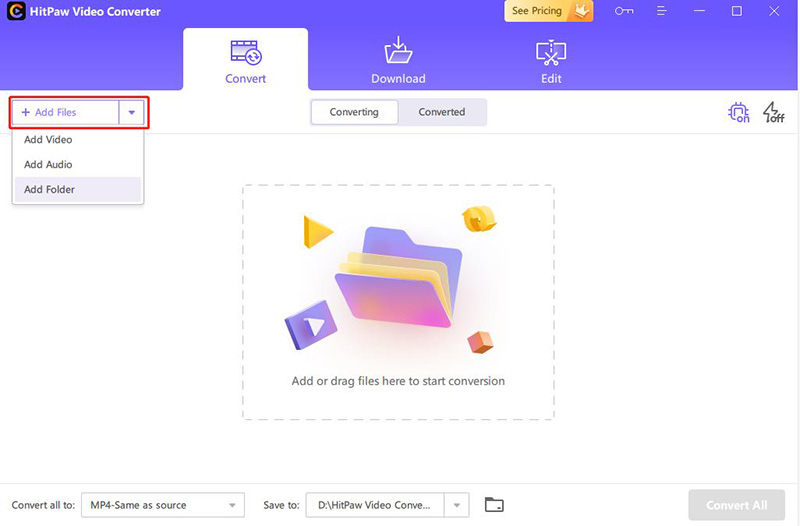

With the technological advancements, people choose to capture their videos using high-quality cameras like iPhone8/X, Canon camera, and DJI Phantom drone. HEVC is popular for encoding 4K H265 videos, so these devices also offer videos in the same format.
However, when they try to import HEVC to Vegas for editing, they might encounter various issues. Even Magix claims that Vegas Pro 18 version is compatible with HEVC, but it’s not.
Considering this issue, people often ask how to import HEVC to Sony Vegas Pro. Check in to get help importing videos to Sony Vegas 17, 16, 15, and others!
Do you know why your Vegas Pro 13 software has stopped working? It might be due to the crashing of your corrupt Windows system. You need to try the basic troubleshooting first and then go for advanced Windows to check if the issue persists.

Moreover, people also complain about the Sony Vegas 13 preview lag. This is a usual technical issue. You need to restart the application by clicking Windows and then run the Vegas Pro. In the Preferences tab, reduce the value of Dynamic RAM preview max to zero MB and click OK.
Why can’t you play HEVC videos on Sony Vegas Pro 16? There could be many reasons; however, the basic one states that your video footage is in H.265 format. You can convert it into H.264, and the issue can be solved.

Furthermore, you can even face the incompatibility issues in Sony Vegas 17. It might be because of the Variable Frame Rate (VFR) of your HEVC files. Changing VFR to CFR (Constant Frame Rate) might prove to be the solution for you.

Besides the issues of the H.265 codec, you can also get into the problem of lagging or very slow uploading while importing HEVC to Vegas 15. It’s because the Sony Vegas 15 offers the unoptimized User Interface, thus leading to importing issues.

HitPaw Video Converter is a top-class, professional, and comprehensive software. It holds much value for converting your videos to almost 500+ video formats. You can convert any HEVC 4K video to H.264 to import HEVC to Vegas Pro. Not only this, but it also offers the lossless conversion at a 90x faster speed. You can choose the output video resolution as per your requirements. Even controlling the audio tracks like muting a video is at your fingertips. Furthermore, you can have a preview of the input and converted video at ease. The software also lets you cut a video or merge multiple videos after conversion.
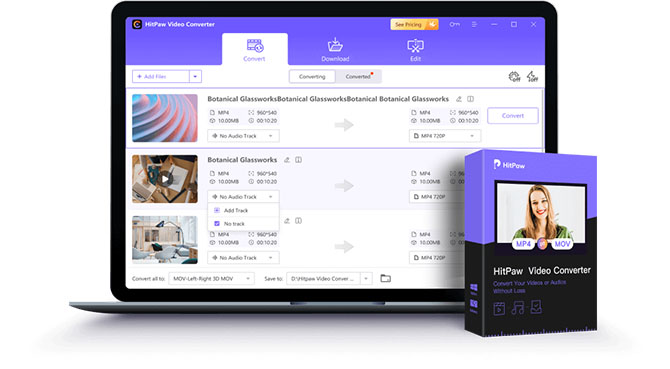
Unique features of HitPaw Video Converter:
Step 01 In the first step, download, install, and then launch HitPaw Video Converter. Now, drag and drop any HEVC video in the upload section.
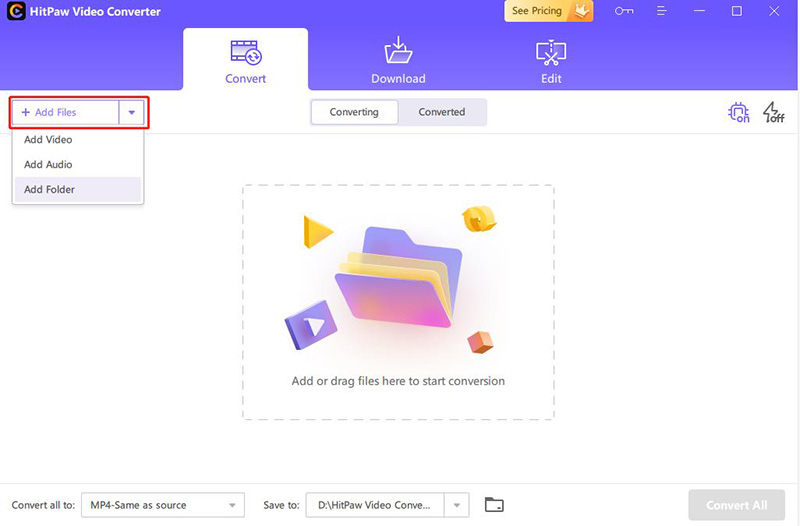
Step 02 After uploading, open the “Convert all to” drop-down menu and choose Video > MP4 > 4K Video. Also, open the “Save to” menu and select the destination folder.
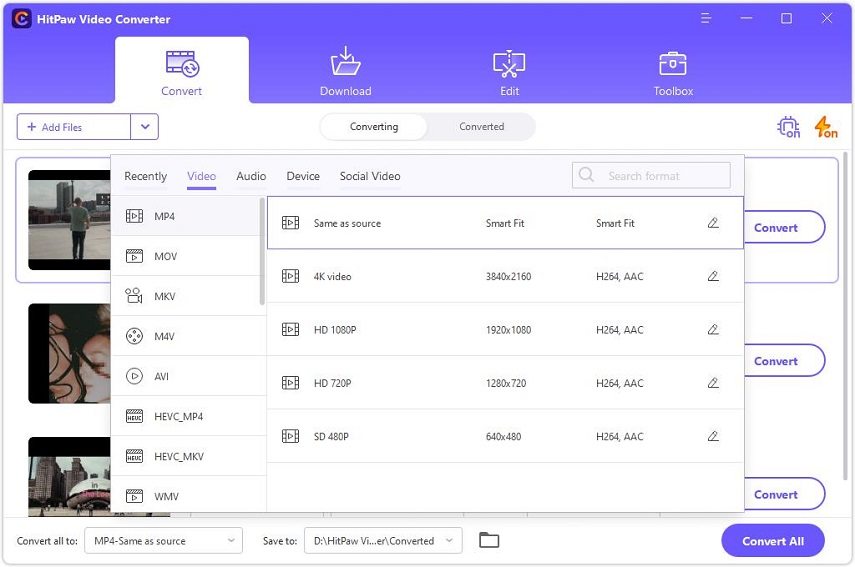
Step 03 Finally, press the "Convert" tab. You can even preview the output video in the "Converted" section. You are all done.

Cutting it short, you might face many issues while using Sony Vegas Pro. Also, the problems differ depending on the versions like Sony Vegas 16, 17, and 15. Whatever issue you are facing, you must easily fix it by applying the above solution. And it’s none other than using HitPaw Video Converter. You can’t only change the codec and resolution but also the video format. And don’t worry, the conversion will be fast and lossless. However, if you encounter an optimization hurdle, either you can troubleshoot or change the Vegas Pro version.
1- What is Sony Vegas Pro used for?
Released by Sonic Foundry, Sony Vegas Pro proves to be an excellent program for non-linear video editing. Its user-friendly and unique features make it stand above all. Also, its broad interface for editing audio tracks turns the editing process relatively easy for everyone. It is not free; however, considered expensive for being lightweight.
2- Is Vegas Pro better than Adobe?
Comparing Adobe Premiere and Vegas Pro for video editing, the latter is more intuitive and user-friendly software. The reason is that Adobe offers expert-level features that are good for professionals.
3- Is Sony Vegas Pro good for beginners in video editing?
Yes, you should choose Sony Vegas Pro for video editing if you are a beginner. Though it offers advanced level functioning, its intuitive interface, smooth workflow, and easy-to-understand features make it beginner-friendly software.
4- Which Sony Vegas Pro is the best?
If you are looking for its best version, the Vegas Pro 18 Suite must be your way to go. Released by Magix, it is the best version of video editing software available on the market.
5- Does Vegas support HEVC?
Sony Vegas Pro 14 won’t import H.265 videos per its official specification page. However, it can export HEVC easily



HitPaw Video Converter
Ultra-Fast to convert and download video.

HitPaw Edimakor
Create standout videos with simple clicks.

Join the discussion and share your voice here
Leave a Comment
Create your review for HitPaw articles