4 Ways to Increase Resolution of JPEG | Improve JPEG Quality
Have you ever struggled while working as a photographer when your JPEG pictures lose their pixels? And if you are unable to redeem the quality, you can end up losing your client. But there’s no need to worry; there are ways to increase resolution of JPEG pictures. Read on to find more about how to change the resolution of a picture.
1. 3 Popular Ways to increase resolution of JPEG on Windows/Mac
There are many ways to increase the resolution of JPEG on your computer. However, most of these ways are tricky and ineffective. You’ll end up wasting a lot of time with minimum results. But, here are three popular ways to increase resolution of JPEG on windows and mac so you can save your time and effort.
How to Change Resolution of Image in Paint
Microsoft Paint is the native software that comes along with your windows computer. Although we used to use it back in our childhood to Paint and have fun. But it can be used to increase the resolution of your JPEG pictures.
Here is an easy way to how to change resolution on Paint.
- Launch the Paint application on your computer.
- Hop onto file, open and choose the picture you want to work on.
- Now, go to the Home tab and then click on resize to change the resolution of your photo.
- After that, from the Resize and Skew prompt - enter a lower dimension and then press OK.
- Once you’re done, go to the file option and then save the picture.
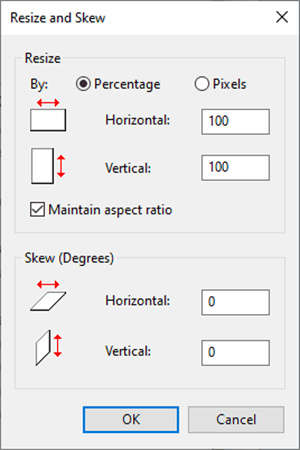
How to Increase Digital Photo Resolution with Pixlr
Pixlr is an online tool you can use to increase the resolution of your JPEG photos instantly. The best thing about using this tool is that you can use it for other purposes as well. And especially when you’re on the go, and you don’t have access to your own computer, you can instantly log onto the website and get the job done.
Here is how you can use Pixlr.
- Hop onto the official website and press Advanced Pixlr E.
After that, press on open image and select the image that you want to process.

- After that, click on the image and then go to image size. From there, select the resolution that you want.
Once you’re done, go to file and then go to save. All you have to do is select the name for your file, keep the resolution a hundred percent, and format it as JPEG. Once you’re done, click on download.

How to Change the Resolution of a Picture by Photoshop
Photoshop is the king of editing. This tool is capable enough to handle everything related to editing. But you can also use it to perform tasks such as increasing the resolution of a picture.
Here is how you can do it.
- Launch the photoshop cc application on your computer.
- After that, open up the image that you want to edit.
- Hop on to edit and then go to preferences. After that, click on technology preferences.
From the dialog box, check Enable Preserve Details 2.0 Upscale and then press OK.

- After that, hop onto the image and then go to image size.
- You have to resize the image size. Once you’re done, make sure that the Resample box is checked.
- Then, move on to changing the dimension of your picture.
Once you’re done, choose automatic and then click on Preserve details 2.0.

- You can preview the image, and once you are satisfied, just save it on your computer, and you’re done.
2. [Best Solution] How to Increase Resolution of JPEG/PNG/WebP and More
Although, there are many tools available on the Internet that can increase the resolution of any JPEG image. However, one of the best ways to do it is by using the HitPaw Photo Enhancer tool.
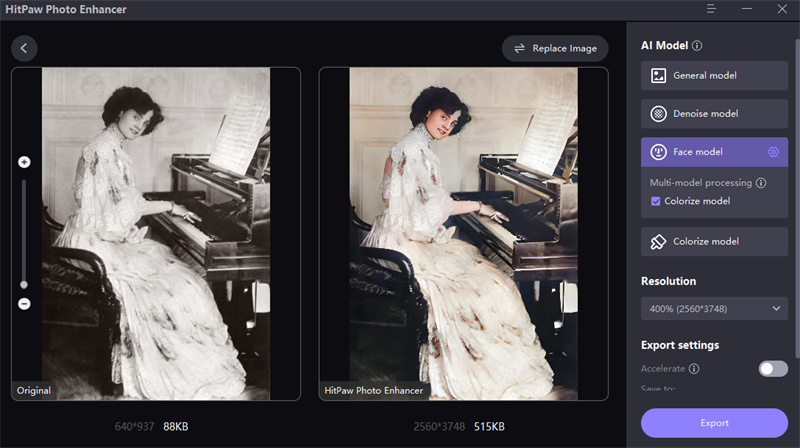
This tool is incredibly powerful for performing tasks such as increasing the quality of your image and sharpening images. You can also customize your photo size and much more with just one click. Other than that, it can also batch-process your photos. It will help you save tons of time.
- Speedy processing
- One-click solution
- Reliable tool
Not that you’re convinced, here is how you can use the HitPaw Photo Enhancer tool to learn how to increase digital photo resolution.
-
Step 1.The first step is to download the HitPaw Photo Enhancer tool on your computer. After that, install it and launch the tool to kickstart the process.
-
Step 2.Press on choose images to upload the image that you want to enhance.

-
Step 3.Choose an AI model for the image. You will have four options. In this case - you can choose the general model as it’s built to enhance an image.

-
Step 4.You can preview the image and toggle through the options to change anything to your liking.
-
Step 5.Click on export to download the image on your device. You can now share it with your client.
Conclusion
It’s an annoying thing to increase resolution of JPEG. First, you have to select a tool, then you have to go through a rigorous process, and even after the hard work, you never get the desired results. Using HitPaw Photo Enhancer is an easy way out for you and the batch-processing option will save tons of time for you. It can’t get better than this.

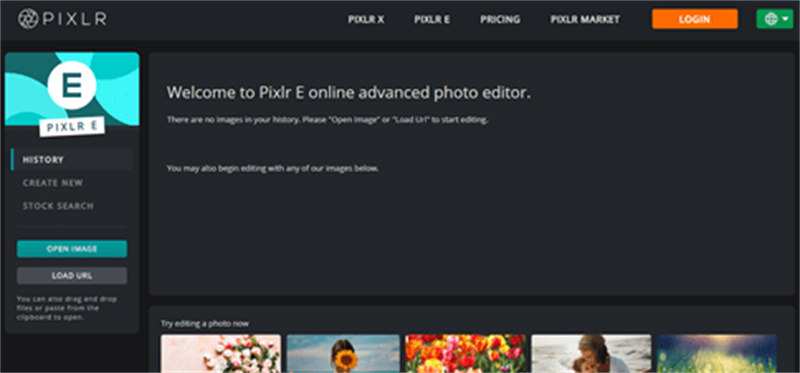
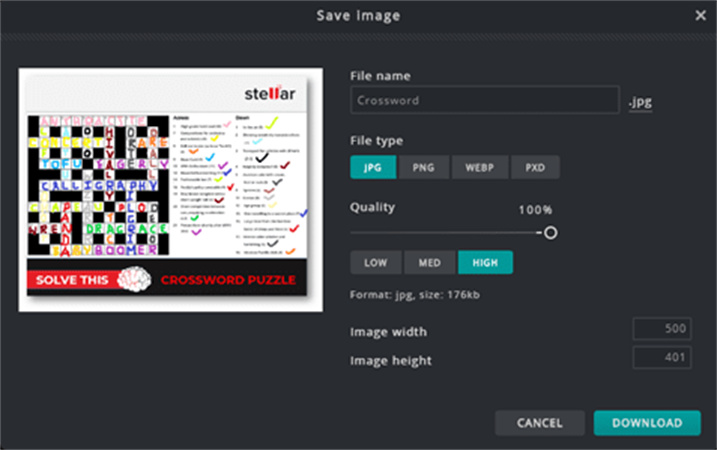
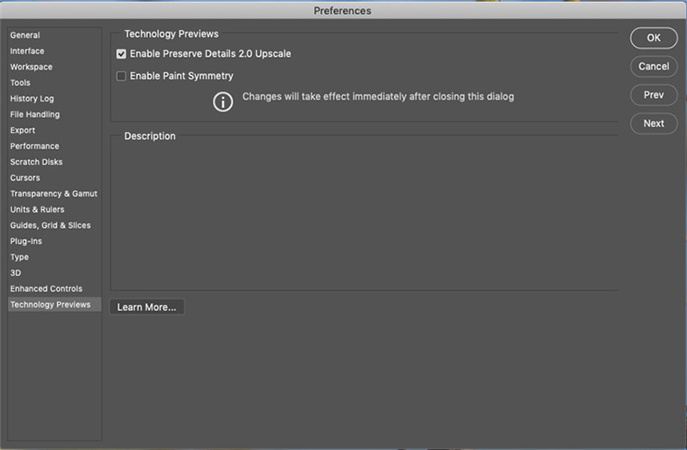
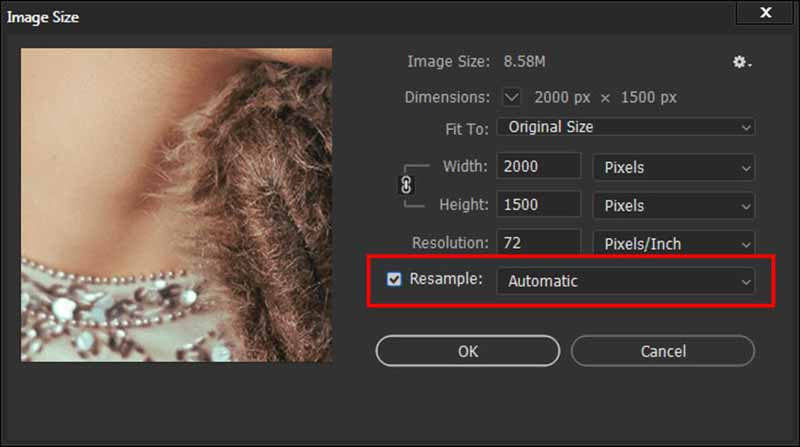










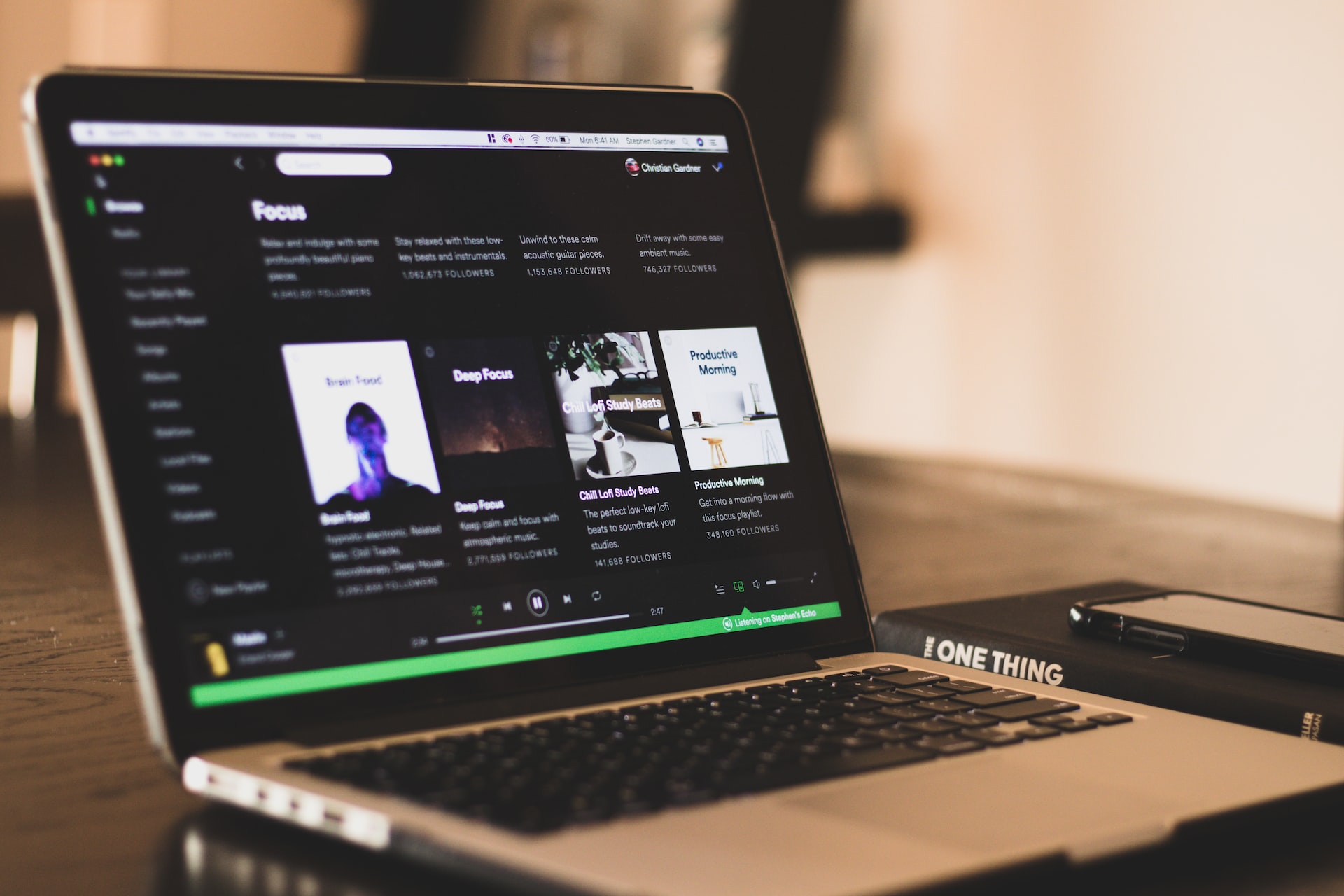

Home > Photo Tips > 4 Ways to Increase Resolution of JPEG | Improve JPEG Quality
Select the product rating:
Joshua Hill
Editor-in-Chief
I have been working as a freelancer for more than five years. It always impresses me when I find new things and the latest knowledge. I think life is boundless but I know no bounds.
View all ArticlesLeave a Comment
Create your review for HitPaw articles