A Guide that Tells You How to Use Lensa AI Photos Step By Step
Have you ever wanted to create a personalized AI avatar of yourself? If so, then you're in luck! Lensa AI is a mobile app that uses artificial intelligence to generate realistic and stylish avatars from your photos. In this guide, we will show you how to use Lensa AI to create your own AI avatar. Read on to find out more about Lensa ai photos.
How to Use Lensa AI to Instantly Make Your Own Amazing Avatars
Lensa ai: photo is a photo editing app that uses artificial intelligence to create stylized portraits of users.
Here are the steps that you need to create your own avatars.
1. Download Lensa AI from the App Store.
- Search for "Lensa AI" and download the top result for ai photo Lensa
2. Sign up for the free trial.
- Open the app and confirm the Privacy Policy and Terms of Use.
- Toggle the free trial switch during onboarding.
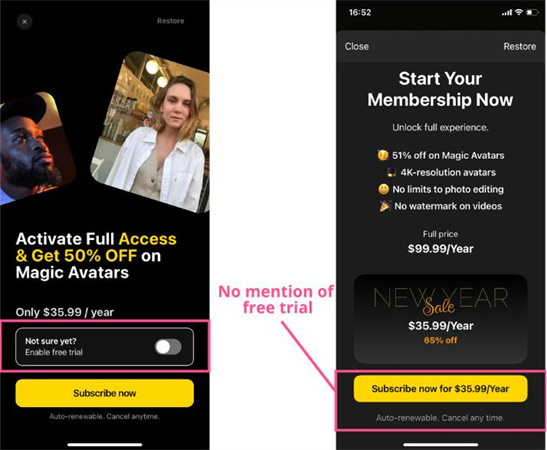
3. Click "Try Now" for Magic Avatars.
- Access the Magic Avatars creator from the main page.
4. Understand AI's capabilities and confirm age.
- Read the explanation of what to expect from the AI-generated avatars.
- Confirm that you are of age to proceed.
5. Upload 10-20 selfies following guidelines.
- Choose close-up selfies with various expressions and backgrounds.
- Avoid group shots, full-body photos, and pictures with children or animals.
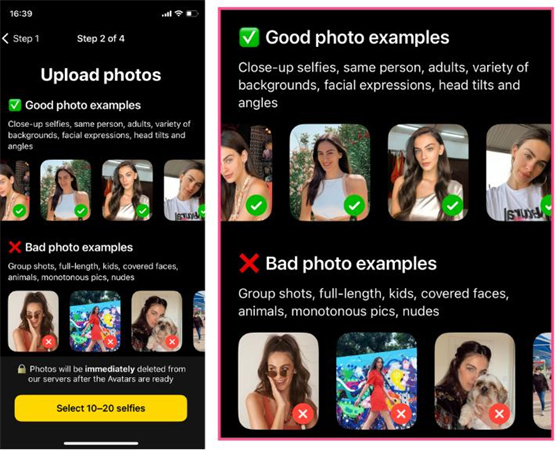
6. Select gender for avatars.
- Choose from Female, Male, or Other, which will influence the avatar styles.
7. Choose a package and pay.
- Decide on the number of avatars you want and select a package.
- Pay for the chosen package, considering the higher chance of better avatars with more variations.
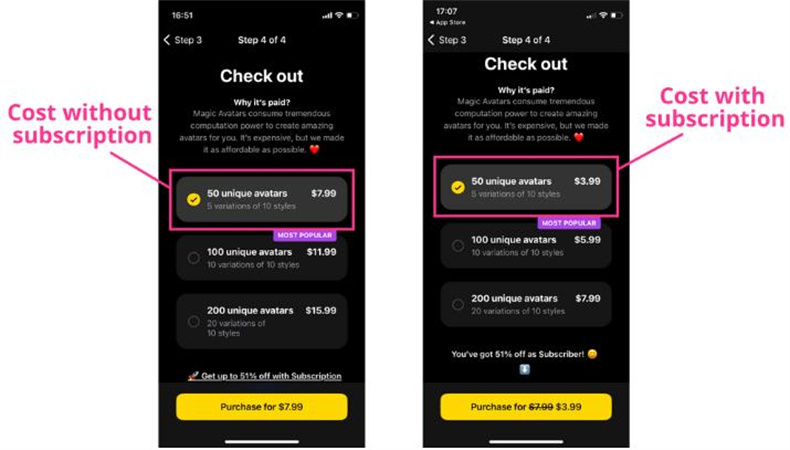
8. Wait for avatars to be generated.
- The AI will estimate the wait time for your avatars to be created in ai photos Lensa.
9. View, download, and share your magic avatars.
- Go to the Magic Avatars section and view the gallery of avatars.
- Download your favorite avatars individually or all at once in standard or 4K resolution.
- Share your enchanting avatars with friends and on various platforms
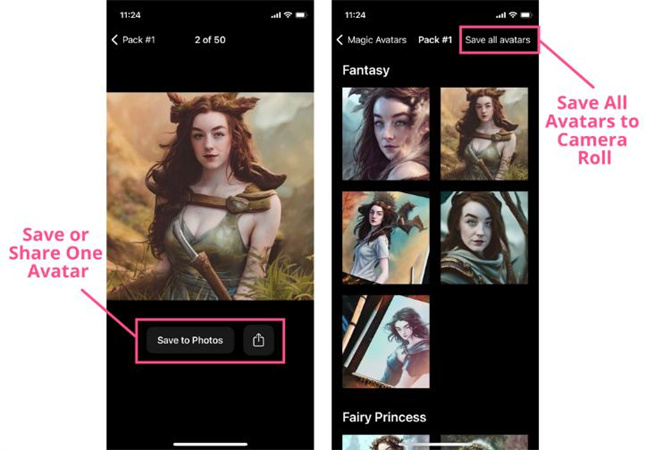
Here is how you will be able to use the ai photo generator Lensa.
Best Alternative for Lensa AI Photos Across All Platforms
If you're looking for the best alternative to Lensa AI for transforming your photos across all platforms, we highly recommend HitPaw AI. With HitPaw AI, you can easily enhance your images using various styles and artists, allowing you to create stunning and unique works of art effortlessly.
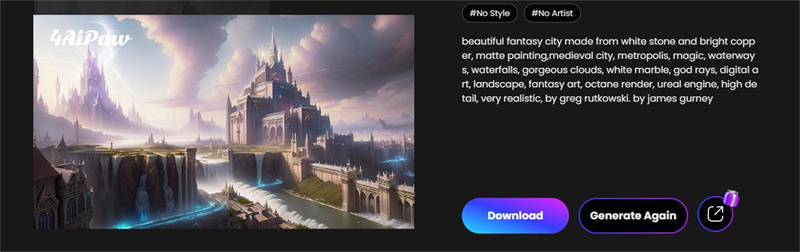
To use HitPaw AI, simply type in your prompt, choose your desired style and artist, and generate your masterpiece to enjoy and share with others. Give your photos a creative edge with HitPaw AI's user-friendly interface and impressive results.
Pros of HitPaw AI:- Diverse range of styles and artists to choose from, offering great versatility in transforming your photos.
- Intuitive and easy-to-use interface, making the photo editing process a breeze for all users.
- Cross-platform support ensures accessibility on various devices and operating systems.
- Quality results that bring out the best in your photos, giving them an artistic touch.
Additionally, HitPaw AI stands out with its robust performance, providing quick and efficient photo processing. Whether you want to create eye-catching fantasy avatars, stunning artwork, or unique visual effects, HitPaw AI delivers exceptional results that rival industry-leading photo editing tools.
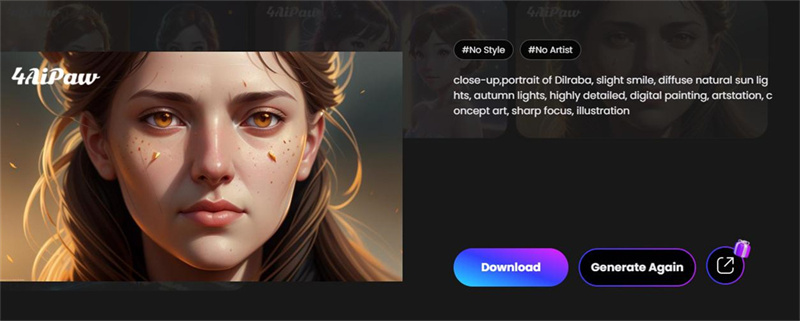
The platform's seamless integration with various platforms ensures you can use it on your preferred devices without any limitations. From social media enthusiasts to professional photographers, HitPaw AI caters to a wide range of users, offering a perfect blend of creativity and convenience.
Here are the steps that you need to use this tool.- 1. Type in your prompt: Begin by uploading your photo and adding a prompt to guide the AI in understanding your desired style.
- 2. Select your style and artist: Choose from an extensive collection of styles and artists available on the platform. Experiment with different combinations to find the perfect match for your photo.
- 3. Generate and enjoy your work: After selecting your preferences, let HitPaw AI work its magic. Within moments, you'll witness your photo transformed into a stunning masterpiece.
Using HitPaw Photo Enhancer to effortlessly enhance your images. With its powerful AI capabilities, this software offers five distinct AI models to suit various photo enhancement needs.
Pros of HitPaw Photo Enhancer:- Five AI Models
- User-Friendly Interface
- Format Support
- Swift Processing
Step 1: Download and InstallClick the button to download the software.
Step 2: Upload the Original PhotoOpen HitPaw Photo Enhancer and import the desired photo by clicking "Choose File" or dragging it into the application. The software supports popular image formats such as PNG, JPEG, JPG, WEBP, TIFF, etc.

Step 3: Select An AI ModelPick one of the five available AI models: general, denoise, face, colorize, or color calibration. Each model has its specific strengths for enhancing various types of images.

Step 4: Preview the EffectClick the "Preview" button to process the photo using the chosen AI model.
Wait a short while to see the enhanced effect.Step 5: Save the Enhanced PhotoEvaluate the previewed result and ensure it meets your satisfaction.
Click the "Export" button to save the enhanced photo.
Conclusion
HitPaw AI outshines Lensa ai photo as the top choice for photo enhancement. Its user-friendly interface, diverse styles, quick processing, and exceptional output quality set it apart. With seamless steps and cross-platform support, HitPaw AI offers unmatched creative possibilities, making it the ultimate tool for transforming photos into captivating masterpieces. And elevate your photo editing experience with HitPaw Photo Enhancer today.











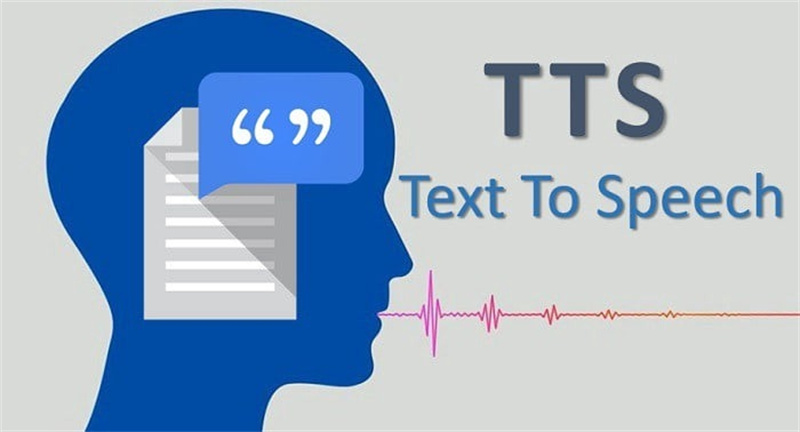

Home > AI Photo > A Guide that Tells You How to Use Lensa AI Photos Step By Step
Select the product rating:
Joshua Hill
Editor-in-Chief
I have been working as a freelancer for more than five years. It always impresses me when I find new things and the latest knowledge. I think life is boundless but I know no bounds.
View all ArticlesLeave a Comment
Create your review for HitPaw articles