Everything You Need To Know About Lumen5 And Alternatives
As business owners, we have a lot of strong words available in our blogs and marketing materials. However, video is currently king, as we all know. How can those words be transformed into videos that we can use, then?
Creating social videos with ease using Lumen5 have always seems daunting. The Lumen5 AI system will assist you in summarizing a blog article or RSS feed, matching each scene with pertinent videos, images, and music, and recommending additional reading.
In this article, we will be talking about lumen5 alternatives, how lumen5 video editing and lumen5 AI works. So stick to the content to get enlightened from the lumen5 tutorial.
What is Lumen5?
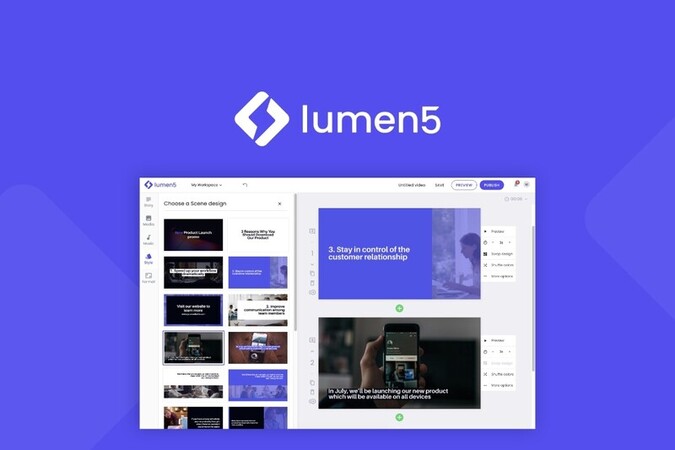
Using automation and artificial intelligence (AI), the cloud-based video creation platform Lumen5 enables users to produce interesting videos. It is made to make the process of making videos easier so that anyone may do so without requiring a lot of technical expertise.
Lumen5 has several important characteristics, but few are as follows:
● Artificial intelligence (AI)-powered video creation: There is a Lumen5 AI which uses AI to produce videos on its own depending on the text, photos, and other media you submit.
● With drag-and-drop capability and pre-built templates, Lumen5 AI with user-friendly interface makes it simple for users to create and edit their videos.
● Access to a sizable media collection: Lumen5 gives customers access to a sizable collection of music, videos, and photos that are all available without a watermark for usage in their videos.
Lumen5 Tutorial-How To Use Lumen5
With the help of automation and artificial intelligence, users of Lumen5 may create innovative videos. The Lumen5 tutorial procedures for creating original videos with Lumen5 are as follows:
1. Start a new project by clicking "Create Video" on the dashboard after logging into your Lumen5 account.
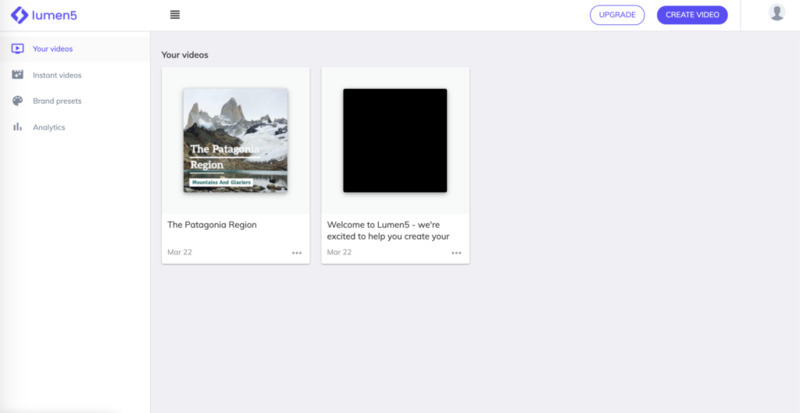
2. Choose "Create Original Video" in the video production wizard, choose this video type.
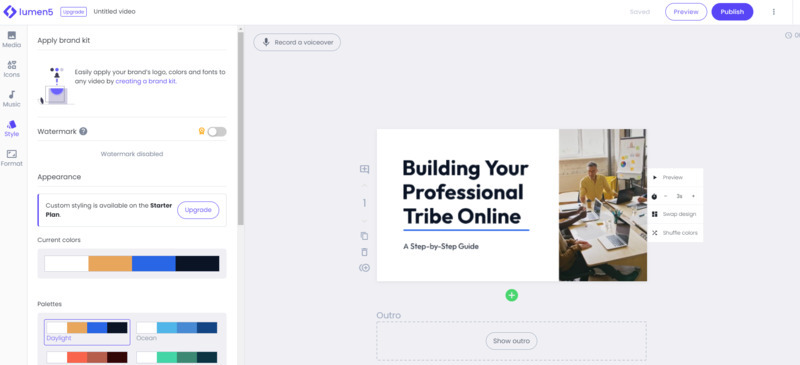
3. Add text: In the text box provided, add the text you want to use for your video. The AI technology used by Lumen5 will examine your text and provide visual content to go along with it.
4. Personalize your video: After Lumen5 has produced the visual content, you can alter the look of your video by selecting a color scheme, a font, and the timing of each slide.
5. Include music: Lumen5 provides a number of songs that are available for use in videos without paying any royalties. Select it for your project, then decide which one best fits your video.
6. Preview your video: Lumen5 enables you to examine your video at any moment and make any necessary alterations.
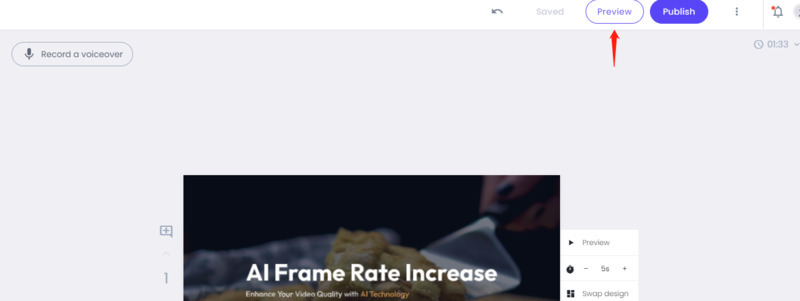
7. Upload your video: Once you're satisfied with it, you may upload your video to a variety of websites, such as YouTube, Vimeo, and other social media platforms.
Lumen5 Alternatives to Create Videos
Although Lumen5 is a well-known platform for making videos, there are a number of substitutes that provide comparable capabilities. Here is a list of some of the top Lumen5 alternatives and competitors:
Animoto
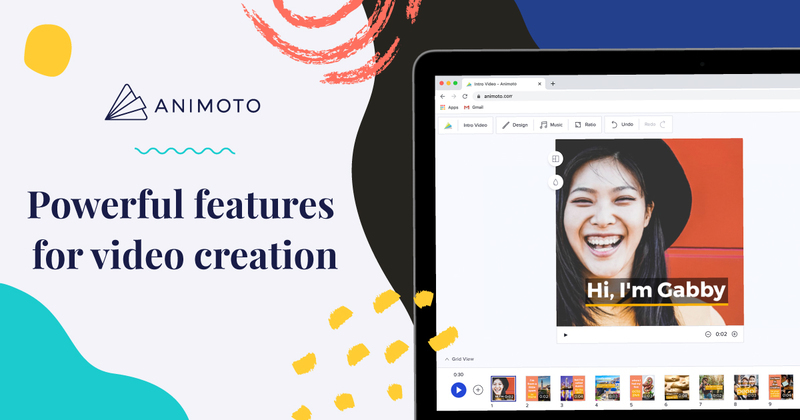
Animoto is a cloud-based video creation tool that enables users to rapidly and easily produce videos with a professional appearance. Animoto provides video editing software, a licensed material collection, templates, filters, and music tracks.
Features: cloud-based, video creation tools, licensed content library, templates, filters, and music tracks.
Pricing: ranges from $9 per month for the Personal plan to $49 per month for the Professional plan.
Ratings: 4.4/5 on Capterra.
Pros & Cons
- Quick and simple video making.
- Useful for social media videos.
- Limited editing options.
- Not recommended for lengthy videos.
InVideo:

Users may easily and rapidly produce high-quality videos using the AI-powered platform InVideo. A variety of video themes, text, image, and audio modification options, as well as an AI-powered video editor, are all provided by InVideo.
Features: AI-powered, customizable text, graphics, and music; video templates; and an AI-powered video editor.
Pricing: The Business plan has a monthly minimum of $15 and a maximum of $60.
Rating: 4.5 out of 5 stars on Capterra.
Pros & Cons
- AI-powered editor saves time.
- Offers lots of customization choices.
- Simple to use.
- Limited audio selection
- Pricey.
Renderforest:
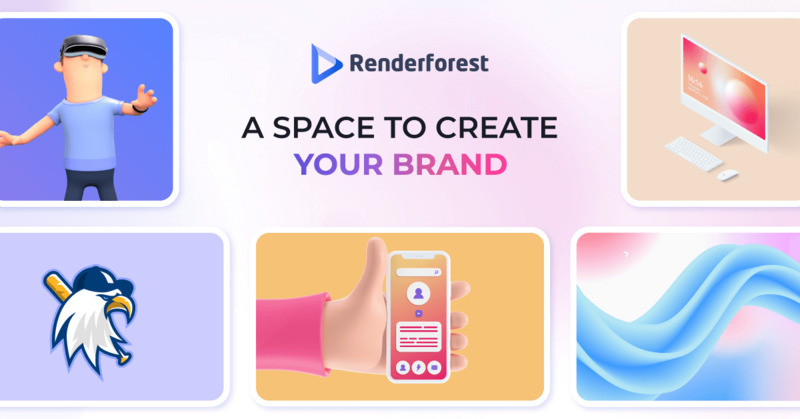
With a large selection of video templates and customization options, Renderforest is an online video making tool. Along with a website builder, Renderforest also has a logo maker.
Features: A website builder, a platform for creating videos online, video templates, ways to customize them, and customization choices.
Pricing: Monthly fees for the Amateur plan begin at $9.99 and go as high as $49.99 for the Agency plan.
Rating: On Capterra, the rating is 4.7/5.
Pros & Cons
- Offer a wide selection of video templates.
- Effective branding and marketing.
- Top-notch customer service.
- The audio collection is small.
- Some templates have few customizing choices.
Adobe Spark
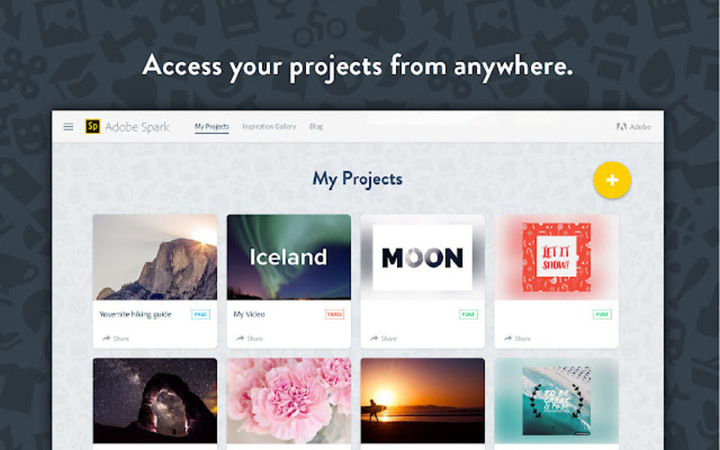
Users can quickly and simply produce videos with a professional appearance using the Adobe Spark suite of online design and video creation tools. In addition to video templates, text, image, and audio customization capabilities, Adobe Spark has an intuitive user interface.
Features: User-friendly interface, video templates, customization possibilities, online design and video producing tools.
Pricing: The Individual plan starts at $9.99 per month and goes up to $19.99 per month for the Team plan.
Rating: 4.5 out of 5 stars on Capterra.
Pros & Cons
- Simple to use.
- Excellent for creating social media videos.
- Compatible with other Adobe applications.
- Limited audio selection.
- May be pricey for some customers.
Biteable:
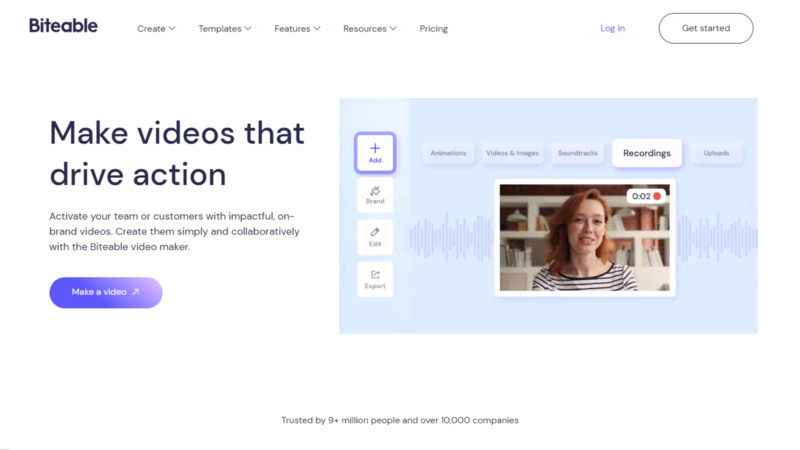
A platform for making videos called Biteable enables users to rapidly and easily produce animated videos. For text, graphics, and music customization as well as a user-friendly interface, Biteable provides a large selection of video themes.
Features: The ability to create animated videos and use video templates with different text, image, and musical options.
Pricing: The Starter plan is priced at $29 per month, while the Unlimited plan is priced at $99 per month.
Rating: On Capterra, the rating is 4.5/5.
Pros & Cons
- A large selection of themes and customization choices.
- Great for making explanation videos.
- Limitations in editing capabilities.
- Some users may find it pricey.
Pro-tips--If Lumen5 Generated Blurry Videos, How To Enhance them?
Users can upscale their videos up to 8K resolution with the help of the AI-powered HitPaw Video Enhancer. It enhances video quality, reduces noise, and improves video colors using advanced AI technology. The tool's user-friendly layout makes it simple for users to explore and use its capabilities. One of the fantastic characteristics of this program is that it enables users to preview their videos before saving them without any watermarks.
Features of HitPaw Video Enhancer:
- AI Video Upscaling: With just one click, HitPaw Video Enhancer utilizes AI technology to upscale your videos, enhancing their resolution and quality.
- Perfect for Anime and Human Faces: HitPaw Video Enhancer is specifically designed with AI algorithms that excel in enhancing anime and human face videos, ensuring the best possible results for these types of content.
- High-Resolution Enhancement: Transform low-resolution videos into stunning, high-resolution masterpieces with HitPaw Video Enhancer, capable of increasing video resolution up to 8K.
- Advanced Noise Reduction: Say goodbye to blurry and unclear videos. HitPaw Video Enhancer employs cutting-edge noise reduction techniques to eliminate unwanted noise and enhance overall video clarity.
To use HitPaw Video Enhancer, follow these steps:
-
Step 1. Download HitPaw Video Enhancer to your computer and install it.
-
Step 2. After the software has started, click "Add Videos" to add the video you want to edit.

-
Step 3. After the video has loaded, choose suitable AI model to your videos. Then, from the drop-down menu, choose the video resolution you wish to upscale to. Then press "Start" to improve the video.

-
Step 4. Hit the Preview button to see the Before & After of your Lumen5 generated footage.

-
Step 5. Click "Export" to save the improved video where you'd like.

Learn more about HitPaw Video Enhancer:
FAQs of Lumen5
Q1. What are the system requirements for Lumen 5?
A1. Lumen5 is a web-based platform for making videos, therefore it doesn't require any particular computer setup to utilize it. You can use any device as long as it has a web browser and an internet connection. Lumen5 is also compatible with popular browsers like Microsoft Edge, Google Chrome, Mozilla Firefox, and Safari. The best experience when using Lumen5 is achieved by utilizing the most recent version of your preferred browser.
Q2. How long can a Lumen5 video be?
A2. Lumen5 video may be any length, depending on the package you are subscribed to. The free plan limits the length of a video to two minutes. For the Business and Enterprise memberships, however, the maximum length of a video is 10 minutes.
Q3. Does Lumen5 have a watermark?
A3. Yes, Lumen5 does have a watermark but only on its free plan.
Conclusion
Video enhancement services are also growing in popularity as a result of how easy they make it for consumers to improve the caliber of their videos. One such product that stands out is HitPaw Video Enhancer, which employs AI-powered technology to upscale videos to 8K resolution.
I genuinely encourage you to try HitPaw Video Enhancer if you're looking for a reliable and effective video-improving solution.
Having gone through this Lumen5 tutorial, we hope you have been enlightened on how lumen5 AI works, lumen5 alternatives, and lumen5 text to videos enhancement.















Home > Video Tips > Everything You Need To Know About Lumen5 And Alternatives
Select the product rating:
Joshua Hill
Editor-in-Chief
I have been working as a freelancer for more than five years. It always impresses me when I find new things and the latest knowledge. I think life is boundless but I know no bounds.
View all ArticlesLeave a Comment
Create your review for HitPaw articles