Step 01Download and install HitPaw Video Converter on your PC.
MKV to WAV: How to Convert MKV to WAV at Lightning Speed

The WAV format has been popular among the users, especially music enthusiast. And hence, a number of users seek to convert files in MKV to WAV format. This article talks about different methods that can be used to convert MKV files to WAV format to suffice your needs. Have a look.
Method 1. The Easiest Way to Convert MKV to WAV without Losing Quality
HitPaw Video Converter is the first option in our list. The reason to mention this MKV to WAV converter is very simple and straight forward. The tool supports different format for conversion, offers high quality output, works in lightning fast speed, and is simple to use. What else do you need from a converter? Follow the below steps to know how to use this tool.
Step 02On the main screen, click on the Add Video to import your source MKV file.

Step 03Select the Convert all to menu from the bottom. In the video section, select WAV format from the list in the left pane.

Step 04Tap on the Hardware Acceleration Detection and Lossless Conversion section and select a target folder in the interface.
Step 05Lastly, click Convert to begin the AVI to MKV conversion process.
:
Method 2. How Do I Convert MKV to WMV in VLC?
VLC is another tool that can be used to convert MKV to WAV. The tool has been in the market for a long time and also acts as a media player. Follow the below steps to know how to convert using VLC.
-
1
Start by downloading and installing VLC on your Windows machine. Once installed, open it.
-
2
Click the Media option and and then click on the Convert / Save button.
-

-
3
Next, click on add… to select the source MKV file.
-
4
Now, click on the drop down arrow next to play and choose Convert.
-

-
5
Next, select the destination file to save the output.
-

-
6
Under Profile, choose the target format from the list of formats and click on start to convert your video to the format you specified.
-

-
7
You can also click on the tool option next to the profile for editing.
Method 3. How to Convert MKV to WAV using FFmpeg?
FFmpeg is yet another tool that can be used to convert MKV to .WAV. Users can use this tool for conversion purpose. Follow the below steps to know how to use this tool.
-
1
Start by downloading Windows's package of FFmpeg and select the latest 32bit or 64bit Static version from as per your PC configuration. This can be done by visiting www.ffmpeg.org and clicking the big green Download option.
-

-
2
Once you have installed the tool, open the Run window with the Windows Key + R key combination.
-
3
Enter CMD to open Command Prompt in administrator mode.
-
4
Now, copy the path of the source MKV video.
-
5
In command prompt, type cd video_path. Here, video_path is nothing but the path that you just copied. Hit Enter.
-
6
Now, type ffmpeg -i video_name.mkv -acodec pcm_s161e -ac audio.wav. Here, video_name is the name of the source video. Make sure to replace it with the name of your actual video.
-

-
7
Now, hit Enter. As soon as you hit Enter, tool converts your MKV file to WAV and your file is ready for use.
Method 4. How to Convert MKV to WAV Online with MKV to WAV Converter Free
One of the best methods and MKV to WAV converter free is to use online tools. The major advantage of using these tools is that users do not have to install a separate tool and can do the conversion online itself. This saves the trouble and hassle of installing a different tool, thereby saving much time, efforts, and memory.
One such tool is HitPaw online video converter. The tool can convert videos to any format. It is completely free to use and does not comes with any ads. The tool gets constant updates and hence it is totally safe for users to use. In addition to this, the tool is compatible on any device with a browsers. As it works online, the operating system does not matter for the tool. Apart from all, to add more to the list, the tool is very simple to use.

Follow the below steps to know how to use this tool.
-
1
Open the video editor on your browser and upload the video you want to convert.
-

-
2
In the next screen, select from a range of formats that you wish to convert your video into.
-

-
3
Once everything is adjusted, you can click the Download option to download and save your WAV file.
Conclusion
Having said that, we just had a look at different tools that can be used to convert MKV to WAV format. Amongst the different tools that we saw, using HitPaw Video Converter is the best choice to convert MKV to WAV, MKV to MP4, MKV to MOV and more. It is very simple to use and understand. It supports different format for conversion and offers high quality output, as well. If you wish for an online converter, then HitPaw online video converter is the tool that you seek. It can convert videos to any format and is completely free to use. The tool gets constant updates and hence it is totally safe for users to use.






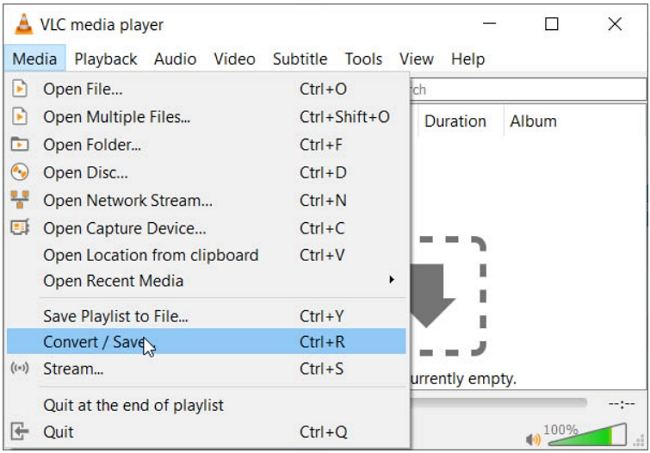

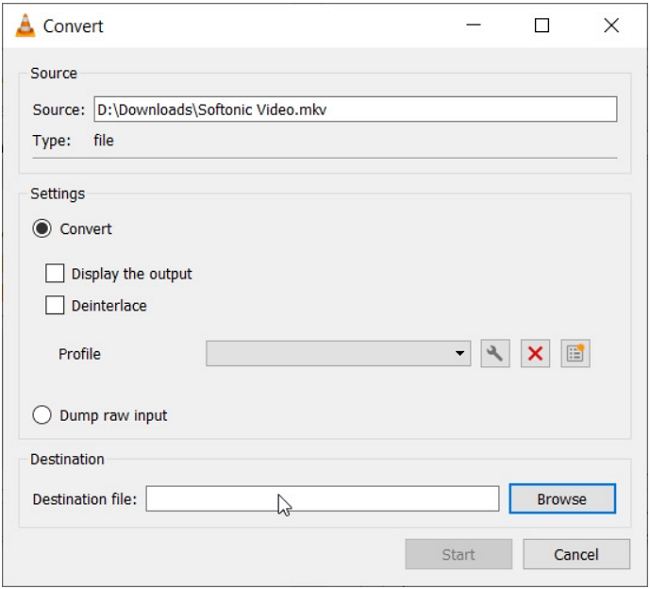




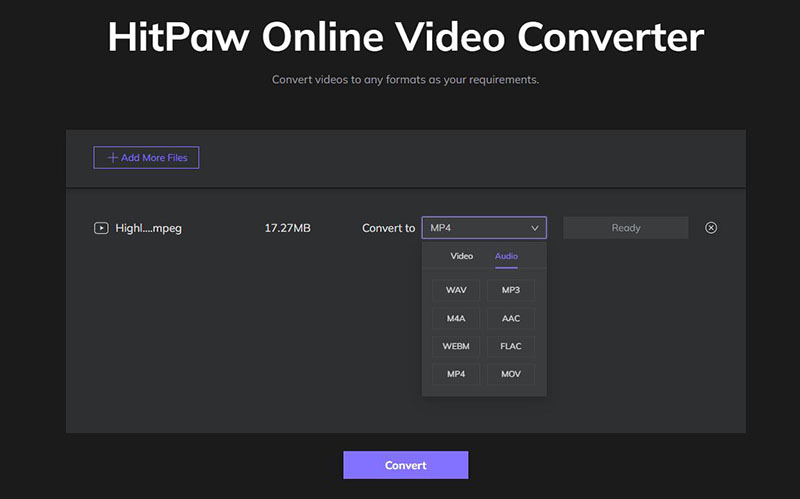







Join the discussion and share your voice here
Leave a Comment
Create your review for HitPaw articles