Step 01 In the first step, click here to download the OBS Multi RTMP plugin from the official site. Run the exe file and install. After completion, click "Close".
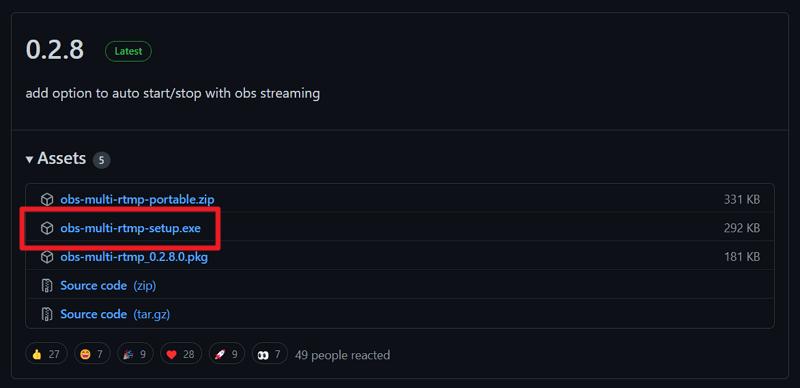

The technological improvements made their way in the growing pandemic by introducing new live streaming platforms and tools. Since interaction is the key to success in any field, whether it’s a social media platform or a classroom, virtual events platforms always come in handy. The choices are getting diverse with time, especially the online event platforms.
However, choosing OBS Studio is a wise decision. Even though it is such a live streaming software that supports a single platform, third-party tools like the OBS Multi RTMP plugin can solve your issue.
Before streaming on various platforms, let’s get the awareness of the software and all its features!
Do you possess a computer with average CPU power? And are you searching for a coherent and credible live streaming software but don’t want to go for a monthly subscription? In this case, the market is brimming with many options but OBS Studio is a solution to your requirements. Indeed, it does not offer multi-platform streaming but is easily possible with the aid of a downloaded plug-in.
OBS (Open Broadcasting Software) is the most popular software with the highest users. Not only is it open-source, but also it is open to offering users a unique set of features. All the functions can be quickly performed free of cost.

Using this software, you will get the complete freedom of customization. Being open-source software, it allows you to create your perfect broadcast software as per your demands. Moreover, the learning and discussion resources are helpful in a complete way.
Last but not least, OBS is recommended to the professionals who already have the knowledge to go for live streaming using this software and want HD streaming requirements along with a stable picture. It is at your fingertips to live stream the games with high computing and high-definition requirements even with a low-power CPU usage, compared to Streamlab.
The benefit of multi-platform streaming gets doubled because people can interact on various sites at a time, such as YouTube, Twitch, Zoom, and more. This way, you won’t have to create different content for each platform.
Moreover, your audience can enjoy the content even after the streaming is ended. Yes, with the recording and saving feature. Also, it becomes possible to live stream the content on all platforms to get instant feedback. And you can make the process easier with efficient and credible streaming software.
Step 01 In the first step, click here to download the OBS Multi RTMP plugin from the official site. Run the exe file and install. After completion, click "Close".
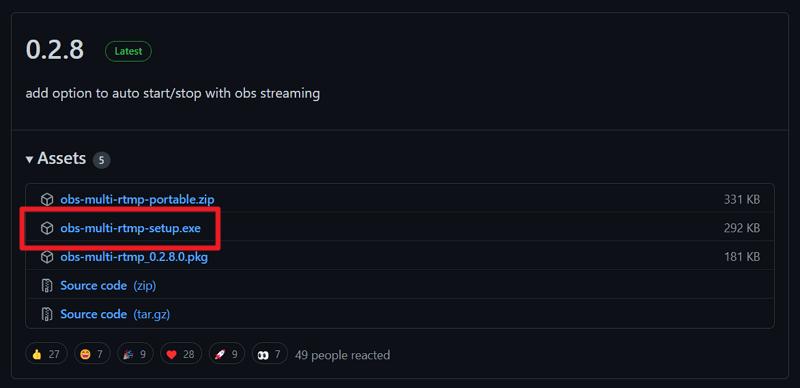
Step 02 Now, open the OBS Studio, and you will automatically see the option of “Multiple Output” on the left of the interface. Click “Add Target” and adjust these as per your requirements.

Step 03 Press the “Start Streaming” tab in the final step, and you are all done.

Tips:
Remember to check if your OBS version is 26.0 or above, otherwise the plugin would not work.
As you get to know that OBS streaming requires you a plug-in download to move forward, HitPaw Screen Recorder proves to be an excellent software to use. It supports multiple applications to start your live streaming, such as Zoom, TikTok, and others. Moreover, it assists you in recording screens, lectures, games, and even devices like iPhone and Webcam. Even you can use the template that best suits your broadcasting.
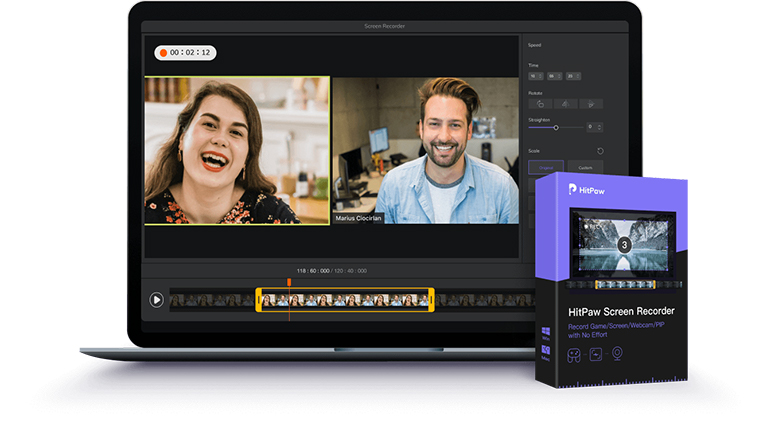
Amazing Features of HitPaw Screen Recorder
Let’s move forward toward the instructional guide to multiple platform live streaming through HitPaw Screen Recorder:
First of all, some platforms like Youtube Live, Facebook Live, YouNow Live, etc. which support add webcam directly, all you need is to select “HitPaw Virtual Camera” in the camera list. Take YouTube for an example:

Some platforms like Bigo, LinkedIn Live, Nonolive, BOOYAH!, TikTok Live, Twitter Live, etc. nrequires an up streaming tool for multiple streaming. In this case, OBS is a great tool for us to stream to different platforms.
Step 01 Firstly, you must have the OBS, and HitPaw Screen Recorder downloaded and installed on your system. Click Live > Live Streaming and then click the small live streaming button to check the procedure. Also you can choose templates that OBS does not provide to perfect your live streaming and interact with the audience in this part.
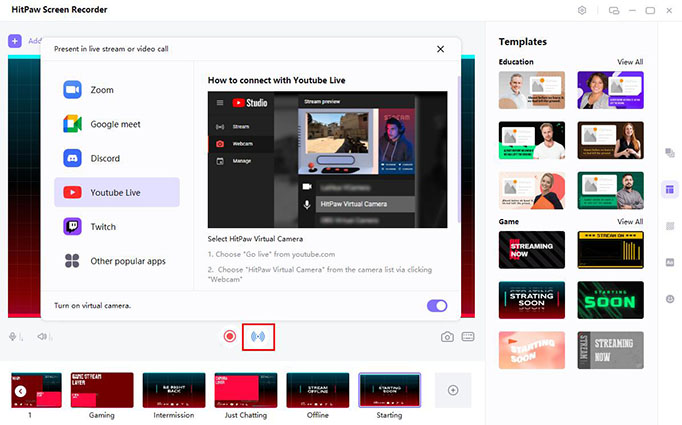
Step 02 Now, launch the OBS Studio and click the plus sign on the “Sources” tab. Select the “Video Capture Device” to choose “HitPaw Screen Recorder,” and then press the “Ok” button.

Step 03 Finally, hit the “Start Streaming” tab on the lower right-side menu. That’s all!

Though it is pretty evident that the open-source nature of OBS makes you use it as an essential tool to reach your audience. Also, it becomes easier to engage with people on different platforms using a single camera. Since using third-party software is a requirement for OBS streaming to multiple platforms, HitPaw Screen Recorder makes its route for some platforms that support to add webcam directly. Offering excellent features, it helps you effectively reach out to an extensive range of people. Thus, the goal of boosting your brand on a large audience scale comes true.



HitPaw Screen Recorder
The best recording and live streaming software.

HitPaw Watermark Remover
One Click to Remove Video / Image Watermark.

Join the discussion and share your voice here
Leave a Comment
Create your review for HitPaw articles