Step 01 Download and install HitPaw Video Converter to computer. Launch the program and switch to the Download tab. Choose the feature "YouTube Live Stream Downloader".


YouTube vloggers around the globe have been using live video streaming to a great effect and winning the attention of many people. Since YouTube is a pretty popular live streaming platform, you can attract a lot of eyeballs promoting your business or anything via live streaming.
However, if you want to use the YouTube live stream video for other social media platforms, you need to record it. Do you know how to record YouTube live stream? This guide will introduce the best method to help you record YouTube live streams.
YouTube has grown immensely, and billions of people use it daily like other social media platforms.
Apart from uploading the video content on YouTube, you can now live to stream your videos. This feature of YouTube allows the content creators to communicate with their audience and expand the brand value by promoting it befittingly.
However, the question that arises is, can you record a YouTube live stream and, if yes, how to record a YouTube live stream?
Unfortunately, YouTube doesn't offer you an official way to record your YouTube live stream as it doesn't support video recording, video editing, and picture in picture effects.
However, you've got a few useful methods to record YouTube live stream videos, which we'll explore later in this article.
HitPaw Video Converter supports downloading YouTube live stream with a URL only. You can download live YouTube videos/gaming on your computer to watch them offline whenever you want.
Step 01 Download and install HitPaw Video Converter to computer. Launch the program and switch to the Download tab. Choose the feature "YouTube Live Stream Downloader".

Step 02 Now, go to YouTube website and open the live video that you want to record. Copy its link from the browser address bar.
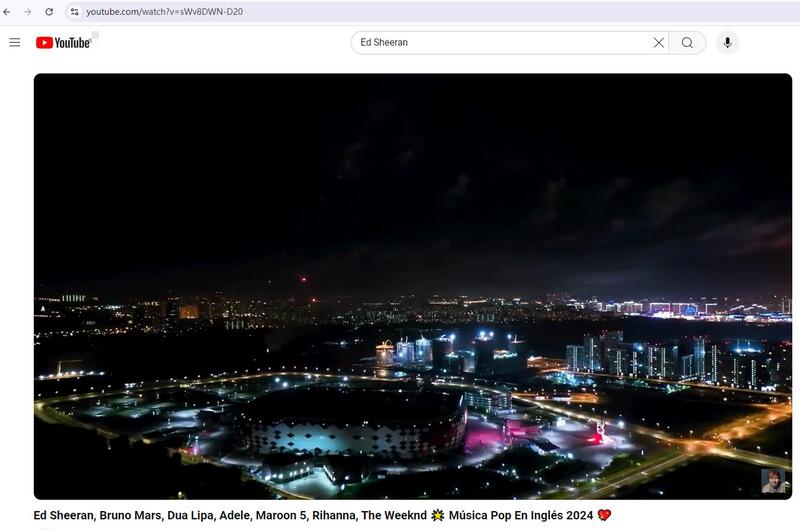
Step 03 Paste the URL to HitPaw YouTube LiveStream Downloader and click Analysis.
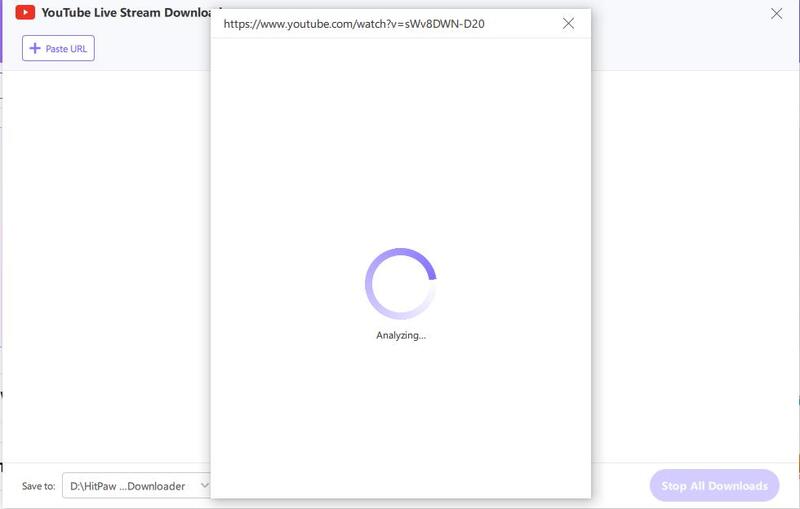
Step 04 After analysis, you can select a video quality and click the Download button to start downloading.
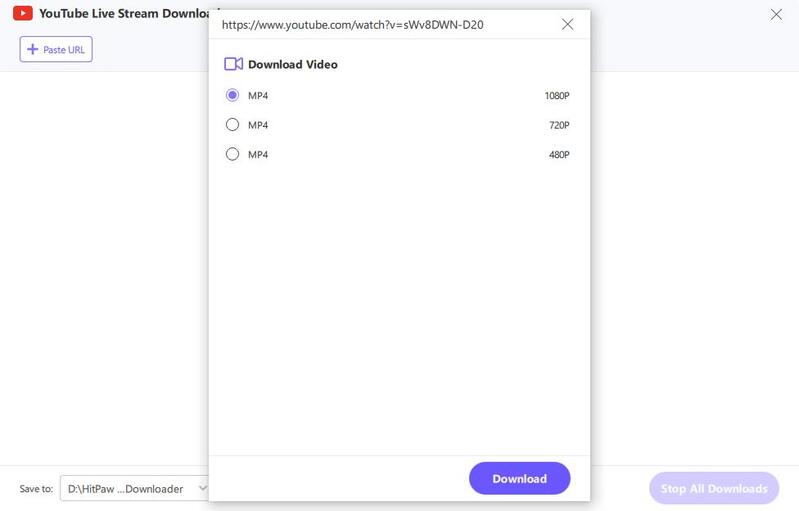
Step 05 This program will start recording the YouTube live stream until the end. You can access to the downloaded stream video in the Downloaded tab.
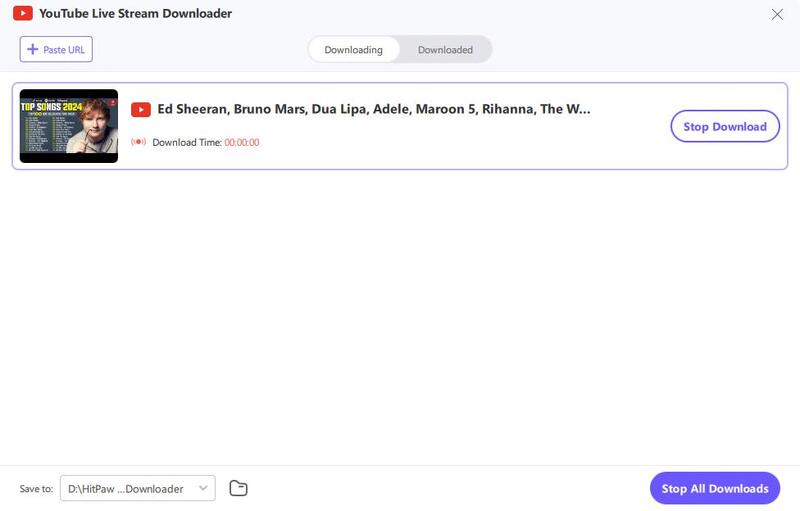
After the YT stream video is downloaded, you can watch it offline on computer.
If you are looking for knowing how to record live streaming video on YouTube with other ways, there are also some methods to you. Just read the following part.
VLC is not only an open-source multimedia media player but also a mind-blowing YouTube live stream recorder. Using this tool, you can record YouTube live stream without paying any penny.
Moreover, you can also VLC for converting and watching YouTube videos. On top of that, VLC is compatible with Linux, Mac OS, and Windows.
How to record live stream on YouTube with VLC:
Step 01First of all, you'll need to download the VLC on your PC and install it without delay. Next up, all you need is to launch the software to begin the proceedings.
Step 02After launching the YouTube live stream video, you'll need to copy the stream's URL. Next up, you should navigate to Open Network Stream in the VLC and then go onto the paste the URL you've copied earlier.
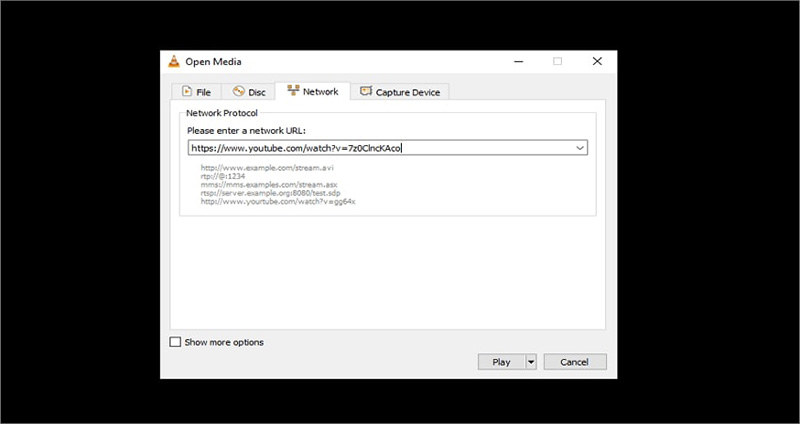
Step 03Now, you need to hit the ''Play'' icon and start recording the YouTube video. Once you're done with it, you can tap the ''Stop'' icon to finish.
Step 04If you want to view the recorded YouTube video, you'll need to navigate to Open Recent Media after hitting the Media icon. Now, you can watch the video without any issues.
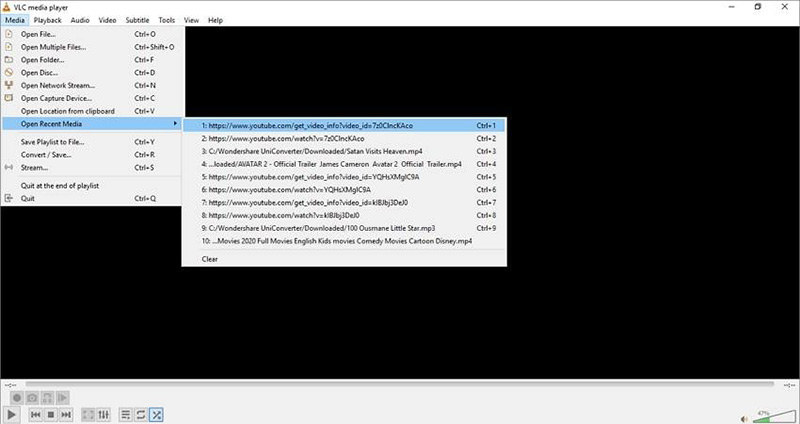
If you're looking to know how to record YouTube live Stream, HitPaw Screen Recorder can help you big time. It is a monumental screen recorder that helps you stream and record the video simultaneously. Moreover, you can also record games, webcams, and anything happening on your screen.
On top of that, HitPaw Screen Recorder is fairly simple to use, and you don't need to put hard yards to record your screen.
Step 01Click on the Download button to have HitPaw Screen Recorder on your desktop first.
Step 02Select Live. After talking the ''Live'' icon from your screen, you'll need to select ''Live Streaming''. Next up, you can select the appropriate template from the options given. Moreover, you add or remove the background from here. In the next phase, you'll need to navigate to the'' Add Source'' icon and choose Webcam.
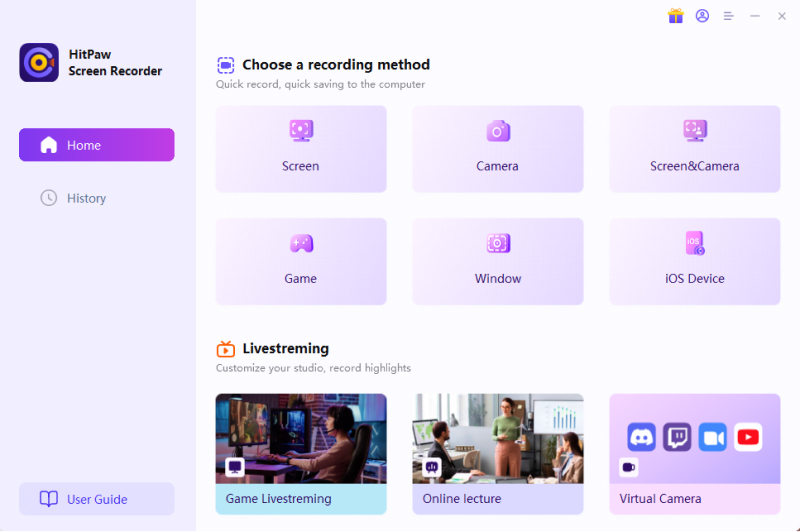

Step 03Select the YouTube platform. Open your live streaming platform and then choose “Go Live” from YouTube.com at the upper right corner. Then choose “HitPaw Virtual Camera” under the camera list. Then go back to HitPaw Screen Recorder and click “Start” to record YouTube live stream. And then you can start streaming your video. HitPaw Screen Recorder will record your live streaming video, and you can select '' Stop'' after finishing it.
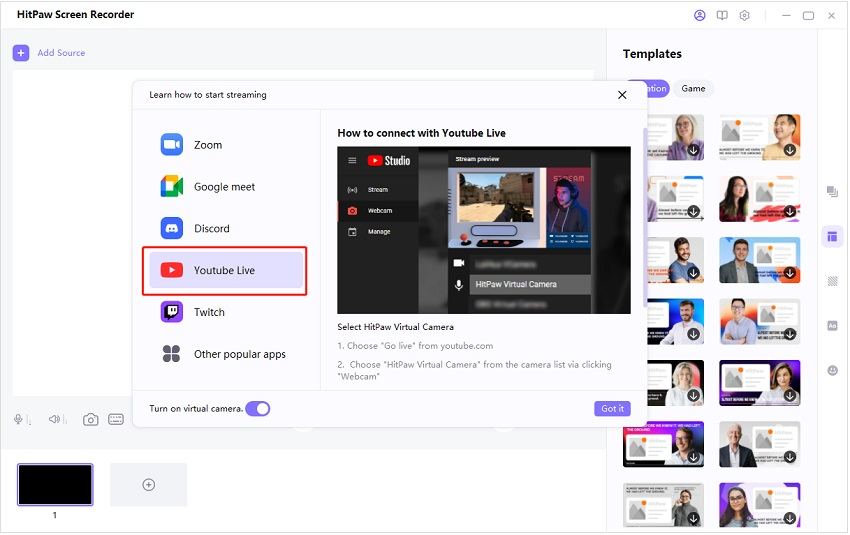
Step 04Hit the Record icon. Now, you can add any text you'd want. Next up, you can start the recording by hitting the Red icon at the center of your screen.
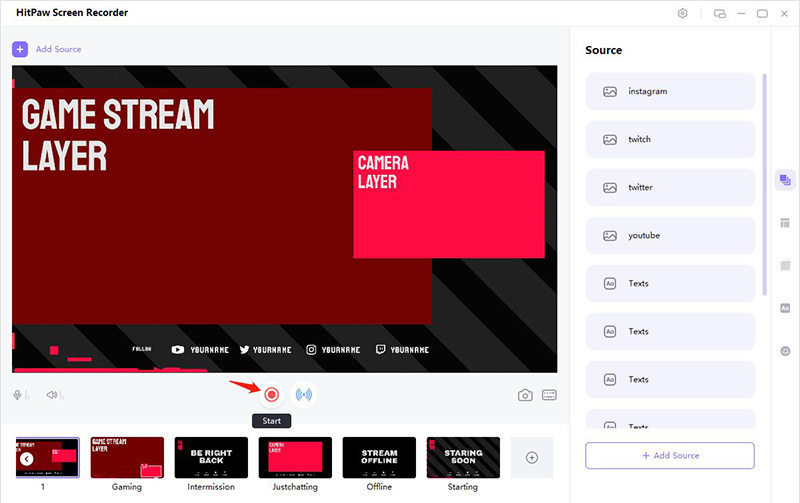
VLC offers a useful way to record YouTube live stream, and you can do it for free. However, sometimes VLC doesn't record the video in the same resolution quality you might intend it to record.
On the other hand, HitPaw Screen Recorder enables you to record YouTube live stream. The downsides are that you have to keep the live stream open all time and sometimes the recorded video will have some interfering sounds.
Hence, the best method to record YouTube live stream has to be the HitPaw Video Converter. It allows you to download YT live video in HD quality without any interference.
After reading this piece of writing, you'll be able to know how to record YouTube live stream. All the methods we've reviewed in this guide are worth your time. Without disregarding any method, we rate HitPaw Video Converter highly compared to other methods. It offers unbelievable quality and makes your job easier than you think.



HitPaw Watermark Remover
One Click to Remove Video / Image Watermark.

HitPaw Screen Recorder
The best recording and live streaming software.

Join the discussion and share your voice here
Leave a Comment
Create your review for HitPaw articles