How to Remove YouTube Watermark from Videos without Blur
YouTube watermark is a part of the creator's branding. However, when you are playing the video or have downloaded it for offline viewing, then this watermark might hamper your viewing experience. So, how to get rid of this watermark on YouTube video? Well, there are many different methods that can help you with this process. And today, we have come with the best method that you can use to get rid of YouTube watermark.
Part 1. What Is a Watermark on YouTube?
What is a watermark on YouTube? Well, every channel on YouTube has the option to add a watermark and upload a logo. You might not see this watermark on every video. However, if the creator has enabled it, then viewers will see a watermark in the bottom right-hand corner. If viewers hover over this watermark it allows them to subscribe to the creator's channel.
In short, a YouTube video watermark allows creators to add a branded watermark to all of the videos on their channel. When hovered or clicked on, the watermark lets users to subscribe to a channel while watching the video.
Part 2. How to Remove YouTube Video Watermark in YouTube Studio?
Now that we had a look at what is a video watermark on YouTube, let us have a look at different methods to remove it. One of the simplest method to get rid of this watermark is to use YouTube Studio. However, remember that you must be entitled to edit those videos. All you have to do is follow the below steps to know how to get rid of video watermark YouTube.
1.To begin with, visit the YouTube Studio and then sign in to your account.
2.Navigate to Settings and click on Customization option from the menu on the left side.
3.Now, go to select the Branding option present at the beginning of the screen.
4.In the Video Watermark section, tap the REMOVE option to get rid of the already present watermark.

5.This will successfully get rid of the watermark from the video.
Part 3. How to Remove YouTube Watermark from Downloaded Videos?
How to get rid of YouTube channel watermark from downloaded or saved videos. In order to effectively get rid of video watermark, a watermark remover tool is required. And HitPaw Watermark Remover is the tool that is the right candidate for this job. The tool comes AI auto detection technique, that can easily and effectively remove YouTube watermark. And you can preview the final output and see if it matches your expectation before proceeding.
- IRemove YouTube watermark from video without blur
- Remove YouTube channel logo and other watermark as well
- Preview the changes before saving the video
- Works on YouTube watermark Remove Mac and Windows
- Easy to use and no video editing skills required
The tool also allows users to remove other elements such as people, buildings, and dates in the video. Follow the below steps to know to remove YouTube watermark using this tool.
Step 1.Download, install, and launch HitPaw Watermark Remover on your PC. Tap on the window at the center to add the video file you wish to get rid of watermark from.

Step 2.There are five different modes that users can select from. The effects of getting rid of watermark differ for different modes. Users can select any one as per their needs.

Step 3.Next, select the watermark and move in the timeline to select the duration of this watermark. Tap the Play icon to preview the removing effect during the moving watermark.
Step 4.Lastly, click the Export option to remove watermark and save it. Once done, users can tap Open folder option to see the video without watermark on your PC.

Part 4. How to Hide YouTube Channel Watermark When Watching Videos
We saw what is a YouTube watermark and how to remove it. But this section talks about how to hide the YouTube channel watermark when watching videos. Read below to know more.
1. Hide YouTube Channel Watermark On Computer
Like mentioned earlier, YouTube creators get the option to add their branding in the form of watermark on their video. When hovered or clicked on the watermark, you get the option to subscribe to the channel. However, you can hide this watermark while viewing the video on PC. How? Just follow the below steps.
1.On your PC, open YouTube on any browser.
2. Play the video that you wish to hide the watermark from.
3.On the screen, at the bottom right corner of the video, click to Settings icon.
4.Next, turn off the Annotations option if it is on. This will hide the YouTube watermark while watching the video.

2. Hide YouTube Channel Watermark On Mobile Phone
When it comes to hiding watermark on mobile phones, it is a bit tricky as compared to above method. Here, you will need the YouTube Vanced app installed on your phone. Once installed, follow the below steps.
1.Open the YouTube Vanced app and go to App Settings.
2.Here, navigate to the Vanced Settings section and click Layout Settings option.
3.Users need to turn off the Video Watermark toggle to hide the watermark while video is playing.

Conclusion
In short, we just had a look at some details on YouTube watermark and how to remove or hide it. The best way to remove this watermark is to use HitPaw Watermark Remover that is embedded with AI auto detection technique to easily and effectively remove YouTube watermark.

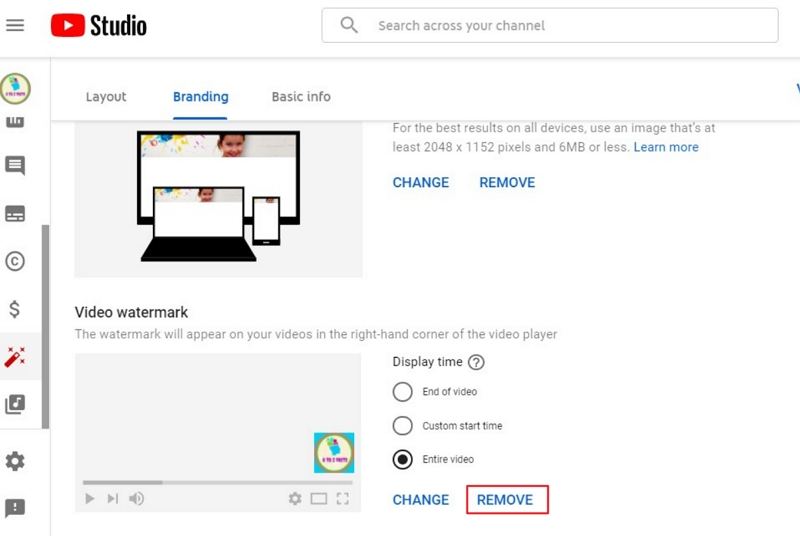








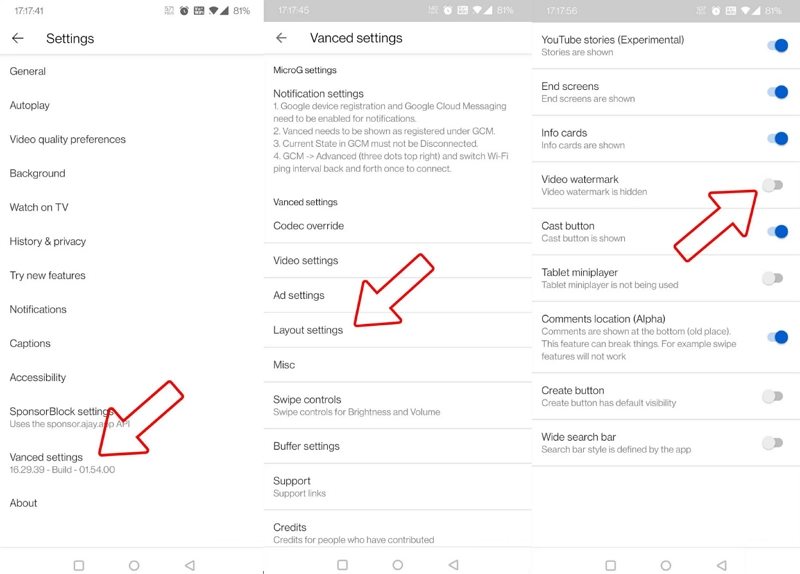


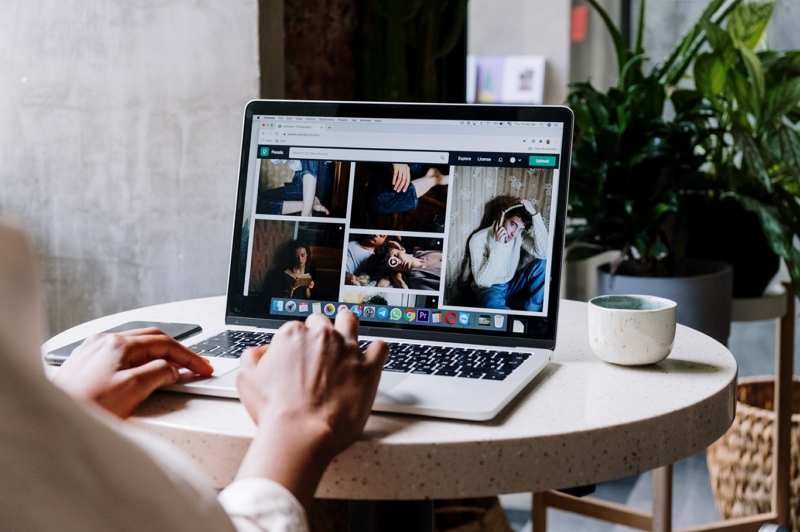

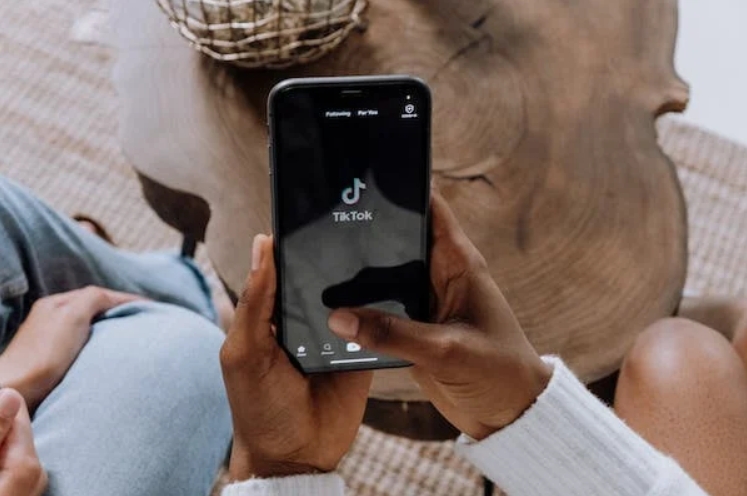

Home > Video Tips > How to Remove YouTube Watermark from Videos without Blur
Select the product rating:
Joshua Hill
Editor-in-Chief
I have been working as a freelancer for more than five years. It always impresses me when I find new things and the latest knowledge. I think life is boundless but I know no bounds.
View all ArticlesLeave a Comment
Create your review for HitPaw articles