[2023] This is How to Retouch Photos on Win/Mac Easily
Satisfying with the recently clicked images is also impossible, as you'd love to make some changes to your photos to make them look exciting. Retouching the images has now become a new norm to help you erase the wrinkles or blemishes from the images.
You can retouch photo using the wonderful image retouching tool, and guess what? We are going to reveal some of the most exciting photo retouching tools.
Part 1: The Top 7 Best & Popular Ways to Retouch Photo Online
You must aim for a touch-up photo tool that doesn't tinker with the image quality, and finding these reliable tools isn't simple. Luckily, we've reviewed the 7 amazing image retouching tools listed in the next part.
1. Fotor
Fotor is an exciting picture touch-up tool with all the basics covered. Apart from allowing you to eliminate the blemishes and wrinkles from the images, Fotor allows you to change the dimensions of the images without even needing to install the software.
Doing a complete makeup of your images is quite simple, as you'll only need to follow a few simple steps to put things in order.
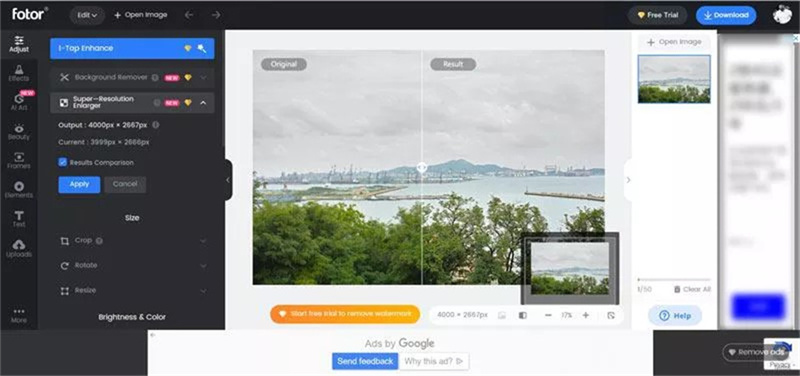
2. Cutout.pro
Cutout.pro is yet another interesting and highly impressive image retouching tool that allows you to enhance the quality of images massively. It lets you generate professional images automatically and eliminate wrinkles or blemishes from the images in only a few moments.
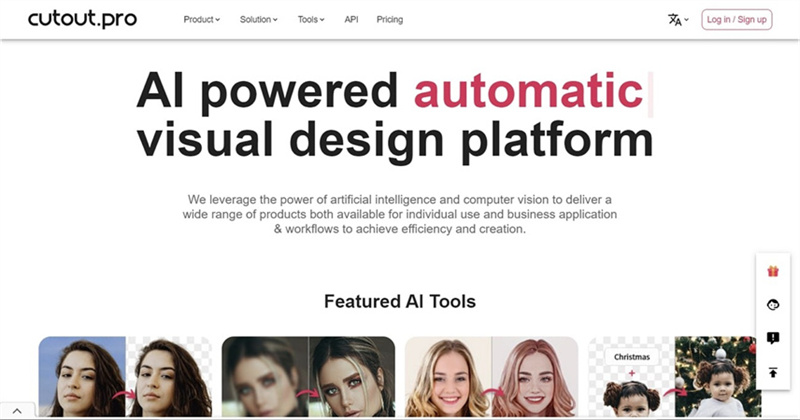
3. Pho.to
Another online tool that can help you to do image retouching is Pho.to. It is one of the best online tools that enables you to eliminate the dark heads or wrinkles from the images without messing up the quality of photos.
You won't find any complaints regarding the interface of the Makeup.Pho.to as it is simple to visit, and following a few steps will be enough to retouch the images.
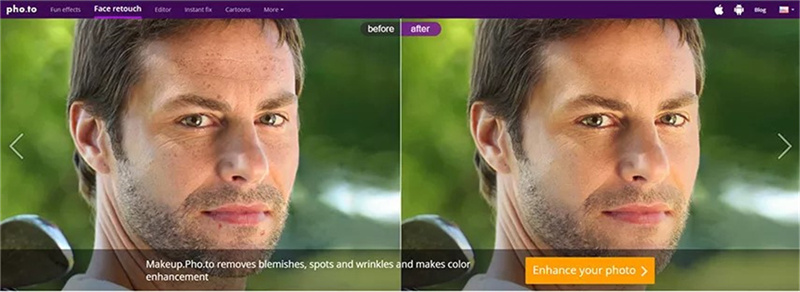
4. IMG Online
If you're aiming for photo retouch tool to improve the quality of the images, IMG Online could be a fantastic option. It allows you to take the quality of the images to a wonderful level by applying several brilliant photo editing operations.
From allowing you to remove the noise from the images to helping you colorize the black and white images, IMG Online has got all the basics covered.
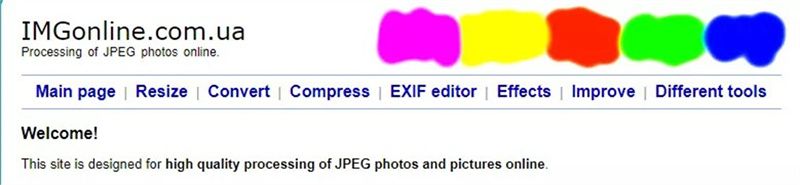
5. VanceAI
Another AI powered tool that can help you to retouch the images effortlessly is the VanceAI. On top of that, the tool doesn't save the data, and you can then improve the quality of the images without thinking about the quality of the photos.
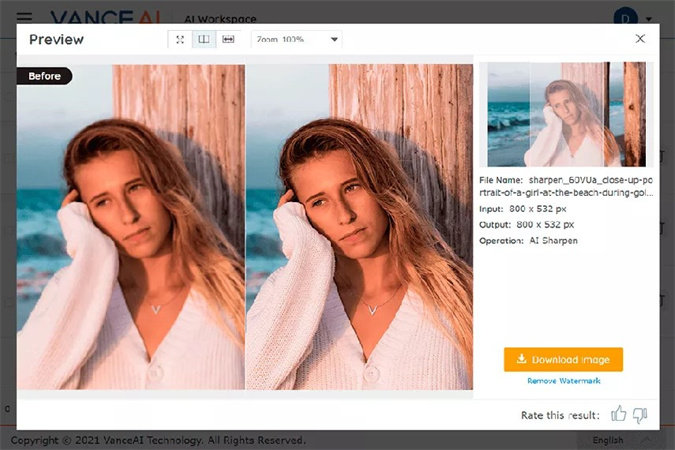
6. iPiccy
Although it is underrated and many people don't know about the credentials of the iPiccy, you can surely use it to touch photo in no time. It allows you to eliminate the imperfections from the images, making the photos look exciting and worth admiring.

7. BeFunky
Making the photographic retouching look flawless and amazing has been made possible courtesy of BeFunky. This highly impressive retouch photo tool stimulates turning low-quality and dull-looking into amazing creations.
Whether you're struggling with unwanted objects, uneven skin tone, textured skin, or yellow teeth, BeFunky takes care of anything.
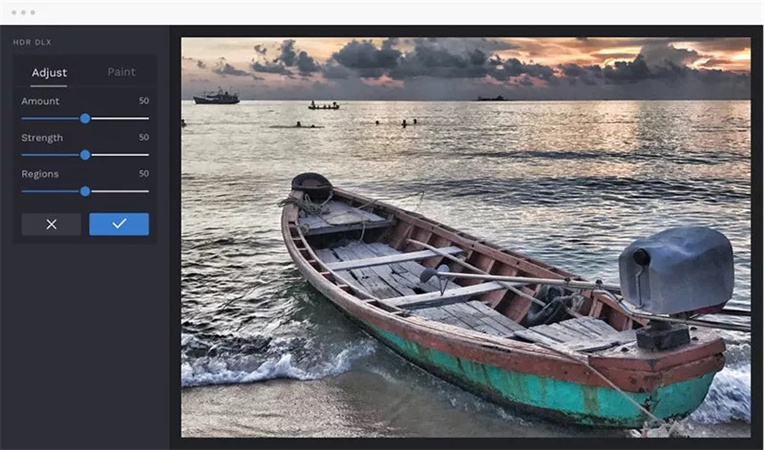
Part 2: Retouch Photos Easily Anywhere on Your Mobile
Retouching the images and taking their quality to the next level wasn't a thing for mobile devices some time ago. Still, the HitPaw Photo Enhancer App has changed the dynamics completely. With mesmerizing AI technology and top notch features, HitPaw Photo Enhancer App ensures you can now perform various photo editing operations on the mobile without turning on the PC.
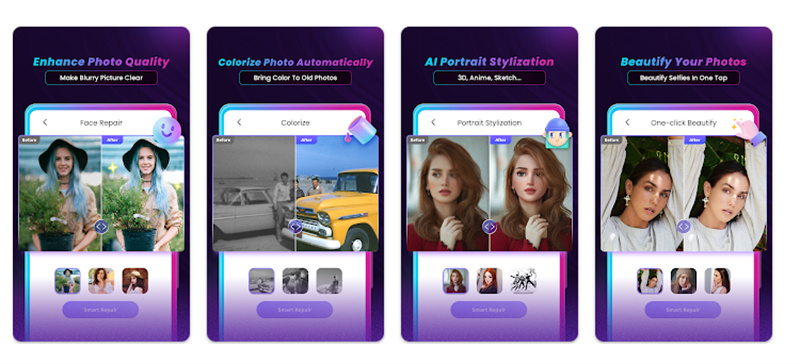
Whether you're struggling with blemishes, wrinkles, blackheads, or blurred images, HitPaw Photo Enhancer will take a little time before making the image look extraordinary and impressive.
- Repair the face automatically.
- Allows you to colorize the black and white images
- Animate the photos to 3D style.
- Comes up with a remarkable japanese style
- Offers a simple user interface
Part 3: Your Best AI Image Retouching Solution Waiting for You
Finding a unique and reliable tool to retouch photo is paramount to ensure image quality isn't compromised. With the HitPaw Photo Enhancer, you don't need to worry about the resolution of the images while doing image retouching.

It is one of the best photoretouch that brings up the 5 eye catching AI models to take the quality of the photos to the next level.
From eliminating the blur from the images to getting rid of unwanted blemishes or wrinkles from the images, HitPaw Photo Enhancer won't disappoint you at all.
Features- Available for Mac and Windows
- Automatically enhance the image quality in no time.
- Allows you to eliminate the noise and blur from the images
- Upscale and enlarge images quickly
- Allows you to retouch multiple images simultaneously
- Doesn't mess up with the quality of images
Here's the step by step guide to retouch photo through HitPaw Photo Enhancer.
Step 1:You'll need to open the HitPaw Photo Enhancer and hit the Choose File button to upload the image you'd like to improve the quality.

Step 2:In this phase, you must select an appropriate AI model, as HitPaw Photo Enhancer offers 6 terrific AI models. You can also change the resolution of the format of the image.

- Step 3:Click on the Preview button to review all the changes. Upon satisfaction with the results, you must hit the Export icon to download the image.
Conclusion
Opting for image retouching has now only a matter of a few clicks, as this post reveals some of the most exciting retouch tools. Apart from listing the several online tools, we've also mentioned the best pro retouching mobile app.
Of all the tools you'll explore from hereon, HitPaw Photo Enhancer remains the best picture touch up tool. It enables you to improve the quality of the images automatically thanks to the 5 AI sensational models.













Home > AI Photo > [2023] This is How to Retouch Photos on Win/Mac Easily
Select the product rating:
Joshua Hill
Editor-in-Chief
I have been working as a freelancer for more than five years. It always impresses me when I find new things and the latest knowledge. I think life is boundless but I know no bounds.
View all ArticlesLeave a Comment
Create your review for HitPaw articles