Splice Video Editor Review: An Easy-to-Use iPhone App
Editing videos and finally posting them on social media accounts have become more of a fashion these days. If you too want to get noticed on your Instagram account then taking assistance from Splice Video Editor is a worthy preference. This article will give you a complete overview of this amazing app.
Summary
Summary
Splice video editor is an iPhone app. Here, you can find their features, user guide and its alternatives for PC, Mac, and Adnroid
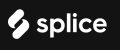
Part 1: What is Splice Video Editor?
The basic purpose of this high rated app is to create a high-quality HD video by editing, transitions, resizing or adding varying effects to it. Splice Video Editor for iPhone and iPad enables the users to swiftly include iTunes into their videos. The free Splice Video Editor is compatible yet easy to use.
Features of Splice Video Editor.
Splice video editor includes various standard but cool features that will help you create an amazing video without any complexity.
- With Splice, you can cut, trim, crop and delete portions from a video and highlight the bits that you want to emphasize on.
- Splice sync you’re video with the soundtrack.
- It also lets you add voiceovers or record candid audio.
- Let you import images from gallery and insert transition and title to it.
- Has 12 filter effects including animation.
- Enable you to adjust the speed of each clip.
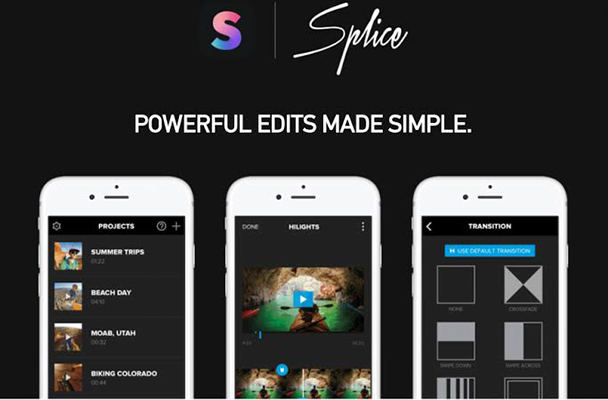
Part 2: How to use Splice Video Editor app.
Splice video editor for iPhone is a much convenient app for editing a video through your iPhone. Open the free Splice video editing app and start following these steps:
- Hit the plus button.
Select from the options available on the first page including background, orientation, default transition and press “done”.

Choose a photo or video and create a title screen.
Add text, change its location and even set time duration for the appearance of text.

Tap the “plus” button to include content before or after your title.
- Select the “pencil” button to edit the title.
- To insert pictures and videos from the gallery into your title select the plus option on the right.
Select the order of your videos and let them upload into the project.

- Edit videos in your project using the “plus” and “pencil” options.
- Using the “pencil” sign trim, crop, delete or even choose the speed for your video.
- Adjust the speed of the video through the slider underneath it.
For adding background music or voice recordings press “audio” button.

Part 3: Splice Video Editor Alternatives
To make video editing more achievable for various users, the developers have created multiple alternatives for the Splice video editor.
Alternative of Splice Video Editor for PC - HitPaw Edimakor
HitPaw Edimakor is an efficient Splice Video Editor for PC that enables you to edit your video by importing videos from other devices on your pc. You can explore the vast set of tools to make your video more appealing.
This Splice Video Editor for Windows alternative has some key features to make editing easier for you:
- It allows the user to choose features at home screen which makes it easy to use.
- With clear UI, it does not need to learn about how to use.
- Free trail for full features before purchase. Only one small watermark in your computer.
Really cheap. Only $29.95 for 1 month license.

- Easy and smooth interface.
- Wide range of editing tools.
- Allows users to edit videos and audios easily.
- Lack of pro-level feature of Chroma keying.
Splice Video Editor Online - WeVideo.
WeVideo is an editing platform for students, third-party media and businesses. This Splice video editor online boosts your creative skills and permits you to create highly polished Hollywood style videos in a customizable environment.
Some highlighting features of WeVideo include:
- WeVideo jump start.
- 720p resolution.
- Cloud storage.
- Multitrack editing and storyboard.
Is compatible with Mac, iOS, Android, Windows and Chromebook.

- Enable live editing using your device camera.
- Contains multiple video editing modes.
- Has over 600 editing features.
- Some tools are challenging for students.
FINAL THOUGHTS.
You will surely want the best outcome from the Splice Video Editing app. For an eye-catching video utilize the simple yet sophisticated editing options available within splice. By the way, you can also try to use HitPaw Edimakor, as it can bring you unexpected results.
FAQs on Splice Video Editor.
Is Splice free video editor?
As compared to the paid iMovie app, Splice video editor is free for iPhone and iPad users. The free Splice video editor comes with all the advance editing features including trimming, cropping, adding transitions, titles and much more.
What is the best free video editing app?
Splice with its simple interface, straightforward and well-designed structure Splice is surely the best video editing app available in the free app category.
How do you use splice video editor app
Using and editing via Splice is way smoother. For the convenience of its, users Splice create tutorials on YouTube. This ingenious idea gives you a complete understanding of the app.








